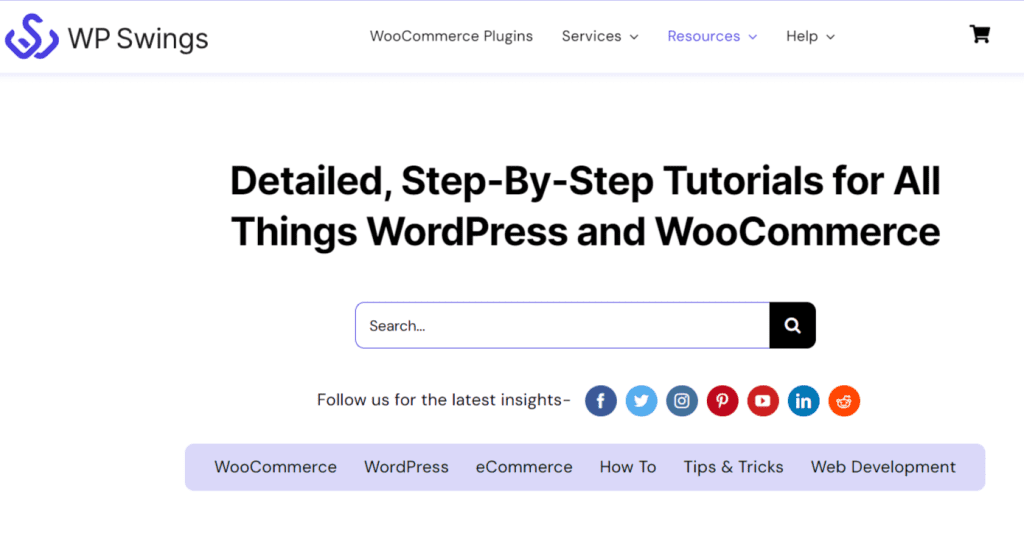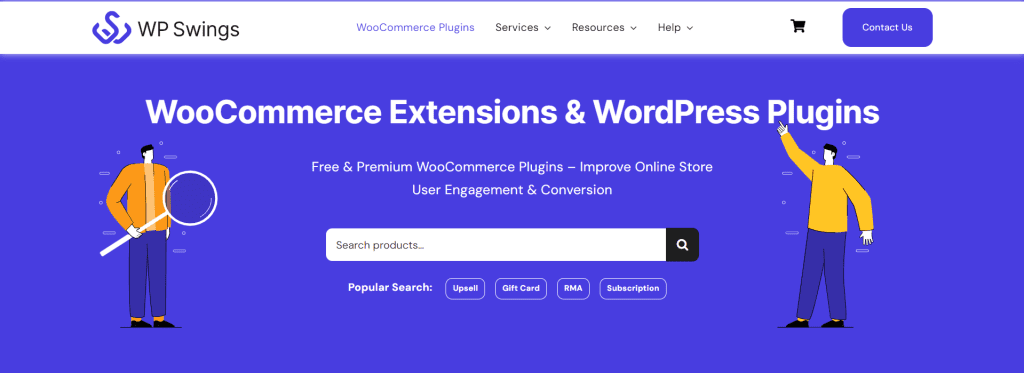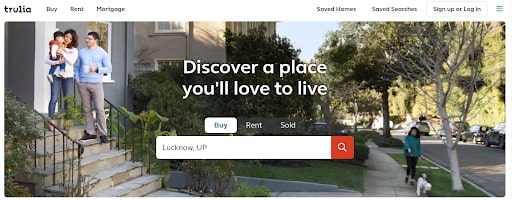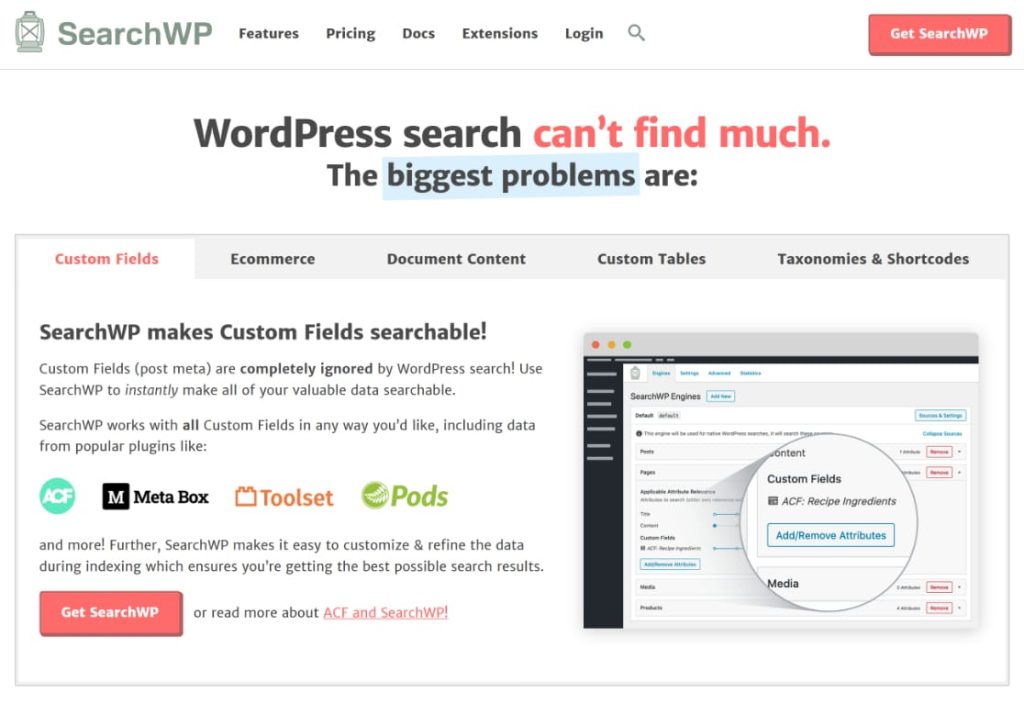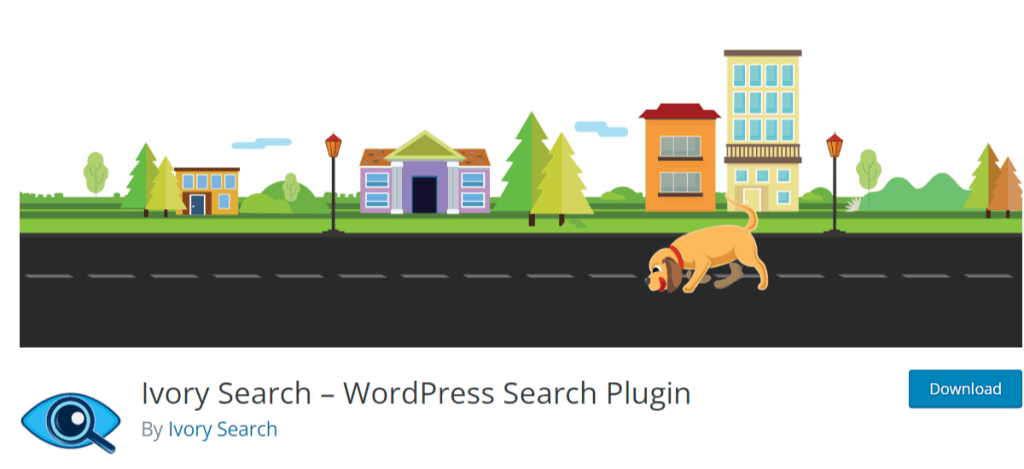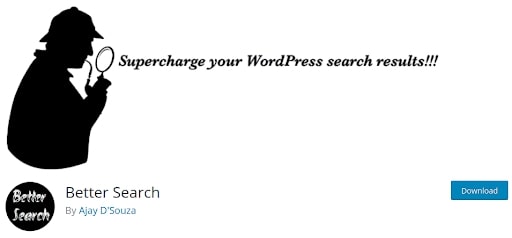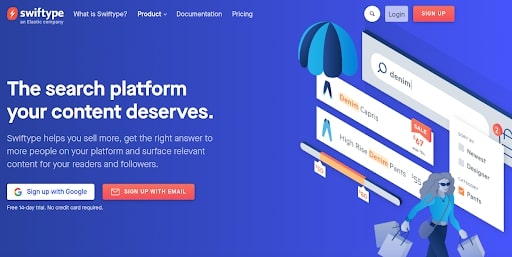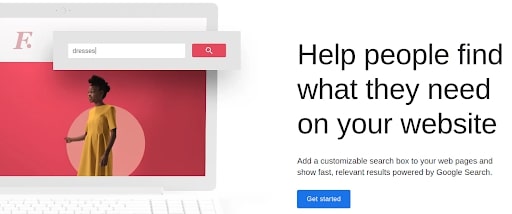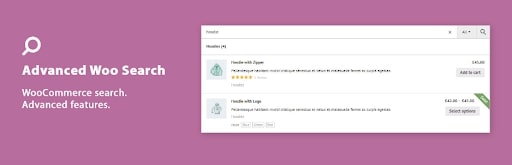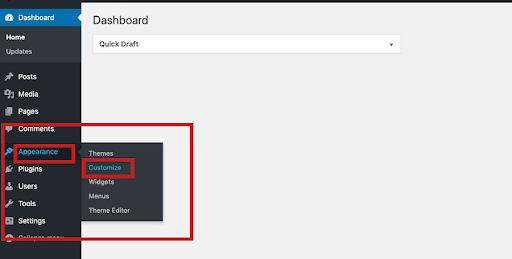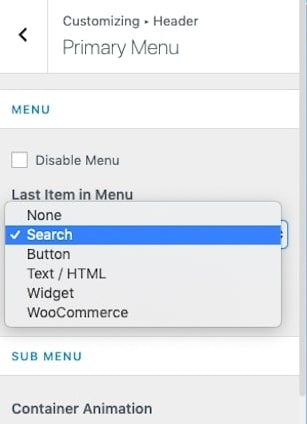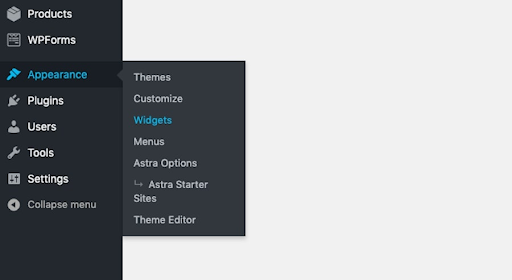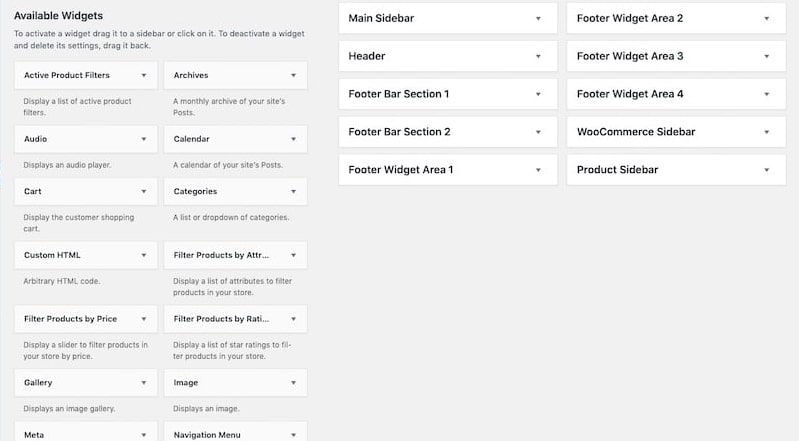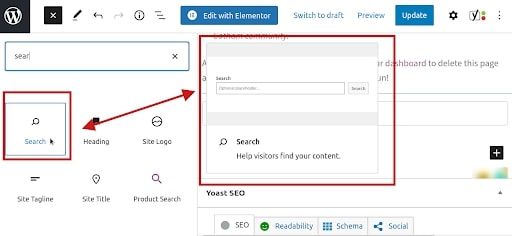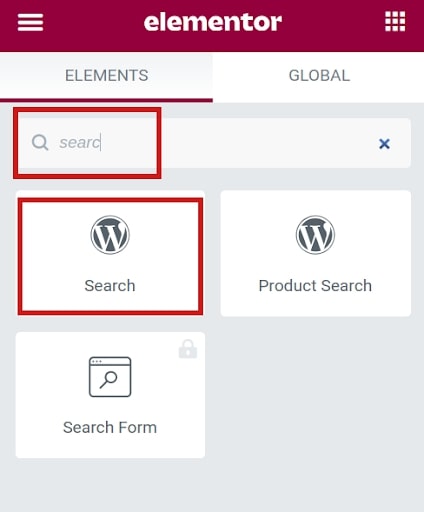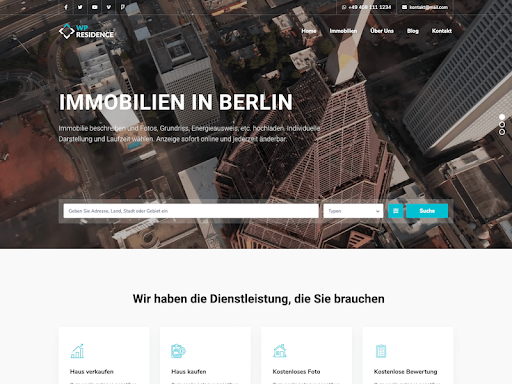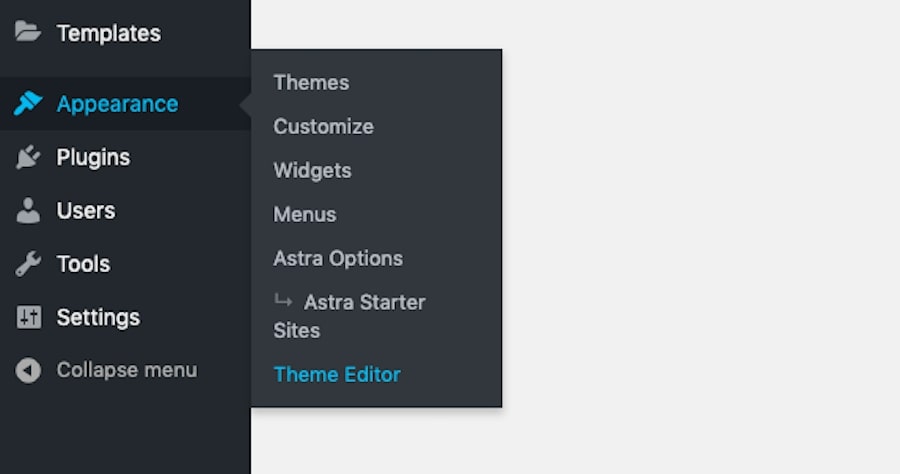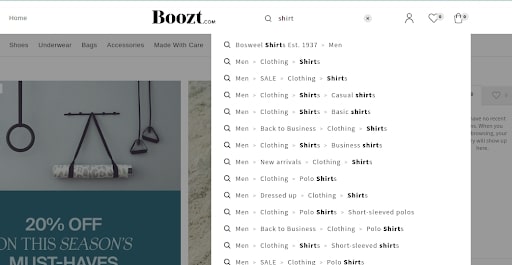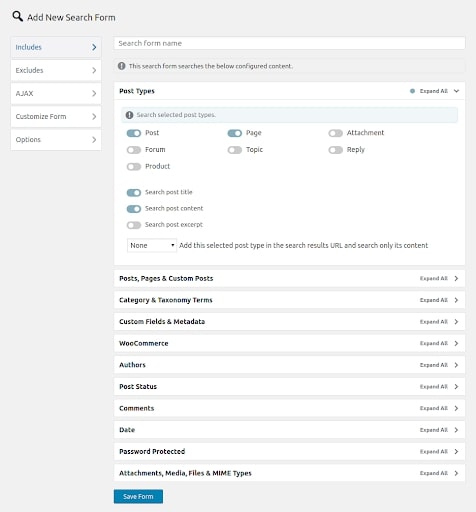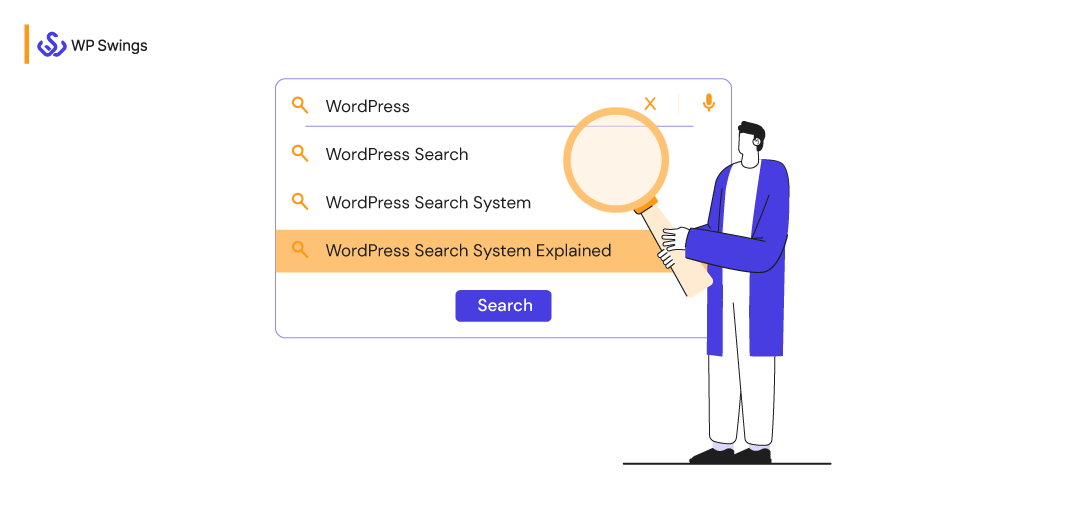
Have you searched for a complete tutorial on the “WordPress search system”? You’ve reached the most relevant result for your query.
Have you ever clicked on a website with a missing WordPress search bar? What was your first move?
The internal search box plays an important role in finding relevant information on a website quickly. Dividing your pages into categories and organizing them using tags isn’t enough. With a search bar, visitors can browse information to get relevant results quickly.
In this article, we shall see how the WordPress search system works and what are the best ways to use it. Also, since we’re speaking of WordPress, the article is incomplete if I end it without sharing the best WordPress search system plugins.
In This Article, We’ll See…
How Do Various Websites Use Internal Search In WordPress?
We now know that a WooCommerce search bar is a very important element of a website and for 40% of users it is a non-negotiable component. Plus, it plays a vital role in improving the navigation experience for your visitors.
It can be a huge turn-off if you’re missing one on your website. This is the reason that many of the good domains of various niches consider a search box an integral part of website design.
Before we learn how the WordPress search system works, let’s see how various websites of different niches use the search box. And as a result, amplifying the navigation experience.
1. Blogging Websites
There are website that have large repositories of content that can make a huge difference for visitors with a search bar.
A search bar in the header of the website allows the readers to instantly find a topic they are looking to connect with. If there was no search bar a visitor had to browse through 44 pages and 433 blogs to find the desired article.
With so much content, it can be very difficult to navigate for a user to find the right blog. A WordPress search system helps our visitors to get around the posts efficiently.
2. eCommerce
The WooCommerce search box in online Saas stores allows the customers to navigate from the home page to a more specific narrower list of plugins.
For example, when you search for a term like “points and rewards”, the site will return all the plugin that is related to it.
This saves a lot of time when surfing an online store as he or she can directly reach the relevant products from the home page.
3. Listing Or Aggregator Sites
For listing websites such as Trulia, a WooCommerce search box is a must-have when it comes to enhancing the navigation experience of visitors.
The search element on a listing site makes it very easy for a user to browse the vast ocean of information to reach the desired set of results.
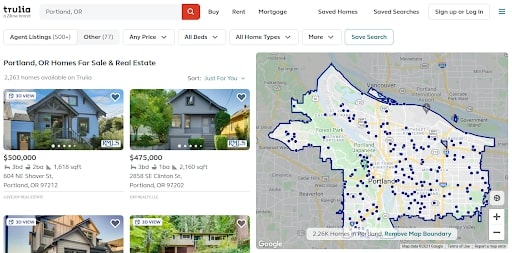
Trulia Search Results Page
These were some popular ways in which websites use the WordPress search system to let their visitors efficiently search for desired information. Adding a WordPress search functionality allows the users to make browsing fast, and efficient, and find exactly what they need.
Now that we know the importance and practicality of the WordPress search system, let’s see how you can take advantage of this for your WordPress website.
7 Best WordPress Search System Plugins
While we discussed plenty of options with the help of which you can enable the WordPress search system, certain limitations restrict the implementation of the native WordPress search form.
Let me explain. The WordPress search system retrieves results only for the following content types on your website:
- Page titles
- Paragraph text
- Image titles
- Images captions
- Image alternate text
- File names
If your website has content apart from the aforementioned ones like WooCommerce products, and custom fields it won’t work. As a result, it can be a huge limitation for your website visitors.
While the default WordPress search system limits the type of content it works with, it also has restrictions regarding the size of data it can process. What I mean to say is that as the number of pages on your website increases with time it takes longer to serve them to your visitors.
To tackle these problems you need a sustainable solution that has added benefits to the WordPress search system.
Therefore, I’ll be sharing with you some plugins that can enhance the internal search process for your website.
Shall we begin?
1. SearchWP
SearchWP is among the search engine plugins that are designed to enhance the search functionality of your WordPress website. It helps to improve the search experience, for your website visitors. This is even more beneficial if you have particularly a large or content-rich site.
SearchWP goes beyond the default search capabilities of WordPress and offers advanced features to help users find the content they’re looking for more easily.
Prominent Features:
- Improved Search Relevance for your website
- Live Search for your customers
- Customizable Search Results
- PDF and Document Search
- You can configure synonyms and related terms
- Custom Fields and Content Types
2. Ivory Search
Ivory Search is yet another plugin designed to enhance the WordPress Search System functionality of your WordPress website. This tool empowers website owners to optimize and customize the search feature to help users find the content they’re looking for more effectively.
Ivory Search offers various features and functionalities to improve WordPress search feature results and the overall user experience on your site.
Prominent Features:
- Allows you to create custom search forms
- Improves search algorithm to provide more relevant search results
- Define synonyms and related terms to ensure that even if users enter slightly different search queries
- Provides insights into user search behavior by tracking and displaying search statistics
- The plugin offers customization options for the developers through WooCommerce hooks and filters
3. Better Search
Better Search is a free solution to supercharge your WordPress search results.
It replaces the default search system with a more powerful engine to return search results that are closest to the title and content of the post. Better Search allows your visitors to find what they are looking for not just through posts but also through other custom content types.
Better is jam-packed with options that help you customize the search output in a breeze.
Prominent Features:
- The plugin automatically replaces the default WordPress system when it is activated in the admin environment.
- Better search blends with your theme without creating custom search templates.
- The plugin automatically sorts the search results by relevance or by date.
- With Better Search, the site admin can check what users are searching for and display a list of popular searches.
- Gives you support for a template file that gives you perfect integration with your blog template.
4. Swiftype Site Search
Swiftype Site Search is a plugin that replaces the WordPress search system with a more polished search engine to surface the relevant content for your visitors.
The plugin makes it easy for WordPress website owners to add search functionality to their website. All you have to do is enter your website’s address and Swiftype will create a search engine in real-time without the need to code.
Prominent Features:
- The plugin lets you display search results on every page of your website without disturbing the website’s markup.
- Swiftype offers the most essential feature of a search bar that i.e autocomplete.
- It guides your users by returning them the most relevant answers in real-time.
- The plugin refines the search results for the visitors with the help of attributes like date, price, author, or content type.
- Swiftype automatically updates and synchronizes data whenever you edit, delete, or change WordPress content.
- The website owners get to see the impactful search analytics that helps you understand their users and let them take productive actions.
5. Programmable Search Engine
Programmable Search Engine is not a plugin but a tool from the house of Google that can be integrated into your website.
With the help of this tool, you can implement a Google search engine for your websites that returns results that are limited to your domain. The best part is that you get to use the power of Google to return the best and most relevant results.
Prominent Features:
- To customize the appearance of your search bar and result page.
- Use Google Analytics to track search terms, queries, and other relevant data.
The Programmable Search Engine tool not only allows you to add a search engine to your WordPress website but also allows you to analyze what your audience is searching for on the website and make optimizations.
The Programmable Search Engine doesn’t replace the default WordPress search system instead, it adds a new search mechanism for your website.
6. Advanced Woo Search
Advanced Woo Search is an exclusive solution for eCommerce store owners. The plugin is for improving the findability of your products that are listed on your WooCommerce store.
Enabling the plugin allows you to place a search bar anywhere on your WooCommerce store. With Advanced Woo Search you can allow the users to search for the product:
- Title
- Content
- Excerpt
- ID
- Categories
- Tags
- SKU
Prominent Features:
- Customize the appearance of your search results. You can choose whether to hide or show product image, title, price, description, tags, and much more.
- You can also add an add-to-cart button to products that appear in the search results.
- The plugin supports variable products.
- Merchants can sort the search results by the priority of the source.
- You can filter and exclude some products from the search based on their ID, taxonomy, or attribute.
The plugin is available in both free and paid versions.
7. Ajax Search Lite
It is a WordPress Search System plugin that focuses on enhancing the search functionality of your platform using Ajax technology. Ajax or Asynchronous JavaScript and XML enable real-time interactions with the server, which means search results are displayed instantly as users type their queries, without requiring a full page reload.
Prominent Features:
- You can customize the appearance and placement of the search bar to fit your website’s design
- The plugin allows you to create custom templates for search results to ensure they match your website’s design
- Supports custom post types, so you can include various types of content in the search results
- Improve the product search functionality, enhancing the shopping experience
FAQs on Best WordPress Search Plugins
While selecting the ideal WordPress Search Plugin, there are a number of questions that might arise in the minds of the eCommerce store owners, and WordPress Site admins. In this section, we will take up these questions, and answer one question at a time…
Q1. How Do I Make My WordPress Search Better?
You can make the Search on WordPress Site better by incorporating a well-built WordPress Search System for your website. You can utilize plugins like SearchWP, and many more available plugins in the market.
Q2. What Is The Best Search Engine Plugins For WooCommerce?
While there are many excellent search engine plugins available in the market, that make the navigation of your website efficient and better for your customers. SearchWP can be one such plugin, that is very seamless to use and is also very helpful for the admins to use.
Q3. Can I Get Better Search Results For My Website?
There are many different ways to get better search results for your website,
– Make your site interesting and useful for the visitors
– Utilize different WordPress Search System Plugins to make your website’s navigation better
– Keep refreshing the content of your website to keep it relevant
– Improve your website’s loading speed
Q4. Do You Search Through WordPress?
WordPress Search System works like a search engine, but only on a smaller scale. It is generally included in WordPress core by default, and some themes may style it to match the rest of your theme settings. There are other extensions as well that websites can incorporate to improve the reader’s navigation experience.
Q5. What Does WordPress Search Search?
Admins can consider this to be an in-built search system for their WordPress website. Visitors can type a search query into the search bar and the system will look for the pages containing that query.
How To Add WordPress Search To Your Site?
Enabling a WordPress search system is a very easy process and can be completed just by performing a few clicks.
In this section, I’ll be sharing all the steps for adding a WordPress search system:
- With your theme
- Using a WordPress widget
- To the main content of your website with WordPress tools
- Using codes
1. Adding WordPress Search System With Your Theme
Adding a WordPress search system is primarily dependent on the theme that you are using. To demonstrate to you, I’ll be using the Astra theme which is a free and super-fast theme.
Want A Helping Hand In Upgrading The Theme Of Your WordPress Website?
Now to enable the WordPress Search System with your theme here are the steps you need to follow:
- First, from your WordPress admin dashboard visit the Appearance → Customize Page.
- Now go to the Header → Primary Menu.
- Lastly, scroll down till you find the “Last Item in Menu” option. From the dropdown menu select the “Search” option.
As a result, a search icon will appear at the very end of your navigation menu. Now there can be a case that in some themes like Storefront, the Last Item in the Menu configuration isn’t under the Header option.
In this situation, you have to add the WordPress search system manually by using one of the following options.
2. Add WordPress Search System Using WordPress Widgets
With WordPress widgets, you can add content as dedicated blocks to various areas of your website such as in the header, footer, or sidebar.
One of the content blocks that you can create with WordPress widgets is the search bar. You can locate the search widget from the admin panel within the Appearance menu.
Upon selecting the Widget option from the Appearance menu you’ll be directed to a page where you can see all the widgets.
Now it’s up to you where you want the search bar to appear on your WordPress website. For example, you want the search bar to appear on each blog page. To do this follow the following steps:
- Find and select the widget named “Search”.
- From here there are two ways in which you can add a search bar.
- You can either add a search bar by clicking on it and choosing the section where you want it to appear.
- Or you can simply drag and drop the Search widget section to the block.
- Finally, just name your search bar and save your changes.
3. Adding The Search In WordPress To Your Site With Tools
With the help of WordPress tools, you can add a search not only in the header or footer of your website but also to the actual content.
Here are some to make this happen:
-
WordPress Editor
The Gutenberg editor has made it easy for site owners to make interactive website WordPress pages. Even an individual with zero technical knowledge can add various elements without having to rely on HTML or Shortcodes.
Similarly, with the help of the Gutenberg editor, you can add a search widget to your pages.
Not only this you can also have full control over how the search bar appears when you get to choose them: Title of the search bar, Content of the placeholder text, and the Button
You can also choose the style of the search block using custom CSS classes.
-
Page Builder Plugin
Many of us love to work with a drag-and-drop editor which is possible with a page builder plugin like Elementor. Choosing and adding a search widget is very easy with a page builder plugin and the process is similar to that of Gutenberg.
Begin by activating a page builder plugin in your WordPress environment and activate the plugin, I’ll be using Elementor for now.
Now in the search bar under the elements tab of the Elementor tab look for “search”, and you’ll have some suggestions below.
Select the search element to drag and drop wherever you want it to appear on your page.
To be honest, a page builder plugin gives you better control than the Gutenberg editor. It lets you layer the WordPress search bar over and within other content too.
-
Theme
Themes that are highly specialized for various business models automatically enable the WordPress search system for web content. For example, the Residence Real Estate theme:
Such themes are mostly used by booking websites and listing websites. Since the search process can be complicated on these sites due to vast data and pages, therefore, it is wise to place a search bar page content.
4. Using Codes
Okay, coding geeks, the last step for you.
The WordPress search system can be enabled for website and page content using powerful development tools.
Begin by visiting the Appearance → Theme Editor page from your WordPress dashboard.
Now you have to create a shortcode for the search bar with the help of the functions.php theme file. Add the following snippet at the bottom of the file:
add_shortcode( 'shortcodename', 'get_search_form');
You can replace the name ‘shortcodename’ with a name of your choice. Lastly, update the file, and use the shortcode wherever you want a search bar to appear.
Best Practices You Can Follow To Improve The Internal Search In WordPress
Now I guess many of you might already know how to enable the WordPress search system for your website. But if you fall in at least one of the following cases, then I recommend you to read this part of the article:
- You have a huge number of pages of content on your website.
- Analyzing your data and your internal search is popular but is not making any conversions.
- Your search form is receiving a lot of action but the webserver struggling a lot.
- The search mechanism on your website isn’t advanced and agile enough to handle all kinds of search queries.
Are you facing any one of these problems? Don’t worry.
I’ll be discussing some best practices that will help you improve the internal search on your WordPress website.
1. Create A Custom Search Page
If your website visitors are familiar with using a search system, then why not give them a dedicated search page?
For creating a custom search page for a WordPress website, you’ll need backend access to your website using a file manager. Then trace the following steps:
Enter the WordPress database.
Look for the /wp-content/themes/[your theme name]/page.php path.
Duplicate the page.php name the new file searchpage.php and open it for editing.
Lastly, you’ve to save the searchpage.php template and go back to WordPress.
You can check out the full guide here.
2. Think Beyond Pages And Posts
Creating a custom search is a way to enhance the website browsing experience for visitors. But to improve the findability of your content your WordPress search system should be applicable to pages and posts.
To increase the findability of your website content the users should be able to retrieve results from:
- Posts
- Pages
- Media files
- Categories
- Tags
- Excerpts
- Metadata like author-name
- Products if you’re running an online store
For optimizing the search results and enhancing the capabilities of your WordPress search system you can take the help of the plugins shared by me earlier in this article.
3. Work On The Appearance
User experience plays a very important role in making your customers stay for longer on your website, the same applies to your search result page.
By default, the WordPress search results show every page and post that matches the search term. If there is a featured image, it’ll be displayed in full. This makes it difficult for the users to get through the results if there are a lot of them.
Thus, there is a huge need to improve the appearance of your search results. This can also be done with the help of a plugin such as Swiftype, which lets you build an engaging user experience with a drag-and-drop experience.
Ivory Search is also a great option for enhancing the default WordPress search by creating custom search forms.
4. Cache Your Search Results
Another important tip to optimize your WordPress search results is caching the search results.
By keeping a cache of search results the server won’t have to process the same queries redundantly; instead, it’ll retrieve and display a static search result page. As a result, your visitors get instantaneous search results.
5. Enable Search Tracking In Google Analytics
So the last tip that I want to share is to enable search tracking in Google Analytics. You can find it under Admin → All Website Data → View Settings.
For an in-depth configuration guide, you can check out Google’s support article by clicking here.
By allowing Google Analytics to track the data for the searches made by users you get to know the following:
- What is attracting visitors to your site?
- Search terms for which you failed to provide content, answers, and solutions to your audience.
- What type of content gets searched the most?
- Search queries that are making conversions.
- Pages where the most search queries take place.
By enabling Google Analytics’ search tracking you get to know what your visitors are doing with the search bar. As a result, you can effectively shape the on-site experience for your visitors.
Your Search Ends Now!!!
With this, we come to the end of our article.
The WordPress search system might seem to be a simple configuration but plays a vital role in making the content accessible to the users. It helps visitors in navigating through dozens of pages using a simple function.
By doing it right you get to reap the following benefits:
- Increase the visibility of your content substantially.
- Help you understand your audience’s preferences.
- Make the visitors engage with your content.
- Help you get more clicks, page views, and possibly a better conversion rate.
If you want your visitors to find the relevant information as fast as possible then make sure you’ve enabled the WordPress search system by following all the best practices.