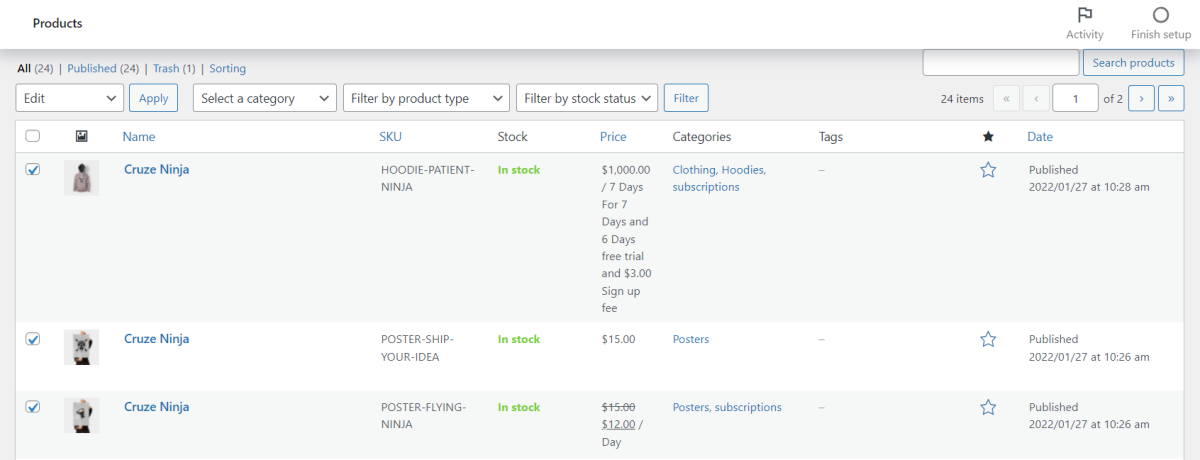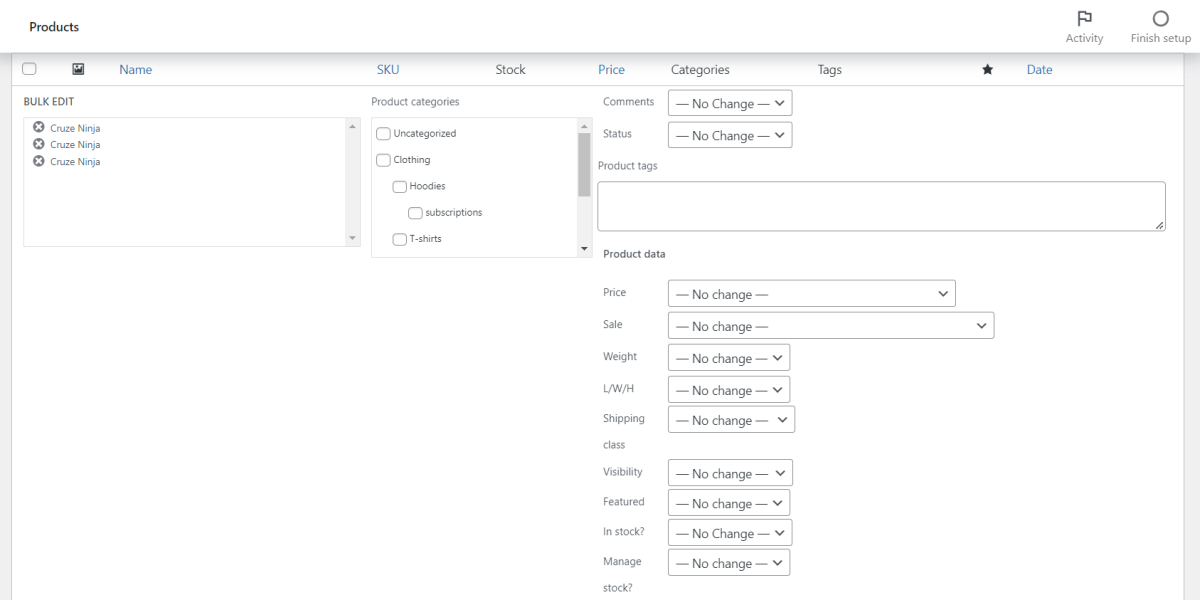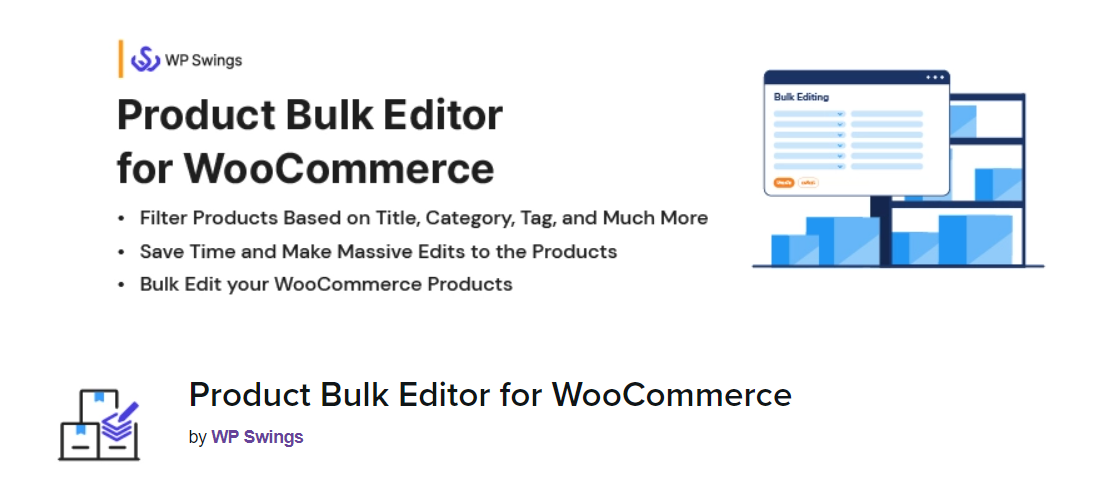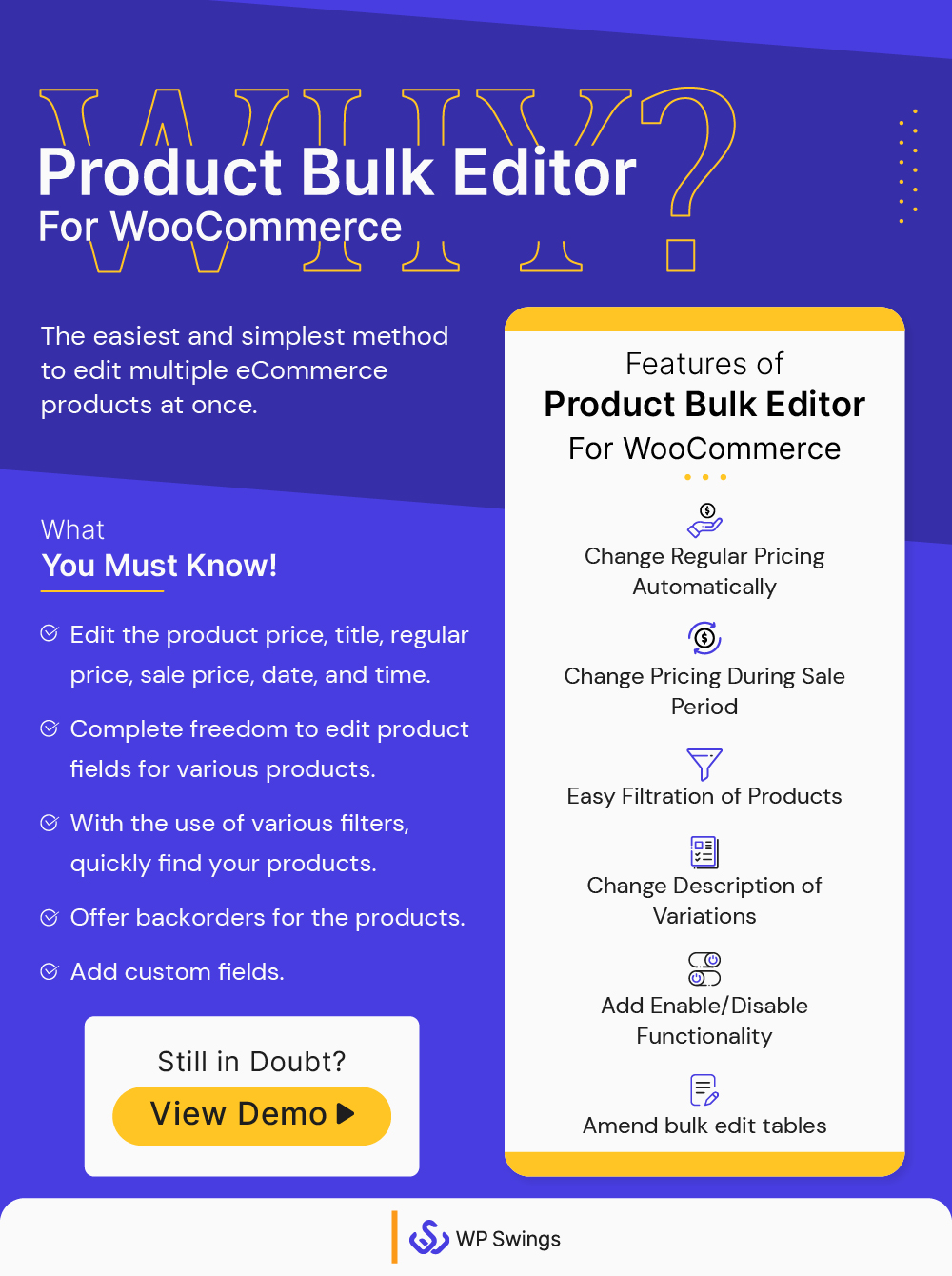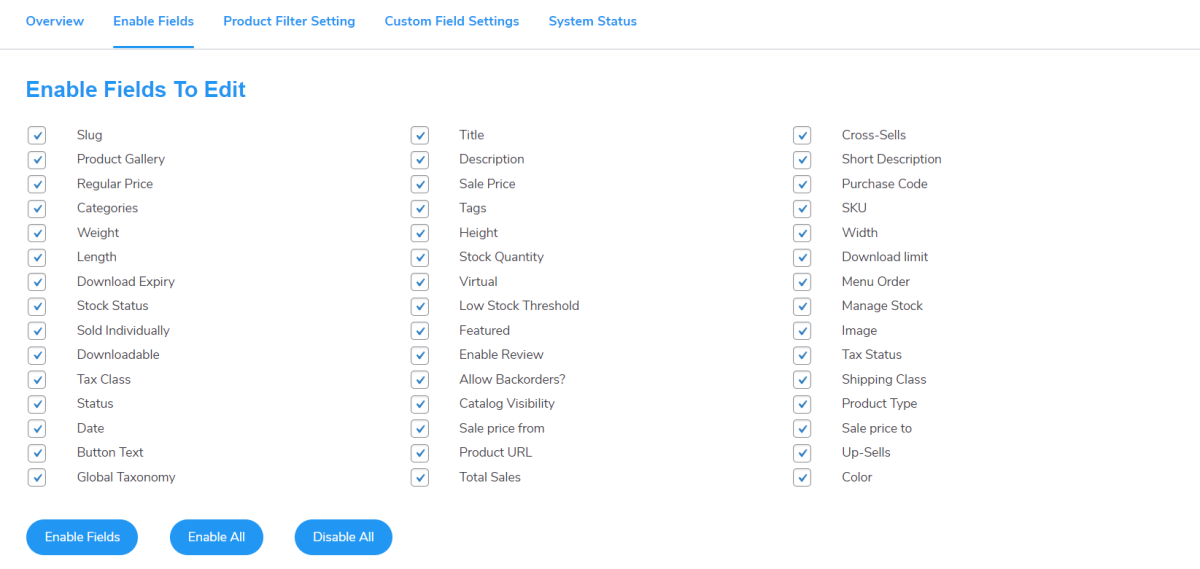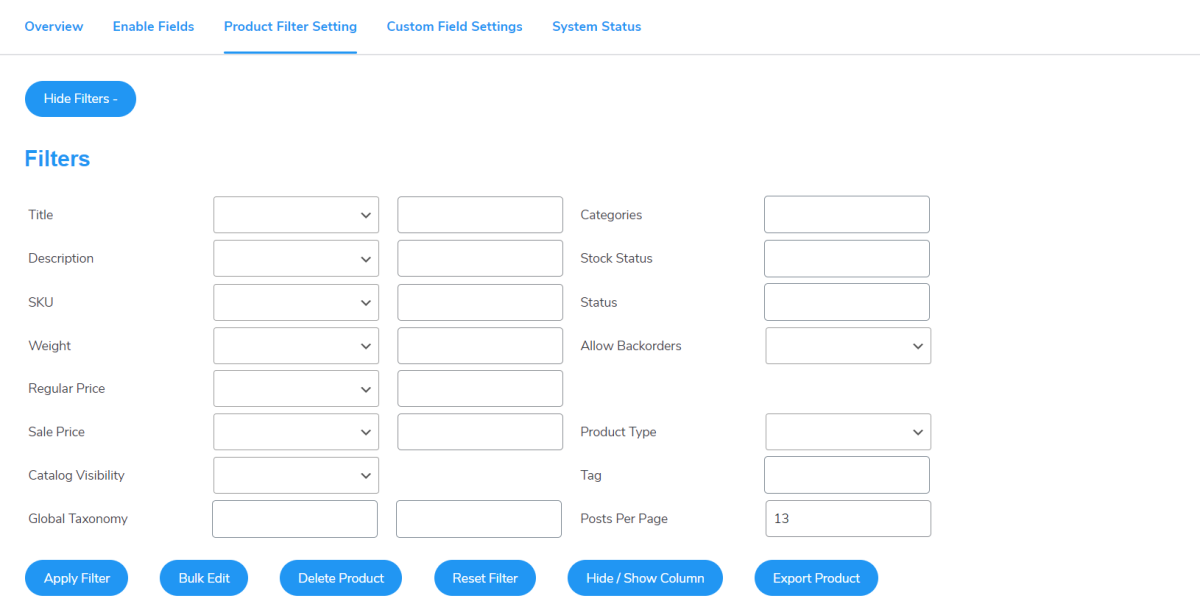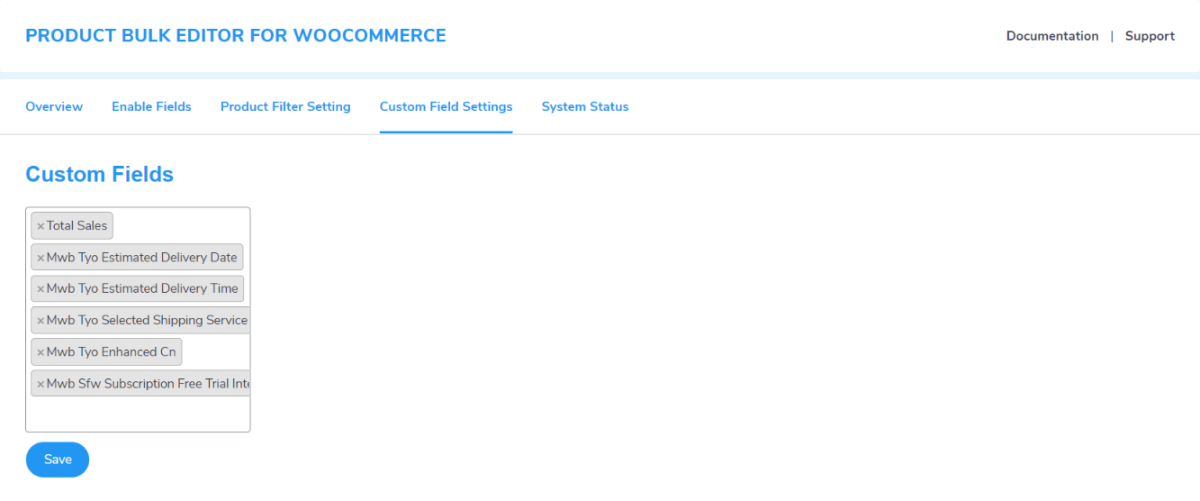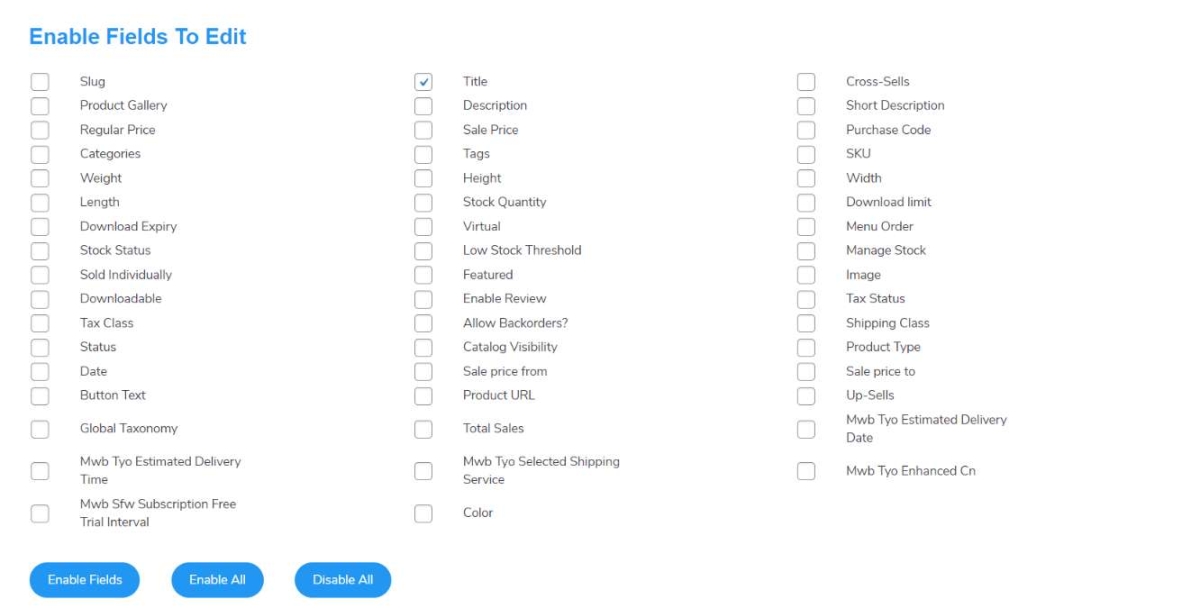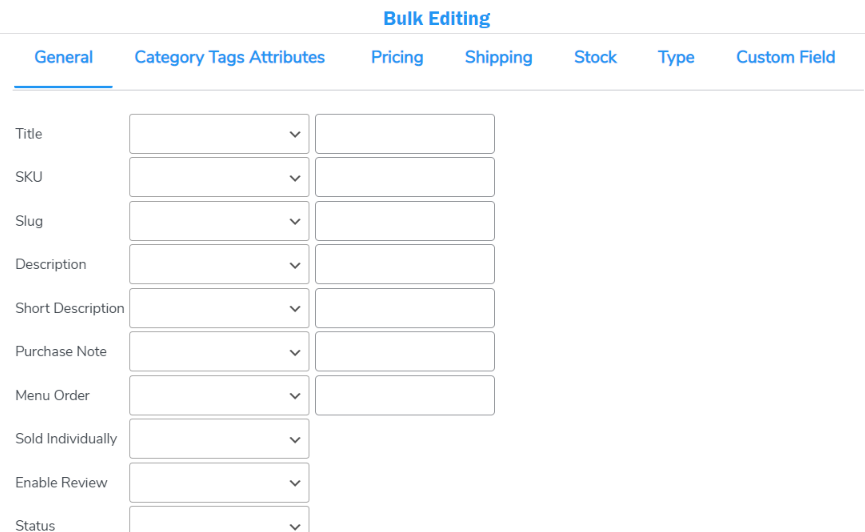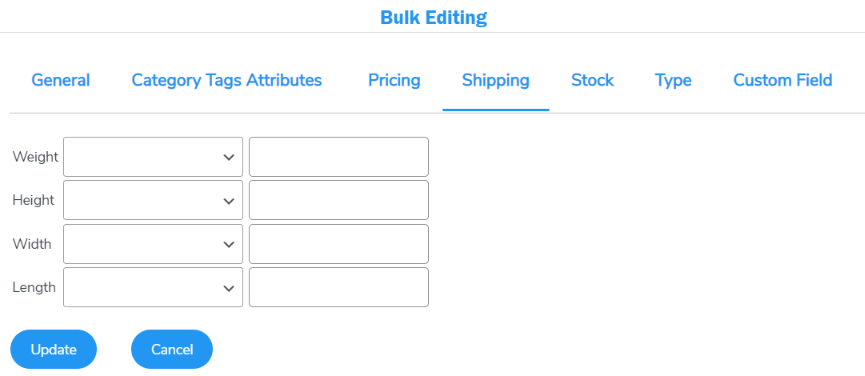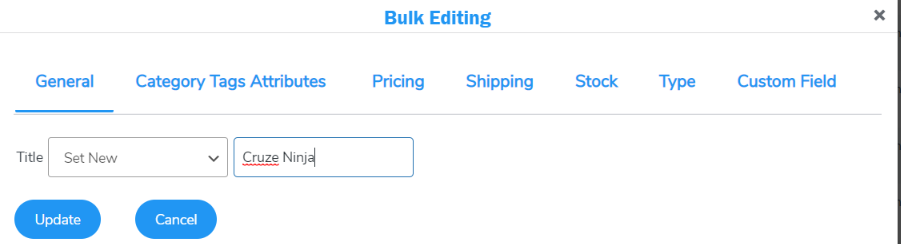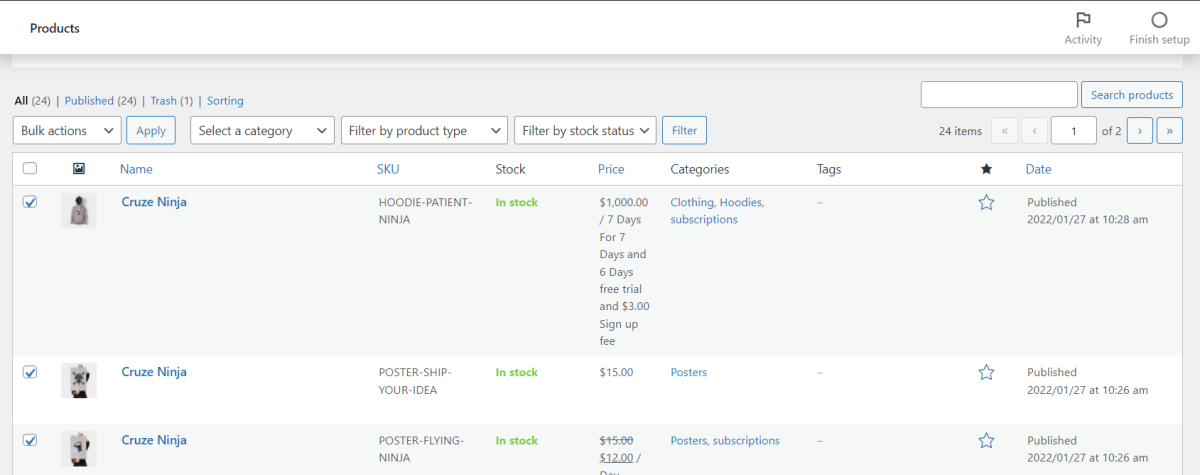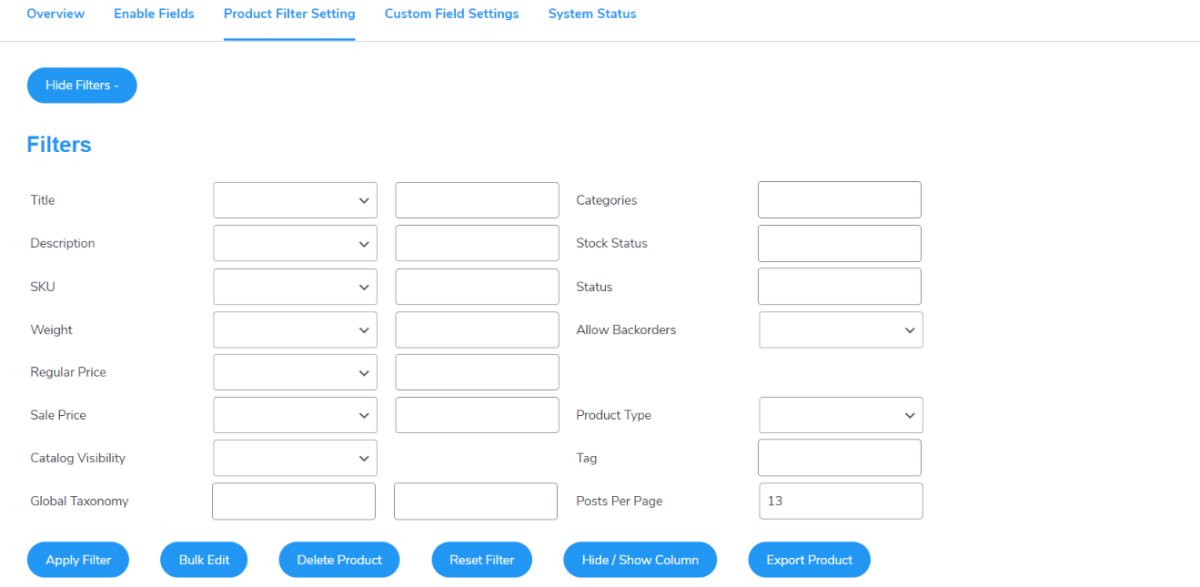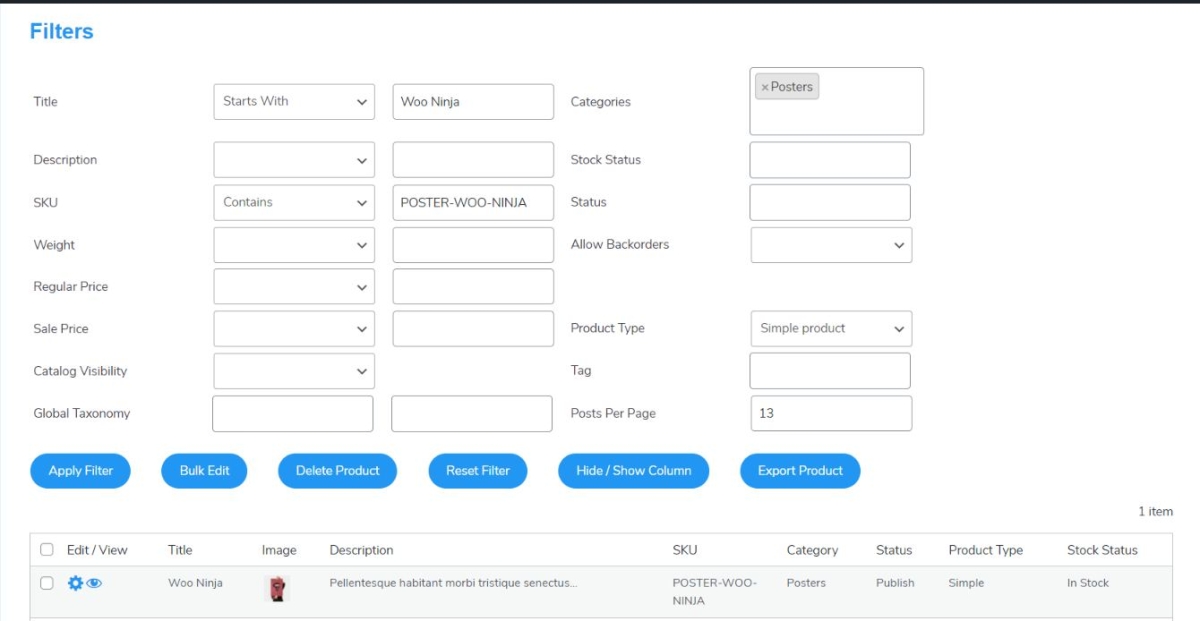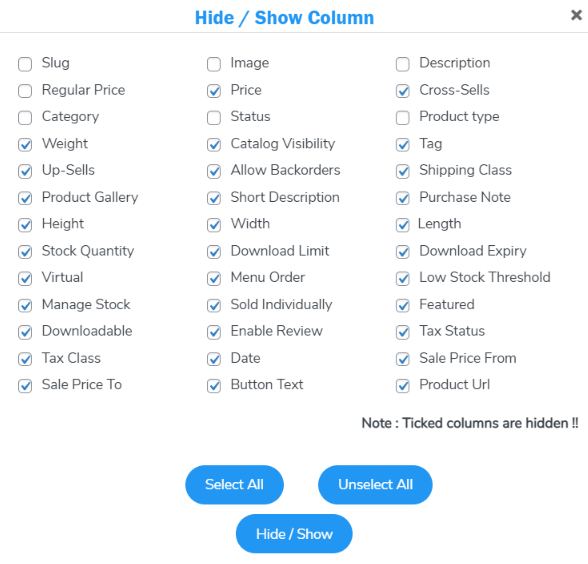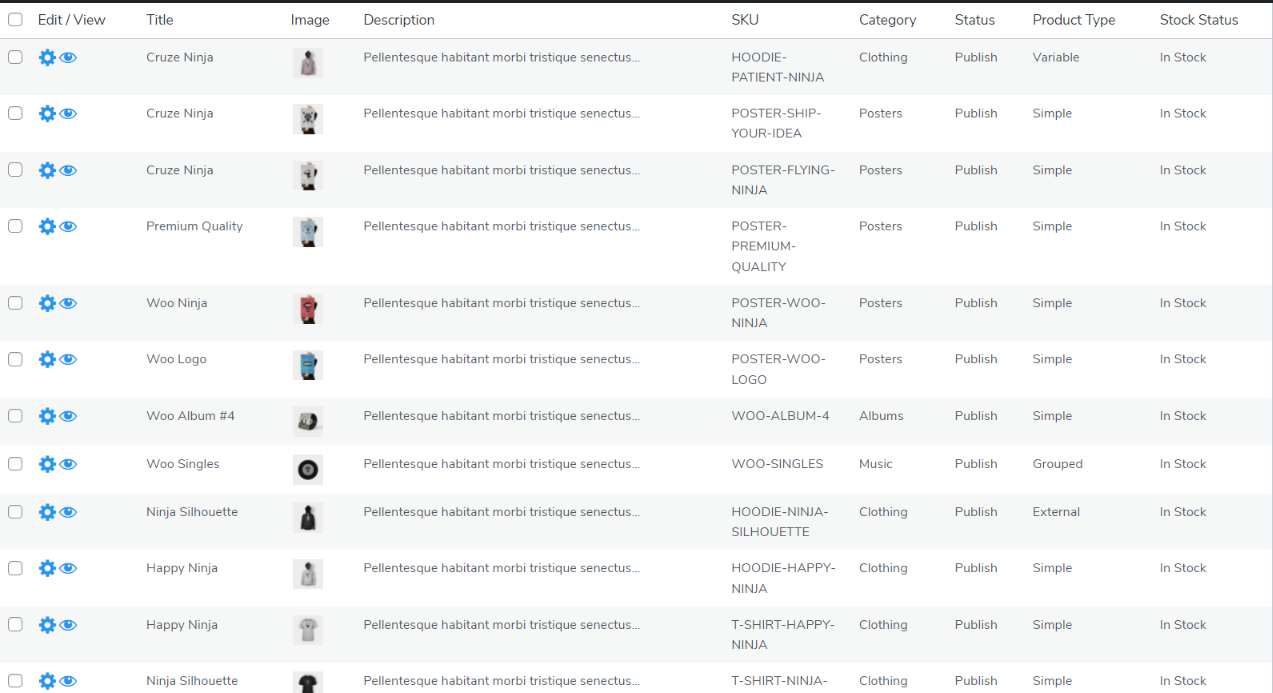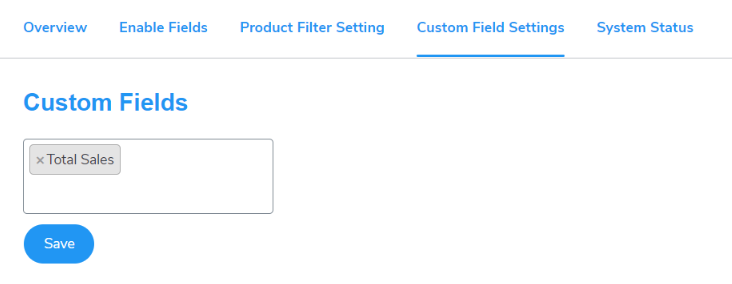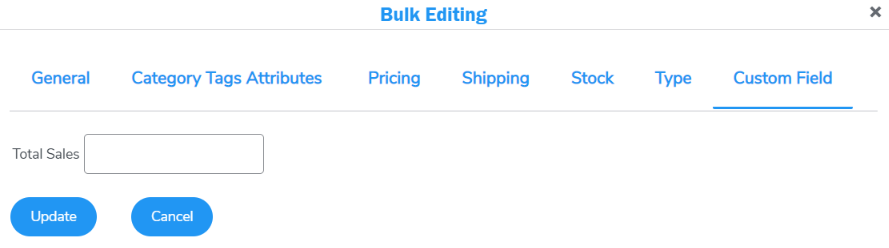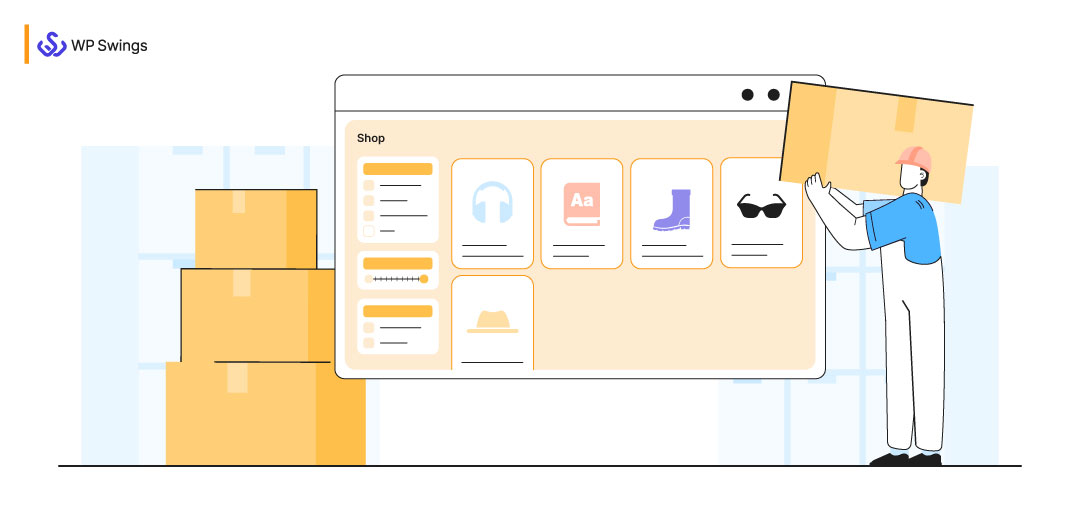
“Time is money and money is all you need to make your business successful.”
WooCommerce Bulk Editor is all you need to save time and for a successful business.
In this article, I’m gonna explain to you ‘how bulk editing works’, ‘why product bulk editor is needed ‘, and the whole process.
Firstly, let me introduce you to the term bulk editor…
Table of Contents
What Is WooCommerce Bulk Editor?
WooCommerce Bulk Editor is a method to edit multiple sets of products in your account at the same time. Bulk editing saves your time by updating numerous things simultaneously in one campaign or across several campaigns.
As we all know, WooCommerce has become one of the top leading eCommerce platforms. Over 5+ million online stores are successfully running on WooCommerce.
But, one of the major problems that store owners face is the bulk editing of WooCommerce products. As the growth of online stores rises and the number of products increases, it becomes a hard task to manage and edit products individually. Not only managing but even updating them on the log becomes harder. Most of the time WooCommerce store owners face difficulties in updating the properties of multiple products.
WooCommerce offers extensions or you can say tools for bulk editing of your products. Sometimes these tools seem beneficial for small businesses. Unfortunately, this option becomes useless during the filtering of the right product to be edited when a store contains a large number of products.
Now after knowing about the bulk editor and its working… I hope you are curious to know the benefits of WooCommerce bulk editor.
Let me take you there…
Alluring Benefits of WooCommerce Bulk Editor
-
- Complete Freedom: Customers are free to edit pr product fields for multiple products at the same time.
- Set Price % by Fixed Amount: You can increase or decrease the prices of your products by a fixed amount or a percentage simultaneously.
- Filters: You can find your products immediately with the help of a variety of filters.
- Enable Backorders: Allow the merchants to enable backorders for their products.
- User benefit: Options for the user to select shipping class, Product Type, Product per page, and Include Variation.
- Add custom fields.
- Easy Access: Merchants can easily edit product prices, product titles, regular prices, sale prices, dates, and times.
After the benefits let’s move on to why it is needed…
Why Is Bulk Editing Needed for WooCommerce Products?
“Once you started there is no Exit”
The same mantra goes with the WooCommerce store. If your business grows rapidly there will be no stopping, only the chances of ups and downs, here ups denote adding of new products and downs denote the dropping of products. But between ups and downs, there is one more term that lies in improvements where you want to make your products better by updating variations and attributes. In such a situation, updating data manually can be time-consuming.
But you know what?
WooCommerce itself provides a bulk edit option. With it, you can only filter the products through three aspects- product type, category, and stock information.
In order to manage your WooCommerce store efficiently, maintain high accuracy while updating the products, and avoid mistakes. Applying the same change to products by filtering. Such tasks need bulk editing through efficient plugins.
Though WooCommerce itself own default Bulk Editing features in it, there’s an automated way to perform that using a plugin i.e. Product Bulk Editor for WooCommerce. This plugin is helpful for performing bulk editing of WooCommerce products.
Default Bulk Editing
You can perform bulk editing with the default WooCommerce bulk edit option. This option is actually a WordPress functionality.
Follow these steps to do bulk editing:
- First, go to your WordPress Dashboard
- Then, navigate to Products>All Products. Choose the products you want to edit.
- On the top right side, there will be a Bulk Actions drop-down. Select the Edit option from it.
- After that click on Apply. Here, several options will appear such as Product categories, Comments, Status, Price, Sale, Tax status, etc.
In this manner, you can bulk edit your WooCommerce products with the default bulk editing option.
Limitations
Bulk editing via WooCommerce has certain limitations. With this option, you will be able to bulk edit simple products very easily. However, you will not be able to edit complicated products. Such as complexities of variable and grouped product types. Also, it doesn’t provide you with many filters to select the product you want to edit. In case you are running a large eCommerce business, then this will not be helpful for you.
Have You Checked Out the Best Bulk Edit Plugin for Your WooCommerce Products?
Product Bulk Editor for WooCommerce
This Product Bulk Editor plugin enables merchants to perform bulk edits to their WooCommerce products. Also, they can bulk delete their product fields in a very short period of time.
With the help of the WooCommerce Bulk Editor plugin, merchants can edit the price of multiple products, update categories, bulk edit product descriptions, SKUs, product titles, etc.
Hence, it is the best WooCommerce bulk editor plugin that saves the precious time of merchants by making bulk edits within a few clicks. They will not need to open multiple pages for making changes to them. Also, this plugin facilitates you to view all the products based on the filters applied by the admin.
In this way, merchants can grow their businesses by investing sufficient time in other activities.
Distinguished Features of Product Bulk Editor for WooCommerce
1. Multiple Editing Options
This WooCommerce Bulk Editor plugin allows the admin to edit the title, sales price, product price, regular price, SKUs, product description, categories, etc. Many options are provided for bulk editing.
It is an extremely flexible and easy-to-use plugin for bulk editing WooCommerce products.
2. Effortless Product Filtration
One of the significant features of the Product Bulk Editor for WooCommerce is that it makes the process of filtering WooCommerce products much easier. An enhanced Search Filter option is provided in this plugin in order to filter out the products based on your search.
The merchants can utilize attributes such as description, category tags, product type, shipping class, etc. So that they can filter out their products.
Don’t Get Confused About Which Plugin Will Work Best for Your Business!
3. Taxonomies As Filters
This WooCommerce Bulk Editor plugin enables merchants to list out the taxonomies as filters. This helps to select the taxonomies from the plugin and link to your products for editing a large number of products.
There is a Product Filter Setting Tab provided in the plugin, with which you can apply the filters to the edited products.
There are various filters present in the plugin such as tags, categories, status, allow backorders, product type, etc.
4. Make Changes to Bulk Edit Tables
This WooCommerce bulk edit plugin allows the merchants to edit the tables. Such as- they can change single product details on a table, hide specific columns on a table, and allow custom field listings on a table.
Also, the admin can add multiple custom fields and edit the specific product custom field.
Are You Facing Trouble Due to the High Loading Speed of Your WordPress Site?
How Can Bulk Editing Be Performed by the Product Bulk Editor for WooCommerce Plugin?
Editing Fields
Admin can choose a particular field and perform bulk edits on the basis of it. There are various fields present in the plugin. Such as slug, title, cross-sells, stock quantity, SKU, description, image, etc.
For instance- if a customer wants to edit the Title field. Then, he/she will have to choose that field. And then finally click on the Enable Fields.
There are three options- Enable Fields, Enable All and Disable All. With Enable All, you can choose all the fields provided to edit. On the other hand, with Disable All, you can choose all the fields to disable.
The fields which have been enabled by you will appear in the Bulk Editing suboption under the Product Filter Setting tab.
Under the General Tab, multiple options can be seen:
Title, SKU, Slug, Description, Short Description, Purchase Note– Set New, Append, Prepend
Menu Order– Increase by value, Decrease by value, and Delete
Sold Individually– Yes, No
Enable Review– Yes, No
Status– Draft, Pending Review, Private, Published
Catalog Visibility– Shop and search results, Shop only, Search result only, Hidden
Set Date– Set the date
Image– Upload Image
Similarly, just as General Tab, multiple options are present in the Category Tags Attributes, Pricing, Shipping, Stock, and Type.
All the enabled fields will appear in Category Tags Attributes, Pricing, Stock, and Type.
For instance, if you want to change the Title of a product. Choose the products in which you want to make changes. Go to Title and Select New. Then, enter the new name you want to add.
Here, you can see that the product’s name has changed.
Filtering Products
The Product Filtering Setting enables you to segment the products by applying filters. There are various filters provided in this plugin such as Title, description, product type, sale price, categories, etc.
Here is an example, where I have applied filters by entering Title, Categories, SKU, and product type. Ultimately, the resulting product is shown.
There are multiple options present such as Apply Filter, Reset Filter, Hide/ Show Column, Export Product, Delete Product, and Bulk Edit.
Within each filter, various options are present that you can apply.
1. Title and SKU
Contains, Not Contains, Starts With, Ends With, Regular Expression
2. Description
Contains, Not Contains, Regular Expression
3. Weight, Regular Price, and Sale Price
The following options are available to filter the products based on Weight, Regular Price, and Sale Price:
- Greater than (>)
- Less Than (<)
- Greater than or equal to (>=)
- Less than or equals to (<=)
- Equals to (=)
4. Catalog Visibility
Filter out the product using Shop and Search Result, Shop Only, Hidden, Search Result Only
5. Other Additional Filters
Global Taxonomy– Filter the products using global taxonomies such as color.
Categories– Based on the product categories, you can filter the products.
Stock Status– Filter the products using the stock status options- Either In Stock, Out Of Stock or On Backorder.
Allow Backorders– Do Not Allow, Allow, Allow but notify user options are present to filter out the products based on backorders.
Product Type– WooCommerce products can be filtered out using the options for product type- Simple product, Variable product, grouped product, External/Affiliate Product, Simple subscription, Variable subscription
Tags– Products can be filtered using the tags
Post Per Page– Filter out the WooCommerce products based on posts per page.
Hide/Show Column
With the help of the Hide/Show Column option, you can select the categories you want to appear under the products table.
Here it shows:
Custom Fields
The custom fields that you created will appear under the Bulk Edit option of Product Filter Settings. For instance- if I create a Total Sales custom field.
This will show like this:
Hence, the custom field Total Sales is created.
Sometimes Knowing a Plugin in Text Form Is a Hard Task
So here we came up with the Demo Video for a better understanding
Conclusion
I hope that you have understood how the Product Bulk Editor for WooCommerce plugin can help you in bulk editing of WooCommerce products efficiently. You will not have to waste your precious time by spending a long time managing the products only.
This plugin offers several options for bulk editing which makes the bulk editing process much simple, easier, and faster. You can perform bulk editing similarly as you do with spreadsheets. Product filtering, custom field addition, enabling backorders, etc. are some of the extensive features that make it the best WooCommerce bulk editor plugin.
So, you can adapt it if you want to do bulk editing of WooCommerce products. It can be the best choice for you.