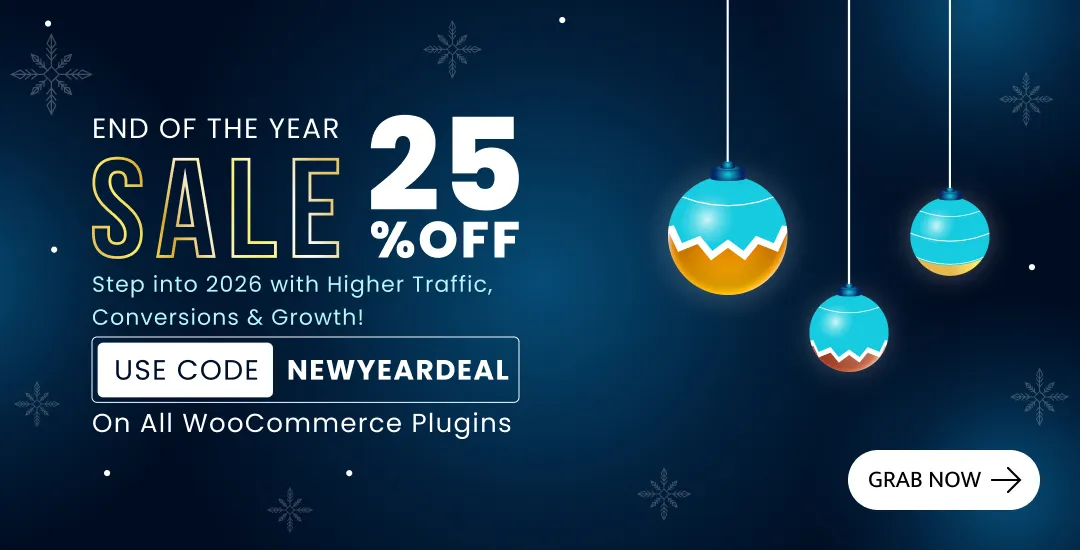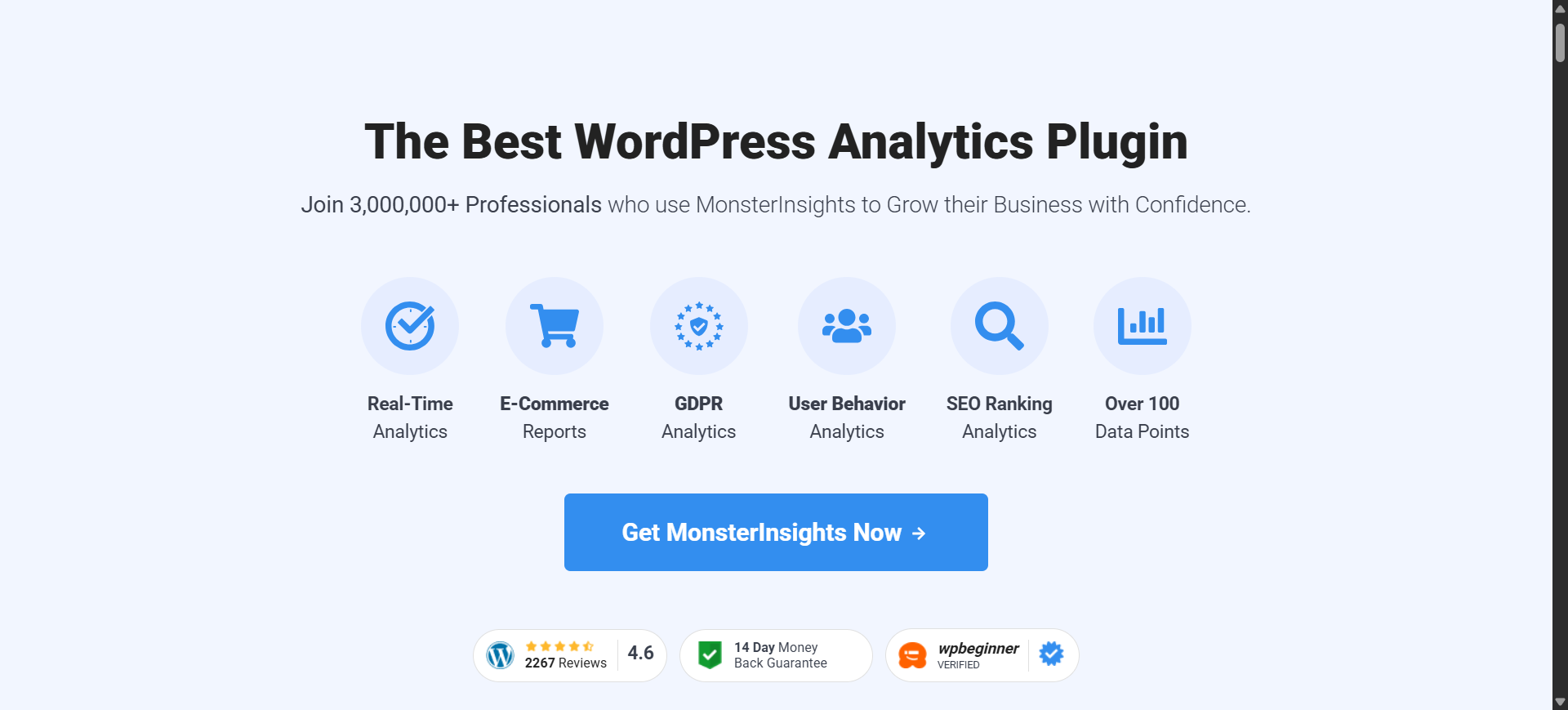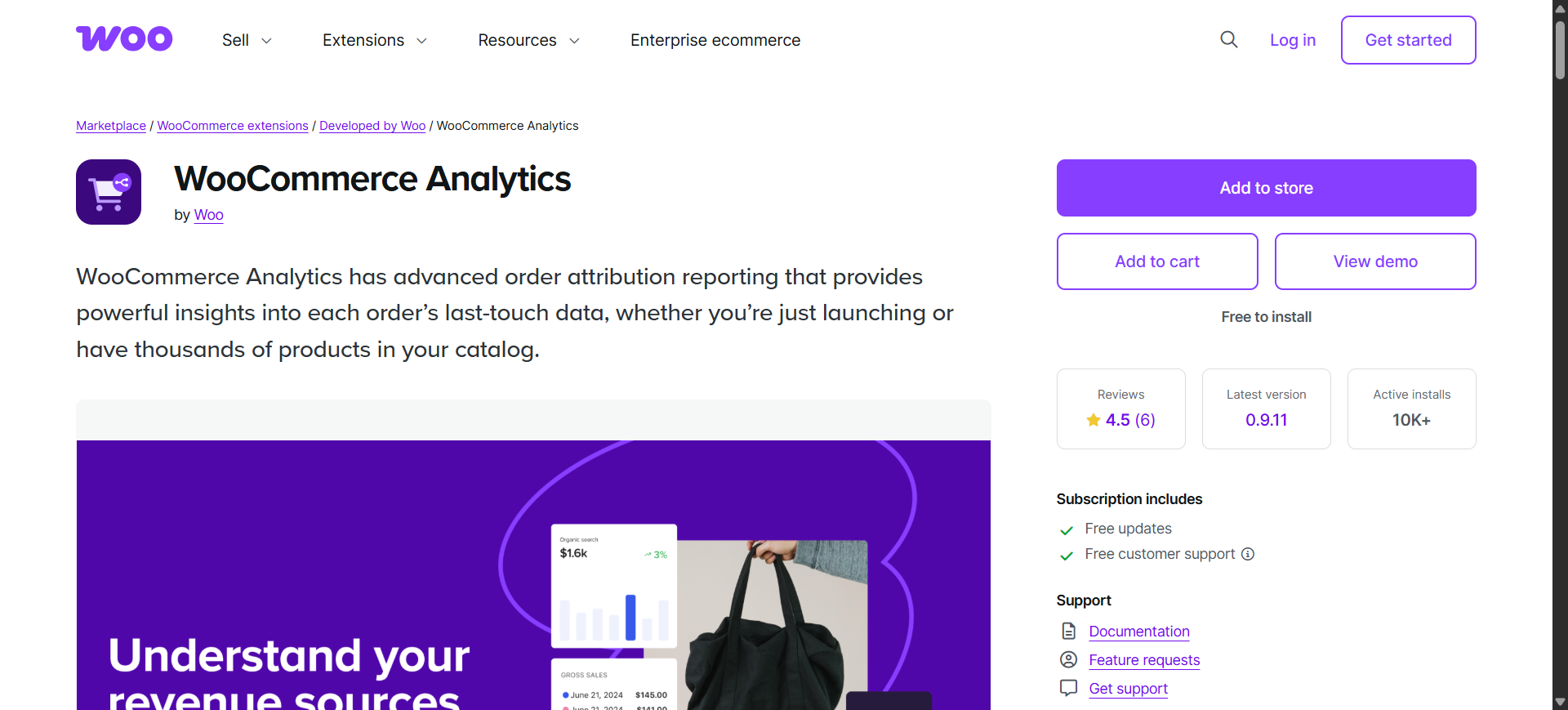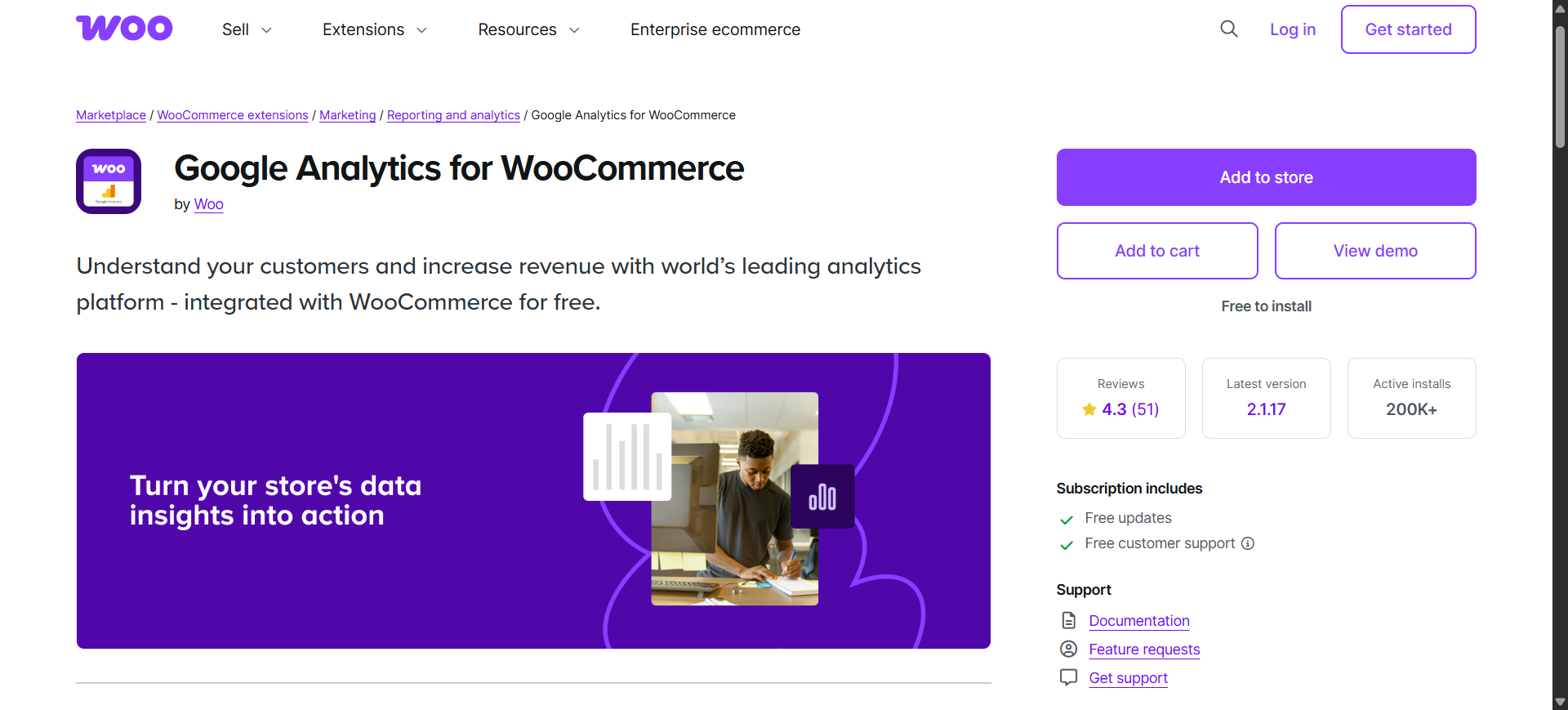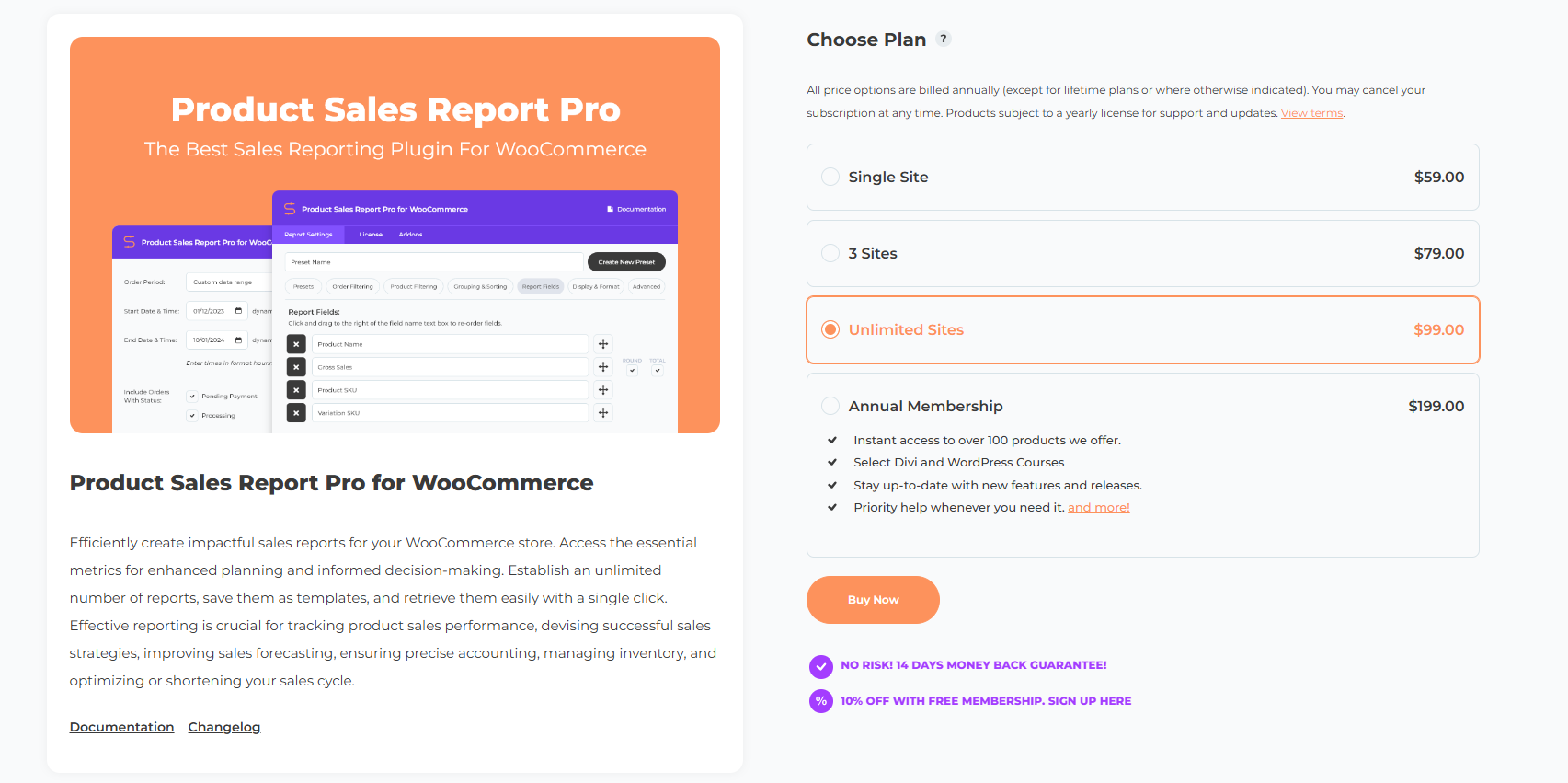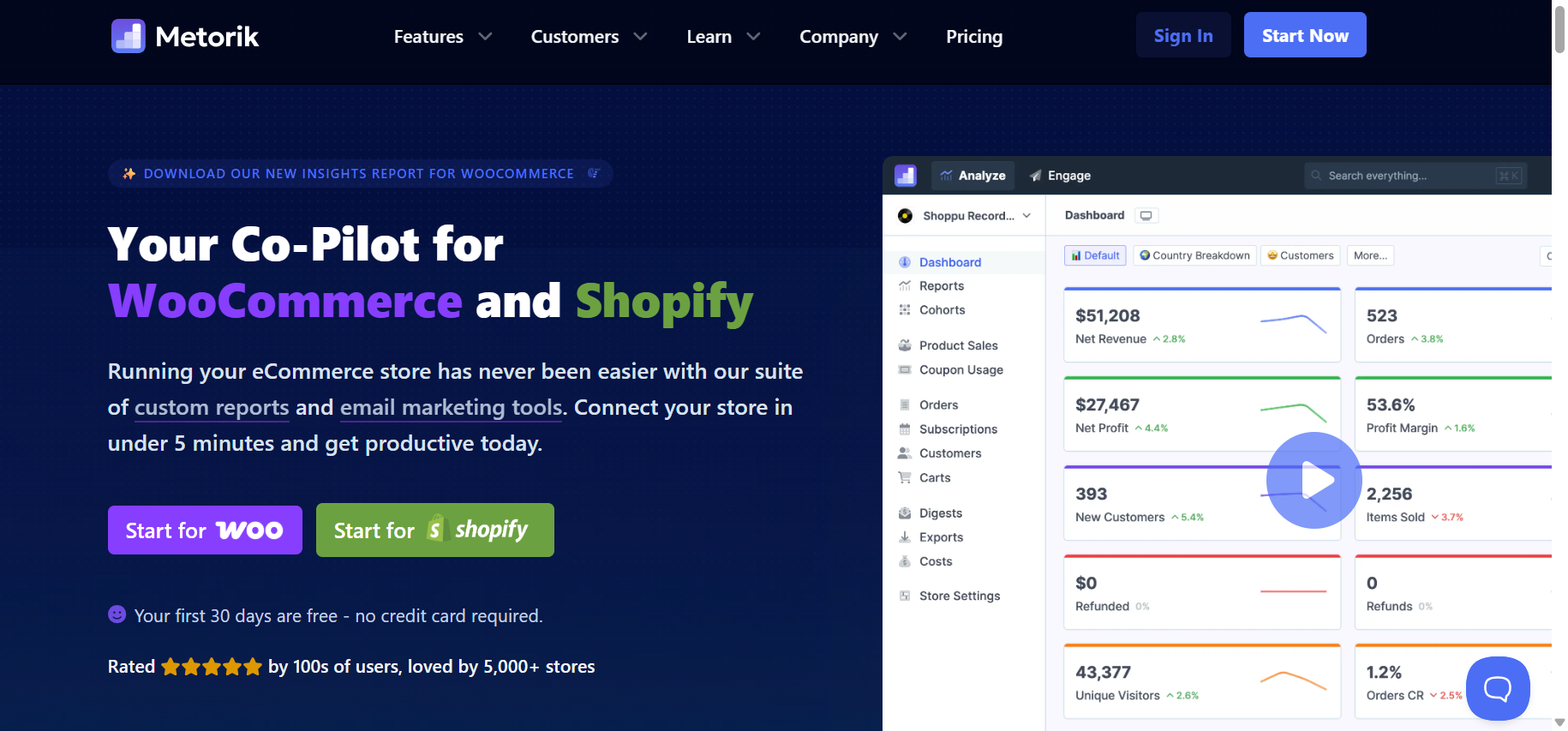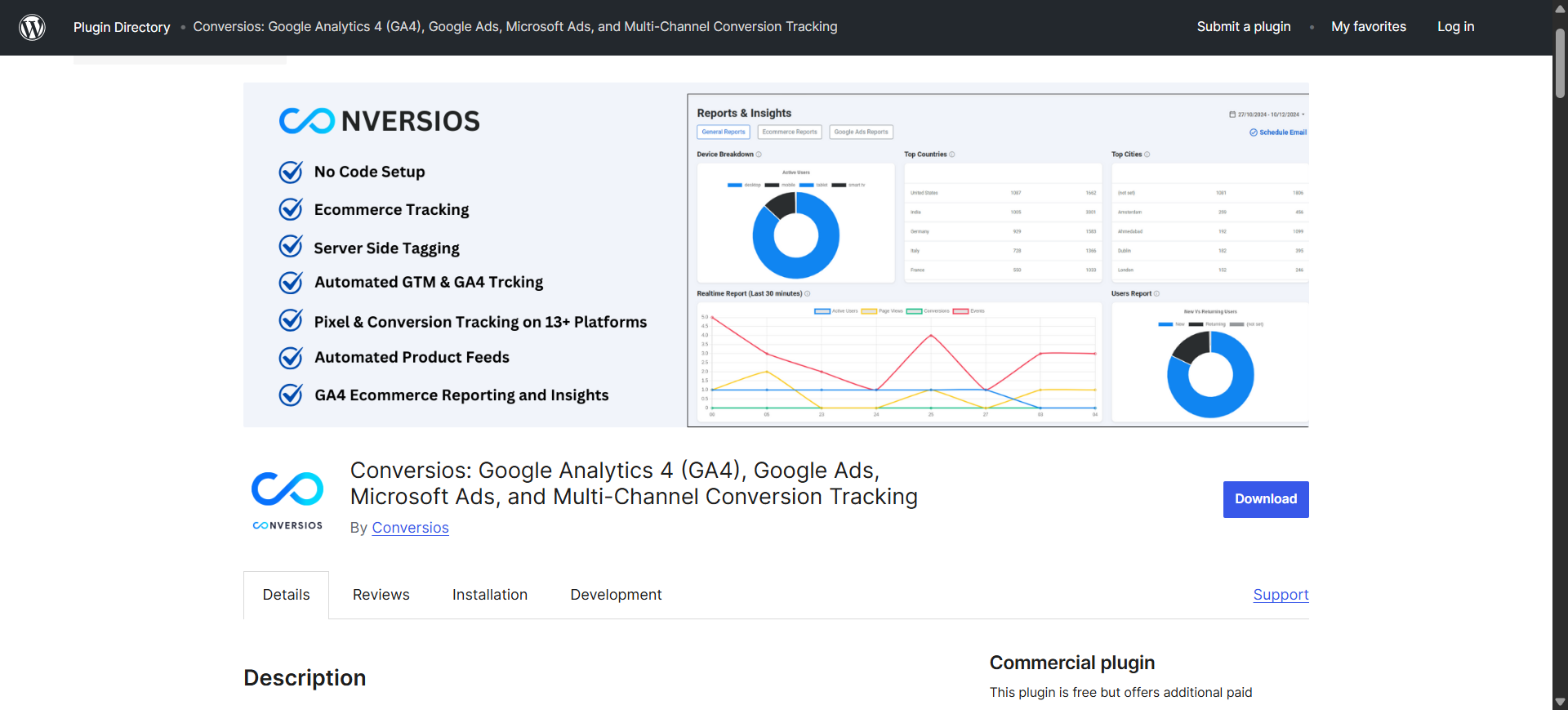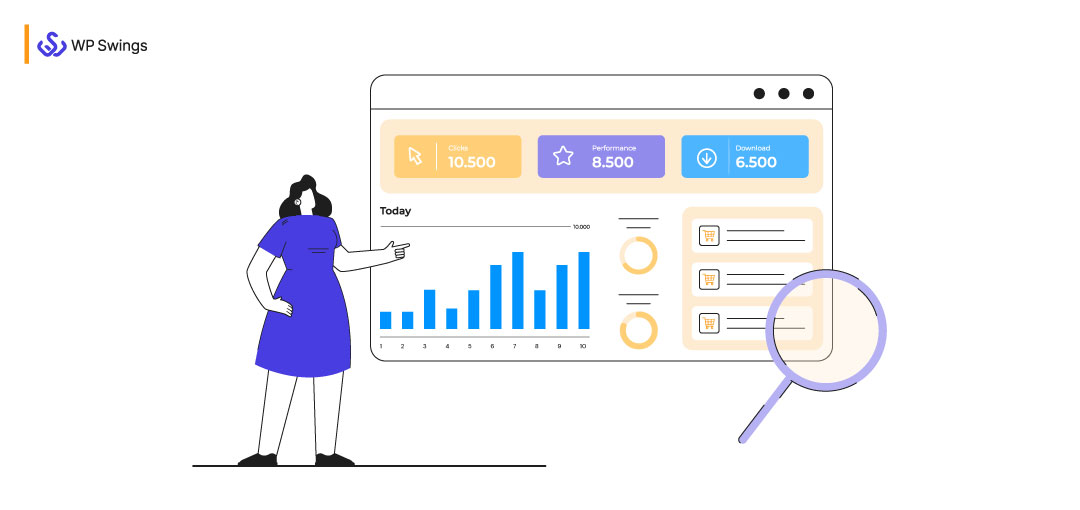
Running an online business and scaling it successfully are two very different challenges. Every WooCommerce store owner wants better performance and higher sales, but not everyone knows how to interpret their data and act on it effectively.
This is where WooCommerce Analytics steps in as a powerful solution. For many business owners, analyzing sales reports and drawing meaningful insights can feel overwhelming, especially without a background in data or statistics.
WooCommerce recognized this challenge and developed a built-in reporting and analytics tool designed to make data analysis easier, more accessible, and more actionable for store owners.
Table Of Contents
What is WooCommerce Analytics?
WooCommerce Analytics is a powerful built-in reporting and analysis system that helps store owners track, measure, and optimize their store’s performance. It offers advanced filters, segmentation options, multiple report types, and a customizable dashboard, providing a clear and centralized view of all your key performance indicators (KPIs).
While WooCommerce Analytics is excellent for covering the essentials of store reporting, businesses sometimes need deeper, more specialized insights, such as advanced customer behavior tracking, marketing attribution, pixel integration, or automation.
That’s where third-party plugins come in. The following WooCommerce analytics plugins extend the platform’s native capabilities and provide additional insights to help you make smarter, data-driven decisions.
7 Best WooCommerce Analytics Plugins
While WooCommerce Analytics provides a solid foundation, many store owners look for additional features like GA4 integration, advanced attribution, pixel tracking, automation, and privacy-first data ownership. That’s where third-party plugins come in.
Here’s our carefully curated list of the 7 best WooCommerce Analytics plugins, each offering unique strengths to help your store reach new heights
1. MonsterInsights
MonsterInsights is a powerful and user-friendly tool that brings the full force of Google Analytics 4 (GA4) right into your WordPress dashboard with virtually no coding required.
It’s easy to integrate with WooCommerce and unlocks a wealth of eCommerce metrics such as revenue, conversion rates, average order value, and product performance.
Alongside advanced insights like customer journey tracking, funnel visualization, and campaign attribution via UTM reports.
Pros:
- Effortless setup and no coding needed: Get up and running fast with an intuitive interface.
- Rich eCommerce insights: Access top-selling products, coupon performance, cart behaviors, and funnels all from within WordPress.
- Campaign and UTM tracking: Easily gauge marketing performance and ROI with comprehensive campaign data.
- Real-time and user-journey analytics: Monitor current visitors and trace their paths through your store to identify optimization opportunities.
- GDPR and data privacy features: Built-in compliance tools to help with EU and global privacy regulations.
- Dashboard convenience: View essential stats in WordPress without switching to Google Analytics.
Cons:
- Advanced features gated behind Pro: Basic functionality is free, but robust tracking, like enhanced eCommerce and custom dimensions, requires a premium plan.
- Relies fully on Google Analytics infrastructure: Limits control and depends on GA’s tracking accuracy and availability.
- License deactivation issues reported: Some users found that functionality may stop completely after the first year if not renewed (Reddit).
Pricing:
- Free version with basic analytics.
- Pro plan: Starts around $199–$299/year for full enhanced eCommerce features.
2. WooCommerce Analytics (by WooCommerce)
Built by the WooCommerce team, this plugin focuses on order attribution reporting, enabling you to break down orders by channel, source, campaign, or device.
It gives you detailed WooCommerce Analytics and helps you understand exactly what’s driving purchases and where your marketing budget is most effective.
Pros:
- Official WooCommerce support: Deep integration with the platform ensures compatibility and reliability.
- Marketing insight ready: Track customer behavior across various referral sources and campaigns to refine your strategy.
Cons:
- Still developing or in beta: May lack mature stability or polish.
- Single-currency limitation: May not serve stores requiring multi-currency support.
Pricing:
- Currently free: Though future expansions may introduce premium features.
3. Google Analytics for WooCommerce (by WooCommerce)
This official Google Analytics plugin gives a smooth GA integration, helping you track both WordPress Analytics and WooCommerce Analytics, like essential user events, eCommerce events like product views, traffic sources, the checkout funnel, and completed transactions.
It makes sure that your WordPress and WooCommerce Analytics data flows directly into Google Analytics 4.
Pros:
- Free and official: Developed and maintained by WooCommerce.
- Focuses on essential tracking: Captures core eCommerce metrics in GA without extras.
Cons:
- Limited onboard reporting: Lacks native dashboard displays; you analyze data within Google Analytics.
- Less robust: May be weaker than third-party add-ons for advanced funnel or event tracking.
- Tracking gaps: Some issues were reported compared to other tools like MonsterInsights.
Pricing:
- Free
4. FunnelKit Automations
FunnelKit is a robust marketing automation suite for WooCommerce, designed to manage email sequences, abandoned cart recovery, customer segmentation, and more.
It’s optimized for building automated funnels and improving customer retention and conversions. However, it’s not a plugin that is dedicated to WooCommerce Analytics, but it can be pretty useful if you are optimizing your sales funnel and email marketing strategy, as it has pretty detailed stats for that.
Pros:
- Visual workflow builder: Drag-and-drop funnels without the need for external tools.
- Focus on recovery and automation: Ideal for boosting ROI through personalized campaigns.
- Segmented workflows by user behavior: Powerful for lifecycle marketing.
Cons:
- Not analytics-first: Primarily a marketing tool; tracking is secondary.
- Higher cost: Premium tier around $249.50/year, making it pricier.
- May be overkill if you only need reporting and not automation.
Pricing:
- Has a premium plan from $99/year to $399/year with Advanced Features Increasing With Price
5. Product Sales Report for WooCommerce
Product Sales report for WooCommerce helps store owners to generate highly customizable sales reports, filtered by date, order status, product category, or ID.
Along with the options to include or exclude product variations, set display order, and export data. It’s ideal for inventory, accounting, and product performance reviews.
Pros:
- One-click report generation and CSV export directly in WordPress.
- Granular filtering (date range, product ID/category/status) and customizable display field.
- Pro version adds report presets, scheduled emails, multiple formats (XLSX, HTML), user-role filters, and styling options.
Cons:
- Static reporting only, not built for dynamic or real-time analytics.
- Limited to product-level insights; lacks attribution, campaign tracking, or automated metrics.
Pricing:
- Free version with core features
- Pro version adds advanced formatting, presets, and automation capabilities, starting from $99
6. Metorik
An all-in-one analytics and automation tool, Metorik connects to your WooCommerce store and offers real-time dashboards.
It also offers Customizable reports, automated email digests, UTM/source tracking, cohort analysis, abandoned cart tracking, and more.
Pros:
- Rich variety of reports, revenue, retention, refunds, devices, sources, subscriptions, cohort metrics, forecasts
- Custom dashboard building, team collaboration, rapid interface, and reduced admin load
- Automated Metorik Digests send tailored sales reports via email or Slack
Cons:
- Requires a Metorik account and an external platform, may be complexity or integration overhead for some
Pricing:
- Pricing depends on monthly sales volume; it can be costly for high-volume stores
- Free 30-day trial available
- Paid plans start based on your monthly order volume
7. Conversios
Conversios is an all-in-one marketing and analytics plugin for WooCommerce. It automates integration with GA4, Google Ads, Meta Pixel, TikTok, Microsoft Ads, and more, using both browser and server-side tracking for enhanced accuracy.
It also supports GTM with prebuilt tags, conversion APIs, and product feed management, all with zero coding.
Pros:
- Comprehensive multi-channel tracking, GA4, Meta Pixel + CAPI, Ads platforms, TikTok, Microsoft Ads, and more
- GTM integration with 100+ tags/triggers and server-side tracking for accuracy and adblock testers resilience
- Auto product feed management for Google Merchant Center, Facebook, TikTok ad catalogs, simplifying campaigns
Cons:
- Focused on tracking and integration, not robust reporting UI within WordPress; data viewed externally
- Potential security concerns: known vulnerability CVE reported (plugin version ≤7.1.0) (Wordfence)
- Premium support and features are likely based on paid tiers
Pricing:
- Typically offers a free basic version with paid tiers for advanced features and support
Quick Glance Comparison Table
| Plugin | Best For | Pros | Cons | Pricing |
|---|---|---|---|---|
| MonsterInsights | GA4 integration & eCommerce dashboard | Easy setup, rich metrics, user journey, UTM insights | Premium features locked, relies on GA | Free + from $199.5/year |
| WooCommerce Analytics | Built-in attribution tracking | Official plugin, marketing channel insights | Early-stage, single-currency support only | Free |
| Google Analytics for WooCommerce | Basic GA event tracking | Free, official, essential tracking features | No native reporting, limited attribute depth | Free |
| FunnelKit Automations | Marketing funnels & recovery automation | Workflow builder, abandoned cart campaigns | Expensive, less analytics-focused | From $249.5/year |
| Product Sales Report for WooCommerce | Granular product-level sales reports | Custom filters, export formats, presets via Pro | Static reports only, limited scope | Free + Pro |
| Metorik | Advanced reporting & automation | Dashboards, segments, email digests, and cohorts | External platform, pricing based on order volume | Free trial, then usage-based |
| Conversios | All-in-one tracking & pixel integration | Multi-channel tracking + GTM + feeds, server-side accuracy | Limited internal reporting, potential vulnerabilities, and pricing not transparent | Freemium (paid tiers likely) |
Conclusion
Analytics plugins expand your WooCommerce store’s vision, from simple sales trends to campaign attribution, user behavior mapping, and automation.
If you need detailed sales reporting, the Product Sales Report is excellent.
For sophisticated segmentation, retention, and automation, Metorik is a standout.
Want one plugin to handle tracking across GA4, Ads, and Pixels?
Conversios offers a powerful all-in-one solution. Evaluate based on your needs, whether detailed insights, marketing automation, data ownership, or multi-platform integrations, and pick the tool that boosts your store’s growth effectively.