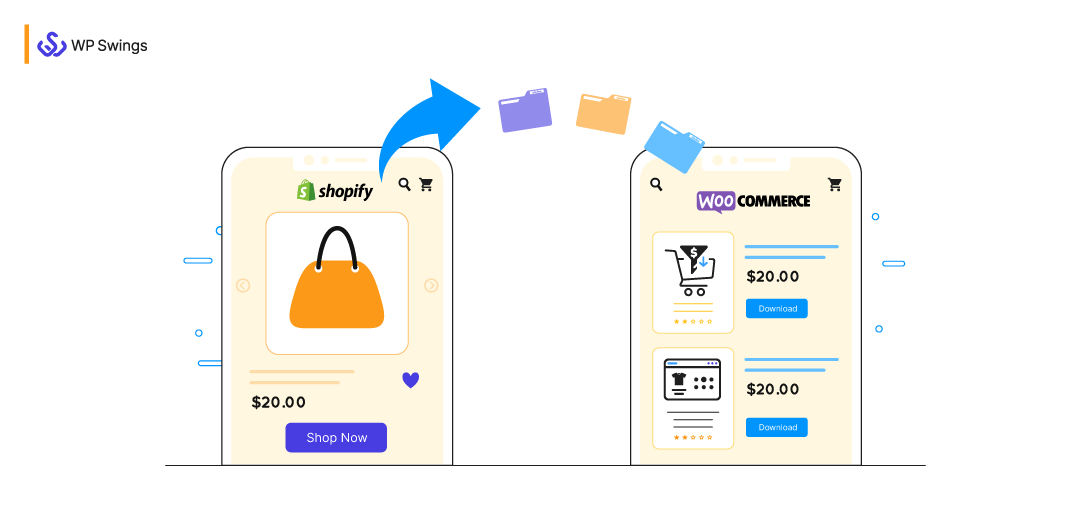
Planning to move your online business from Shopify to WooCommerce?
Well, Shopify is a SaaS-based fastest-growing eCommerce platform. It has an easy and clean user interface that can be operated by both technical and non-technical people. It has a wide range of themes to satisfy the needs of retailers of all sizes. Live chat and email support are inbuilt to help customers solve their queries.
Even though Shopify has everything you need to start an online store, some users still prefer migrating their business to WooCommerce. But, before we see the migration process let’s learn some top reasons behind why you should migrate:
- To add more features you need to buy apps that add up to the overall cost of your online store.
- Only a few themes are available for free, and you can’t customize them!
- If you purchase plugins or themes from a third-party, then Shopify is not responsible for your website security.
- You need to pay both transactional and additional fees for each transaction that happens on your site.
- Shopify can freeze your account if you fail to fulfill its terms and policies.
As the business grows it demands flexibility and expandability. As a result, you need to make customization to fulfill your audience’s expectations. You might need to add more engines to your machine to give it more power.
But with a SaaS-based platform, it’s always a limit that you can’t help with, and if you are facing a similar situation, it’s time to migrate.
In this article, you’ll get to know how seamlessly you can migrate Shopify to WooCommerce and all the basic things that are essential for the same. You’ll also get to know the reasons that will assure you that you aren’t doing anything wrong by selecting WooCommerce.
So, let’s start removing your hesitation!
Reasons To Migrate From Shopify To WooCommerce
WooCommerce is the most popular eCommerce platform that holds the highest market share of 28.24 %.
The flexibility and control it provides to store owners are continuously increasing its demand in the market. It’s open-source and free to use. As a result, you can customize and decorate your WooCommerce store the way you want!
Since Shopify is a SaaS-based platform, you can’t access or modify its code to and customize the specifications. You’ll be restricted to the terms and policies of Shopify. And if you fail to fulfill any of the policies specified by them, then they don’t take time to cancel your agreement.
So, let’s discover all the reasons that’ll assure you that you aren’t doing anything wrong by selecting WooCommerce.
Reasons For Choosing WooCommerce
Here are some top reasons for migrating your eCommerce business from Shopify to WooCommerce.
1. Free & Open-Source
WooCommerce is open-source and free. That is to say, you can access and modify its source code and perform minor or major changes to meet your business-specific needs.
2. Access To Uncountable Extensions
With their huge pool of plugins, you can easily extend the core features of your WooCommerce store.
For every problem, there are multiple solutions available in the WooCommerce marketplace and WordPress directory. You only need to select the tool that can help you meet your requirements within your budget.
3. Thousands Of Themes For Every Business Niche
WooCommerce has thousands of free and premium themes designed considering different business objectives. Consequently, you can go with a theme that describes your business objective more precisely.
4. A Community Of Professional Developers
Migrate Shopify to WooCommerce and get an opportunity to connect with different experts coding in different corners of the world.
Not only this, you can yourself contribute to the WordPress and WooCommerce community in many different ways, for example, you can create a plugin for fellow merchants.
5. Make More Profit
Since WooCommerce doesn’t charge any monthly/yearly fee from its customers, therefore, ideally you can run your store as long as you want.
This means, with a WooCommerce store, you can concentrate more on your marketing strategies to grow your business rather than just calculating the amount you have to pay to your eCommerce platform.
6. WooCommerce Pricing
WooCommerce pricing is more flexible in comparison to other eCommerce software. You can select the areas where you want to spend money and vice-versa. It provides you an opportunity to create a budget that will be pocket-friendly.
7. Transactional Fees
WooCommerce doesn’t charge any additional fees. If you use a third-party payment gateway extension, then a transactional fee is deducted whenever a transactional activity happens on your online store.
If you use PayPal or Stripe, then you need to pay 2.9% + 30 cents per transaction to the providers of these extensions.
Shopify on the other hand includes both transactional and additional fees. This additional fee is deducted every month from your account through the payment method you’re using.
If Shopify fails to deduct your payment of fees, then they perform three more attempts. And if all three attempts were unsuccessful, then they don’t take time to freeze your account.
Click here to read Shopify’s legal terms.
Migrating From Shopify To WooCommerce: Everything You Need To Know!
WooCommerce is free to use. However, to migrate Shopify to WooCommerce, you need some prerequisites to start your online store using WooCommerce.
1. Domain Name
What does domain name mean?
A domain name is simply the name of your website that is universally recognized by Web Servers across the world. To access your online business, customers need a domain name.
Domain name registration cost starts from $5 to $10/year. The cost of your domain name entirely depends on the TLD you’ve selected. There are companies like HostGator, WP Engine, BlueHost, and many that can help you select and register your domain name.
Note- If you wish to use your Shopify domain name make sure that it shouldn’t be registered under any other user. And must be available on the hosting platform which you’ve selected for building your eCommerce store.
If your domain name isn’t registered for any other user, but available on your hosting platform, then you can use the same domain name else, you have to leave your previous domain name (Shopify) and brainstorm a new one for your WooCommerce website!
2. Hosting Plan
To save your website files, you need to purchase a hosting plan based on your requirements. Hosting plans generally start from $2.75/month to $30/month. There are several popular hosting companies in the market. You can select your hosting provider considering factors like speed, uptime, support, and price.
Looking For Best The Hosting Solution To Scale Your WordPress Performance?
3. Extensions
WooCommerce extensions help you enhance your store appearance both in look and functionality. There are multiple extensions available in the market solving a specific problem using different approaches and prices. You can select the enhancement and marketing extension that can fulfill your business objective.
You can also explore tools like Conversios to automate Google Analytics 4 and Google Ads setup. It helps track eCommerce events without manual coding and offers real-time insights into user behavior across your entire store.
To begin with, you can use the listed extension.
- Yoast to improve your SEO performance.
- Mailchimp to automate your email marketing efforts.
- Google Analytics for analyzing your store activities.
- Google Ads to retarget your lost customers.
- Facebook for WooCommerce to connect with your target audience.
- Coupon Referral Program to leverage the concept of coupons and referrals together.
- Save Cart Later to optimize your cart for better usability.
Marketing and enhancement extensions can cost you from $10 to $999 (it totally depends on the Woo extension you’ve selected to use for your WooCommerce website).
4. Themes
During the migration process, you can also choose to change your website look and feel using WooCommerce themes. Shopify to WooCommerce migration is the best time to renovate your store using a niche-oriented theme.
WooCommerce allows its users to select their desired theme from different marketplaces, and just like the platform, the themes are fully customizable. There’s a huge variety of paid and free themes.
The best part, most of these themes provide compatibility with page builders which means you can customize the pages with a drag-and-drop interface. In the eCommerce market, there are many popular page builders, you can select the one that fits your budget.
Tips For WooCommerce Theme Selection
- The theme should be compatible with the latest version of WooCommerce and popular page builders.
- Assure that the design must be clean and responsive.
- Ensure it has been developed using the latest technology available in the market.
- The code must be clean and well-commented.
- Customer support must be available.
- SEO-friendly and provide drag and drop functionality.
- Consists of positive reviews.
- Most importantly, stay away from nulled plugins and themes.
In concise, I have mentioned all the points that you need to consider while selecting your WooCommerce theme. If you want to know these points in detail, you can refer to the post curated on theme selection tips.
5. Developer/Agency (*optional)
This step comes as optional. If you think you’re a non-technical person and can’t migrate your Shopify store to WooCommerce, then you can contact a developer or agency who can perform Shopify to WooCommerce migration in your budget line.
A Woo developer can help you provide all the solutions that you were searching on Google pages in the minimum possible time. And the plus point is that they can import all your Shopify data to WooCommerce without harming your sensitive data. So, you can concentrate on other business activities and market trends.
Checkout Our Expert WooCommerce Migration Services
Let’s now see the steps you need to implement before you start migrating your online store to WooCommerce.
Steps To Take Before You Start Store Migration
WooCommerce is the most popular eCommerce platform. One-third of internet users prefer to use the functionalities of WooCommerce rather than any other website builder. Furthermore, WooCommerce is a WordPress plugin which means it needs to be downloaded, uploaded, and installed just like any other WordPress plugin.
So, before we start with the migration process, prepare a baseline by installing WordPress and WooCommerce.
[Here, you’ll also get to know how you can install WooCommerce themes to give your store the look you want!]
1. How To Install WordPress?
WordPress can be installed either manually or using the one-click functionality provided by your hosting provider. [Many web hosting companies provide a one-click option to reduce and simplify the WordPress installation process.]
Beginners find manual WordPress installation a little tough and technical, and thus, in this blog post, I’ll let you know how you can install a self-hosted WordPress using Wp Engine on your system!
WP Engine is a popular WordPress hosting solution that powers over 1.2 million websites in 150 countries. It improves the performance of your WordPress website, protects your business, and accelerates your development.
So let’s see how you can leverage WordPress installation with WP Engine.
WordPress Installation Using WP Engine
- Purchase a WP Engine plan that can help you meet your business-specific needs.
- Log in to your WP Engine account.
- Click on the add site button.
- Choose how this site will be used. Here you’ll choose the This site is mine option because you’re creating a store for yourself.
- Now choose a site creation template, and the option available for these are:
- Start with a blank site
- Copy an existing environment to a new site
- Move an existing environment to a new site
- Now click next, and fill in a Site Name.
- Next, create the first environment by filling in the environment name. Ensure that this name is unique and has not been used before.
- The next steps encompass configurations like installing themes, setting Automatic Plugin Updates, and Add the site to a group.
Check Out The Complete WP Engine Documentation For Creating A Website
2. How To Install WooCommerce?
After installing the self-hosted eCommerce solution. Let’s now see how you can install WooCommerce.
- Download the WooCommerce plugin from wordpress.org. You can install WooCommerce for free.
- Login into your WordPress Dashboard. From the left sidebar, click on Plugins → Add New.
- Upload the WooCommerce plugin using the Upload Plugin button present at the top. Or type WooCommerce in the search bar to initial your WooCommerce plugin search within your WordPress Dashboard.
- A list of plugins appears. Choose the WooCommerce Plugin that is developed by Automatic. After finding the right plugin, click on the Install Now button.
- After installing WooCommerce, you can click on the Activate button to activate the functionalities of WooCommerce in your WordPress website and to turn it into a WooCommerce website. For more, details click on the More Details button present below the Activate button.
- After clicking on the activate button, you’ll be redirected to the WooCommerce setup wizard. Complete all the steps of the WooCommerce setup wizard to make your store more flexible and personalized.
Facing Challenges In Configuring WooCommerce?
If you have Configured WooCommerce on your system, then don’t forget to explore the ways through which you can automate your eCommerce store.
3. How To Install WooCommerce Themes?
Now, if you want to redesign your website using your selected WooCommerce theme, then you need to follow the mentioned steps.
- Firstly, go to your WordPress Dashboard.
- Secondly, from the left sidebar go to Appearance > Themes Page.
- Then, on the top of the page, there is a button named Add New you need to click on the same button. [By clicking on the Add New button you’ll be redirected to the Add Theme Page.]
- Click on the Upload button that is present on the top.
- An upload box appears, browse your downloaded theme and click on the install button.
- A notification appears when your theme is successfully installed!
- Click on the Live Preview button to preview the look and feel of your installed theme.
- Lastly, click on the Activate button to make your theme LIVE.
Make Sure To Checkout Our Extensive WooCommerce Setup Guide
How To Migrate From Shopify To WooCommerce?
As your business size increases, it becomes expensive to use and manage Shopify stores. In other words, with time your investment increases, and your return reduces. Consequently compelling, the store representatives to switch from Shopify to WooCommerce.
Well, the decision of eCommerce store migration from Shopify to WooCommerce isn’t that easy!
It consumes more time because, as a store owner no one wants to harm their store data. The level you have reached through your continuous zeal and passion, you don’t want to put that at risk at any cost.
But in reality, you can transfer all your data accurately without any security issues. Without losing your existing customers, orders, and sales, you can successfully migrate your Shopify store to WooCommerce using any of the methods described below.
1. Manually Migrate Store Data To WooCommerce
Manual migration might seem like a time-consuming and boring process. But if you don’t want to spend money on migration tools, then this method is best for you!
It is relatively simple and easy to execute.
Steps to manually migrate from Shopify to WooCommerce:
- First, export and download your CSV file for customers, orders, and products. You’ll need to import these CSV files to WooCommerce later.
- Then, log in to your Shopify Account. Go to Products > All Products section. Click on the Export button present at the top of the page. A pop-up window will appear with content – Export products to CSV files. From the window, you need to select All Products under the Export section and CSV for Excel, Numbers, or other spreadsheet programs under the Export As section. To continue the process, you need to click on the Export Products button. [It will prepare your CSV file for products]. Prepare CSV files for orders and customers as well. After downloading your CSV file, you need to modify its structure accordingly to match the predefined structure of the WooCommerce CSV file.
- Go to your WordPress Admin Panel. From the left sidebar, click on Products.
- On the top of the page, there is a button named Import click on it to leverage the functionalities of Product CSV Importer.[Product CSV Importer is a built-in option provided by WooCommerce to make the migration process smooth and seamless for all users.]
- Click on the Choose File button and browse the CSV file that you want to import at the current moment. Now click on the Continue button.
- On the next page, you can see the Column Mapping Screen. Here WooCommerce automatically tries to map the column name of your Shopify CSV file to WooCommerce product fields.[Note- WooCommerce tries to map all the fields automatically, but you still need to map some of these fields by yourself using the drop-down menus present at the right of each row.]
- Lastly, click on the Run Importer button. You’ll need to wait until the migration process completes.
In this way, you can easily export Shopify products to WooCommerce for free.
2. Choose A Migration Tool
If you don’t want to use the Product CSV Importer provided by WooCommerce and want an easy way out then, you can also use a migration tool.
Using an extension will automate your migration process and make the journey of migrating from Shopify to WooCommerce highly efficient.
There are several Shopify to WooCommerce migration plugins, you can easily get a huge variety to select from. Later in this blog post, I’ll let you know about these plugins and the tools that WooCommerce recommends its users leverage! Stay calm and keep reading!
3. Hire A Developer Or Agency
If you don’t wish to manually import your store entities to WooCommerce or use an extension for the same, then you can take your problems to a developer’s table.
Store migration is a complex process and one mistake can cost you losing all your precious customer data. Therefore, it’s highly recommended by me to take the help of an expert.
While a WooCommerce developer can help you migrate Shopify to WooCommerce without harming your store data, you can concentrate on other essential things of your business such as marketing or bringing new leads.
Consult WP Swings For WooCommerce Store Migration Today!
WP Swings provides WordPress/WooCommerce services to all types of retailers! You can contact our Woo developers and leave your Shopify to WooCommerce migration on us!
Note- Developer cost will depend on the size of data you want to migrate from Shopify to WooCommerce.
Popular Tools Used For eCommerce Store Migration To WooCommerce
Your eCommerce store migration can be performed using any of the migration plugins listed below. These Shopify to WooCommerce migration plugins can automate the entire migration process without hampering your existing store data.
1. LitExtension
Using this migration tool, you can migrate Shopify to WooCommerce in four easy steps. The developers of LitExtension have been in the market for quite a long time and have served thousands of customers.
In case you find difficulty in migrating your store data, you can contact their support members anytime you want as they provide 24/7 customer service.
You can perform full migration of your Shopify store i.e. you can automate the migration of products, product categories, customers, orders, coupons, CMS pages, blogs, and much more.
LitExtension also provides some additional options such as 301 redirect, migration of additional product images, and an ability to clear the remaining data present on your source cart.
For beginners, LitExtension is super easy to use and doesn’t involve any human intervention.
2. S2W – Import Shopify to WooCommerce
S2W – Import Shopify to WooCommerce is a free migration plugin with the help of which you can import all products from your Shopify store to WooCommerce. You only need to enter your API key, domain name, and perform some changes (if you want).
After performing these steps your Shopify store data can be automatically transferred to your WooCommerce store. You can also import all product variations, product categories, product images, and more for free.
But if you choose to go premium, you can import your products via CSV file or id. And can do a lot more as you get access to leverage more features. The basic plan provides limited migration facilities, and thus, you have to utilize their premium version for full store migration.
3. Cart2Cart
Cart2Cart is a migration solution recommended by WooCommerce itself to its users. It effortlessly migrates Shopify data to WooCommerce.
This WooCommerce migration solution makes sure that all your store data is transmitted accurately and securely without losing any of your existing data present at Shopify.
Car2Cart provides an automated migration service that enables data transfer in three easy-to-execute steps!
With the extension, full data migration is possible which means, you can easily import your products, orders, customers, coupons, content, and other relevant data without facing any security issues.
The best part is your customers can operate your Shopify store during the migration process!
So that you don’t miss out on any potential sales and your brand image remains the same.
They also provide great customer service, so you don’t need to look around to find someone who can help you with your stuff.
Note- If you want to perform the listed things below, then you need to pay some amount for the same.
- If you want to preserve order IDs on Target Store, then it can cost you from $49+.
- For 301 redirects on your target store, then you need to pay more than $59.
- Migration of categories and products SEO URLs can cost you more than $59.
- Changing product quantity can cost more than $29.
- Pay more than $49 and import all your images from products, categories, and blogs.
These are the additional fees that Cart2Cart charges from its users. You can decide whether you want to pay and automate the transfer or save money and manually transfer your entities to your WooCommerce website.
How To Migrate Shopify To WooCommerce Using Cart2Cart?
WooCommerce recommends Cart2Cart to transfer all your entities from Shopify to WooCommerce and, it doesn’t require any technical knowledge hence, making the data transfer an effortless process.
The store migration process via Cart2Cart can be smoothly performed if you proceed in the sequence defined below. So, let’s start exploring the steps via which you can migrate Shopify to WooCommerce!
Shopify To WooCommerce Migration With Cart2Cart Steps:
- Visit the home page of Cart2Cart and use the sign-in button present on the header to sign in using your existing Google or Facebook account.
- Select Shopify as your source cart and WooCommerce as your target cart from the drop-down menu.
- Enter your source store URL and Shopify API password. To retrieve your API password:
- Firstly, log in to your Shopify store.
- Then, click on Apps →manage Private Apps.
- Lastly, click on the Create a new private app button.
- In the description section, write the title as Cart2Cart and enter your contact email address (which is optional). Provide an accurate email address, so that you don’t miss any important information. Now you have to change the permission setting of all the entities from no access to read and write.[If the Read & Write option isn’t available, then you can also select Read Access from the drop-down menu.] Click to save changes.
- An API key is now generated. You can copy and paste this API key in the source and target cart setup section.
- Now select WooCommerce as your target cart from the drop-down menu and enter your target cart URL. Click on the download bridge and extract it in your WordPress root folder with the WooCommerce store installed on it. [If the bridge is installed successfully a notification appears as the bridge is installed].
- In the next step, select the entities you want to migrate. You can either select the specific entities you want to migrate or cross-check the Select All checkbox for full data migration. You can also select additional options. Map your order statuses and customer groups set in your source cart. When you’re done click on the start free demo button.
- Your Shopify to WooCommerce migration starts without any delay. When the migration process is completed you can check your data by visiting your target store. After checking your entities, you can transfer your full data by clicking on the start full migration.
What Is The Cost Of Shopify To WooCommerce Migration?
The cost of Shopify to WooCommerce migration entirely depends on the amount of data you want to import into your WooCommerce store. The more you want to import (customers, orders, products, and other important data), the more you have to pay for the extension you have chosen for your online store migration. Enter the number of products, orders, and customers you want to migrate to get an estimated amount for store migration to WooCommerce.
Even if you choose to adopt WooCommerce migration services from an agency, then you’re required to pay for the data you want to export.
There is no fixed amount for store migration. It totally depends on your requirements.
Some FAQs About Store Migration From Shopify To WooCommerce
1. Which Is Better: Shopify Or WooCommerce?
As a beginner, the user interface that Shopify provides seems attractive and easy to operate. But as your business starts to grow it becomes highly difficult to manage Shopify.
It is because you’re imposed to pay the transactional and additional fee within a specified time duration. In case, you fail to pay the fees then Shopify can freeze your account and you can’t do anything with that!
On the other side, WooCommerce is more flexible and cost-effective for all sizes of retailers. It is free to use and doesn’t charge any monthly/yearly fee. This means, you only need to pay for the services you opt for to enhance your store performance and for hosting and domain to make your site visible on the internet.
Thus, making WooCommerce far better than Shopify!
2. Can I Migrate From Shopify To WooCommerce?
You can smoothly migrate Shopify to WooCommerce using any of the WooCommerce migration solutions suggested in this post. You can even consult an agency or developer that provides WooCommerce migration services and can automate the migration process by charging some amount.
3. Which Has Less Control Over Ownership, WooCommerce, Or Shopify?
WooCommerce is open-source software that means you can customize its source code accordingly to your business specifications. It also provides more control and flexibility to users. You can use WooCommerce for the time you want!
On the other hand, Shopify is a SaaS-based platform, you can’t access and modify its code. You can add functionalities to your store by paying a monthly fee for the app you use. Shopify can also terminate your online store agreement if they find your activities suspicious.
Thus, WooCommerce provides more control than Shopify!
4. Is WooCommerce A Good Option To Use Over Shopify In 2022?
Reasons why you should choose WooCommerce over Shopify this 2022, are listed down.
- WooCommerce is open-source software and free to use.
- It provides full control.
- You can customize it according to your business model to give your store a professional look.
- It has a community of professional developers to whom you can connect whenever you want.
- More advanced features can be added through the use of free and paid WooCommerce extensions.
- Hundreds and thousands of free and paid themes are available in different marketplaces that can be easily uploaded and installed.
- You can choose a hosting provider of your choice.
- You can add enhancement and marketing extensions like Yoast, Google Analytics, etc.
5. How Do I Export A Shopify Product List To WordPress/WooCommerce?
- Firstly, go to your Shopify dashboard.
- Second, click on Products →All Products.
- Thirdly, select All Products and CSV for Excel, Numbers, or other spreadsheet programs under the Export and Export As section. Click the Export Product button to get your Product CSV file.
- Fourthly, open your WordPress dashboard. Click on WooCommerce > Products from the left sidebar.
- Then, click on the Import button present on the top.
- Now, browse the products’ CSV files, then click on the continue button.
- Lastly, map the remaining thing manually and then click on the Run Importer button. Your product starts importing from Shopify to WooCommerce. Wait until the process gets completed.
After downloading your CSV file, modify its structure to match the predefined structure of the WooCommerce CSV file.
6. Which One Is Good At Converting Shopify To The WooCommerce Site Quickly?
The WooCommerce migration solution that the team of WooCommerce recommends to practice is cart2Cart. The smooth interface and workflow that Cart2Cart provides for store migration make it users’ first choice.
You can easily map your order statuses and customer groups using this WooCommerce extension.
Automate your migration process by implementing these easy steps.
- Visit the main page of Cart2Cart and use the sign-in button to log in through your Google or Facebook Account. You can also log in via any other account. [recommend: try to use your business account.]
- Select Shopify as your source cart and WooCommerce as the target cart from the drop-down list.
- Enter your source and target cart URL.
- Generate your API key from your Shopify store by visiting its dashboard > Apps > Private Apps. Now enter a description and change the permission from no access to read and write access under API Admin Permission.
- Copy and paste your generated API Key.
- Now select the entities you want to migrate from Shopify to WooCommerce. Select All if you wish to migrate full data. Select additional options and perform data mapping of order status and customer groups. Click start free demo.
- The data migration process starts. Once the data is successfully migrated a message is sent to your email address. Check the transferred data. In case of any issue contact Cart2Cart support members.
That’s it your full data is migrated to WooCommerce. Sounds simple!
7. Are WordPress And WooCommerce Safe Enough? Compared To Shopify’s Service How Safe Is It? Is This Reason Alone Worth Choosing Shopify Over WooCommerce?
Shopify is a SaaS-based platform. No one can access or modify its code in any situation. This makes Shopify more secure and reliable than WordPress and WooCommerce (which are open-source eCommerce solutions).
If you choose Shopify, you don’t need to worry about website security.
In WooCommerce, security isn’t a limitation; it’s a concern as through the use of security extensions, you can secure your WooCommerce website from hackers.
To provide your website full security there are many WooCommerce security extensions, you can choose the extension that fulfills your objective and comes under your budget. Install an extension and make WooCommerce as secure as Shopify.
8. Is It Better To Run An eCommerce Store On Shopify Or WooCommerce?
Both the eCommerce platforms are popular and used for online store development.
It depends on your business requirements. Shopify has an attractive and easy-to-operate interface but is more expensive.
WooCommerce is free, and you can use it for the time you want! You only need to pay for hosting, domain, SSL certificate, theme, and extension you want to upload in your store. You can create your WooCommerce store in your set budget.
For beginners, it’s a little tough, but the flexibility it offers simply improves store performance. If you want more advanced functionalities in less amount, then you should choose WooCommerce over Shopify.
9. How Do I Migrate From Shopify To WooCommerce?
You can migrate Shopify to WooCommerce using any of the listed approaches. Find the approach that suits your requirements.
- Use Product CSV Importer and manually migrate your data from Shopify to WooCommerce.
- Take the help of a migration extension and pay for the data you want to migrate to WooCommerce.
- Contact an agency or developer who can provide customer support and WooCommerce migration service within your budget.
Use any of these options to migrate your shopping cart to WooCommerce!
10. Is It Really Cheaper To Have A WooCommerce Store Vs Shopify?
Shopify stores cost from $29 to $299/month. You can use WooCommerce for free for the time you want.
However, the eCommerce platform itself doesn’t charge any amount. Since you’re required to pay for things like web hosting, domain, extensions, themes, and SSL certificates. WooCommerce pricing is flexible.
WooCommerce pricing totally depends on your business needs and structure. Yes, WooCommerce is more cost-effective than Shopify.
11. What Is The Best Way Of Migrating To WooCommerce?
Use an extension that can automate your shopping cart migration process. Without providing any damage or losing existing data present on Shopify.
Choose the extension that falls under your set budget. You can also choose to hand over all your data migration stress to an agency.
12. How Do I Migrate Shopify Customers And Orders To WooCommerce?
Using an extension, you can map your order statuses and customer groups to WooCommerce. If you’re manually importing your data then:
- Firstly, prepare a separate CSV file for products, orders, and customers.
- Secondly, import these CSV files one by one in your WooCommerce store using the Product CSV Importer.
- Lastly, after downloading your CSV file, modify its structure accordingly to match the predefined structure of the WooCommerce CSV file.
Conclusion
The guide on Shopify to WooCommerce store migration completes here. I hope now you have all your answers. The migration of your shopping cart to WooCommerce can be a turning point for your online store. So, don’t hesitate to migrate to your store. Use this Shopify to WooCommerce migration guide to connect and import your entities to WooCommerce. In case you have a question you can use the contact us form to submit your queries.
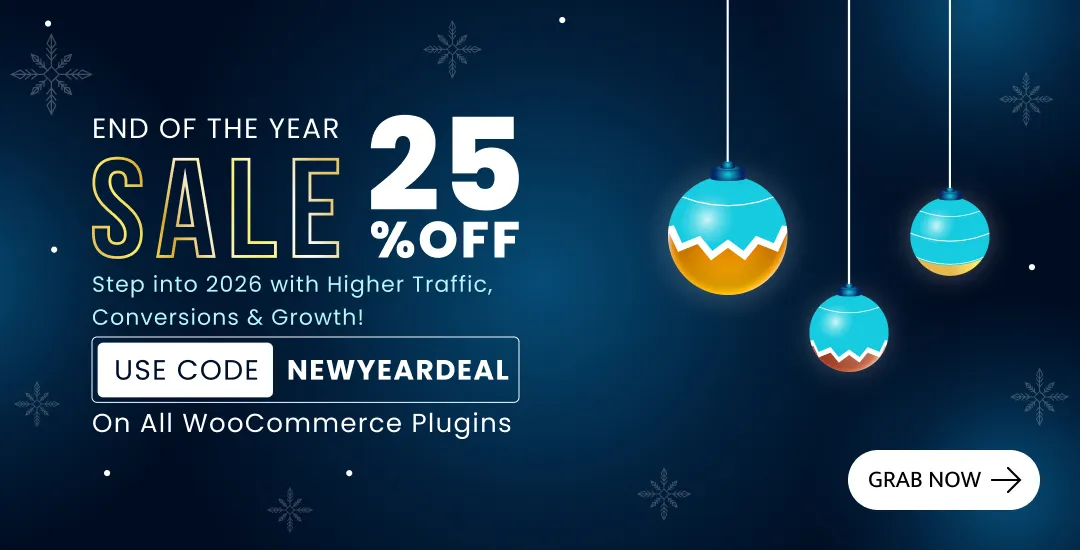

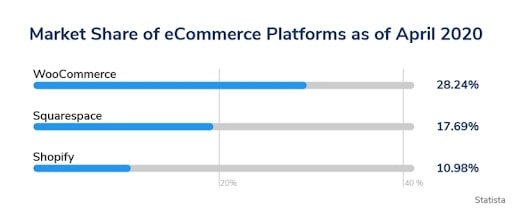
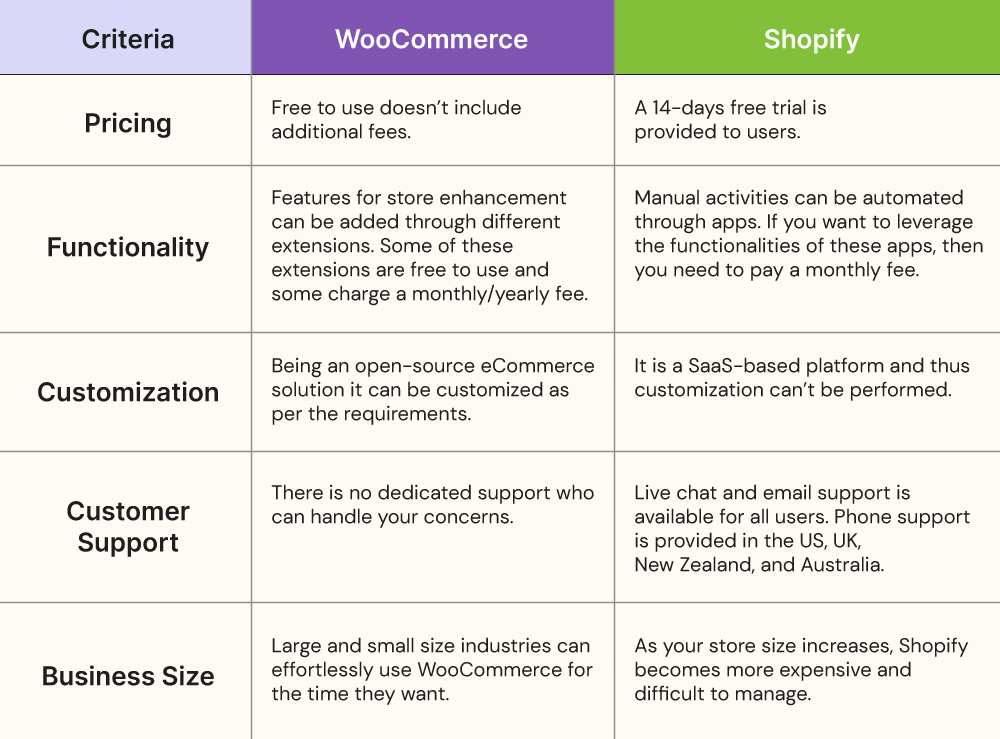
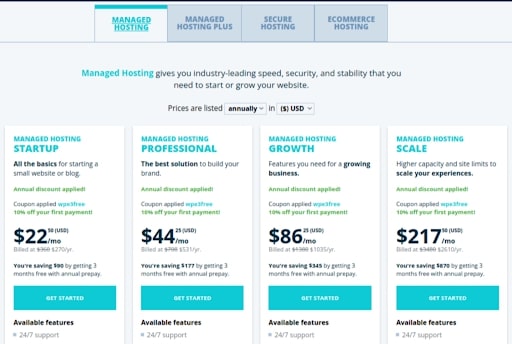

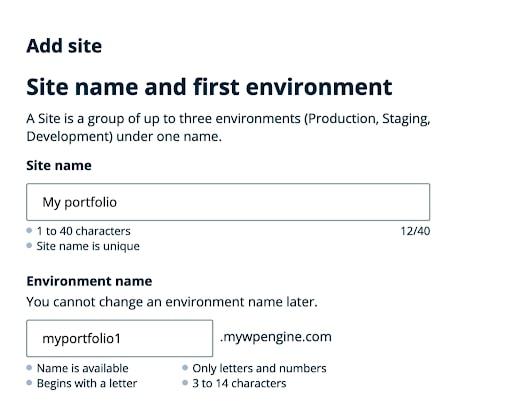
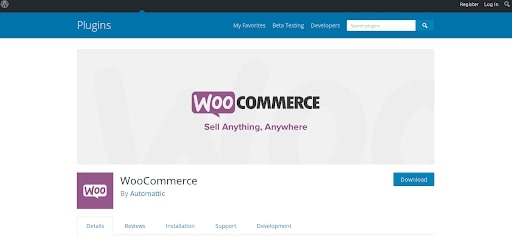
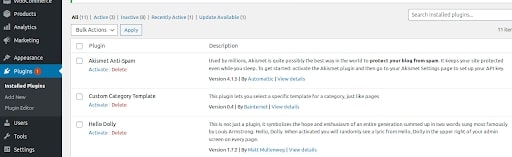
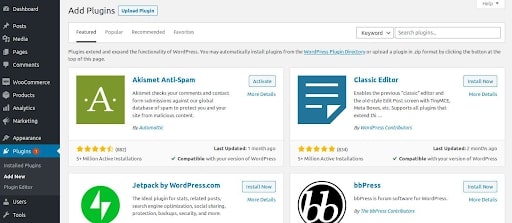
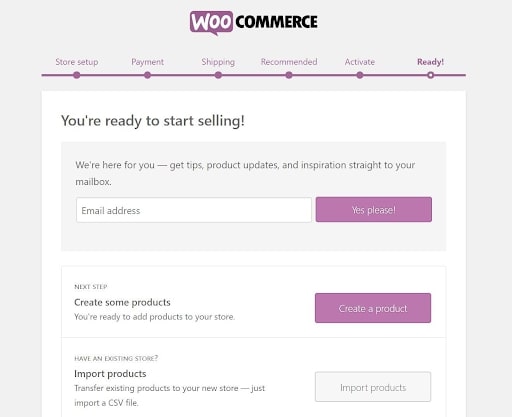
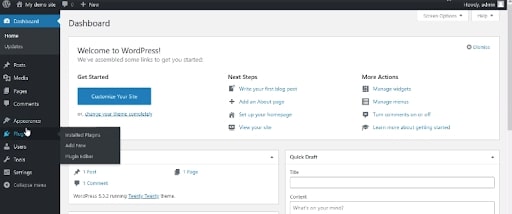
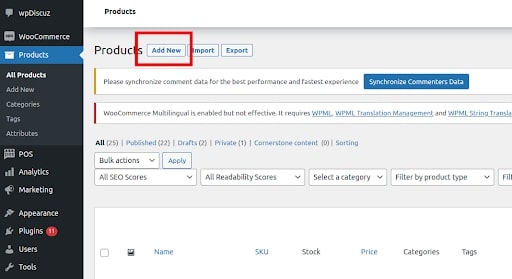
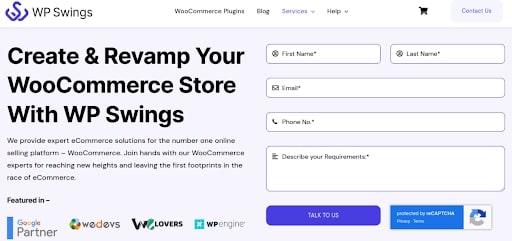
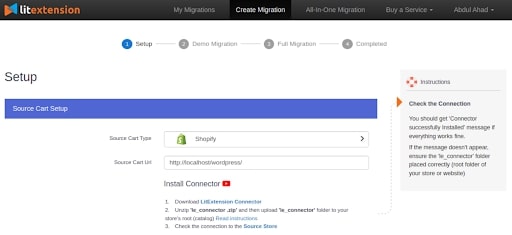

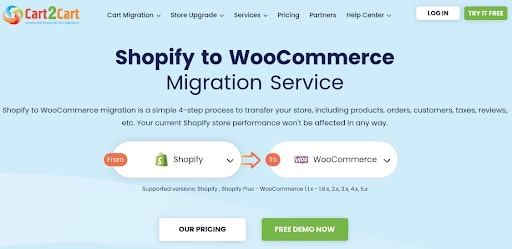
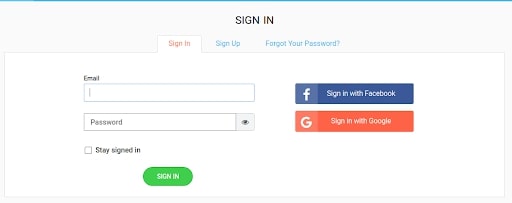
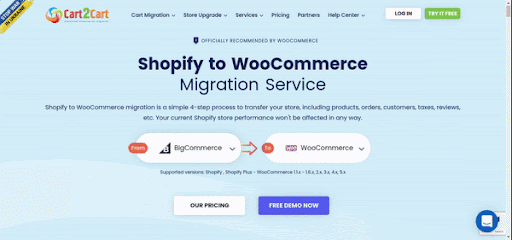







This is a great article and helps so much. Thanks for the clear explanation and the comprehensive information provided.
I tried using your “Shopify to WooCommerce Exporter” but it doesn’t allow me to insert special characters for my Shopify url. I am using a “-” character in my shop’s name, so I can’t even get past the first step. Is there a way to insert such characters?
Wow! Very in-depth and well-written post. All these steps are really awesome. After following this article, anyone can migrate from Shopify to WooCommerce. Thanks a lot for it.