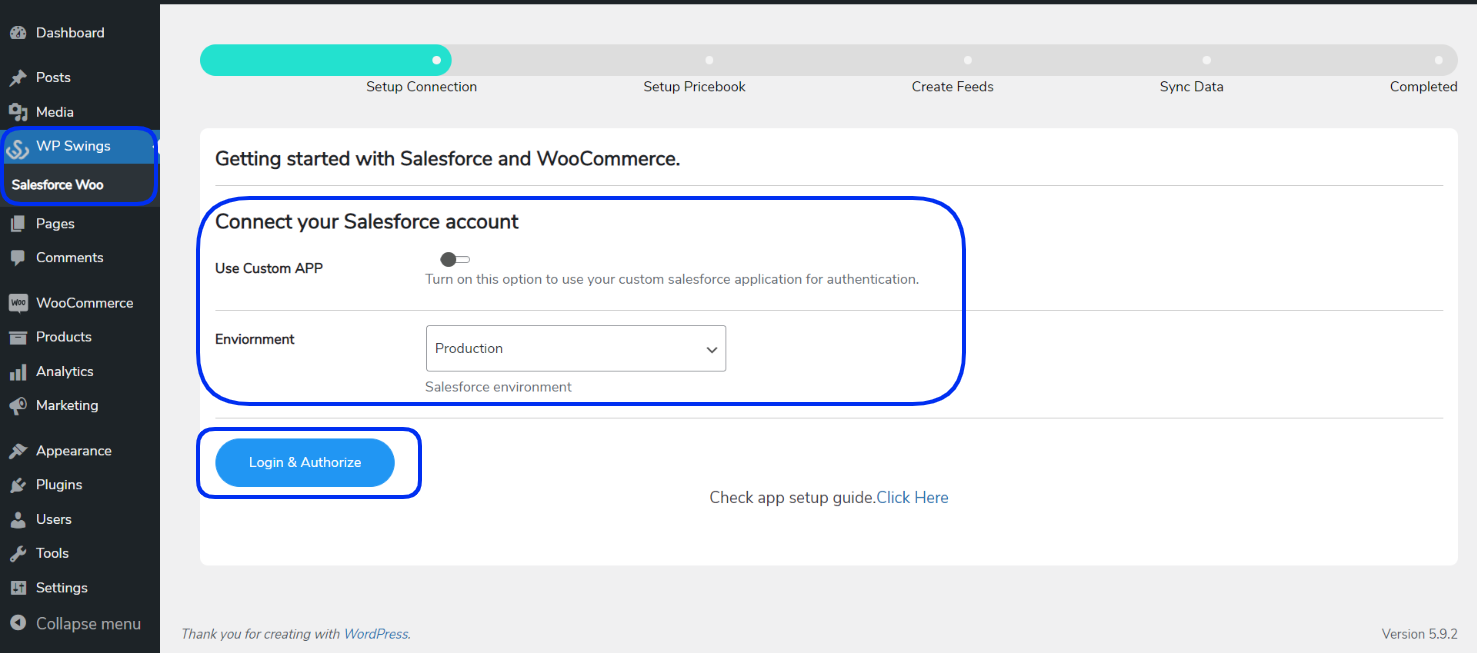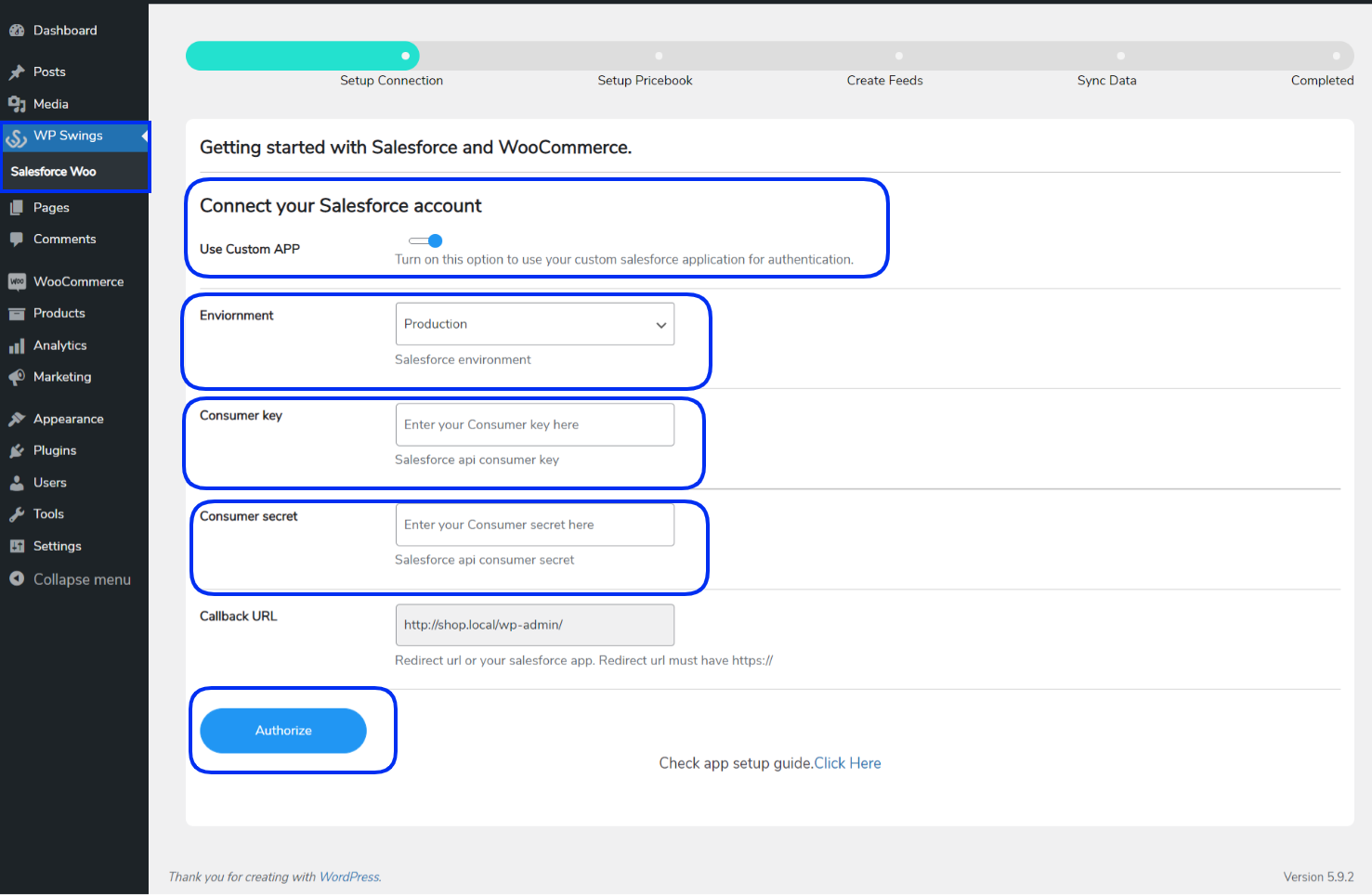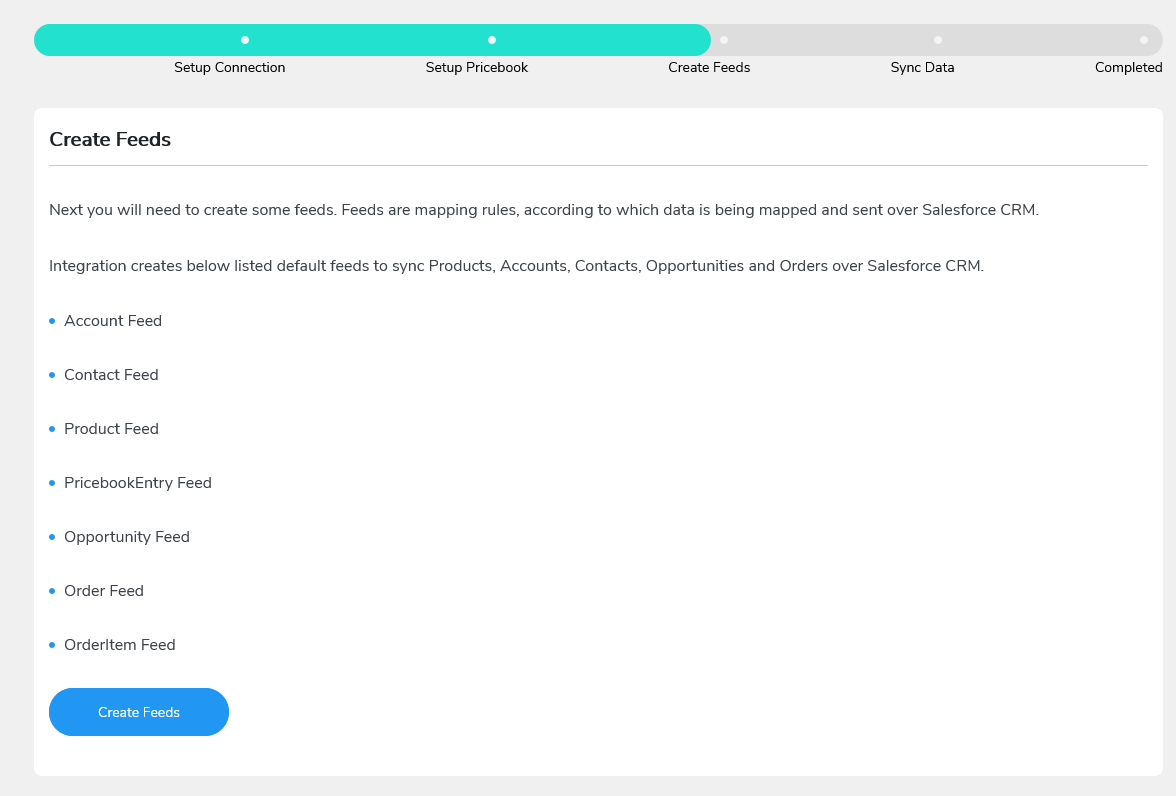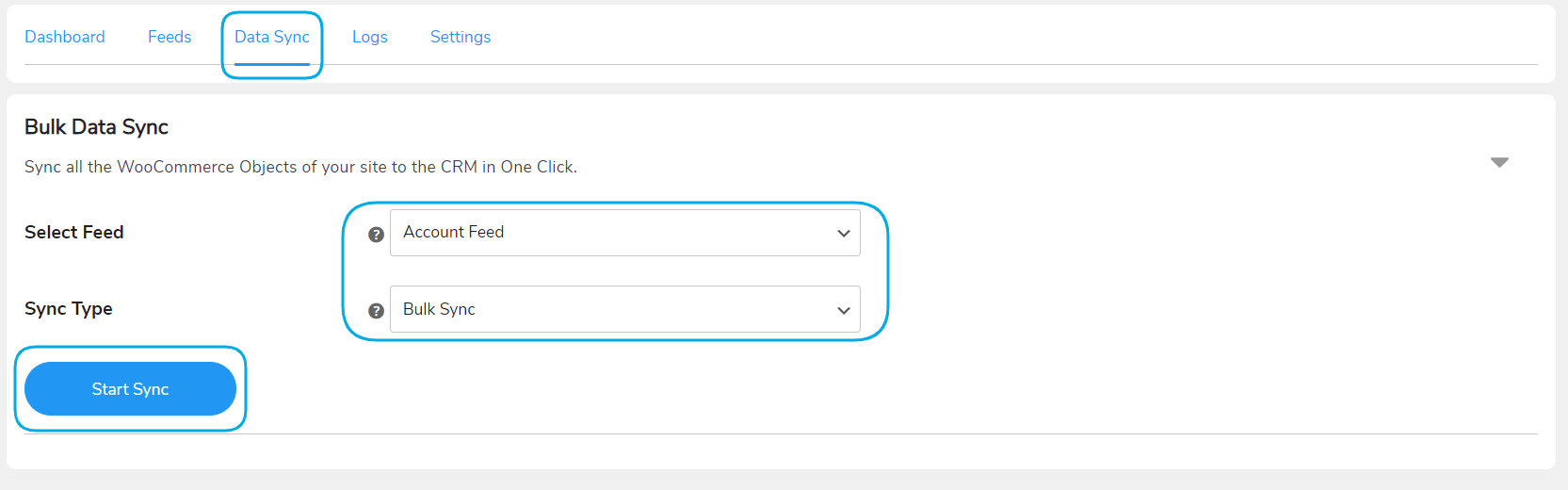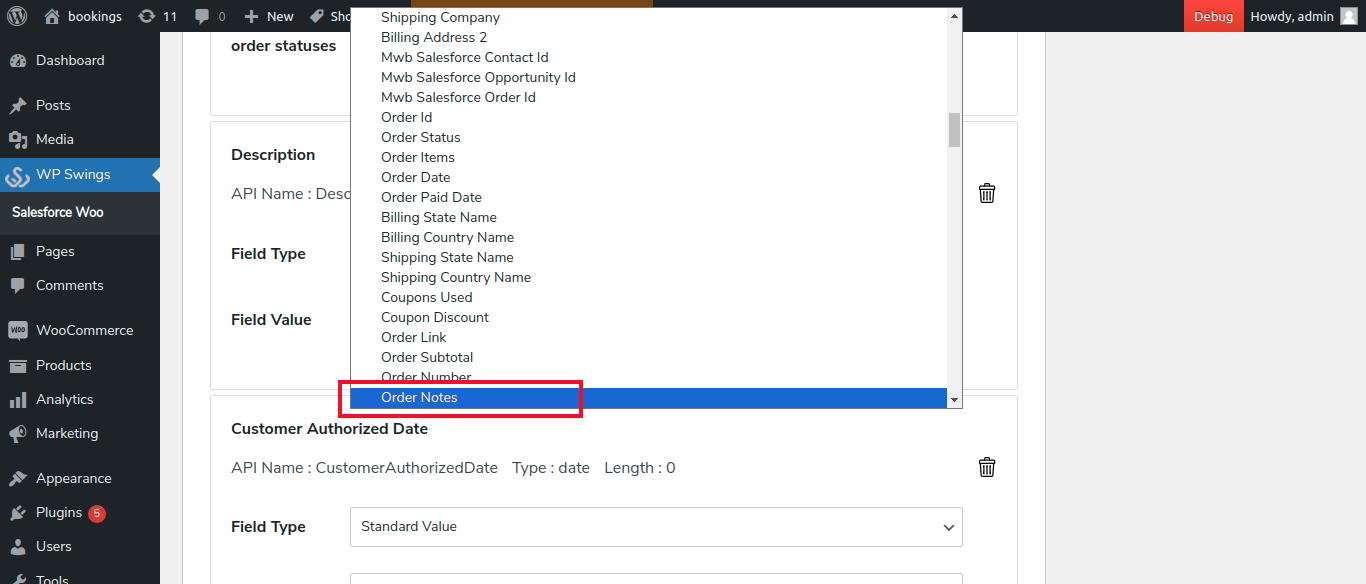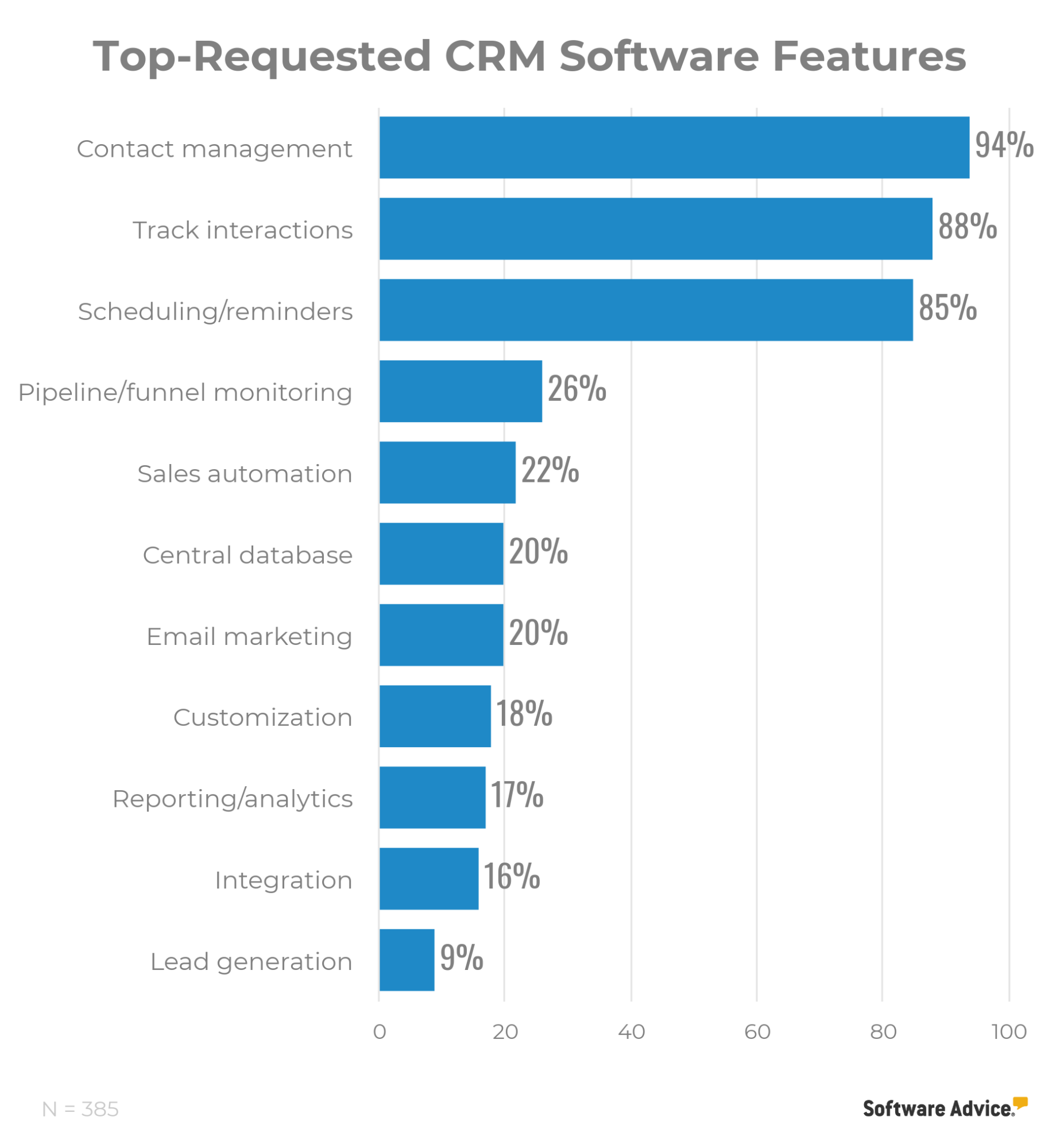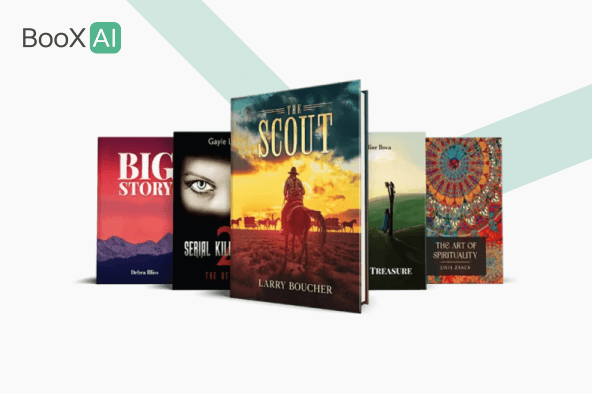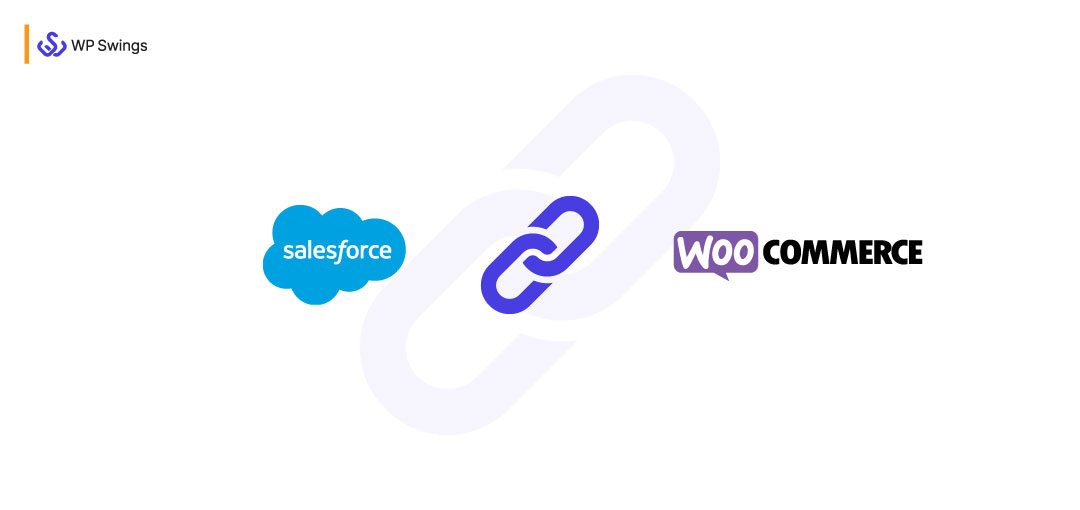
What’s your reason for learning and exploring WooCommerce Salesforce Integration?
The remote culture is now overtaking every major and minor industry. Therefore, the need to access business remotely is quite apparent. This led to the demand for mobile CRM solutions that can be accessed from multiple devices and/or locations and integrate with Salesforce.
The data from Zippia backs up the above statement as 45% of companies said their use of CRM software increased sales revenue.
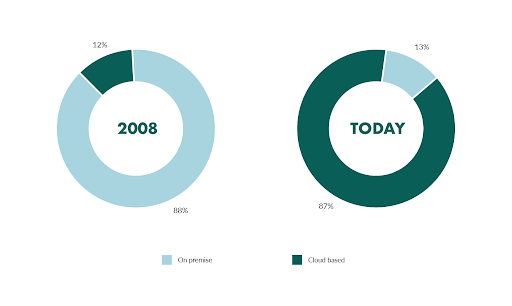
Witnessing the never-ending growth rate of utilizing CRMs to generate revenue, serve customers, and improve business processes, many CRM solutions are available in the market. Integration with Salesforce is a cloud-based solution that greatly simplifies your WooCommerce business’s CRM requirements.
Further, in this blog, we’ll learn more about the Salesforce CRM as a solution and how you can leverage its benefits by integrating it into your WooCommerce stores.
Table of Contents
-
- What Is Integration With Salesforce?
- Why Is WooCommerce Store’s Integration With Salesforce Important?
- Integration With Salesforce Is – Your Best Choice!
- Steps To Setup WooCommerce Integration With Salesforce
- Key Features Of Salesforce Integration With WooCommerce
- Benefits Of Using WooCommerce Salesforce Connector
- Why Is WooCommerce Salesforce CRM Is Better Than Other CRMs?
- Customer Testimonials
- FAQs For Salesforce Integration For WooCommerce
- Summing Up!
So, without much ado, let’s proceed!
What Is Integration With Salesforce?
The Integration with Salesforce is a cloud-based CRM and marketing automation platform. Often referred to as Salesforce Customer 360, this CRM solution holds the flexibility to serve businesses of different sizes and configurations, irrespective of their industry type.
Salesforce Customer 360 is the one-for-all CRM technology and the major project of the Salesforce team. It is an integrated CRM system that holds the capacity to serve the needs of all your teams to manage and grow your customer relationships.
Because all the versions of Customer 360 CRM are built on the same cloud platform, it gets easier to upgrade or downgrade your version as per your operational requirements.
Let us now talk about “Why should a business integrate Salesforce CRM with WooCommerce Store?”, you’ll be surprised by the doors of opportunities that it opens!
Why Is WooCommerce Store’s Integration With Salesforce Important?
WooCommerce is the WordPress module that permits blogging sites to take a step ahead with transforming their blogging sites into eCommerce storefronts. It is free to install and is the ideal eCommerce platform for cost-conscious users. The best part of using WooCommerce is that both B2B & B2C companies use it to build online business.
WooCommerce plugin is among the popular WordPress plugins, however, it fails to serve every demand of marketers and entrepreneurs, alone. Seeing the popularity of the WooCommerce platform, it needs a strong CRM platform that can support it through various requirements.
Integration With Salesforce Is – Your Best Choice!
The Integration with Salesforce for WooCommerce plugin is the integration solution to connect your WooCommerce store with your Salesforce CRM account.
This Salesforce WooCommerce integration plugin helps you to sync all your WooCommerce data like Orders, Contacts, Products, etc. over Salesforce CRM according to the association rules used for mapping Salesforce modules with WooCommerce objects.
The Salesforce Integration for WooCommerce plugin is a next-generation solution. It is designed and developed keeping modern business requirements in consideration.
Explore Salesforce WooCommerce CRM Integration Plugin…
Steps To Setup Salesforce CRM Integration
Yes, setting up a CRM can be complicated and overwhelming, but don’t worry—Salesforce WooCommerce Integration is easy to set up—and that too in just four steps!
So without taking much of your time, let’s proceed…
1. Buy, Install & Activate
To start with the setup process, you must have the .zip file for the Salesforce WooCommerce Integration plugin installed. You can get the plugin over the WooCommerce marketplace or just get it from here.
After you’ve purchased the plugin, you can simply upload the .zip file to your plugins menu of the WordPress dashboard’s admin panel. Once the plugin is uploaded and installed, Activate the plugin to start with the next step.
2. Setup Connection & Authorize
Once the plugin is activated, the next step is to set up the connection of the plugin with your Salesforce CRM account and get it authorized. There are two ways to set up the connection:
a) The Default Method – Direct Login With Your Salesforce Account
If you don’t want to log in with custom apps, you can go with this option. You just need to follow through with the following steps:
- Go to WordPress Admin Dashboard→ WP Swings→ Salesforce Woo→ Setup Connection.
- Disable Use Custom App & select Environment.
- Click on the button, Login & Authorize.
- Log in using your Salesforce account. Grant permissions and proceed.
b) Connect Using A Custom App
To log in using your custom app, you need to enter the following details:
- Use Custom App
- Consumer Key
- Consumer Secret
- Environment
- Callback URL
To follow more on how and where to get these keys and details, go through the Salesforce Integration Setup Guide
3. Create Feeds
Once your connection is set up and authorized, the next step is to create feeds. Feeds are the set of association rules to map the WooCommerce data with the right Salesforce objects.
With this Salesforce WooCommerce integration, you need to activate the default feeds, first. Furthermore, you can edit their functionality and mapping rules as suited or create new feeds hurdle-free.
The Salesforce Integration with WooCommerce plugin offers the following feeds by default-
- Account Feed
- Contact Feed
- Product Feed
- PriceBookEntry Feed
- Opportunity Feed
- Order Feed
- OrderItem Feed
4. Sync Data
The next step after creating the feeds is to enable the data sync feature. The Salesforce WooCommerce integration plugin provides 2 ways to sync your data –
- Bulk Data Sync: This sync option allows you to sync all the data of a particular object in bulk, i.e., altogether, at once.
- One-Click Data Sync: Using the one-click sync option allows you to sync only the newly added data or the one that failed to sync earlier. It is more of a manual approach to syncing data.
Your basic configuration is done now. And, you’re all set to work and explore your business opportunities with the Salesforce Integration for WooCommerce plugin now!
Learn More about the Salesforce Integration for WooCommerce!
Key Features Of Salesforce WooCommerce Integration
Salesforce WooCommerce integration has eased out the process of mapping Salesforce objects with the WooCommerce fields to a large extent.
Not only that, but you will also find reaching out to the support team has become easier and faster! You will find all the resources you need from the product page to the demo or documentation in just one place. Please go through the following points carefully as it will help you maximize the benefits that you can reap from this WooCommerce Salesforce extension. We have provided seven default feeds to add to your convenience (Feeds are the set of rules that assist in the mapping of WooCommerce fields with the Salesforce objects!). All you need to do is run the feeds in the right order so that everything is synced and updated without errors.
- Account Feed
- Contact Feed
- Product Feed
- Pricebook Entry Feed
- Opportunity Feed
- Order Feed
- Order Item Feed
Now comes to the main point—the order in which you will make sure the feeds are activated so that your syncing takes place in a troublesome manner:
- Make sure you activate the Account Feed first before the Contact Feed.
- Make sure you activate the Account and Contact Feeds before Order Feed. This is because the Order Feed is dependent on the Account Feed.
- Make sure you activate the Account, Contact, Order, and Pricebook Feeds before the Order Item Feed. You need to do so since the Order Item feed is dependent on all these fields.
Take my word for, if you follow the steps mentioned above sincerely, there will be a seamless syncing channel between your Salesforce account and WooCommerce store. Here are some key features that the WooCommerce Salesforce integration plugin has to offer you:
1. Wipe All Data Once The WooCommerce Salesforce Integration Is Disconnected
If you have the feature for wiping data enabled in the Salesforce CRM Integration plugin, you will have all your data cleared once you disconnect your integration.
2. Associate WooCommerce Object Fields With Salesforce Modules
This feature helps you map WooCommerce object fields with your Salesforce CRM account’s modules using association rules. These association rules are called feeds.
3. Conditional Filter In Feeds
You can use conditional filters, including the “OR” and “AND” filters when customizing feeds to sync data at your convenience.
4. Date Range For Syncing Data
Admins can now utilize the option to select a particular date range while bulk and one-click syncing the data. It is important to note that this date range functionality will not work while syncing the data products and users.
5. Abandoned Cart Synchronization
This new kind of synchronization helps admins to sync the data of your guests and logged-in users’ abandoned carts with WooCommerce salesforce. The admins can enable or disable this feature as needed, set the cart abandonment time, delete abandoned cart data from your store after a specified period, and store the data in an HTML-encoded format.
6. Field Value for Order Notes
Salesforce eCommerce integrations enable merchants to fetch the order notes, which can be mapped to the order feed and opportunity feed. By utilizing the data the admins can understand the customers and make their experience better, while they are on their website.
7. Data logs for Easy Tracking
This feature lists all the WooCommerce data synced to your Salesforce WooCommerce Integration.
- Feeds synced
- WooCommerce object and object ID
- Salesforce object and object ID
- Time of sync
This feature also allows you to delete entries from the data log, either manually or automatically. In the latest version of the plugin, you can also filter the logs with errors
8. Customize PriceBooks
With the Salesforce Integration for WooCommerce plugin, you can create custom PriceBooks and sync them with your Salesforce CRM PriceBook module. Further, it allows you to map your products into PriceBook using the PriceBook Entry feature.
9. Create and Sync Orders to Salesforce CRM’s Orders Module.
This Salesforce WooCommerce integration plugin not only syncs your WooCommerce store’s order data with Salesforce CRM, but it also lets you sync the Order Items over Salesforce. Moreover, syncing order items along with the orders ensures better mapping and reporting possibilities for marketers to generate insights from the synced data.
We have launched in our latest update almost all the on-demand features.
Thus, this Salesforce WooCommerce Connector plugin brings you easy mapping of billing and shipping state names.
9. Create Opportunities
The Salesforce Integration for WooCommerce plugin also facilitates you with an explicit feature to create Opportunities over Salesforce CRM.
This feature uses the opportunity feed to track your customer data and derive the Order ID and order status from there to create opportunities over Salesforce CRM.
10. Wipe All Data Once The WooCommerce Salesforce Integration Is Disconnected
If you have the feature for wiping data enabled in the Salesforce CRM Integration plugin, you will have all your data cleared once you disconnect your integration.
Why Is WooCommerce Salesforce Connector Is Better Than Other CRMs?
After going through the key features, I don’t think, it will come as a surprise. But Salesforce CRM is better than CRMs. How? Let’s find out together!
When we talk about CRMs, there’s quite a simpler approach for the users to choose one. Either they go by the popularity or for the specific feature they need. If we go by the data, most businesses integrate CRMs to manage their contacts and track interactions.
However, every CRM platform offers all these features in the bigger picture. And, the popularity of the top CRMs is all great in their respective markets giving tough competition to other CRMs.
While we talk about integrating CRM with WooCommerce stores, there’s a long list of CRMs serving the business requirements to their optimum level like
- Salesforce
- Mautic
- HubSpot
- Zoho
- QuickBooks Integration
- Keap Integration
- Dynamics
- MailChimp
And, many more…
We believe that keeping the modern requirements in consideration, Salesforce CRM has an upper hand over most of the other CRMs.
Why? Let’s find the answer…
1. Salesforce Essentials
Salesforce Essentials is an easy approach to get started with CRMs for new users. Since not all businesses work on the same model, it’s obvious to have different requirements for using CRM.
Salesforce has you covered with comprehensive essential plans that only include the features that are required for new CRM users, be it for the sales cloud then or the service cloud.
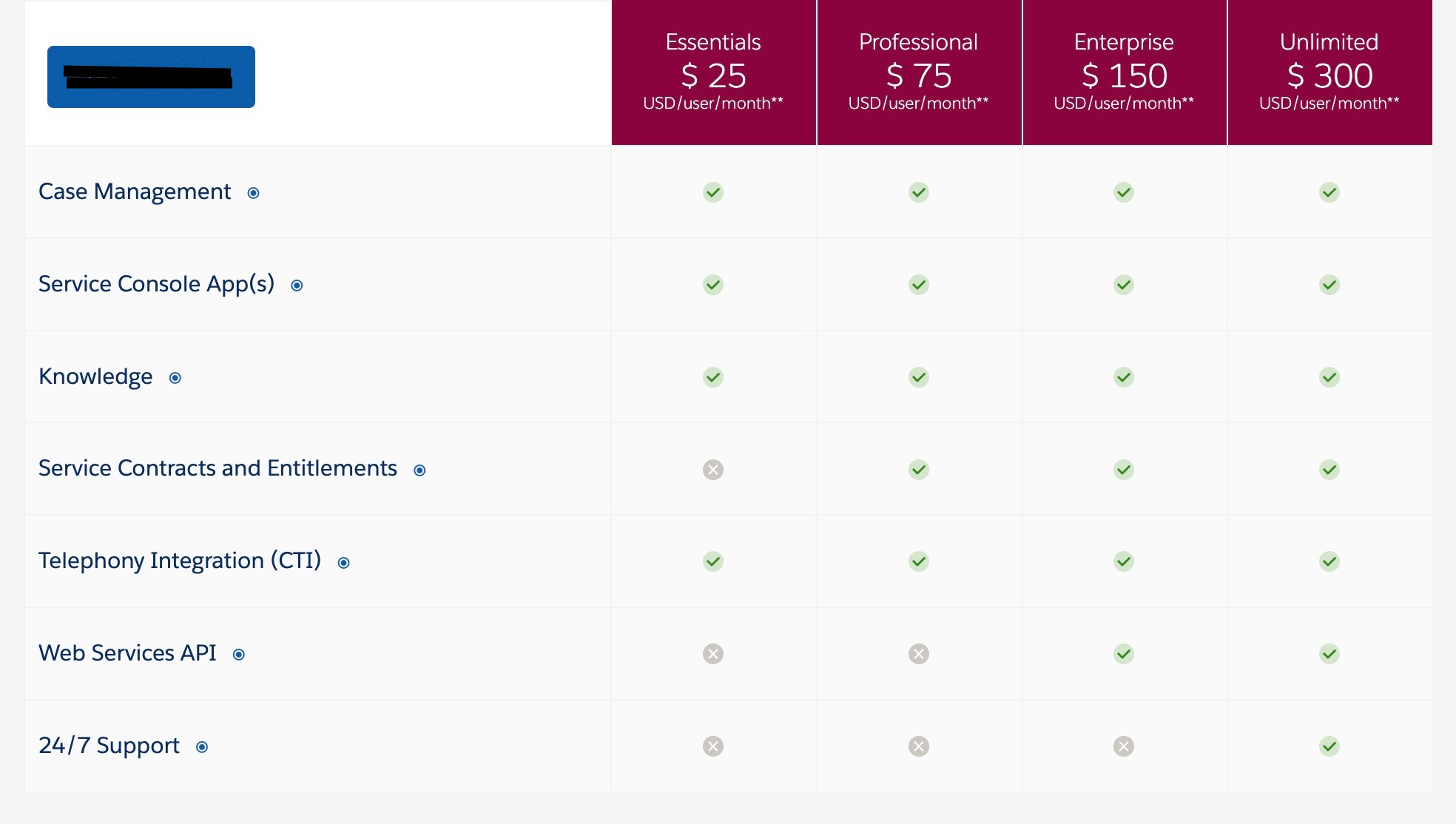
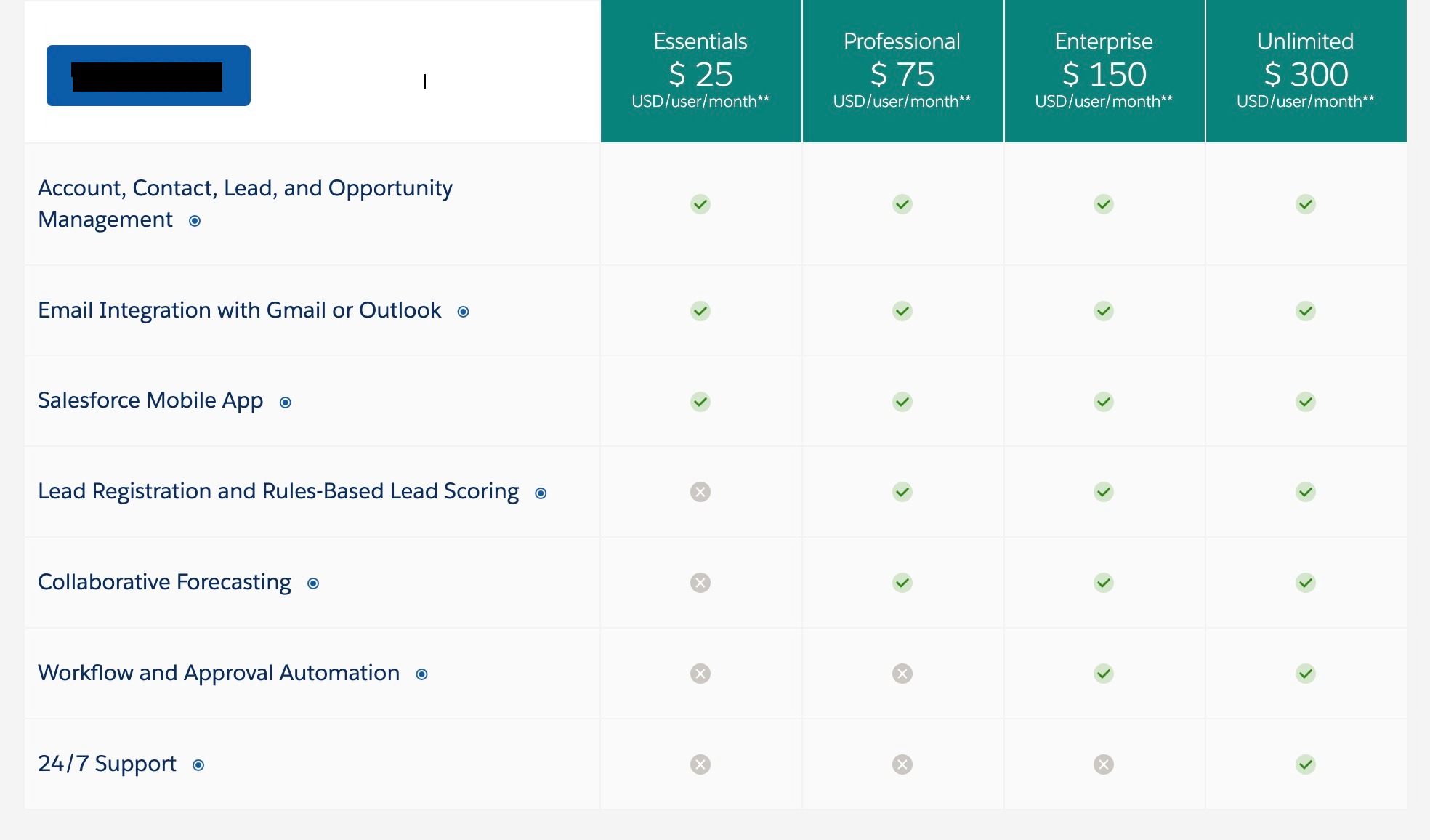
2. Salesforce CRM Strengths
“The Salesforce Trailblazer community is an active ecosystem of over 2.3 million who have taken a step towards driving innovation in their businesses within the Salesforce ecosystem itself. – Integration with Salesforce
- It offers free learning and earning professional credentials platform to mentor partner businesses and offer them job opportunities.
- It is an artificial intelligence-enabled platform that helps you make decisions faster and customers more satisfied.
- The Salesforce Complete 360 CRM platform allows you to discover information from the data you gathered. It helps you to predict outcomes and recommend best practices to approach your business growth targets with an augmented analytics dashboard.
- Integration with Salesforce platform architecture is flexible and expandable according to your needs and business requirements.
- The inclusive structure of Salesforce CRM helps you drive more sales, productivity, and revenue along with a better customer satisfaction rate.
- Being a cloud-based CRM platform, you can access Salesforce from anywhere, anytime. Its mobile CRM app provides you with on-the-go insights into all your business data and vital information like tasks, reports, etc.
3. Drawbacks/Restrictions of Using Salesforce CRM
For a beginner, it might turn out to be an ordeal when it comes to using Integration with Salesforce. It has a relatively long learning curve. Some other constraints when it comes to this CRM are that it:
Note: Salesforce essentials include all the sales and service solutions needed by SMBs.
Learn How To Prioritize Personalization & Exceptional Customer Service!
Customer Testimonials
In this section, we will learn how people like you have leveraged our plugin to achieve their business goals.
Check out some of our client testimonials to gain insights into our business process,
BooxAI
BooxAI is a company that offers a comprehensive range of publishing services, including writing, editing, proofreading, cover design, illustration, printing, online distribution, translation, ebook formatting and conversion, audiobook creation, and marketing solutions.
Their business is highly dependent on managing customer information and storing that data accurately. The salesforce connector plugin enabled them to sync orders and manage the created opportunities in real-time.
They started using features like Sync All Your Data via Instant Data Sync, Creating and syncing WooCommerce orders, and creating opportunities based on WooCommerce Orders to see instant results. The data between Salesforce and WooCommerce was now integrated correctly. It was practically in real-time. WooCommerce orders were coming into Salesforce. They Expected an Increase in Conversion Rate by 10% -20%
A Short Quote From BooxAI,
“The plugin helped us sync the order data from WooCommerce to Salesforce”
– BooxAI
FAQs For Salesforce Integration For WooCommerce
Q1. Does Your Solution Sync Orders With The Existing Account On Salesforce?
Yes, the Salesforce connector plugin syncs the orders for those accounts that already exist in Salesforce CRM which will remove duplicate account creation during the order sync from WooCommerce to Salesforce.
Q2. What Is The Difference Between Bulk Sync And One-Click Sync?
There are different kinds of sync on salesforce integration for WooCommerce, the main difference between the two is,
Bulk Sync: Syncs all the data of a particular object.
One-click Sync: Syncs only the newly added data or the one that failed to sync earlier.
Q3. What Is A Salesforce Integration Tool?
Salesforce integration tools allow you to share the valuable data you collect in Salesforce with other systems. This means that anyone in your organization, also non-salesforce users, can access the customer information they need whenever they want to, this further helps you to develop marketing strategies based on your customer’s behavior.
Q4. What Does WooCommerce Integrate with?
WooCommerce can be integrated with many back-office applications including Salesforce, Quickbooks, Zoho CRM, and many more.
Q5. Does Your Solution Sync Orders With The Existing Account On Salesforce?
Yes, it syncs the orders for those accounts that already exist in Salesforce CRM which will remove duplicate account creation during the order sync from WooCommerce to Salesforce.
Read more FAQs: WordPress WooCommerce Knowledge Base
Summing Up!
artificial intelligence. WooCommerce on the other hand is the free and convenient platform for new entrepreneurs to start their online businesses.
Integrating these two platforms with the WooCommerce Salesforce integration plugin combines the pros of both platforms and gives you a perfect environment to flourish your business and achieve the targets.
Salesforce Integration for WooCommerce is the best choice for you to integrate your Salesforce CRM account with your WooCommerce store. It is a simple, effortless, and features-oriented plugin that can help you achieve the purpose with utmost ease. You can even get it customized for your specific needs.