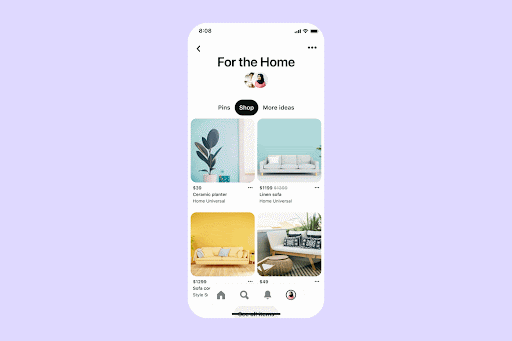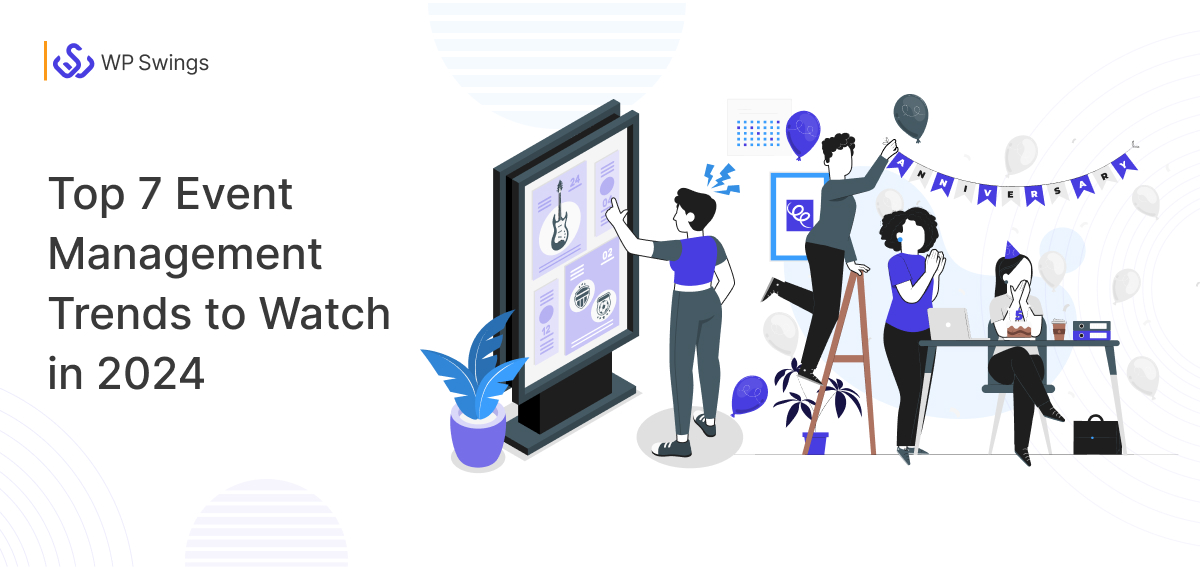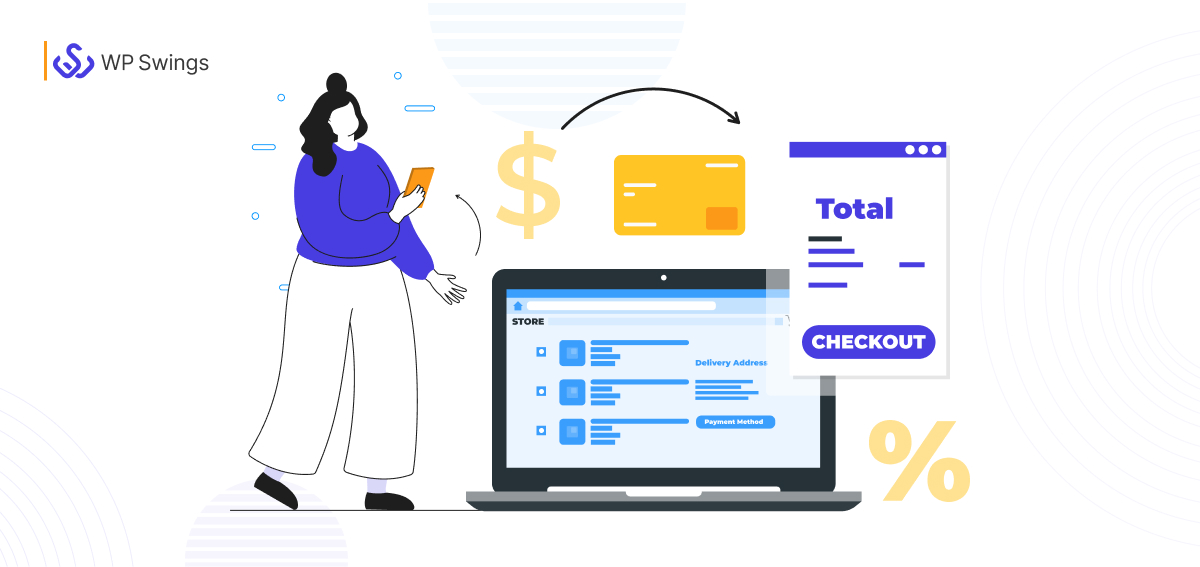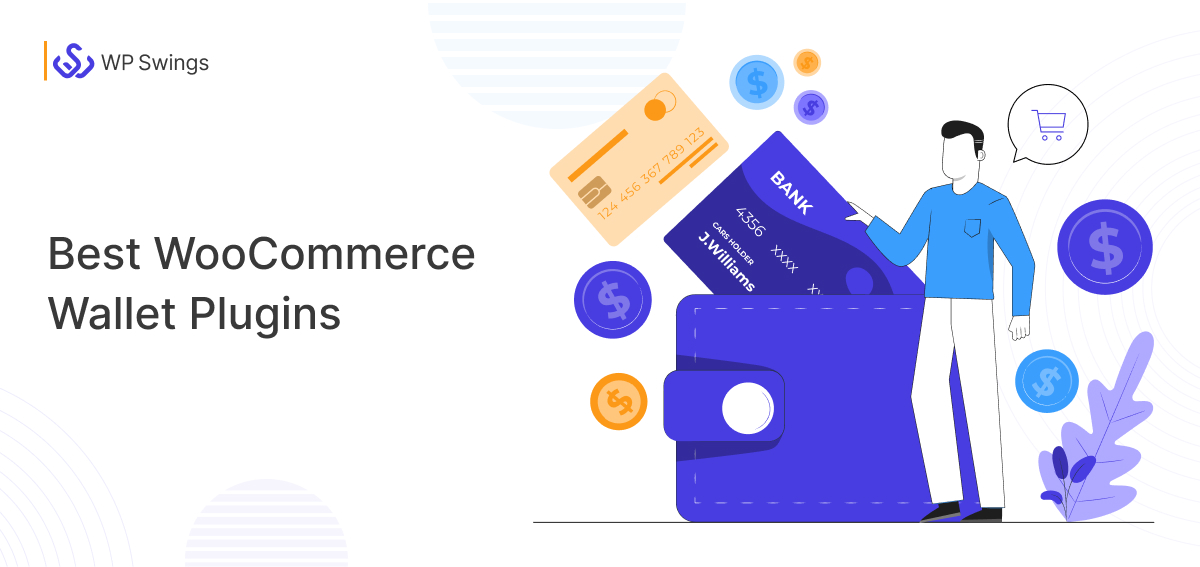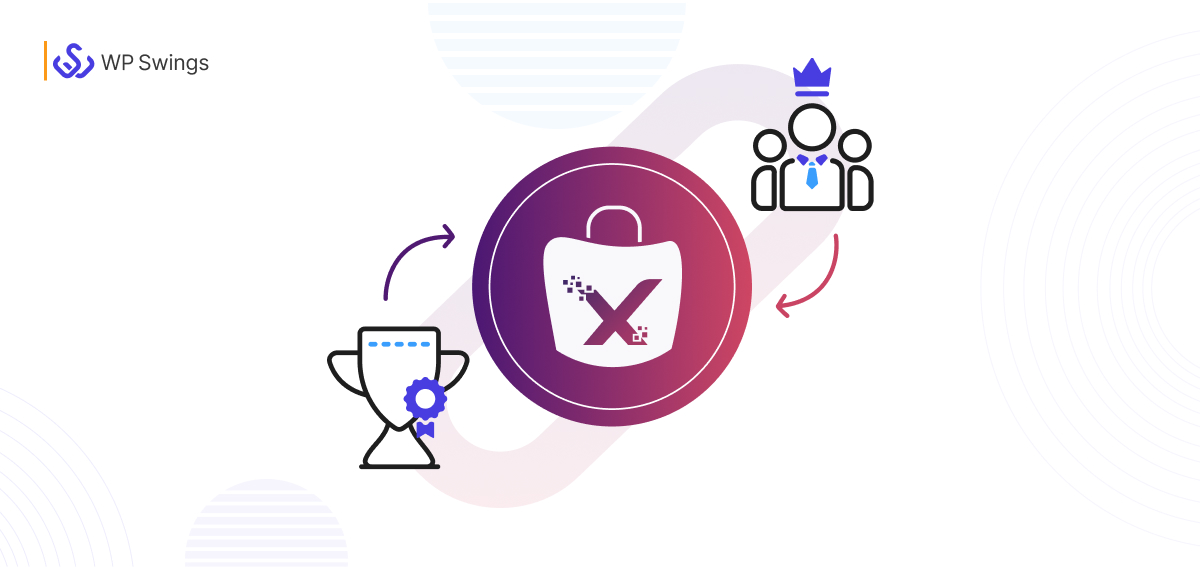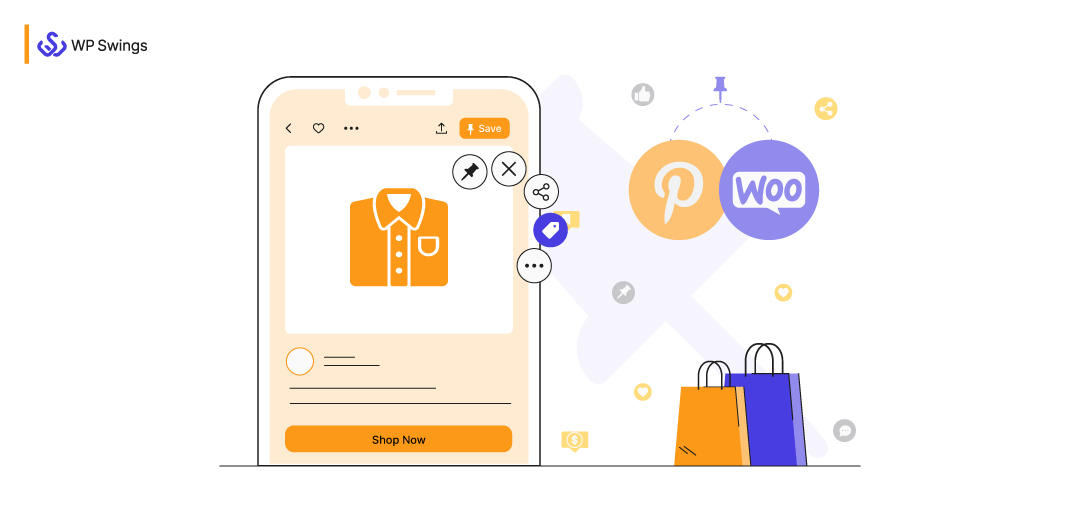
I was honestly very excited to hear about this collaboration. I am a very loyal Pinterest user and this new addition increased my and I am sure, many others’ interest in the application. With more than 20k + installations, Pinterest for WooCommerce is here to stay!
But what was the objective behind this collaboration? The goal was to make the lives of merchants easy. This collaboration has the expertise of WooCommerce and the creativity of Pinterest combined together.
Did You Know WooCommerce Recently Celebrated Its 11th Birthday?
This collaboration integrates 3 million WooCommerce sellers with 400 million monthly Pinterest users.
Yes, you heard it right!!! 400 million monthly users!
Let’s now see what Clara Lee — the Vice President, of WooCommerce has to say about the strategic merger –
“By partnering together, we provide the best integrated Pinterest shopping experience possible for WooCommerce merchants to be on the cutting edge of social commerce,”. “WooCommerce is highly invested in our merchants’ success. Merchants need the right options to reach the right audiences—this integration with Pinterest helps them do that.”
But let’s slow down a bit for the new readers and for the ones who are not aware of the concept of Pinterest. We can quickly rewind a bit.
We will also address the much-awaited setup guide for Pinterest for WooCommerce. But we will unfold that once you stay with me from top to toe of this article.
(PS: We will also take up some of the frequently asked questions, and answer them between the sections. Look out for them)
Learn more about…
- What Is Pinterest?
- How Does Pinterest of WooCommerce Simplify Your Selling Process?
- What Makes This Integration So Unique?
- Elite Features of The Woocommerce Extension for Pinterest
- A Quick Guide — Steps to Set Up Your Account
- Over to You
(Jump to the section that interests you the most!)
What Is Pinterest?
Have you ever been in a situation where you want to re-decorate your kitchen, but you have no creative knowledge or you’re just stuck? We have all been there. Don’t Worry!
Pinterest is the answer to all your doubts and creative blocks.
The following graph shows the diversity in the audience profile, that currently uses Pinterest.
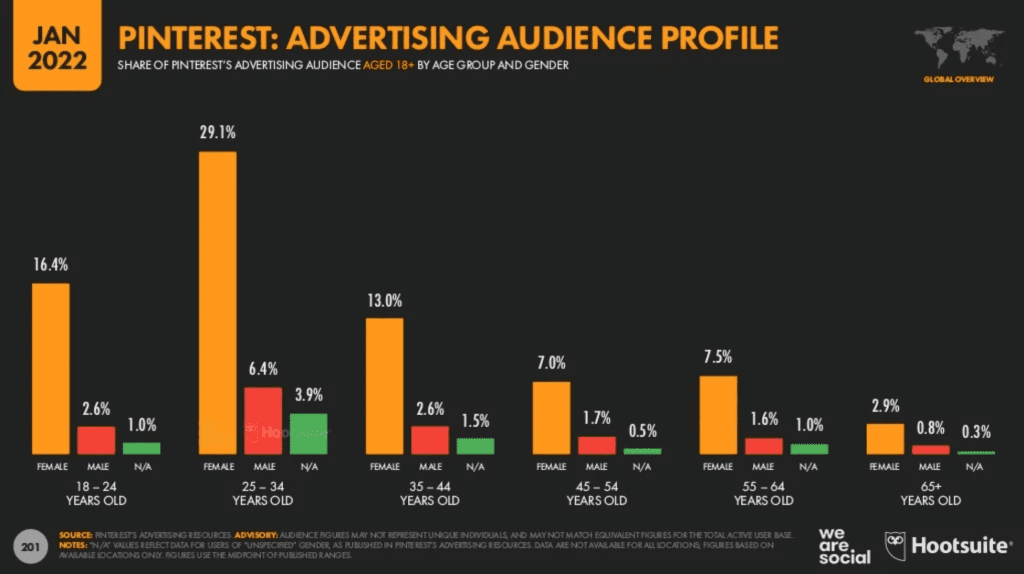
But the question that might bother you is — “ How can a social media platform generate inspiration for humans?” It is a valid question. Well, this is not impossible though.
From captions for pictures to inspiration for re-designing your house, from providing screensavers for your laptop and mobile phones to book suggestions. Pinterest has it all.
The best part is all these tutorials and inspirations are free of cost. The users can easily bookmark the pins, that they like the most and look back at those later on. But wait! A pin? What’s that?
1. What is a Pin?
In plain words, pins are the bookmarks that people use to use save the content that they love on Pinterest. It is a very significant part because your entire planning for Pinterest for WooCommerce lies on these.
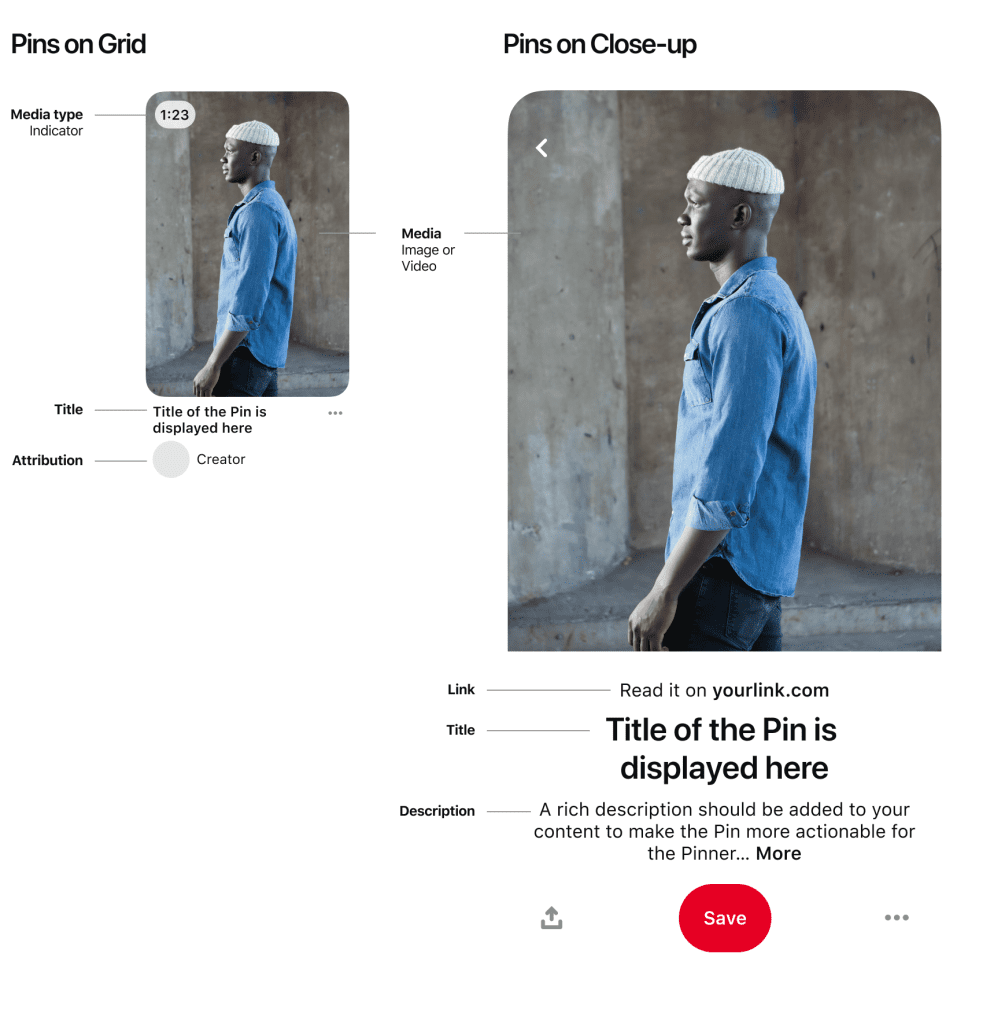
The benefit of bookmarking is, that you can revisit these whenever you want to. It was formerly known as “pin it” but now you just “save”. The pin consists of four important sections as shown in the picture above:
- The Link (that redirects the user to the website)
- The Title
- The Description, And
- The Image
You can click on this to share it with your friends.
Q1. How Do I Create A Pin?
You can now create your own pin. Follow these steps—
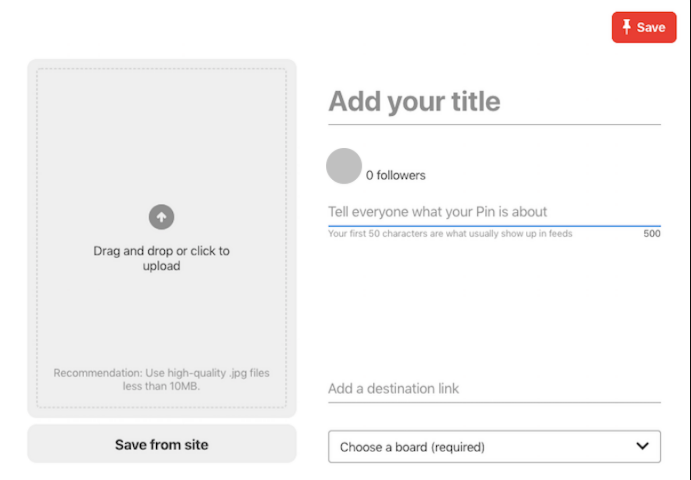
1. Click on the “+” on your Pinterest profile
2. Select the “Create pin” option from the menu
3. Upload the image from your computer or from the device that you’re using Pinterest on.
4. Enter the important elements like the link, description, and title.
5. Choose the board where you want to add these pins
6. Select “save” to create your very own pin!
Now that you are well versed with pins. Pinterest boards are another significant aspect of Pinterest.
2. What Is A Pinterest Board?
Pinterest boards are nothing but just collections of different pins. When you save or bookmark a pin, you also get a chance to categorize the boards where you want to save the pins.
Q2: How To Create a Pinterest Board?
Use the following as a reference to create your own Pinterest boards —
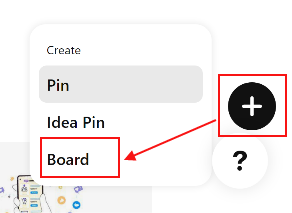
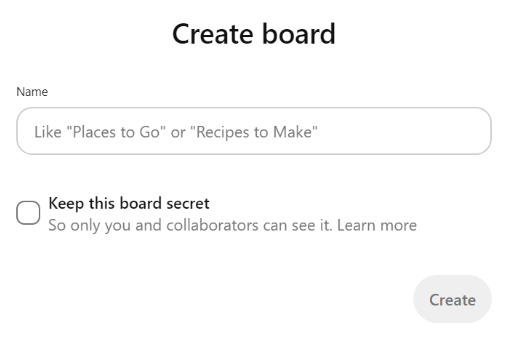
These boards are significant for both sellers and buyers. It enables buyers to categorize their pins (products) so, that buyers can easily browse through your ideas.
3. How does the Pinterest Board Work?
Let’s say, your company sells home decor items. So, one of your boards can be called “Furniture”, here you can upload images or pins of all the furniture items that you sell.
Similarly, you have boards for different categories as well.
Here’s an example of WP Swing’s Pinterest Board,
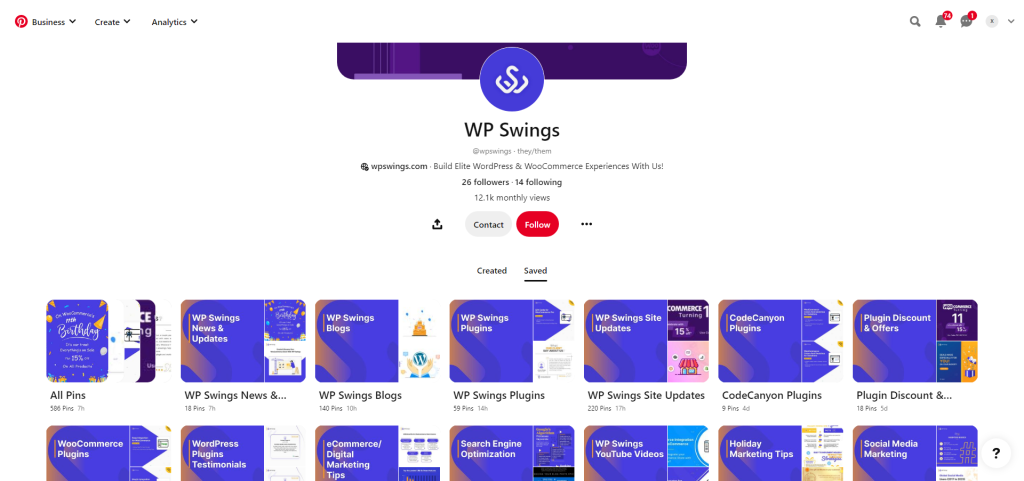
We can now get down to the nitty-gritty of Pinterest for WooCommerce.
How Does Pinterest for WooCommerce Simplify Your Selling Process?
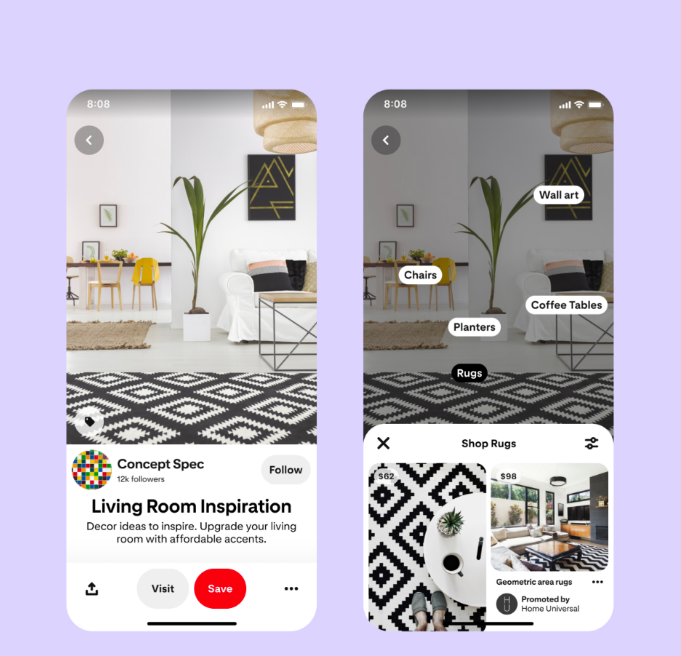
There are two major points to note down here! Be ready with your notepads because the blog is about to get really interesting!
Firstly, merchants can very conveniently start using this integration in their online shops. They just have to add an extension with just a few clicks from their WordPress dashboards. Once it is installed and activated, it automatically uploads your products’ catalog to Pinterest, making these into shoppable pins. There’s a bonus point here — even the product details like the price and descriptions are uploaded automatically. Yes, it is that easy!
Secondly, it simplifies the selling process to a great extent. Previously, the merchants used to upload images of the product and also had to add links to their respective websites. The integration has eliminated this aspect as well making it even better.
Unlike other social media platforms, that are just for entertainment. Pinterest users actually look out for something to add value to their lives. Be it ideas or valuable products.
There are a lot of partnerships or integrations out there. But have you wondered what makes this partnership interesting?
What Makes This Integration So Unique?
Pinterest in itself is a very unique platform. It gives the users a fair chance to browse through different content, and choose and categorize the ones that they like.
The WooCommerce integration gave the platform a brand new sense of direction. Now the customers can not only discover and save the content but can also buy the products with the introduction of “shoppable pins”.
Difference Between Instagram and Pinterest for WooCommerce.
While talking about social media platforms, how can we leave behind — INSTAGRAM? The one major difference between both platforms is the purpose. While Pinterest is about discovering content, Instagram is about sharing content.
Want to know more about WooCommerce Instagram integration?
Use the Power of Instagram to Increase Sales. How?
But which of the two platforms is better suited for your business?
1. Both platforms or 2. It depends
The basis of differentiation can be:
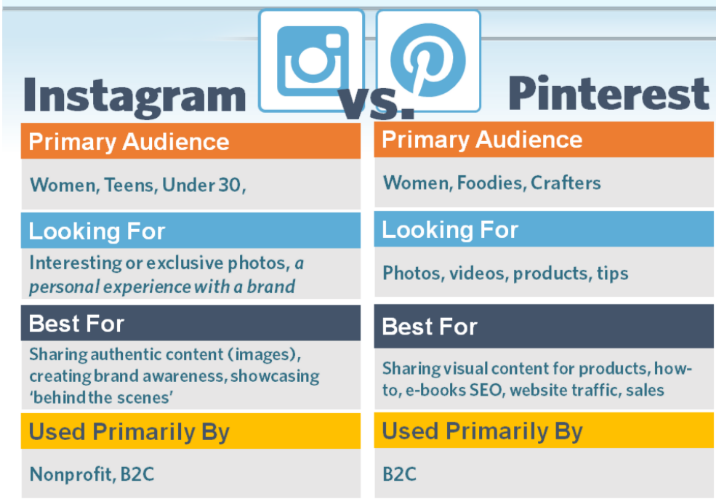
(a) The Purpose
While Instagram is used for sharing, Pinterest is used for discovering.
(b) The Audience
If we talk about demographics then Instagram has a younger audience base i.e. 18-34 years users whereas on Pinterest we have older and experienced audiences.
(c) Desktop vs Mobile
This is a small but big differentiating factor. Pinterest is functional on both desktops and on mobile phones. But, Instagram is fully functional on just mobile phones.
(d) The Use of Hashtags
You don’t really need hashtags on Pinterest because pins are already aptly labeled in order to improve their accuracy in search results, you don’t need hashtags to get in front of your target audience. But some individuals still use them. Whereas hashtags are a huge part of Instagram.
Both the platforms have their respective advantages and disadvantages, it really depends on the type of business that you are establishing and the audience you are targeting.
Elite Features of the WooCommerce Extension for Pinterest
Pinterest has a massive user base, and its integration with WooCommerce has made people curious about the various features and functionality.
We take this opportunity to address some of them
- Builds brand loyalty because 50% of users on Pinterest tend to be open to new brands. Thus, becoming their loyal customers.
- Optimize your Product Catalog as per your requirements
- Merchants can also add the “save” button to their listed products
- Merchants also get a chance to track the performance of the listed products, and further improve their advertisement.
- Programs like Verified Merchant Programs help the merchants to create a sense of security for the customers. It includes benefits like a “verified” badge on your profile and eligibility for enhanced distribution.
A Quick Guide — Steps to Set Up Your Account
We are finally ready to address the elephant of the blog i.e the steps to set up your account.
I feel we have established the point that Pinterest for WooCommerce is a great way to promote your store and drive traffic to your products.
Following are some quick steps that will help you set up your account.
Step 1: Go to Your WordPress Dashboard
Click Plugins > Add New. Search and Install the “Pinterest” plugin. After installing activate the plugin.
Step 2: Once You Have Installed and Activated the Plugin.
Go to Marketing > Pinterest and click on Get Started to proceed.
Step 3: Pinterest Business Signing up Account
Here you’ll have to connect your Pinterest account to your WooCommerce store. If you don’t have a Pinterest account, make it by simply following the steps.
But if you already have an account, click on Connect. You’ll be then redirected to the business settings page of your Pinterest for WooCommerce.
Now, enter your Pinterest business account’s email address and password to log in.
If you’re not logged in already, you’ll be prompted to do so!
After successfully logging in, you’ll ask for certain permissions. Click on “yes”, and give access to your WooCommerce account. Your account has finally been authenticated, you’ll be requested and redirected to the Pinterest for WooCommerce Settings page. Click on ‘That’s my site – Redirect me’.
STEP 4: Claiming Your Website
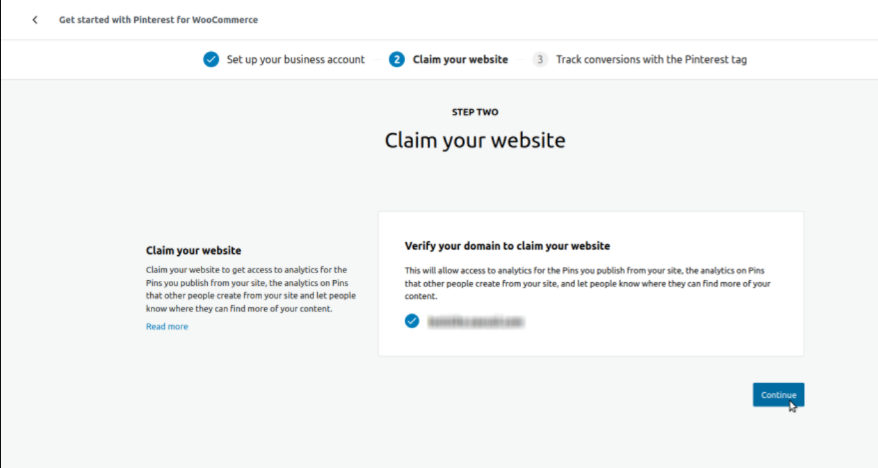
Pinterest will now see if you have your own authentic website. Click type your URL and click on Start Verification Process. After this, if you pass the process, you’ll be able to share pins from your Website.
STEP 5: Sync Your Products to Pinterest
To start the synchronization process. Go to Marketing > Pinterest > and navigate through the settings Tab. Next, go to the “Setup Product Sync group” and the “Product Sync subgroup”.
Check the Enable Product Sync setting and finally scroll down to the bottom and click “Save Changes”.
Step 6: Add the ‘Save to Pinterest’ Button to Your Site
Make your way through Marketing > Pinterest then go to the “Settings” tab in the WordPress Admin area.
Here you’ll be selecting options like “Publish Pins” “Rich Pins” and “Save to Pinterest” subgroups.
Now, finally, click “Save Changes”.
You are all set and ready with your Pinterest for WooCommerce account.
Over To You…
It’s no secret that Pinterest is one of the most engaging and performing social media platforms. With more than 100 million followers joining in every month. This makes it even more important for merchants or sellers to make their Pinterest for WooCommerce accounts following the steps mentioned above.
Yes, the process might seem complicated but it is not. Following the steps, you’ll be able to make an account in no time.
But the work doesn’t end here. There’s much more to it. For the merchants to market the products perfectly, they’ll have to abide by certain tips:
- Consistent with posting
- Advertise effectively
- Use vertical images
- Keep the resolution of the images high
You are now good to go!!!
Happy Selling :)