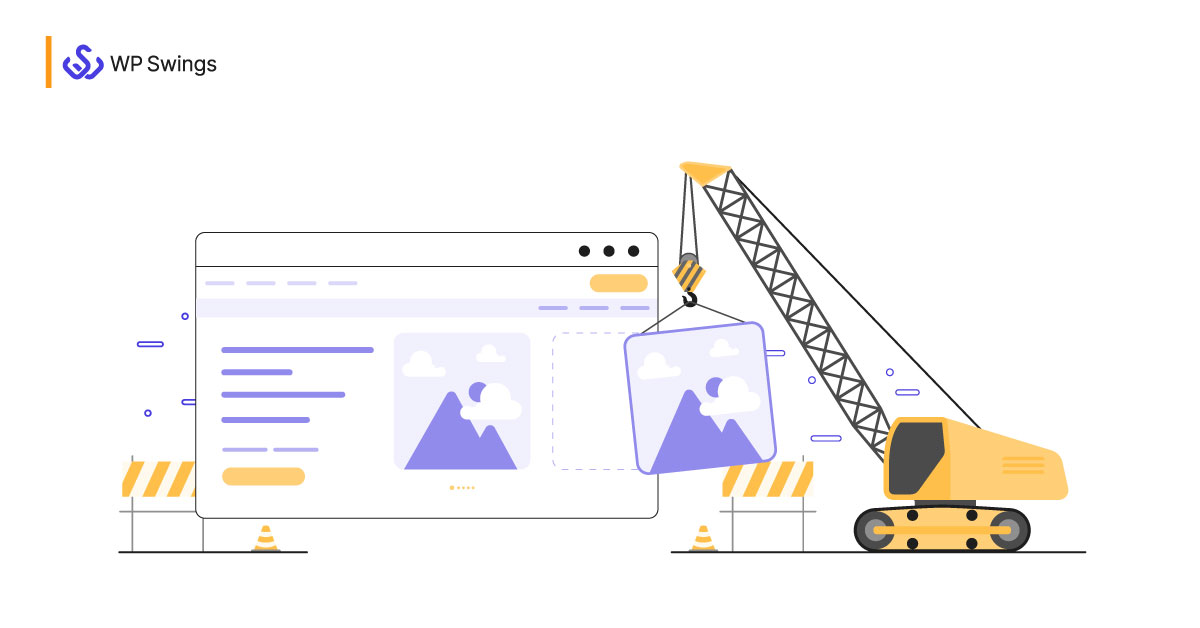
Imagine your website is all decked up with the perfect graphics, content, persuasive CTAs, and most importantly, a product and service you want to sell. What could go wrong? Your website is broken, so you’ll have to fix Broken WordPress site!
Sounds bad?
It does and it is.
A broken WordPress website leaves you with a blank white screen, often known as the White Screen of Death when you try to reach it. Want to know how to check the number of users you will lose if your website is broken? Say, If you count on 1000 daily visitors, that’s 360 potential customers lost.
Want To Know How We Calculated?
Try this formula out for yourself. How many visitors do you expect on your site per day? Multiply that number by 0.36 to determine how many visitors are potentially lost due to a slow webpage. (You can connect your website to Google Analytics to obtain real numbers regarding your website traffic.)
There can be several reasons for your broken WordPress website, and in this post, I’ll tell you what you can do to fix a broken WordPress website. So let’s cut to the chase, and dive right into it!
Table Of Contents
- What Breaks A WordPress Website?
- Negative Impacts of Broken Website?
- Tips To Fix Broken WordPress Site
- How to Fix Your Broken WordPress Site?
- Tools & Resources to Fix WordPress Issues
- Broken Link & Broken Website: There’s a Difference There!
- Best Practices to Prevent the Site from Breaking Down
- Common Question WordPress Site Recovery Questions
- The Bottom Line!
What Breaks A WordPress Website?
Before being in a position to fix Broken WordPress Site, you better know what breaks a WordPress website. So here are some of the reasons that cause a broken WordPress website.
Let’s clear the basics:
-
Any Custom Code in Your PHP Theme/Plugin Files
I can understand the zeal of tweaking code(I was a developer too). But the changes you make in a code don’t execute successfully every time. And you know in PHP, a missing semicolon can lead to an error.
And if you’ve made changes in any of your PHP theme or plugin files, and you’ve not written it right, you may encounter errors. Sometimes, this error could result in a broken website too. So while adding custom code to your theme or plugin files, make sure to write them properly.
If you’re not adept with coding, connect with a developer who can do it for you.
-
Poorly Written Plugin
55.9% of WordPress vulnerabilities come from plugins, according to Wordfence.
WordPress has 58,292 plugins to date. But you’ve no idea how many poorly coded plugins are there.
Installing them on your website can have multiple consequences. It can not only break your WordPress website but also cause issues like 500 Internal Server Errors, Connection Timed Out, 403 Errors, and more making it difficult to fix broken WordPress Site.
And if you’re using any third-party plugins, even an update can break your WordPress website. Sometimes a new update brings some bugs with it. These bugs can conflict with your website which can eventually break it sometimes.
-
Outdated Themes
This is a no-brainer.
Using an outdated version of your WordPress theme can leave your WordPress website broken. Hence I would suggest you keep your themes updated. However, sometimes even updating them can break down things(just like plugins).
Yes, you heard it right!
But the idea is, that you always need to keep a check on your themes. This can be another way to fix the WordPress website.
Tips to Choose the Best WooCommerce Theme For An Online Store!
A listicle of the best available themes!
-
Using Older PHP Version
Only 8% of websites are using PHP 8.1, the latest version launched on 14th February 2023.
This could be another reason behind a broken WordPress website.
For example, you or your host is using PHP 7. And you receive a WordPress update where PHP 8 is the minimum requirement. And if you update your WordPress version, the functions that are written for PHP 8 won’t work properly.
As a result, when these functions load, it may break your website, and you’ll have to put in the effort to fix broken WordPress site.
-
PHP Memory Exhausted
Sometimes PHP scripts consume too much memory that they exhaust your PHP memory limit. This can also break your WordPress website in many cases. In such cases, you’ll need to increase your PHP memory limit to fix broken WordPress site.
You get a 64MB memory limit by default, but you can increase it as per your requirements. I’d recommend you set it to either 128MB or 256 MB. However, 256MB is more than enough and works fine in most cases.
You can do it by editing your wp-config.php file. Just paste the code written below before, the “That’s all, stop editing!” line, and your limit will be increased.
define( ‘WP_MEMORY_LIMIT’, ‘256M’ );
Note: We will talk about how to edit the wp-config.php file later in this post.
-
Server Issues
A server issue refers to any problem that affects the functionality or performance of a web server. Web servers are the computers that host and serve web pages to Internet users.
They are responsible for processing requests, storing data, and delivering content to web browsers. Server issues can have various causes, including hardware failure, software errors, network problems, and security breaches.
These issues not only break the site but also make it very difficult to fix broken WordPress site. Here are some common types of server issues,
- Overloaded Server
- Hardware Failure
-
Security Breaches
A security breach refers to an incident where an attacker gains unauthorized access to an organization’s digital assets, such as computer systems, networks, databases, or websites. Security breaches can occur for various reasons, such as human error, system vulnerabilities, or malicious attacks.
Security breaches can result in data theft, financial loss, reputation damage, or legal consequences. Again it is problematic to fix broken WordPress site.
Here are some common types of security breaches:
- Malware
- Phishing
To prevent security breaches, organizations should implement various security measures, such as using strong passwords. Incorporating Zenduty on call scheduling software also helps ensure that incidents are addressed promptly by the appropriate team members, reducing downtime and risk exposure.
Tips to Fix Broken WordPress Site
So those were some of the reasons that broke a WordPress website. Now let’s come to the point of how to tackle them, Or tips to fix broken WordPress site.
Check If It’s down for You or All
First, you need to check whether your WordPress website is down for all or only you. Here are some tools you can use to do this:
-
StatusCake.com
I’d say, this is the best option to track if your website is down for all or not. It lets you perform multiple tests like HTTP, TCP, DNS, SMTP, etc. All you need is to create an account on it, add your website URL, select the test type, and hit enter. You will see if your website is down or not.
-
Downforeveryoneorjustme.com
Another good option is Downforeveryoneorjustme.com.
A tongue twister.
But that is the only thing complicated about it. You get a super easy interface where you just add the URL, submit it and you’ll see if the website is down or not.
-
Isitdownrightnow.com
If you don’t want to use the above two websites, you can try isitdownrightnow.com. It offers a simple interface where you can enter the URL of your website to get the response time, last down, and website status history of your website.
Want To Keep a WordPress Website Secure?
Figure out the Error
Sometimes when your WordPress website breaks, you get to see a blank screen on your browser. In common language, we call it the White screen of death.
In this case, you don’t get a clear idea of what’s breaking your website. And if you don’t know the problem, how would you fix broken WordPress site?
For such cases, WordPress has an appropriate solution.
Let’s talk about what it is:
-
Enable WP_Debug On Your Website
WordPress has a feature called WP_DEBUG. It is a permanent global variable that lets you enable the debugging mode on your WordPress website.
You will need to update this in your wp-config.php file. And once you do that, you will start seeing the error on the blank white screen if you’re lucky.
Let’s talk about how you can enable the debugging mode with wp-debug:
- Access your wp-config.php file. You can either do it through cPanel or with FTP/SFTP details.
- Once you access the file, open it and search wp_debug.
- You may find something like define( ‘WP_DEBUG’, false );
- Edit it and change it to define( ‘WP_DEBUG’, true );
- If you don’t find this code snippet, you can simply write it down before, the “That’s all, stop editing!” line.
- Once you set wp_debug to True, you can save the file.
- After that, go to your browser, and refresh the page.
- You may see the exact error that is breaking your WordPress website.
- And if you see, fix that.
But it’s not certain that you’ll see the error every time after enabling the debugging mode.
Sometimes the white screen of death(with no error) doesn’t go away. In this case, you will need to figure out the error on your own.
Let’s see how to do that…
What Are The Negative Impacts Of A Broken WordPress Website?
A broken WordPress website is fraught with glitches, errors, and malfunctioning features, and can have serious consequences that extend beyond mere technical inconveniences.
It is important to understand that half your business depends on meeting your user’s expectations. How do you transform these? By shaping seamless online experiences for your customers, a website’s reliability is paramount.
The virtual storefront of businesses, organizations, and individuals alike, a website serves as a gateway to information, products, and services. But there are some other pointers to look at as well,
1. Poor User Experience (UX): As you customer or a user visiting the website, you expect the website to load quickly and function smoothly. A broken WordPress website with broken links, missing images, or other errors can frustrate visitors, leading to a negative user experience. This can result in a high bounce rate, where users quickly leave the site, resulting in losses.
2. Loss of Credibility and Trust: As we discussed in the previous point, a broken website quickly bounces off customers. A website that appears outdated or broken may also give the impression that the business is not professional or trustworthy or has maybe closed. Users are less likely to trust a website that doesn’t function properly or looks neglected.
3. Lost Revenue and Conversions: If you are a marketer, whose website is on a big scale or even if you have a small online store, your website solely relies on user interactions for conversions, a broken website can result in lost sales. Users are less likely to make purchases or fill out forms on a site that doesn’t function as expected.
4. Risks: Broken WordPress websites are often more vulnerable to security threats than other websites. There are many reasons for a website to be broken, it can be because outdated software, plugins, or even security patches can make a website an easy target for hackers. These vulnerabilities can lead to data breaches, compromised user information, and damage to the website’s reputation.
5. Impact on Mobile Users: According to the statistical data – At least 79% of smartphone users have made a purchase online using their mobile device in the last 6 months. And with the increasing use of mobile devices, a broken website that is not optimized for mobile can alienate a significant portion of the audience. Mobile users may experience additional difficulties in navigating and using the site.
6. Decreased Accessibility: It is also important to fix broken WordPress site because they may not be accessible to users with disabilities. This can result in legal issues, as many countries have regulations and standards (such as the Web Content Accessibility Guidelines – WCAG) in place to ensure websites are accessible to all users.
In a nutshell, the implications of a broken WordPress website extend well beyond the realm of mere technical glitches, influencing crucial aspects of user engagement, brand credibility, and online success.
How to Fix Your Broken WordPress Website?
So you don’t know the error. But you must troubleshoot it. It gets a bit tricky here but not impossible. You just need to guess what caused the issue.
Behind the white screen of death(or broken WordPress website), there could be a few reasons.
Let’s discuss them in detail how to get through them, and fix WordPress issues.
-
Plugin
A report found that, 98% of vulnerabilities in a WordPress website are due to plugins.
– Webarxsecurity
If you install any plugin that contains some malicious code or is not coded properly, it can break your WordPress website. I’ve said that earlier too.
So if a plugin is a culprit, here’s how you can fix WordPress issues:
- If you’ve installed a plugin recently and that particular plugin has broken your website, deactivate it.
- To do this, login to your WordPress dashboard
- Disabling plugins from the dashboard is easy. Just navigate to Plugins > Installed Plugins from the left sidebar. Deactivate the plugin you think broke your site. If deactivating one plugin doesn’t help you out, you can deactivate all of them to determine if the plugin is the real issue.
- Apart from deactivating the plugins, you can also try to update them(if any are available) and see if it helps.
- If you can’t access the dashboard, you can log in through FTP credentials or cPanel.
- After logging in, go to the wp-content folder.
- There you’ll see the plugins folder.
- Open the folder and you will see all the activated plugins folder under it.
- Rename the name of the folder you want to deactivate. If you want to deactivate all of them at once, rename the plugin folder.
We occasionally run into problems when updating the plugins. You can look for WordPress errors and ways to resolve them.
If this doesn’t help, you need to try other options.
TIP OF THE DAY !!!
However, keep in mind that some plugins may have dependencies, meaning that disabling them may cause other plugins or features to stop working correctly.
Therefore, it’s always a good idea to take a backup of your website before making any significant changes. Additionally, if you’re not comfortable with disabling plugins or troubleshooting the issue yourself, it’s best to seek professional help.
Theme
WordPress themes and plugins are responsible for over 90% of vulnerabilities.
– Webarxsecurity
A theme could be another reason for your broken WordPress website. There are many scenarios where you don’t update your WordPress themes and suddenly your WordPress website breaks after that.
So here’s what to do in such cases to fix WordPress issues:
- Switch to the default WordPress theme.
- Once you do that, deactivate the theme you think is causing the error.
- The process is similar to plugin deactivation for Dashboard, cPanel, or FTP login.
- If you can’t access your dashboard, navigate to wp-content > Themes and rename the particular theme folder.
- Also, look if you have updates for your theme. If there are, update it.
If fixing themes and plugins doesn’t work, here is the last resort.
-
Restore the Last Functional Site Backup
Usually, deactivating plugins or themes gets your site up and running again. But if it doesn’t, you can consider restoring your last functional website backup.
If you generally create backups of your website, it will be easy for you to restore it. Just restore the last backup that was working properly. You can check this video to learn how to do that:
If you have restored the backup, but your website still seems to be broken, try using the Emergency Recovery Script. This tool will get a website out of any difficult situation, even if you no longer have access to WP admin. The white screen of death, corrupted core files, bad plugin/theme, and many other serious website issues can be resolved using Emergency Recovery Script regardless if you are a beginner or a WordPress pro.
You can use plugins like UpdraftPlus to take a backup of your WordPress website to fix WordPress issues. To export your media library, check out ways to download images from the WordPress media library with and without plugins. If none of these options, as a last resort you may need to hire a wordpress troubleshooter on contract.
Tools & Resources To Fix WordPress Issues
There are 3 different methods to fix WordPress websites. Let’s dive deeper into them:
-
Manually(FTP/SFTP)
The first method to fix WordPress issues is by using the FTP/SFTP details.
FTP or File Transfer Protocol is a method of transferring files between a computer and a server. There are three different methods to create an FTP connection.
You can either do it through a command prompt/terminal, web browser, or an FTP client. Using an FTP client is a popular and fast method.
You just need to log in using your FTP username and password to access your website files. If you don’t find the username and password, you can contact your hosting provider.
After logging in, you can make changes in your website files that are causing the error.
-
cPanel
cPanel is another method to fix broken WordPress site. It provides more functionality as compared to the FTP method.
The FTP method provides access to your website files only. With cPanel, you can do almost every website-related activity like database installation, domain setup, email account setup, and more.
To fix WordPress issues, log in to your cPanel by entering yourwebsitename.com/cpanel or yourwebsitename.com:2083 into your browser. Once you enter, you will see a cPanel window asking you to enter your username and password. Enter to log in.
Once you successfully log in to your cPanel, check and make changes in the files you think are causing the error. Quite simple.
-
Dashboard
This is the last and easiest method to fix WordPress issues. By simply logging into your wp-admin account, you will get access to your WordPress dashboard. Once you get there, you can easily deactivate your theme or plugins that might be responsible for breaking your WordPress website.
Try to access your WordPress dashboard first. If you can’t, you can then try either of the above two methods.
Broken WordPress & Broken Link: There’s A Difference There!
When I searched “fix broken WordPress Site” on Google, I was also getting results on “fix broken links in WordPress”. However, both are different, but some people get confused between both. Therefore I thought it’s better to clear any doubts (if you have any).
-
What Are Broken Links?
Broken links are those that redirect you to a 404 error page. Usually, a link breaks because you’ve moved the destination page without adding redirects, renamed it or added a URL that doesn’t exist.
-
How to Find Broken Links?
Many backlink checker tools help you find broken links on your website. I find Ahrefs Backlink Checker as one of the best among all of them.
You just need to enter your domain URL there and it will show how many broken links are there on your website.
-
How to Fix Broken Links on WordPress Websites?
So you’ve found broken links on your website. And now it’s time to fix them. You can either use a plugin to do this. Redirection is one of the best WordPress plugins to fix broken links on WordPress.
Another method is to add 301 redirects in your .htaccess file. You’ll find this file in the root folder of your website directory. If you don’t, enable the “Show hidden files” feature since by default this file is hidden.
Once you see the file, open it and replace the broken slug with the new URL. For example, if yourwebsite.com/blog/old-url/ is broken. Here’s how to add a 301 redirect to it. Just write the code written below in your .htaccess file:
Redirect 301 /blog/old-url/ https://www.yourwebsite.com/blog/new-url
The below snippet will redirect the old URL to the new one.
Best Practices to Prevent the Site from Breaking Down
You know preventing your website from breaking is easier than fixing the errors. Thus, I’m mentioning some of the tips here you can practice to prevent your WordPress website from breaking down:
-
Download Trusted Plugins/Themes
Another no-brainer.
This is something we always follow even if we’re installing an app on our cellphones. You don’t install a shady apps, do you?
Likewise, on your WordPress website, you should not install any plugin/theme that doesn’t look trustworthy.
So try to install plugins/themes that come from a trusted source, and have a good number of ratings, reviews, downloads & installs.
-
Limit the Number of Installed Plugins
Installing an abundance of plugins on your website can break your WordPress website. This is because every plugin offers different features, coded differently. Thus, they may conflict with your theme, other plugins, or WordPress core files.
Hence, I would recommend you install a limited number of plugins on your website. It will not only prevent your website from breaking but also from slowing down. Hitting two birds with one stone.
-
Keep Your WordPress up to Date
According to WordPress, over 40% of websites using WordPress 5.4 or lower that are more than 1 year older versions.
Another basic yet effective method. Keeping your WordPress up to date helps you keep your website secure. WordPress releases fixes for new vulnerabilities in every update. Thus it becomes crucial to update it.
Along with that, an outdated WordPress may have compatibility issues with other plugins, themes, PHP, etc. which may break down your website.
Hence, it is recommended to keep your WordPress updated At All Times.
Common Question WordPress Site Recovery Questions
Q1. How Do I Fix A Crashed WordPress Site?
- You can fix your crashed WordPress Site in simple and easy to comprehend five steps:
- Restore the secure backup for the WordPress Website
- Retrace or figure out the last steps on the steps, this will help you understand the reason behind it crashing
- Deactivate or uninstall any new plugins to check if that might be the reason behind the crash
- Switch to a default WordPress theme, and stir clear from any complex themes for a while.
- Install a fresh version of WordPress.
Q2. Why Does My WordPress Website Keep Crashing?
- This can be because of many reasons including malware, traffic spikes, and web hosting issues. Having a good understanding of these underlying causes is essential for ensuring quick recovery and preventing such problems.
Q3. Did The Theme Files I Modified Break The Site?
- To get this checked you will need to first restore the modified theme to its original state or the previous versions. If you did those changes offline, not in the Theme Editor of WordPress. By offline, I mean downloading the file, making a copy, and then making the changes to have an original file copy to fall back on.
Now, if you did use the Theme Editor to modify files, you should be able to go to a previous backup in your hosting account of the wp-content/themes/your-theme directory and FTP fresh copies of the files you changed that you can then FTP and overwrite the modified files on the server. This will easily undo your modifications and restore your site by replacing the revised versions with the originals.
Q4. What Should I Do If My WordPress Site Is Hacked?
- If your WordPress site is compromised, you should take immediate action by changing passwords, scanning for malware, and restoring from a clean backup. Utilize security plugins and seek professional help (maybe from your web hosting provider) if needed.
Q5. Can I Recover A Previous Version Of My WordPress Site?
- Yes, but if you regularly back up your site only then can you restore a previous version. WordPress plugins like UpdraftPlus, BackupBuddy, or Jetpack can help in the backup and restoration process. There are various other plugins as well that can do this for you.
The Bottom Line
Preventing your WordPress website from breaking isn’t rocket science. It may look like a difficult job but you can very easily fix WordPress website.
Some obvious tips will do. You just need to follow them. Like:
- Download secure WordPress plugins and themes
- Install a limited number of plugins
- Generate regular backups
- Keep your WordPress up to date
- Use Staging and Beta website
If you do these you reduce the likelihood of dealing with a broken WordPress website. However, you can still fix a broken WordPress website by deactivating your plugins, and themes, or restoring the backup.
So that was all on how to fix the WordPress website.
If you still have any queries, you can always connect with our WordPress experts. They have solutions for every WordPress problem like custom plugin development, theme development, security and maintenance, API integration, and more. If you’re interested in any of our WordPress services, do explore them.
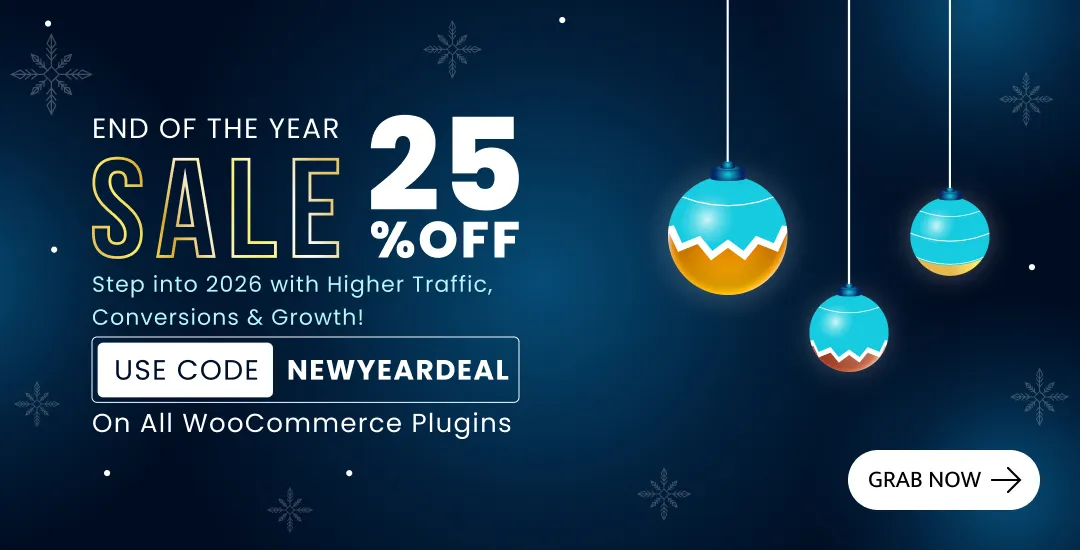

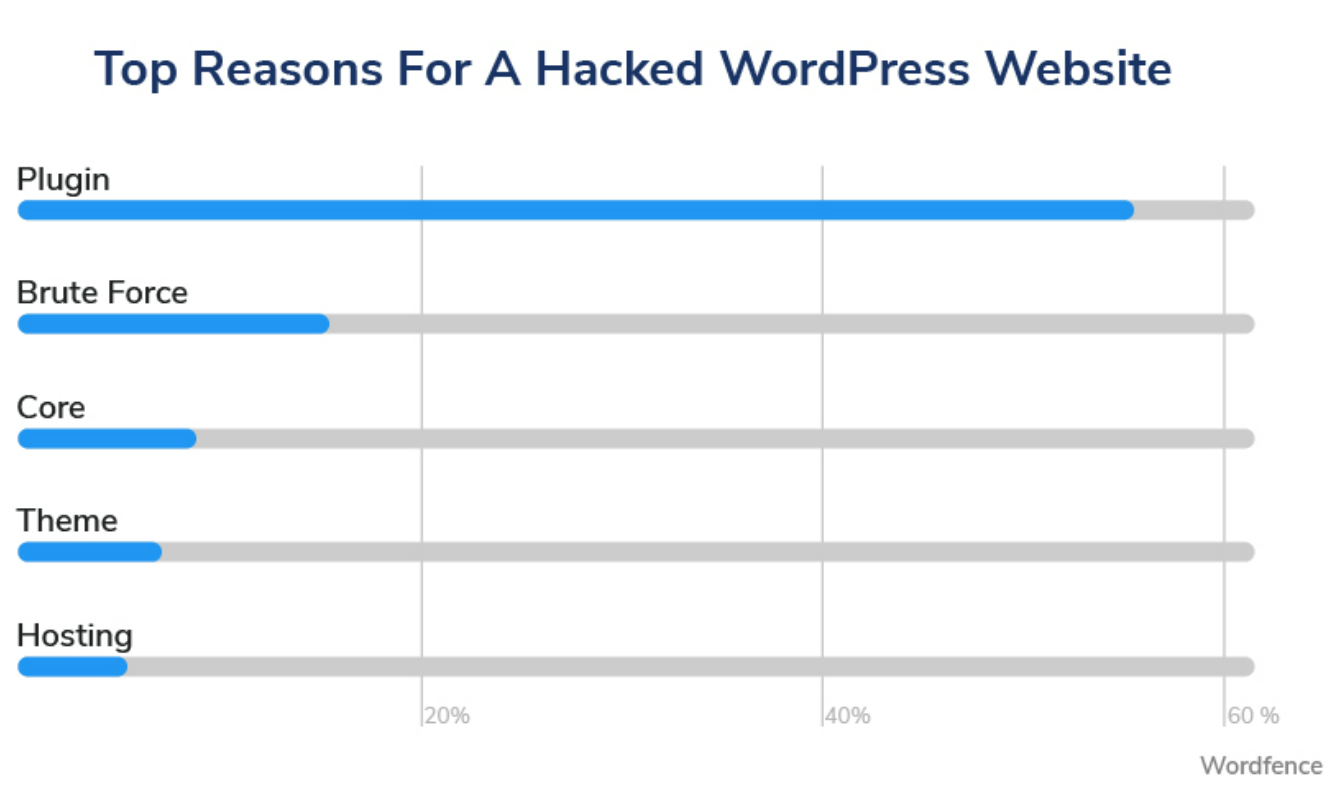
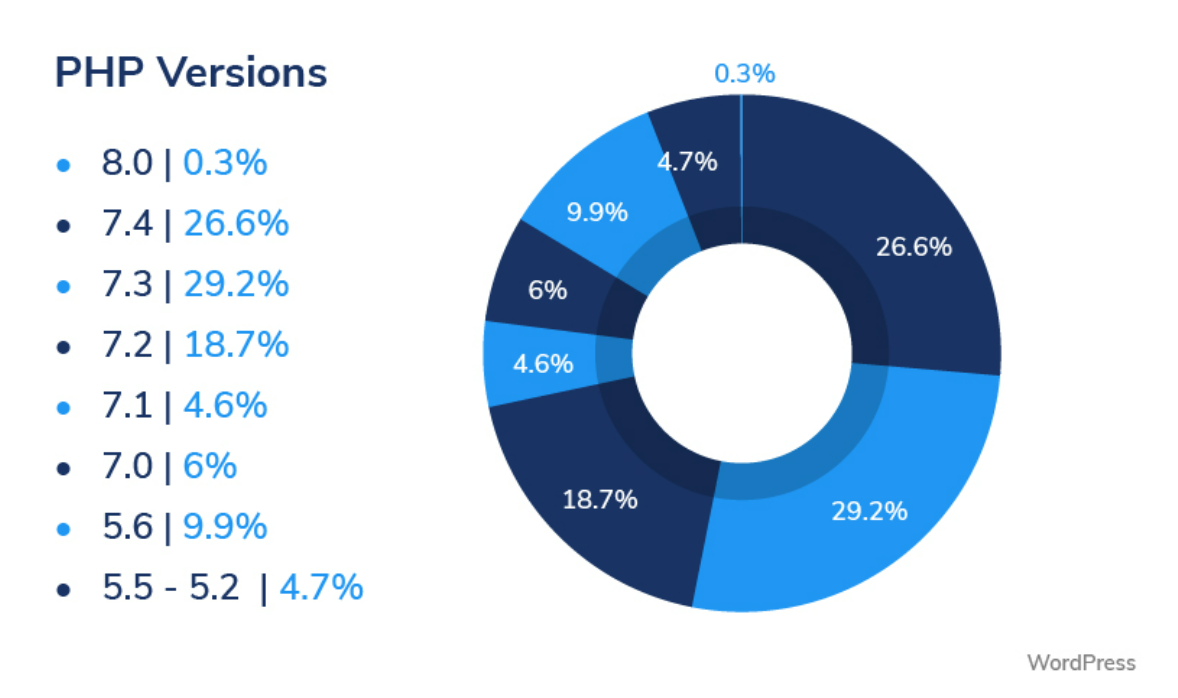
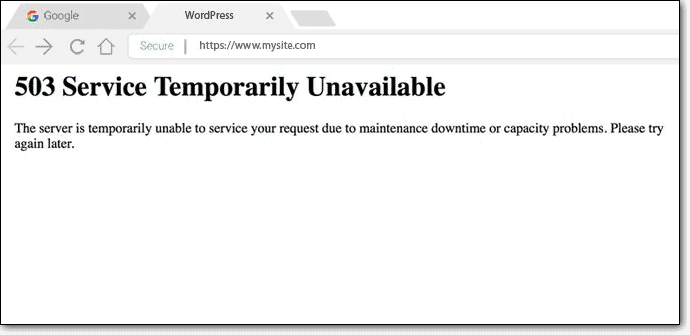

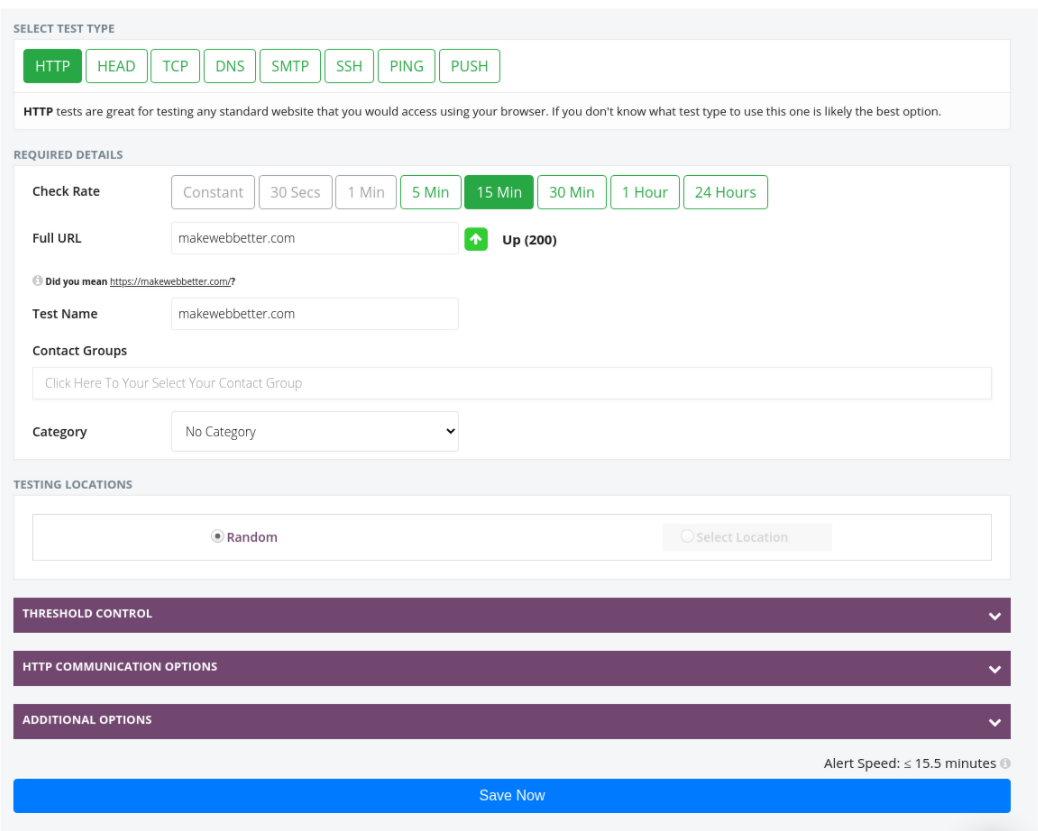
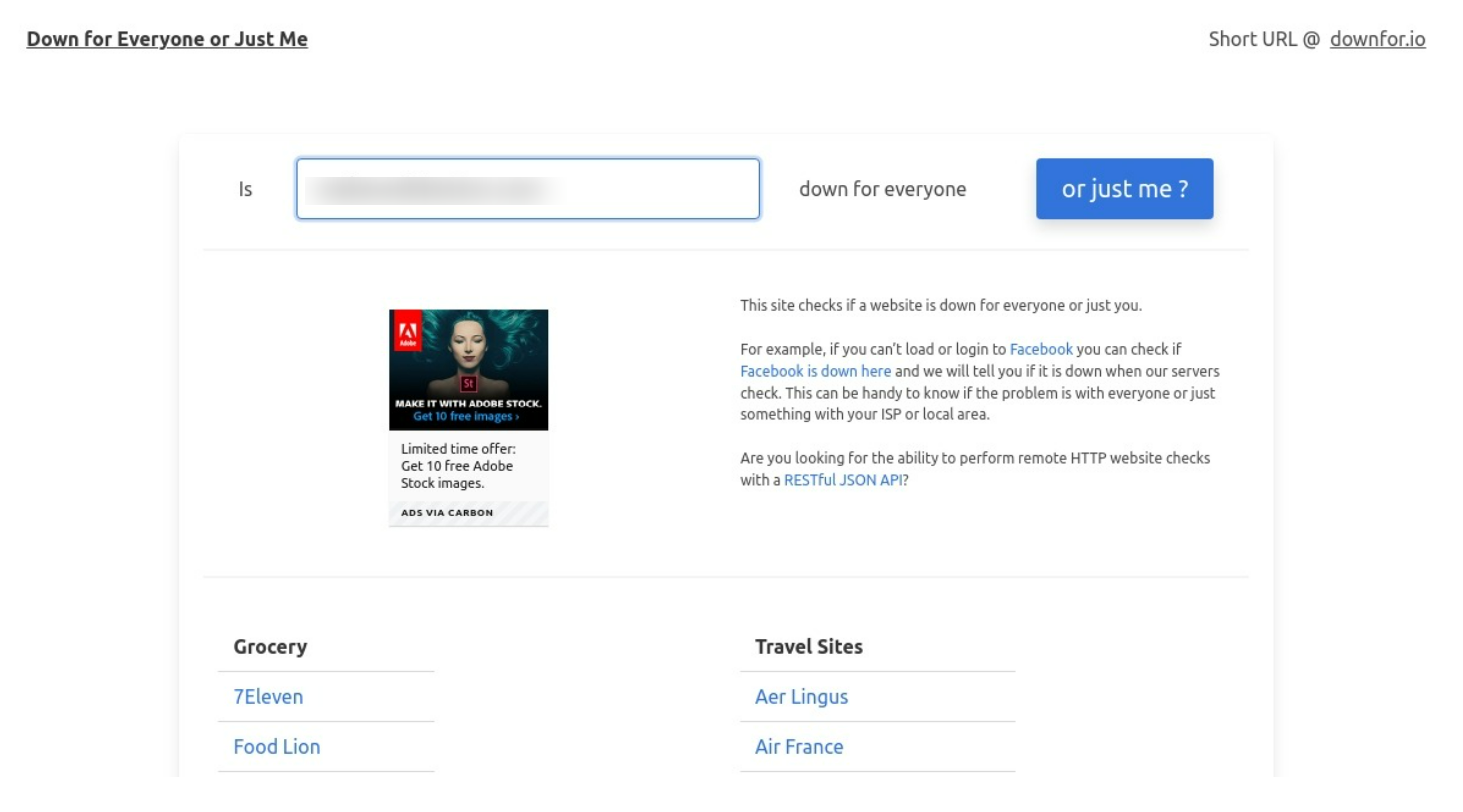
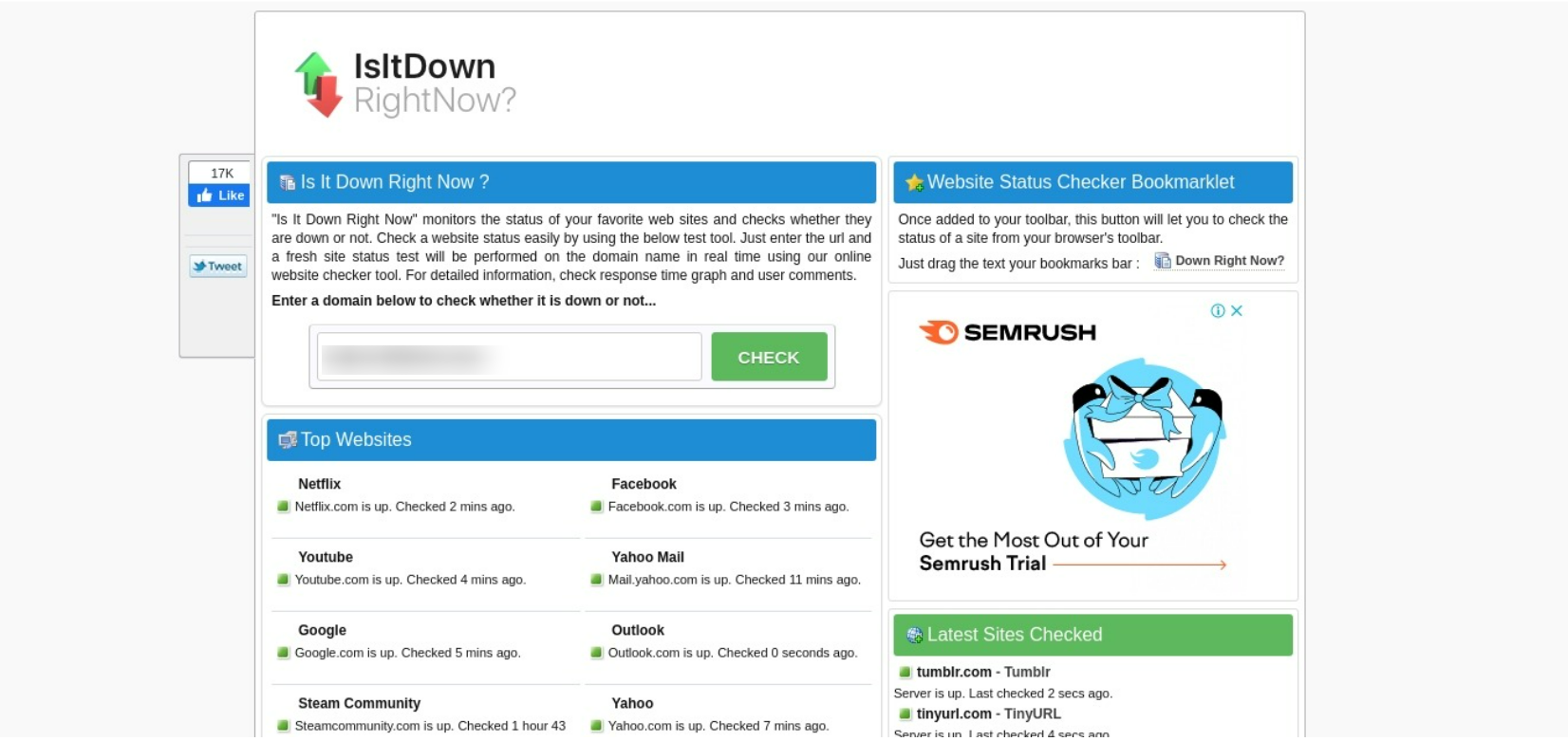
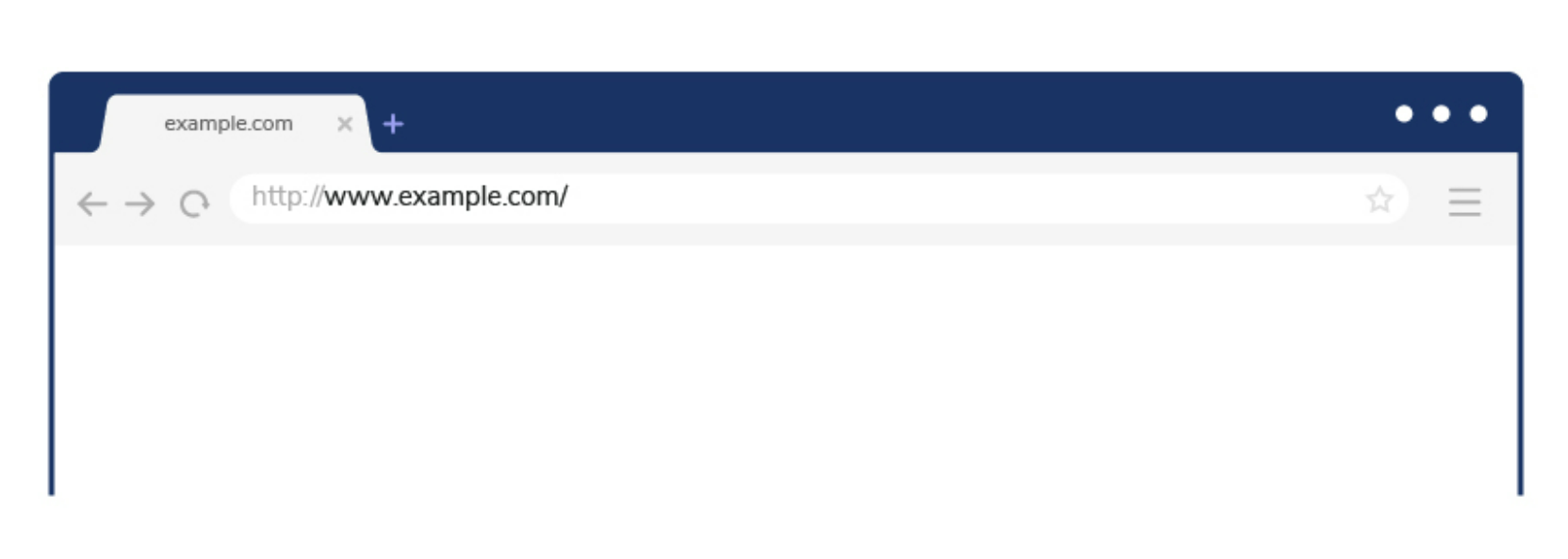
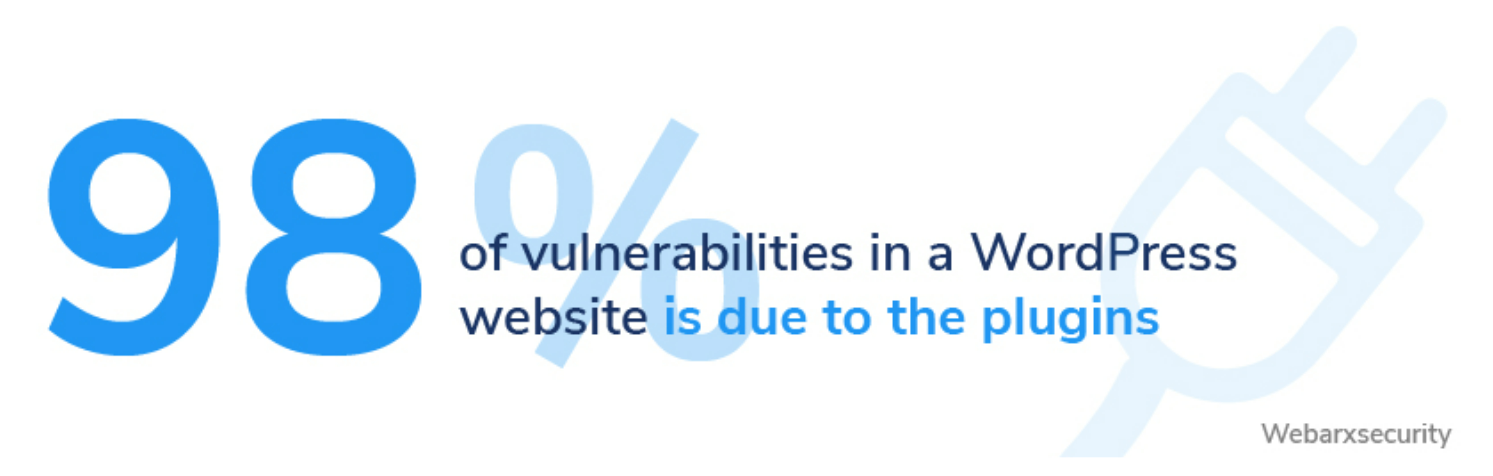
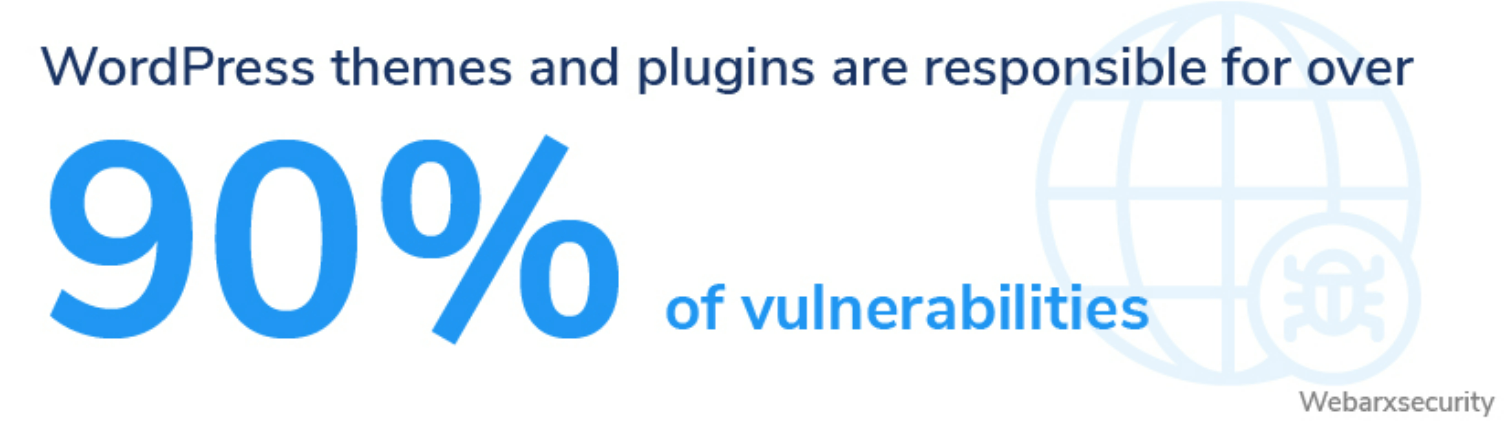
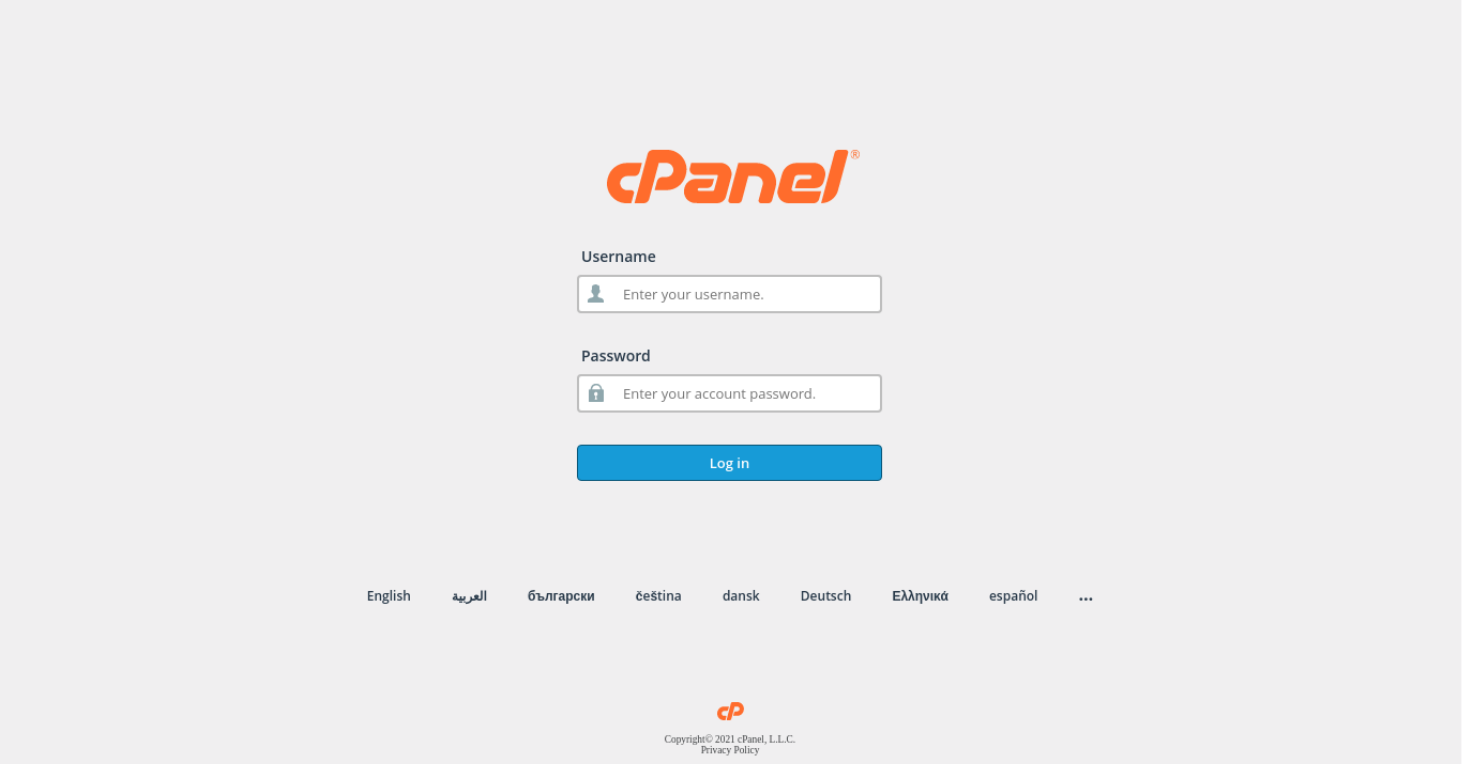
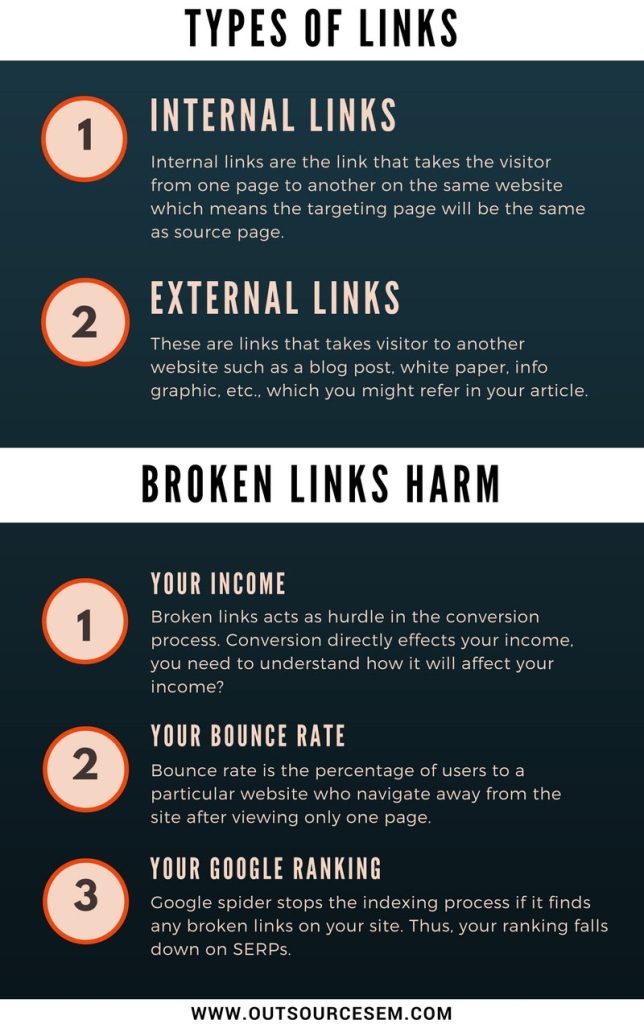
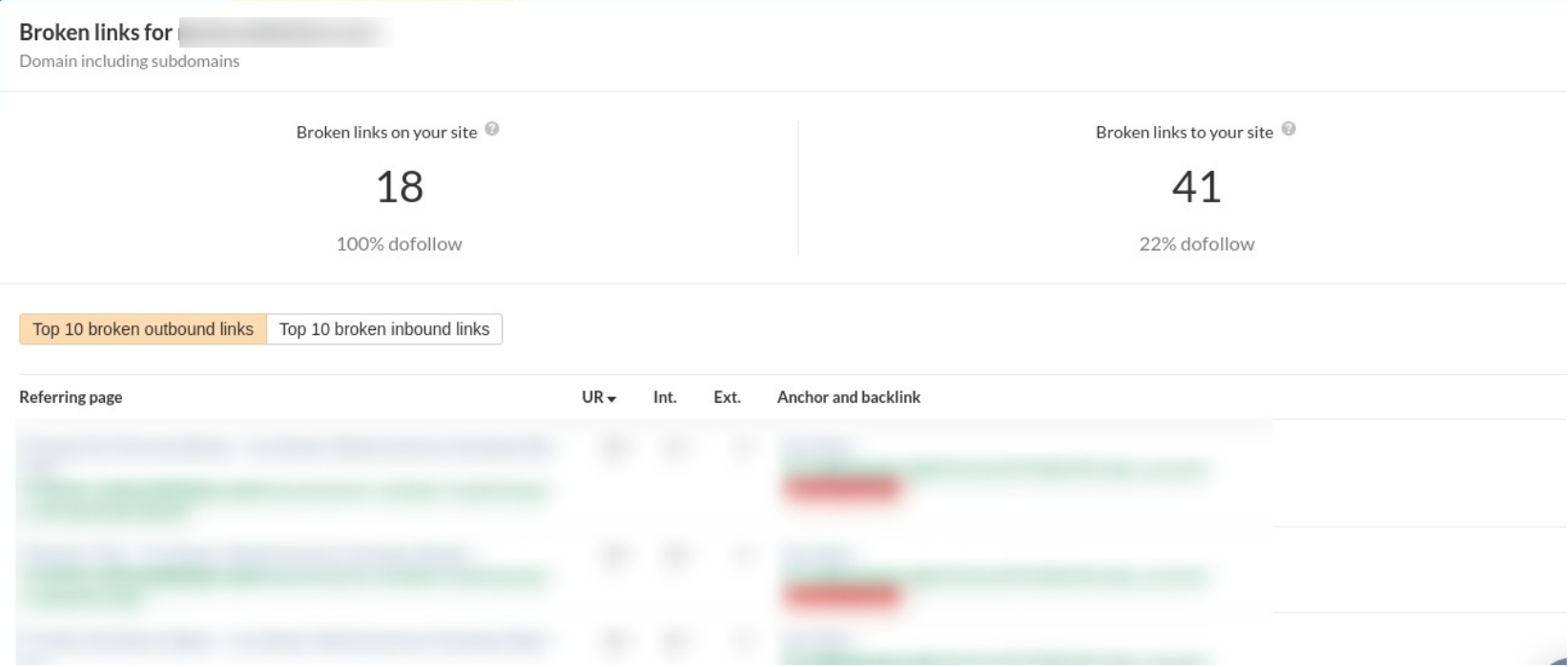
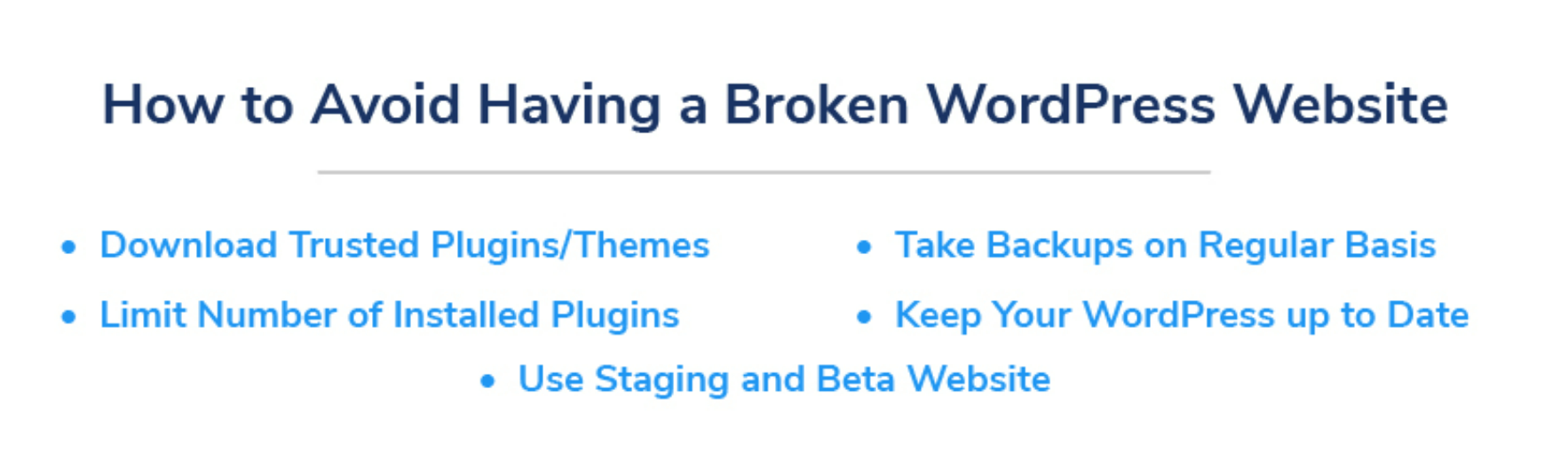
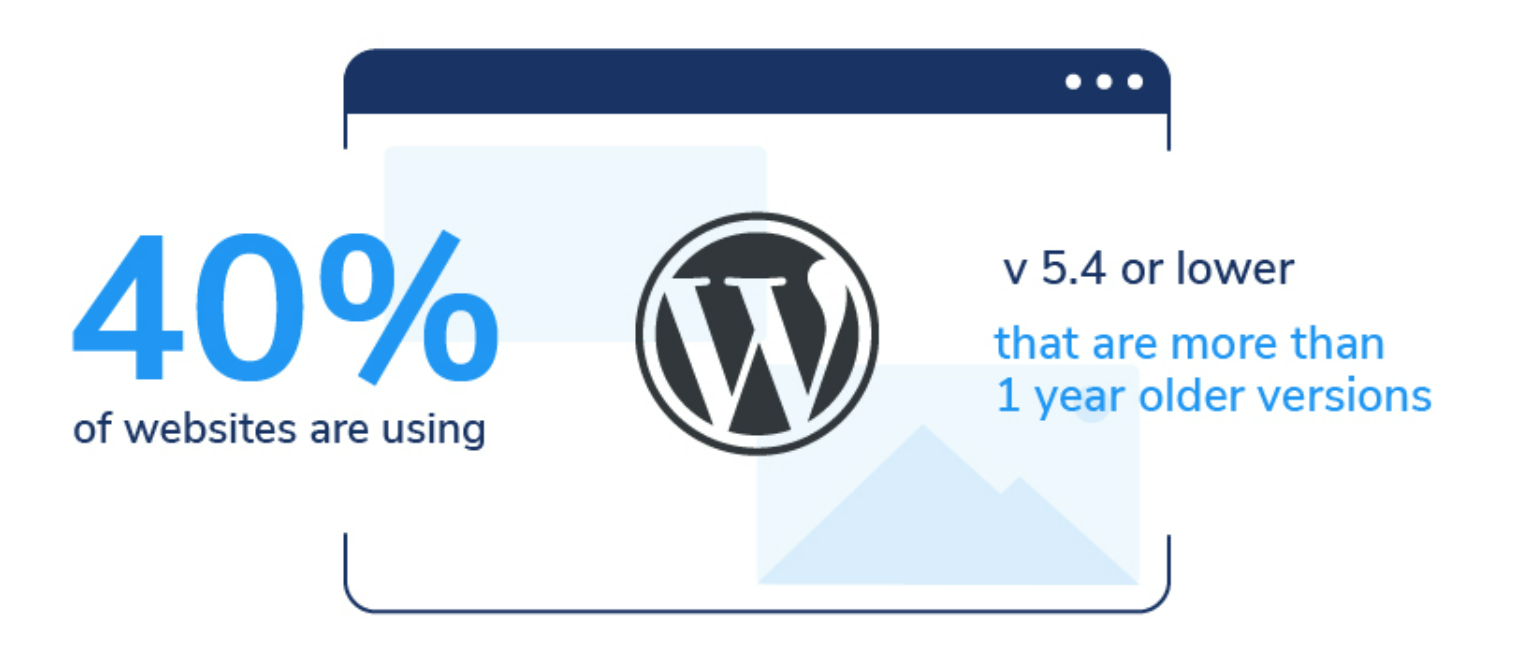







Thanks for sharing such great information.
Thank you so much For your Information. It Will be Helpful for newbies. Hope You will Give Us more Blog Like This in the Future.
Thanks for the appreciation. Of course we create such blogs regularly. You can subscribe to stay updated.