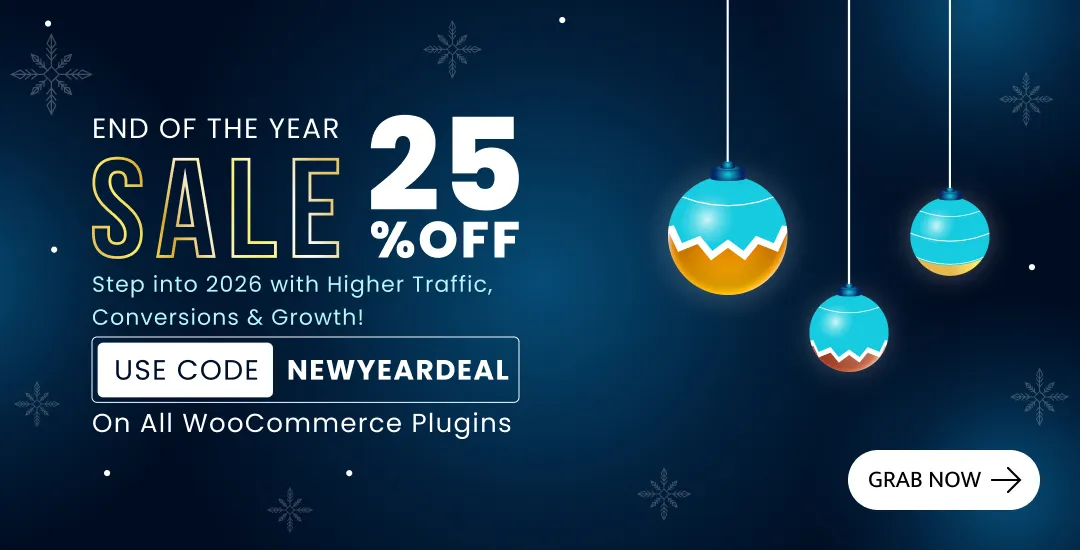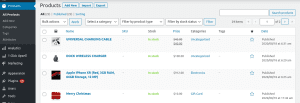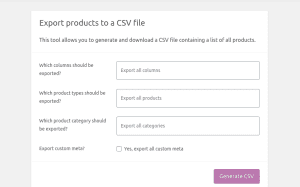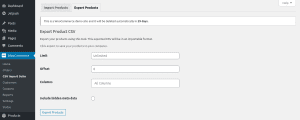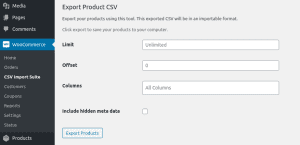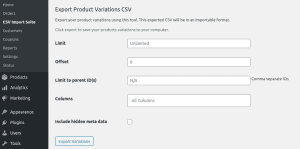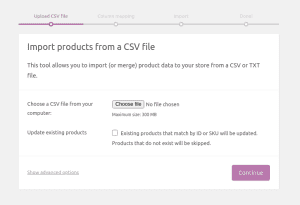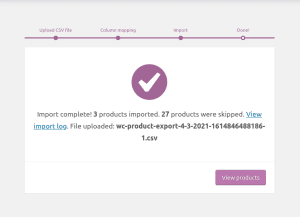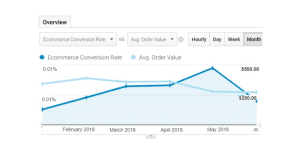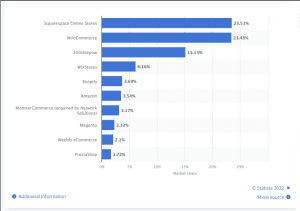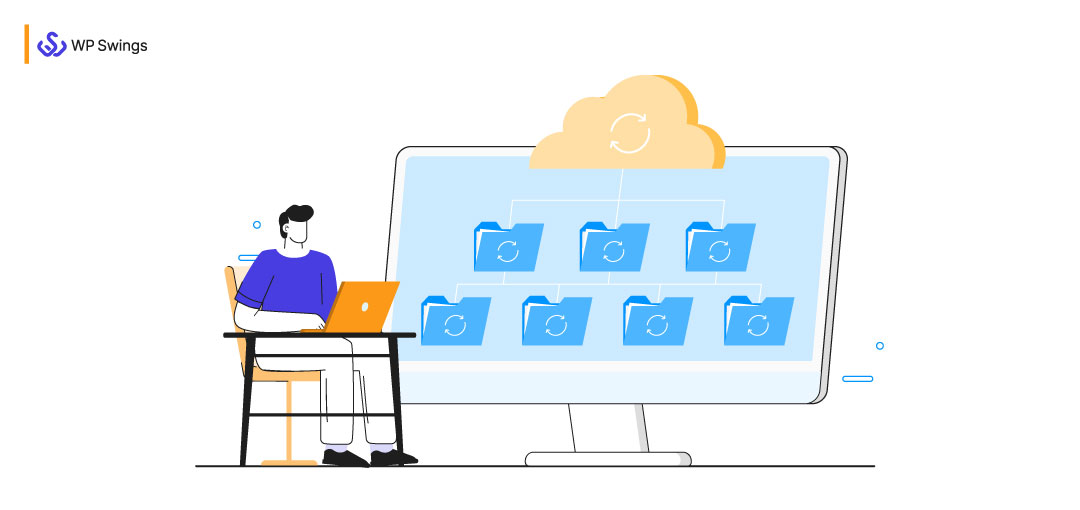
Let’s begin this with a question.
What if you wake up one day and lose all your online store data?
No customers, no orders, no products, nothing. Scary!!!
Thinking about it for a second frightened you. So it would be devastating if this happens for real. Thus, you need to make sure even if you lose your data, you have a backup to restore things again.
Well, there are plenty of things in a WooCommerce store that can be backed up. Explaining each one of them would be tranquilizing and off-topic.
So in this post, I’ll explain how you can export (as well as import) your WooCommerce products only. Why do you need to export them? How to do it (manually and through plugins), and more.
You can use the table of contents section below to jump to your favorite point.
Table Of Contents
Why Export Your WooCommerce Products?
Here are some scenarios where you need to export your WooCommerce products:
- Migrating website to a new domain and host: If you’re looking to migrate your WordPress website to a new platform, exporting your WooCommerce products will be helpful. Exporting them will act as a backup which you will be able to restore on your new website by uploading them there.
- Send product data to someone: Sometimes it happens that you need to send your product data with every detail to someone. Exporting your WooCommerce products comes in handy in such cases. You can export the data in a CSV file and send it to the recipient so they can check all the details about your products.
- Creating backup while updating your website: Another case where you need to export WooCommerce products. While updating your website, you can’t predict everything will go well. And the last thing you want is to lose any of your data. So to make sure you don’t lose your product data, you must export it as a backup.
Those were not the only cases. Many necessities occur when you need to export your WooCommerce product data. I can’t explain each one here. But the things are clear, I guess.
So, let us jump to the next point that is…
What Are The Different Formats For Exporting Products?
All these sophisticated words such as XML, XSD, CSV, and all, will come your way once you start exploring your export options. This might make you dismiss the idea of exporting WooCommerce products considering it a tedious task. Clear your thoughts about these technical (but not so technical) terms once and for all here.
XML Format
XML Sitemap is the list of URLs on your website. It is a roadmap to all the pages and important content of your website. In simpler terms, an XML sitemap leads Google through the pages on your website.
Extensible Markup Language or XML (a markup language is the computer language that uses tags to define the different components on the webpage) helps you store files to facilitate data transfer between different mobile applications.
XSD, also known as XML Schema Definitions is the tool to define the elements of an XML file as per the standard grammatical rules of the XML language.
In the XML format, you can also get detailed information about recent updates and other relevant values.
CSV Format
It is a simple text file format in which the columns are separated by commas. You can open a CSV file in a text editor such as Google Sheets or Notepad.
CSV files are of great utility when you wish to import or export the contents of your sitemap in the form of a spreadsheet or a database.
This format is preferable when you are in control of who is generating and consuming the data of your WooCommerce orders. Also, the CSV format will make the perfect choice when the data is in tabular form.
CSV format will be beneficial in particular if your dataset is bulky. Some plugins help you export WooCommerce orders in bulk or in parts to avoid discrepancies when exporting large files as per your convenience.
How To Export WooCommerce Products?
Enough clearing basics. Let’s discuss what you clicked on this post for. There are two different ways you can export your WooCommerce product data. Either Manually through the default process or by Using a Plugin.
I’ll talk about both of them in this post. So let’s begin with the arduous method first.
The Manual Way
The manual method is obviously where you do not get any dedicated tool to execute this task. You export the products straight from your default WooCommerce system.
And here are the steps you need to follow to do this:
- Login to your WordPress Dashboard.
- Click on Products in the left panel.
- On top, click on the Export button.
- Once you click Export, you will see a form asking if you need to export some specific product values only. Here are these questions to be precise:
- Which columns should be exported: If your products contain multiple attributes, they will be separated into multiple columns. For example, your products have only 4 attributes that are ID, SKU, Price, and Category. When you export the data, the .csv file will contain 4 columns representing ID, SKU, Price, and Category of each product.
- Which product types should be exported: Through this field, you can select what type of products you want to export. For example, if you want to export only simple and downloadable products, you can select them and generate your CSV file.
- Which product category should be exported: This is obvious. If you want to export products that belong to some specific categories, you can select and export them.
- Export custom meta: Enabling this checkbox will display any custom meta like custom fields (if you have created any) in your .csv file.
- Choose accordingly and click on Generate CSV and a .csv file containing all the data of your WooCommerce products will be downloaded.
So that was how you can export your WooCommerce product data without any tool. Exhausting? Not really. But this is a method you all must know about. If you don’t have a plugin or don’t want to use one, this method will act as a savior.
But this method may not intrigue some of you. Some would like a smoother way to perform the same job with fewer efforts. Well, don’t worry then. The next solution covers exactly the same.
The Automated Way
Here comes the easier method. In this method, you require a plugin that will help you perform the same task in lesser clicks.
Let’s dive deeper into it to know how you can export WooCommerce products with a plugin.
But here’s a caveat.
There are multiple plugins available that let you do that. Each one has different steps and I can’t tell you all of them. But one of the most reliable and popular plugins to export WooCommerce products is “Product CSV Import Suite”. It’s reliable because it is developed by WooCommerce itself. You got my point.
But remember, this is a paid plugin. However, there are many free alternatives available. I’ve talked about them in this post in Top Plugins To Export WooCommerce Products section.
So let’s talk about how you can export your WooCommerce products using the Product CSV Import Suite plugin.
Here are the steps you need to follow to do this:
- Login to your WordPress Dashboard.
- Navigate to WooCommerce CSV→ Import Suite from the left panel.
- Select the Export Products tab from the top.
- In the Export Products tab, you will see multiple fields. Let me explain them:
- Limit: In this field, you can specify how many products you want to export. For example, if you want to export a list of only 500 products, enter 500 in this field.
- Offset: Through this field, you can specify how many products you want to skip before exporting. For example, if you have 1000 products but want to export the last 200 products data only, enter 800 in this field.
- Columns: Through this field, you can select the columns you want to export in your .csv file.
- Include hidden meta data: This is similar to Export Custom Meta I told you about in the manual method.
- Once done with entering values in the field, click on the Export Products button.
- Once you click on the Export Products button, a .csv file containing all your WooCommerce products data will be exported.
Apart from exporting products only, this plugin also allows you to export product variations.
This helps you in cases where you sell products that come in different shapes, sizes, or prices. For example, footwear. There could be a pair of sneakers in your online store that comes in multiple sizes and colors.
Exporting variations will also export all the product variations in your .csv file.
Alright, that was too much explanation. I hope you have understood how to export WooCommerce products with and without a plugin. But we should see the flip side too, shouldn’t we? And this thought brings me to explain the importing process too.
How To Import WooCommerce Products?
If I’ve talked this much about exporting data, I thought it would be better to explain the import process as well.
To import WooCommerce products:
- Login to your WordPress Dashboard.
- Click on Products in the left panel.
- Then click on the Import button on the top.
- Click on Choose File button to browse your file that contains the data of your WooCommerce products.
- After selecting the file, click on Continue.
- Once you click on Continue, you’ll see a form asking you to map your CSV fields to products. Map the fields if needed otherwise leave it as it is and click on Run The Importer at the bottom.
- The importing process will start now and once done, you will see a message of successful import.
Top Plugins To Export WooCommerce Products
The manual method isn’t always the choice. With the manual method, exporting product variations could be challenging. Moreover, the default method only exports your products in a .csv file. And if you need the data in another type of file, the default method may not work for you.
Thus you need to rely on plugins to unlock more advanced methods to export your WooCommerce products. But what plugins? Let’s talk about that.
There are both (paid and free) sorts of plugins available to export/import WooCommerce products. So, I’ll first talk about the paid ones and then move to the free ones.
Paid
Here are some of the best-paid plugins to import/export WooCommerce products:
WP Ultimate CSV Importer
A complete solution for handling WooCommerce data import and export duties. WP Ultimate CSV Importer is flexible for a range of data handling requirements as it supports multiple formats, such as CSV, XML, Excel, and TSV. It imports and exports WooCommerce data, including products, orders, customers, reviews, coupons, etc..
- Bulk Product Import & Export: Import or export data in bulk to handle sizable product catalogues effectively.
- Media Integration: During import/export, automatically link product pictures.
- Attribute & Category Management: Easily classify products and manage product attributes like color and size.
- Scheduled Operations: Plan import/export operations at your convenience to automate them.
- Compatibility with Woo Extensions: Supports many WooCommerce and third-party extensions like product bundle, Product Addons, etc..
- Multilingual Support: WPML and Polylang are compatible for handling product data in multiple languages.
- Unlimited domain usage and Lifetime support included: No license restrictions—use it on as many sites as you need. Plus, lifetime dedicated support.
Overall, this plugin is very valuable for business owners who desire to optimize their product data administration, especially when dealing with vast inventories or migrating data between sites.
Download Now – From $199
WP All Export
WP All Export allows you to easily export WooCommerce Products to CSV, XLS, and XML file formats using a drag & drop interface.
In addition to the basic product data, you can export images, price and stock data, categories, and all fields from extensions and plugins, including custom fields.
Also allows you full control over product variations and attributes
Apply powerful export filters to determine exactly which products end up in your export file. You can even filter products using PHP and WP_Query.
Schedule your exports to run automatically, perform multilingual exports with WPML using the built-in language switcher, or use Zapier Integration to connect your exports with over 1000 apps including email, Dropbox, Google Drive, and more.
Even better, you get a lifetime license with a 90-day money-back guarantee.
Download Now – From $149
Product CSV Import Suite
The first plugin is the one I’ve already talked about. Product CSV Import Suite is a plugin you can try if you’re willing to spend a minimal amount. It is developed by WooCommerce so you won’t need to think about the quality or credibility of it before trying.
Download Now – $49
Product Import Export for WooCommerce
The last paid plugin in this list is Product Import Export for WooCommerce. It helps you import/export your WooCommerce orders, products, product types, product reviews, subscriptions, etc. depending on the plan you purchase. It is developed by Webtoffee which also has a free version on wordpress.org for the same with over 60k downloads.
Download Now – $69/year. Single site
Free
Here are some of the best free plugins to import/export WooCommerce products:
Product Import Export for WooCommerce
Webtoffee again. They have created a free plugin to help you import or export your WooCommerce products. You can download the plugin for free from WordPress.
Note: You can only import/export simple products through this plugin.
Export any WordPress data to XML/CSV
I found this plugin developed by Soflyy on WordPress and simply loved it. It offers you many features like exporting your WordPress data into a CSV, XLS, or XML file. Moreover, provides a simple drag and drop interface where you can simply put a meta field into the section to get those fields’ data. You can also preview it before exporting to make sure everything is perfect.
WordPress Product Excel Import & Export
Developed by extendWP, this plugin lets you import/export your WooCommerce products into an excel file. But remember, the excel file is the only option available here. Another caveat – you can only import or export simple products through this plugin.
Do You Need WordPress/ WooCommerce Assistance?
Also Learn: Why Do You Need To Export Orders From WooCommerce?
There is a direct association between the data of the WooCommerce orders and a number of metrics that you can implement in your business plan to expand your growth exponentially. Read along the points ahead to understand the importance of the export and import of your WooCommerce orders.
1. Inventory Management
Your online store will start growing in volume gradually, with respect to the orders that you receive. No matter what you employ, in-house fulfillment, or outsourcing your fulfillment of orders, exporting your orders as a routine task will only add to your convenience.
The data of your WooCommerce store orders will also empower you to overcome the aftermath of order recalls, implement cross-sell and upsell strategies and speed up the slow-moving stock.
2. Analysis Of Data
Data Analysis is a primary requirement for any business to flourish. You can harness data in meaningful ways only when you can collect and export data. WooCommerce has the potential to easily take the load off your shoulders by letting you export the orders and product data easily.
You can export WooCommerce products to effortlessly identify the pain points in your business. Also, you can explore this data to streamline your processes and employ best practices in your business.
Check out the screenshot for a live example and to understand the correlation between the WooCommerce orders’ data and conversion rates.
3. Migration Of WooCommerce Store
When you plan to overhaul your WooCommerce business by migrating to another site, WooCommerce Export-Orders comes as a boon. You need to transfer the data very carefully to ensure the seamless functioning of your business.
The best way to make this happen is to export all your WooCommerce orders in .csv format and then import it to your new website.
4. Creating Backup
You will encounter a number of situations where having your WooCommerce orders backup will save your day. For instance, if you update WooCommerce and your store goes down, you might lose not only crucial information but a significant amount of your customers. It is better to back up your website data periodically for security purposes as well.
When creating a backup of WooCommerce Orders by exporting, keep in mind to take care of additional information such as applied coupon codes, referrals, returns, exchanges, etc.
5. Building Marketing Strategy
Data is the fodder for pro-marketers. You can create on-point lists to target your customers once you learn how to export WooCommerce orders. This also helps in optimizing brand communications using customer information. Thus, improving customer loyalty and making marketing decisions becomes less complicated once you export WooCommerce orders data.
Conclusion
With almost 30% of the market share, WooCommerce is the most used eCommerce platform across the globe, according to Statista. Most of the users are using it happily. But everyone doesn’t have the same needs.
Sometimes people need a more robust store with technically dexterous support. And these needs drive them towards a different platform. And to migrate your existing online store to a different platform, the first thing you need is a backup of all your store data. Quite basic.
So in this post, I’ve explained how you can export your WooCommerce products, importing them, the best tools, and steps for it. But if you want to dive deeper into this, you can check out this guide on how to backup a WooCommerce store. It covers the process of backing up your whole WooCommerce store.
Apart from that, if you need any sort of assistance for your WordPress/WooCommerce store, you can always contact us. We are an agency possessing over 7 years of experience in WordPress/WooCommerce solutions.