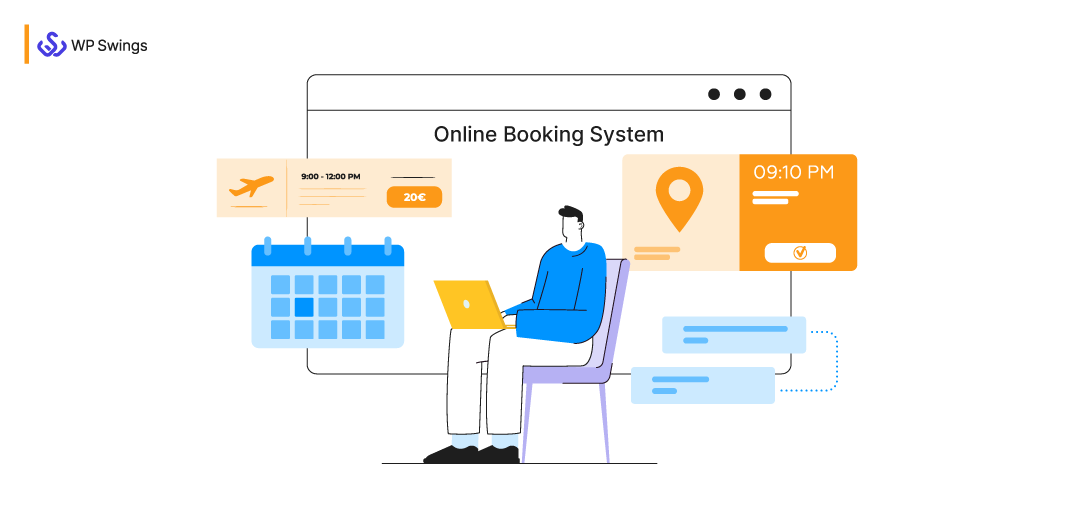
When running a service-based business online, scheduling appointments with prospects and clients is crucial. Imagine having a plugin that helps you seamlessly create booking website.
The challenge, of course, is that managing appointments and event bookings manually can be time-consuming. Fortunately, with WordPress, there are numerous booking plugins available to simplify the process. Implement one, and you can say goodbye to many tedious appointment management tasks. However, this only works when you’re using the right WordPress booking plugin.
In This Guide, We’ll Take A Look At…
(Jump to the section that interests you the most!)
Don’t stress. I’ll show you how to opt for and efficiently utilize the WordPress booking plugin. So, that it can help you rock amongst your competitors.
So, let’s get started with the basics, shall we?
How To Effortlessly Create Booking Website?
You can create booking website as a system that helps your eCommerce business site to empower your booking service as store-based products with bookable solutions.
Using an online booking system, customers can easily check the availability of their product, service, or activity to avail themselves of their booking requests.
Isn’t it amazing? Having an online appointment booking system is beneficial for both the customers and the business owner. And obviously, an online booking system is much more appealing than a busy tone or the answering machine.
Who would not like to have an online booking system that manages your store bookings itself and is, even more, customer-friendly?
The research shows that online appointment scheduling is convenient for customers with booking requirements and makes their lives easier, which makes it significant to create booking website. While there are different ways to create a booking website. As a WordPress/WooCommerce user, what can be a better solution than WordPress Plugins?
By adding a booking plugin to your WordPress site, you’ll be able to eliminate more than half of your customers’ major pain points while also giving them their favorite booking choice.
Get going.
Interested In An Online Booking System?
Why Bookings For Woocommerce Is Ideal For Your Website?
You may initially think that a booking plugin is a simple calendar with a form, but it depends on the type of business being run.
For instance, a gym might have multiple personal trainers. Each of these employees needs their schedules listed on the website. On the other hand, a dental office may need to show specific times and reveal the different types of services offered.
Before jumping into the two kinds of specification i.e. Industry and customer, it is essential to go through the generalized features that can help both the customers and the merchants.
Generalized On-Demand Features For Both Merchants & Customers
- Custom Booking Fields: Marketers can utilize this functionality to add custom fields to the existing booking forms. This allows the admins to collect relevant information that will help them make the online booking experience more convenient.
- Color Codes to Display Availability: As an admin, you can now allow your customers and visitors to view the availability and unavailability of given slots with the help of color codes in the date picker calendar.
- Export Booking Order by Booking Name: You can now effectively export your booking order data with ease just by referring to the name of that particular WooCommerce Appointment product.
- Define Multiple Days Off: Admins can also select multiple day slots for a particular booking product and mark them unavailable with ease.
- Resource’s Daily Maximum Number of Bookings: This option allows you to set the maximum booking limit for a single day. You can specify the number as per your ease & easily avoid getting overburdened for a day.
- Smart Pre-Booking Email/SMS Reminders: This reminder settings tab offers multiple setting options for setting up your booking email and SMS-based reminders.
- Toggle Between Single Calendar & Dual Calendar: With this WooCommerce bookings feature the merchant gets a chance to toggle between Single or Dual Calendar based on the requirements of your organization.
Therefore, it’s important to look closely at the features of each WordPress booking plugin to understand how it seamlessly helps you create booking website. This way, you’ll have all of the functionality you need and some flexibility to grow your business stronger-
1. Industry Wise Requirements
Why is it important to create booking website? Booking or Scheduling is an outstanding utility for a WooCommerce store. One can gain the utmost traffic, and relevant resources, target prospects, generate revenue, and offer your products/services as utilities to people without even actually selling them.
Almost every industry requires a booking mechanism of its own. As digitization is advancing and becoming a part of everyone’s life, offering services and products with an easy and digital medium is required. The best thing about the WooCommerce booking system by WP Swings is that- It is not dependent on any specific industry or type of service offering. You can easily let it fit any industry-based store, no matter which industry it belongs to.
We have listed a few industries that are more interested in avail bookings for –
-
Salons
Salons can benefit from the Color Codes to Display Availability feature, allowing customers to see available and unavailable time slots at a glance easily. By using Set Maximum Booking Per Date, salons can limit the number of appointments per day to ensure their staff isn’t overwhelmed.
-
Healthcare
Healthcare providers can use the Smart Pre-Booking Email/SMS Reminders feature to send timely reminders for appointments, reducing no-shows. The Projected Availability Timeline ensures patients can see up-to-date availability for consultations and medical procedures. Partnering with specialized healthcare platforms like AAG Health can further streamline these processes, improving both patient experience and operational efficiency.
-
Education
Educational institutions offering classes or one-on-one tutoring sessions can leverage the Custom Date Booking Restriction feature to block off non-operational dates, such as holidays. The Set Different Prices For Different Dates feature is perfect for adjusting fees based on peak seasons or special events.
-
Fitness
Gyms and fitness centers can use the Resource’s Daily Maximum Number of Bookings feature to limit class sizes, ensuring members get the attention they need. The Easily Access Booking Links allow admins to quickly access bookings, making management hassle-free.
-
Coaching Sessions
Coaches can use the Advanced Booking Calendar Filter to easily sort through their sessions and optimize their schedules. Cost Concealment can help offer customized pricing, allowing clients to focus on booking without being distracted by the base cost.
-
Workshops
Organizers of workshops can use the Define Multiple Days Off feature to set unavailable dates for preparation or rest between events. The Toggle Between Single Calendar & Dual Calendar feature allows them to switch between views depending on the complexity and frequency of their workshops.
-
Hotels
Hoteliers who create hotel booking website can benefit from the Monthly Booking Unavailability feature by marking certain months unavailable during peak or off-seasons. The Set Different Prices For Different Dates feature helps hotels manage variable room pricing throughout the year, optimizing for occupancy and demand. Additionally, using an average daily rate calculator allows hotels to analyze their revenue performance over time and make data-driven pricing decisions to maximize profitability.
-
Real Estate Agents
Real estate agents can benefit from the Monthly Booking Unavailability feature, which allows them to mark certain months as unavailable when they’re fully booked or away. The Export Booking Order by Booking Name feature simplifies data management by letting agents export specific booking data for reporting. By aligning with master data management best practices, this feature ensures that exported data is consistent, accurate, and centralized
So, it is quite a crucial metric to check whether your Bookings plugin is compatible with your industry-based requirements or not to create booking website effortlessly.
For example, we can take the Single and Dual Calendar features into account here. What does this feature do? Well, with this WooCommerce appointment plugin feature the merchant gets a chance to toggle between Single or Dual Calendar based on the requirements of your organization.
NOTE: If you have more unavailable dates, you can go for the dual calendar, but if you have more available, you can go for the single calendar I like the WP Swings-based WooCommerce booking plugin the most because it surpasses such a requirement and becomes fit for all.
2. Customer Wise Requirements
A customer-centric approach leads your business to heights within no time. Yes, heard that right-
So, before you create booking website, it’s important to think that more specifically, whatever processing, approaches, modifications, evolutions, etc. we’re performing on our traditional strategy of business are only to gain one person’s trust in us i.e. our valuable Customer right.
Then why not, think about them when you’re about to plan a system for service? Must check whether the Booking plugin you’re opting for is fulfilling all the aspects of your customer requirements or not.
Here, the WordPress booking system by WP Swings leads the path with shining colors. Yes, numerous features are loved by your customers as well as more user-friendly in terms of accessibility.
Let’s debunk a few here:-
-
Mobile-Friendly
This is an important yet essential feature that the plugin must offer. Yes, the outstanding responsiveness is the amazing quality of the plugin. As most people love to access the internet through mobile devices it is a far more smart option to offer seamless accessibility there too.
-
Easy To Access
User-friendliness is also an important aspect when you create booking website. You can easily access the WP Swings offered online booking system WordPress backend as well as the frontend to set up and place bookings for your customers. Every feature and setup is properly defined with outstanding UI, thereby, improving your store’s usability to an extent.
-
Seamless Location Tracking Facility
While you create booking website, it must offer basic reservations involving a nearby second site. Consider that your business provides a booking service, such as for salon or doctor appointments, that necessitates that clients arrive at the service location at a certain time. Then you will undoubtedly benefit from this specific feature of the booking plugin for WooCommerce.
A guided tour, a museum visit, a themed supper, and much more could all be successfully planned using just one plugin…
-
Avoiding Unwanted Bookings
The admin managers can easily determine in advance the maximum amount of bookings that can be made for a given day. They can also identify upcoming holidays that will render bookings unavailable and explicitly define the set one day off every week.
Other than that, Using this setting option you can select multiple dates to disable your booking requests for the same. You can select multiple days in the date picker calendar like this—
After that, you can mark your unavailable days easily and display them on the day picker calendar too.
To manage bookings and appointments for their services, avoid scheduling needless appointments, and instantly indicate unavailable periods, store managers can do so.
-
Agent Like Panel
You offer a booking service at your WooCommerce store, That’s good, but that is something that many people are doing, while they create booking website.
So, what would you do to make that stand out? Let me tell you.
WP Swings offers an online booking solution that offers a feature known as Add Booking Order, this feature enables you to manage your customer’s booking on your own from your backend panel.
Isn’t it great?
Yes, this feature lets you manage bookings for your consumers similar to an agent service, and offer bookings to them.
This feature lets your booking store stand out and also lets you find more ways to please your prospects and nurture them.
-
Search Widget
Not only that, you can also make use of the outstanding search widget feature offered in the plugin backend. Search widgets would assist your customers in picking up their desired booking product that suits their requirements with ease.
Sorting options like Booking Quantity, Number of People, and Start, and End date along with the additional services are available in the widget.
This widget feature lets you easily place bookings from anywhere you like, no need to navigate your customer, gather their requirements, and effectively place bookings thereby.
-
Early Bird Discounts
It’s important to note – while you create booking website, discounts and coupons engage more prospects and traffic than any other strategy involved. You must be cautious while opting for your booking service, whether it offers additional discounts or not.
WP Swings Bookings which is a WordPress booking system is capable of offering amazing yet customized discount offers to their customers, just you need to have a setup in the backend that’s it.
This feature depicts that- the plugin is capable of offering separate coupon management for early bird discount offers on your WooCommerce store.
3. Addon Integrations
There are many outstanding yet effective integrations available with the plugin, listed below-
-
RMA
To process easy booking refunds while you create booking website for your customers, we’ve made our plugins capable of handling manual and automated booking refund requests.
You have two options for providing a full refund to your clients: a manual method or a specialized and done-by-robot process, including using a plugin. WP Swings Bookings plugin that offers an online booking system WordPress is completely compliant with WooCommerce’s excellent RMA (Return Refund and Exchange) plugin.
Want to Create a Simple Returns and Refund Requests Management System?
End up making use of this fantastic plugin to provide simple refunds to clients whose booking orders fail or could not be accomplished due to unforeseen circumstances.
-
WPML
WooCommerce Booking For WooCommerce PRO plugin is perfectly interoperable with the WordPress Multilingual i.e. WPML plugin to facilitate easy translations and localization within the plugin.
Yes, you can now effectively translate your plugin-based strings into the language of your choice. To begin the translation process, simply extract all of your plugin-based strings.
THE GOOD NEWS IS –
WP Swings Bookings is now compatible with “Twilio” and “Facebook” too!!!
-
Twilio
The WP Swings Bookings plugin has an outstanding integration capability for processing simple and effective yet customized SMS reminders. Using the credentials provided, you can now easily integrate your Twilio account with the plugin and send SMS reminders to your customers.
To do so, simply create a Twilio account (if you already have one, that’s fantastic) and connect it to the plugin using the Integration Settings tab setting option.
-
Facebook Share
This is an outstanding feature that offers effective outreach for your brand-based products on social media with ease. This option enables your customer to effectively share their upcoming booking order details over their Facebook account.
You might think, what’s so special about that?? There is, not just let them share your service as well as offer a free promotional opportunity for your brand and assist you to gain prospects with ease.
How To Create A Booking Website?
Taking into consideration Bookings for WooCommerce as an example here we’re deciphering the setup process in detail.
Before jumping panicky into the setup let me introduce you to the plugin utilizing this video, refer to the video, and have a rough understanding of the plugin features and benefits involved-
For clearer understanding, please refer thoroughly to us and get in detail with the screenshots attached along-
Let’s start then-
Step 1: Continue With the Environment and Appointment Booking Software or Plugin Setup
Technically in order to set up, we need to install both i.e. WordPress and WooCommerce beforehand.
Note: If you’ve got a fully functional store on WordPress already, kindly avoid the step and proceed with the setup directly.
Installing and activating the Bookings for WooCommerce PRO plugin is done following the steps below, like this-
- Download the Bookings for WooCommerce plugin from the respective website product page.
- Login to your WordPress Dashboard.
- Navigate to the Plugins > Add New page and hit the Upload Plugin button.
- Upload the .zip file of the plugin and hit the Install button.
- Finally, activate this plugin from the Plugins > Installed Plugins page and hit the Activate button to continue.
After that, within your WooCommerce menu, a new section called Bookings will emerge. That area allows you to customize the Plugin Settings, which you can perform in the very next step.
Step 2: Configure Backend Setup
The backend setup of an online booking system plugin is simple and quick; all you have to do is pay attention to the specifics and functionality of each option.
Bookings Plugin is easy to INSTALL
So, let’s get started-
The backend setup involves setting up different plugin backend tabs, which include-
1. General Settings
This setting tab involves general setup options for the plugin backend. All the basic functionality handles to the plugin working can be controlled and managed from this very tab.
2. Booking Form Settings
As the name specifies this tab includes all sorts of booking functionality controls offered by the plugin. To set up booking process-related customization settings, you need to set up the controls in this tab.
3. Availability
This tab involves the availability settings for the plugin, You can effectively set up booking availability concerning your WooCommerce store working hours and business days schedule followed up. You can also specify the in and out time for the days here.
4. Integration
This is quite an additional yet outstanding feature tab of the plugin that involves setting up the integrations of all different third-party applications that play an essential role in the bookings order processing ease of the plugin.
5. Reminder
This tab involves the booking reminder setup options that thereby involve SMS and email reminder setups. You can customize the reminders on your own or make use of the pre-defined templates available.
6. Global Cost
This tab involves setting up the global cost-related rules that thereby act as a protocol for your booking store to manage the cost-related uncertainties and keep your cost estimation in check without altering the whole system every time.
7. Add Booking Order
This tab involves setting up the booking management on behalf of your customers. One can manage booking from the backend for their customers, this setting is optional you can set it up when there’s a need for that.
That’s all for the backend setup, if you require more detailing on that please refer to the official setup documentation of the booking plugin.
Comparison b/w WooCommerce Bookings & Bookings for WooCommerce
| WooCommerce Bookings | Bookings for WooCommerce |
|---|---|
| Schedule one-on-one online appointments or meetups with several people. | Offer on one and people type bookings facilities. |
| Offer discounted rates for groups, days, or individuals. | Comes up with an exclusive Global cost setting feature that lets merchants create personalized costing for different types of bookings. |
| In the customer’s time zone, display availability. | Specified availability settings are offered to manage unwanted WooCommerce bookings and appointments on offs and holidays. |
| You can request confirmation or provide free cancellations. | Offer a specialized setting in the product backend to offer booking cancellations and confirmations. As well as come up with setup options to automate these processes and save manual work. |
| Send out reminders to cut down on no-shows. | Easy WooCommerce booking SMS and Emails can be transferred utilizing the feature of the plugin. Twilio integration is available for SMS services. |
| Avoid multiple bookings by syncing your reservation calendar with Google Calendar. | Streamline booking calendar display available to understand as well as plan the booking schedule. |
Step 3: Create Bookable Resources i.e. Services or Products
To initiate the WooCommerce booking process further after the backend setup, you need to set up the bookable resource i.e. the Booking Product. Let’s learn how we can go forward creating that-
It’s not rocket science to create a bookable resource to receive more booking requests. You may build a bookable resource, such as a service or a product, in the same way that you can build a simple product; the only difference is in the settings.
Don’t stress, let me tell you that in detail-
You must first browse to your Dashboard > Products > Add New to establish a bookable resource for your reservations. Following that, you’ll be taken to the Add New Product window.
Fill out the fields there as required and scroll down to the Product Data Settings section there, which looks a lot like the screenshot below.-
Perform the settings and create a bookable product for your store. There you go, now you have successfully created one bookable resource for your store and are ready for booking requests to be made. Similarly, more booking products can be created with ease.
This is how your store would look like after you are done with all setup and updations—
Till here I guess all plugin setup scrutinies are clear, if still perplexed or want to learn in detail please refer to the official setup documentation guide from here. Setting up a WooCommerce appointment booking plugin cannot determine its best usability and effectiveness, rather than its features.
Let’s See what our favorite clients have to say about us…
What’s Your Take On That?
You can design an extremely functional and easy-to-use online booking system with WP Swings WooCommerce Bookings for WooCommerce, our top pick, that will make your customers extremely happy.
We’re a little opinionated, but we believe you need to use Bookings for your WooCommerce. If you use the plugin go ahead and comment about your experience. Moreover, if you find confusion in any of the above steps, you can make use of our online chat window – WP Swings Support Chat Box or connect with us directly, either Generate a ticket.
If you enjoyed this post on how to develop a WordPress booking, Do not believe as I say, it is far better if you should seek out the free Bookings plugin live demo on your own.
Happy Bookings!!!

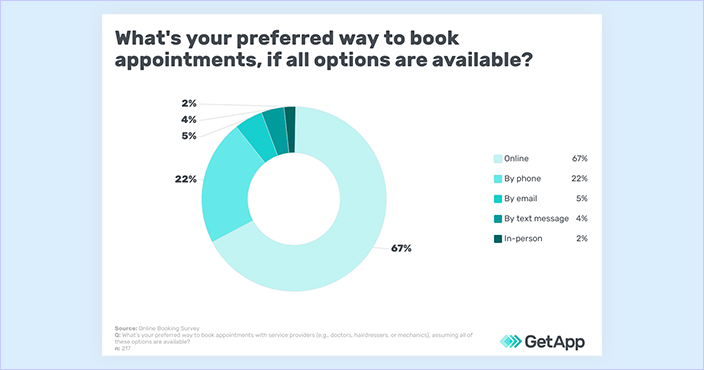
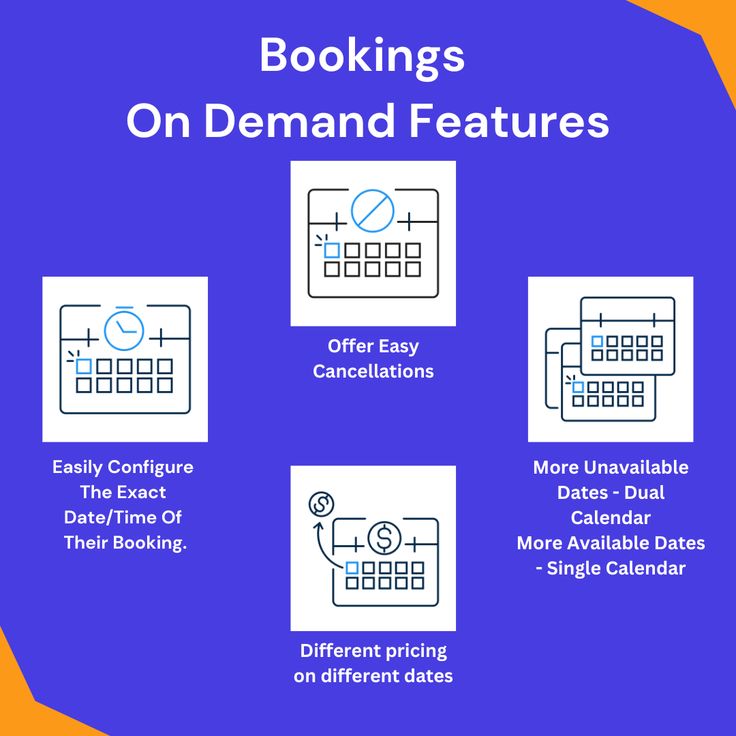
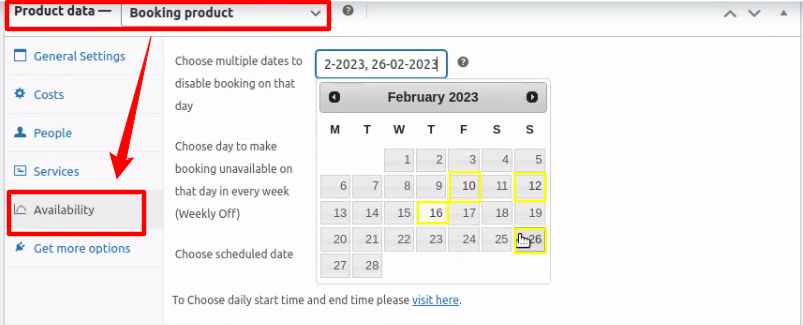
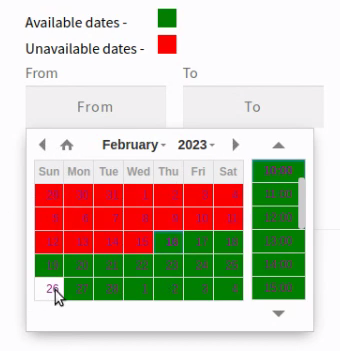
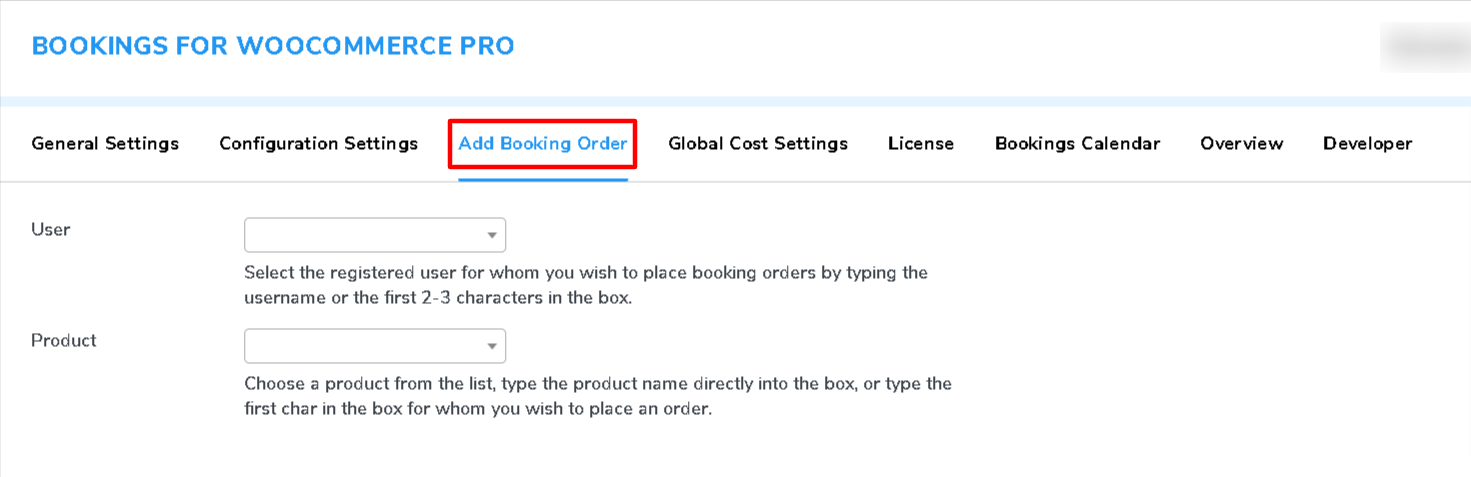

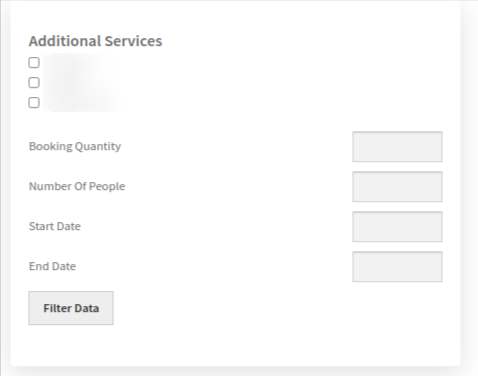
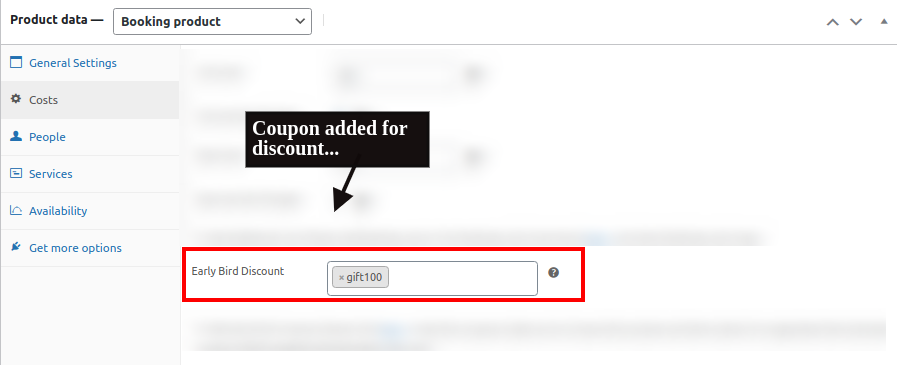
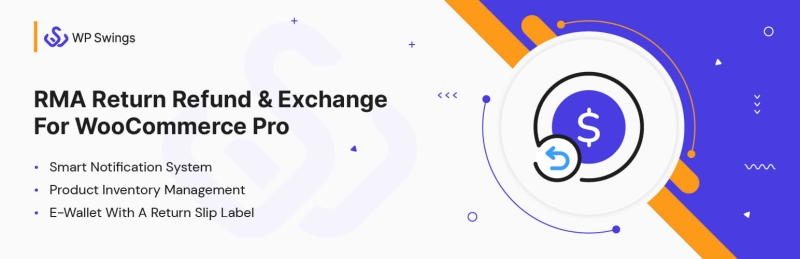
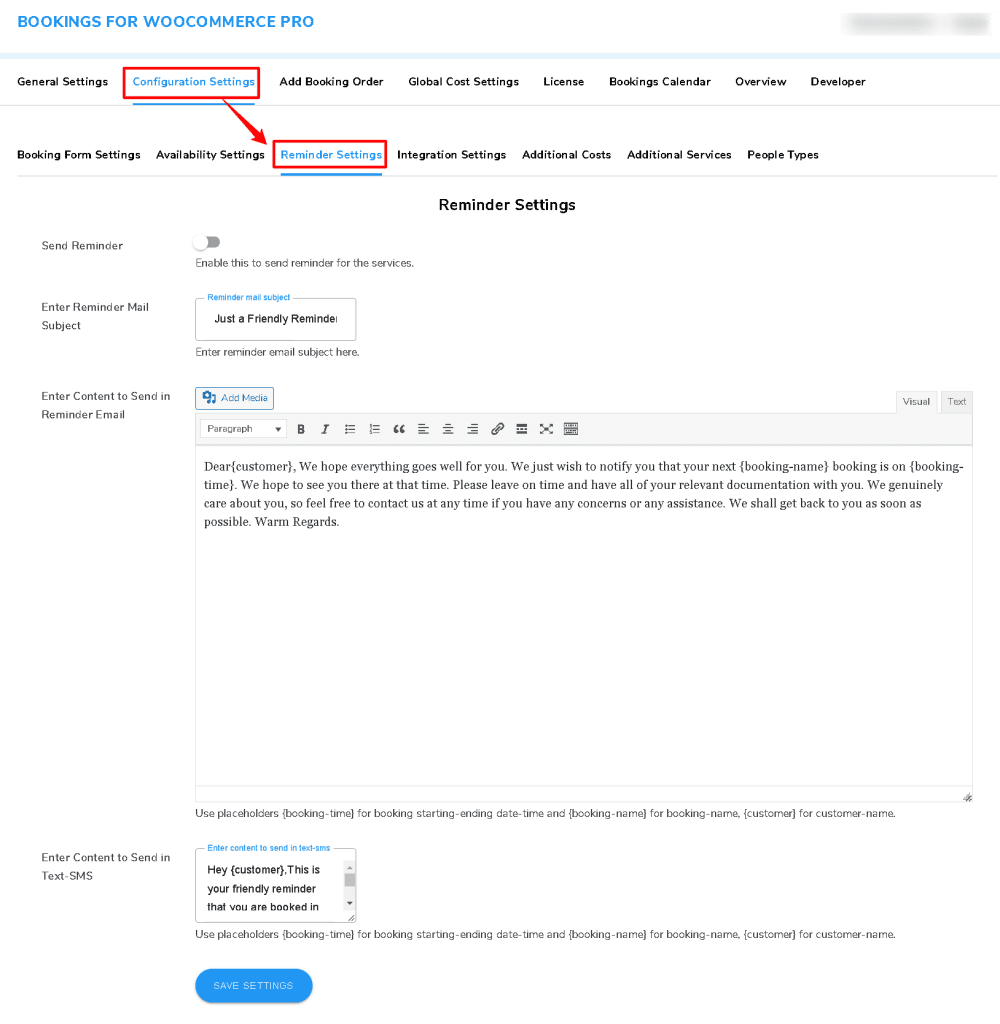
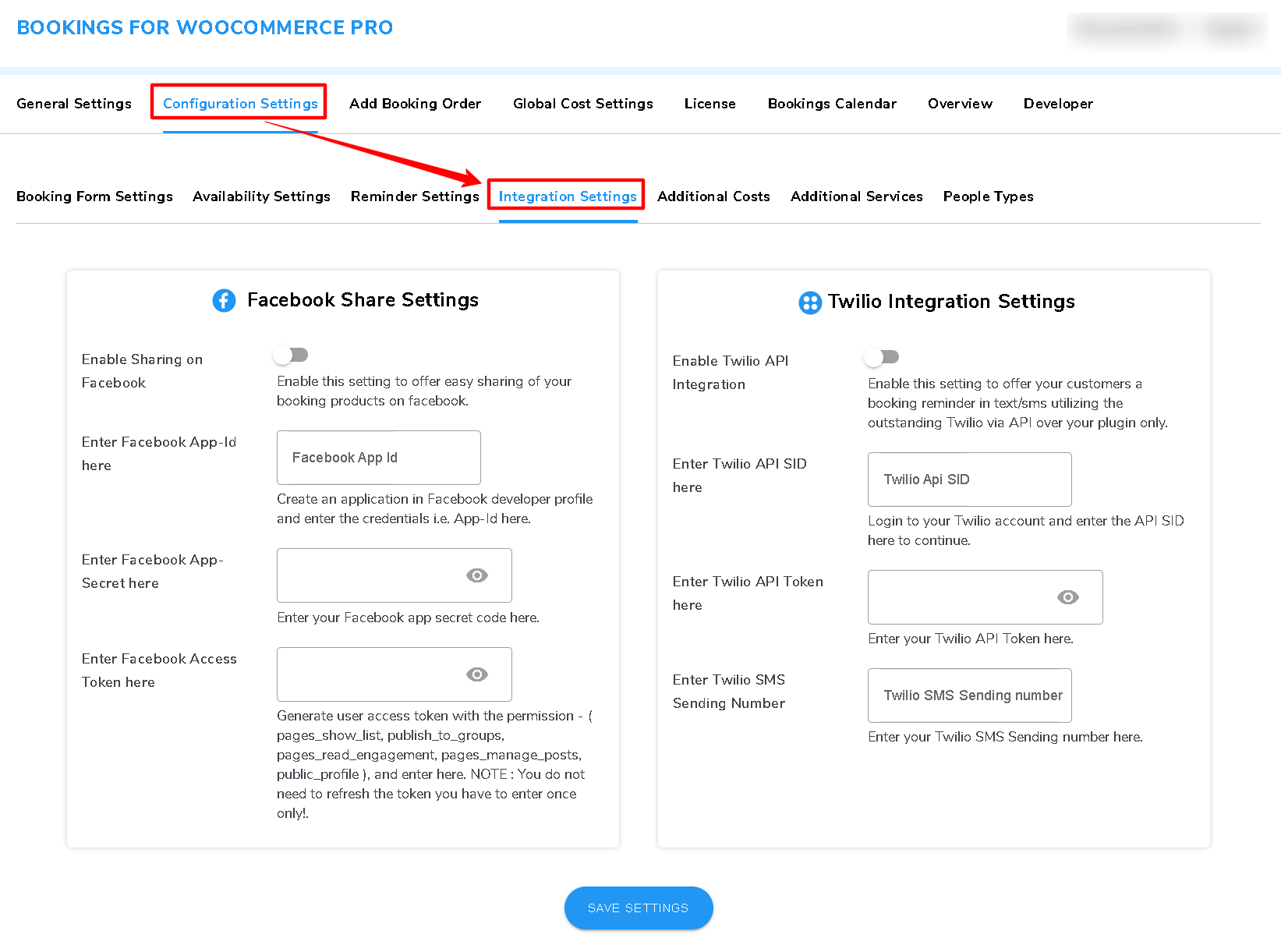
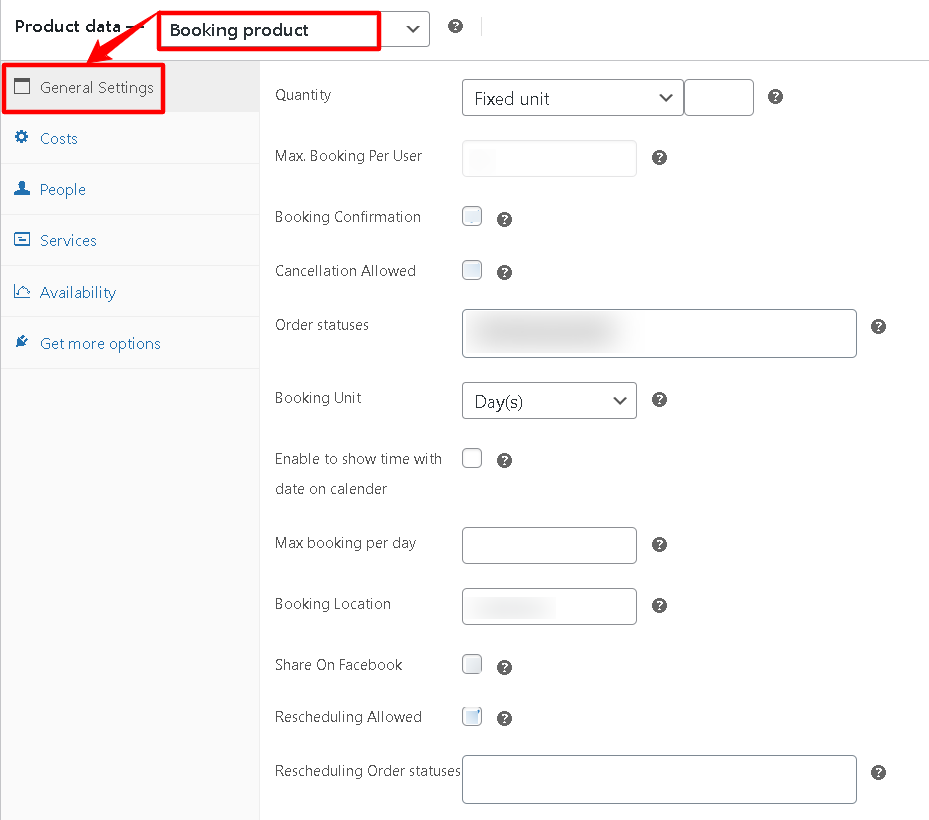
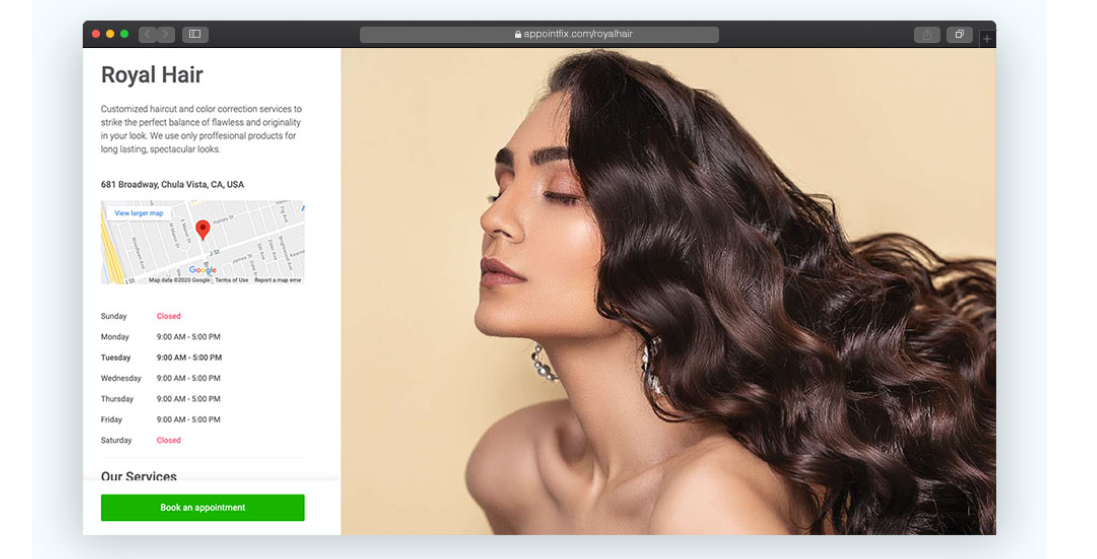
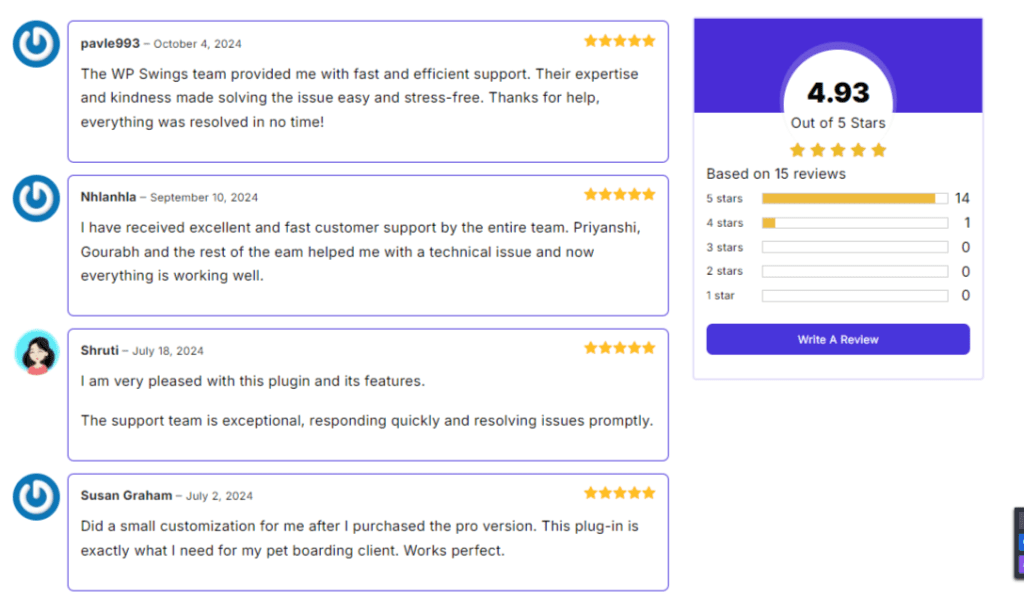
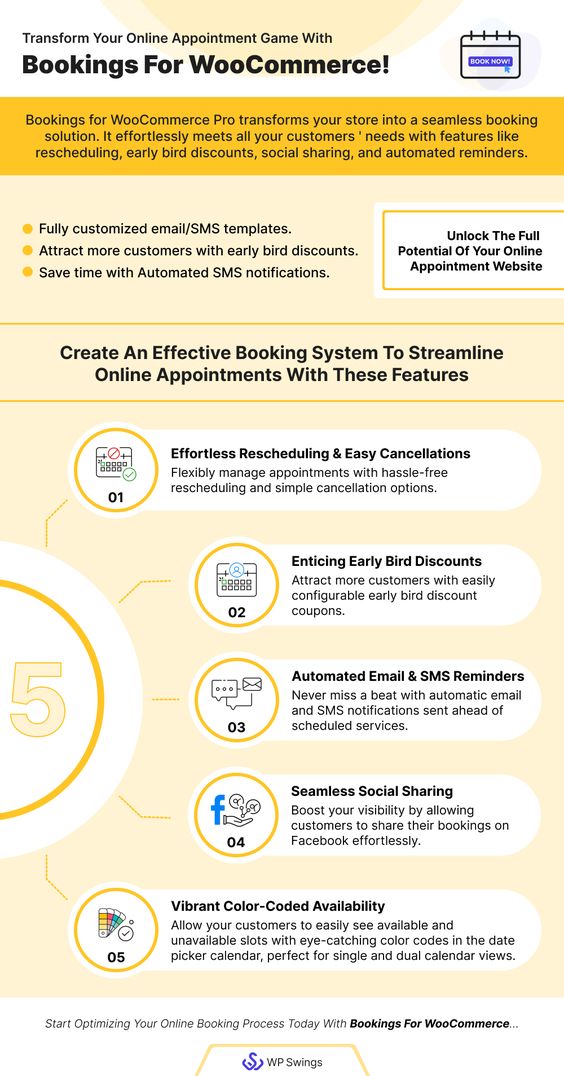







Thank you Codeware Limited.
We do share articles/blogs on such hot button topics, stay tuned for more.
WOW!! It’s full of information. Thanks for sharing such nice content. I have learned some important things from this.