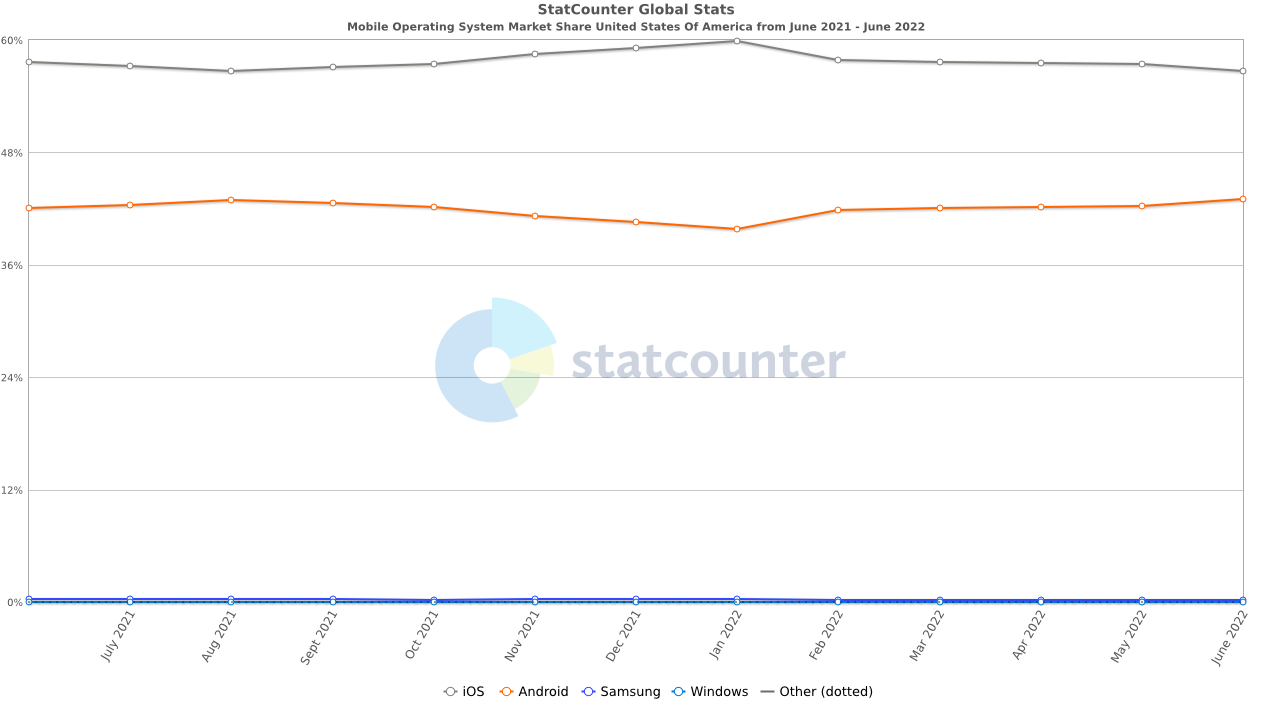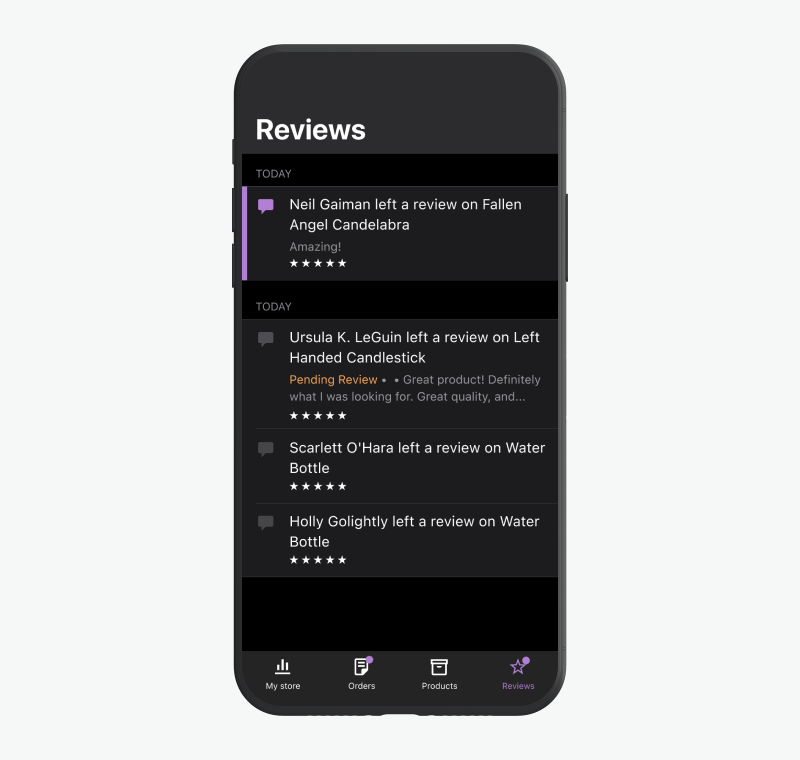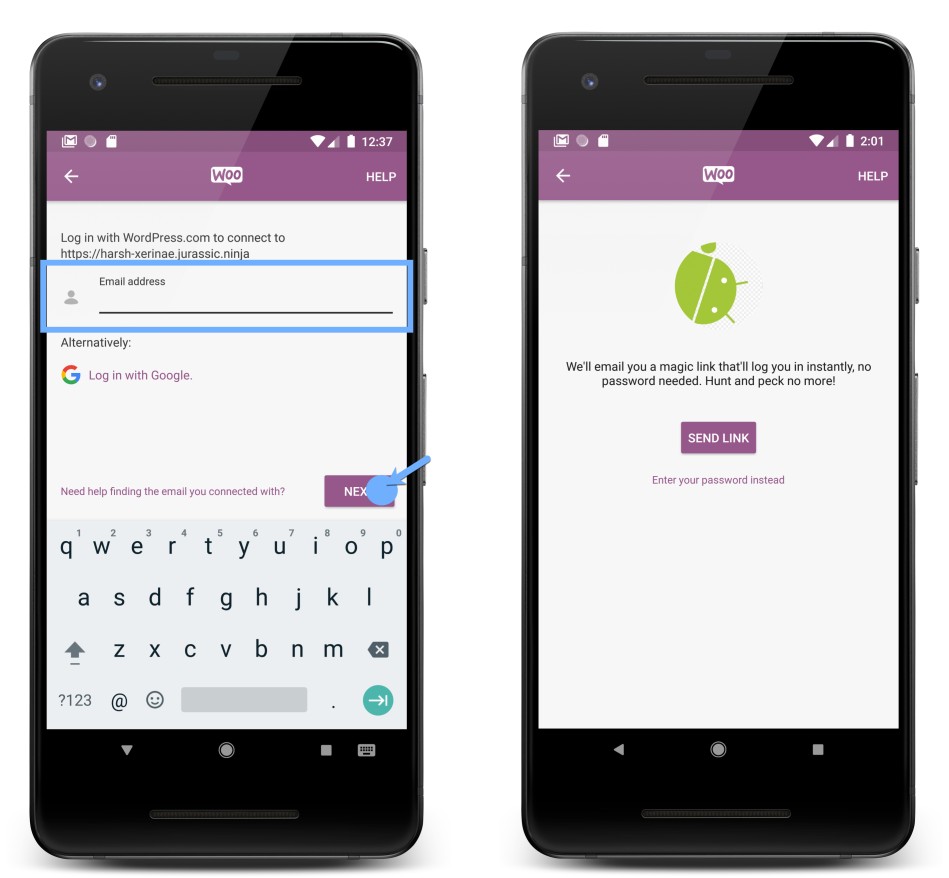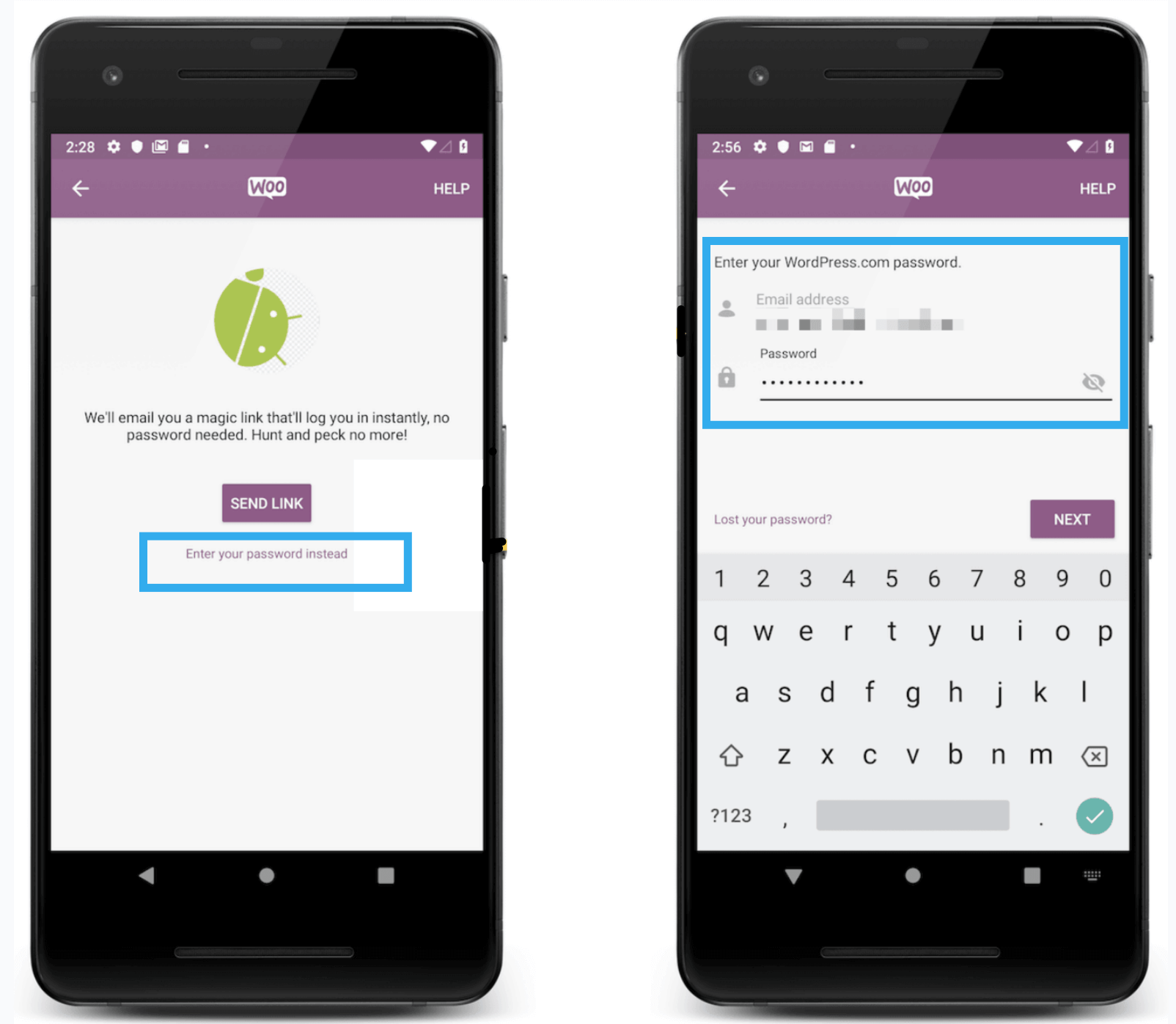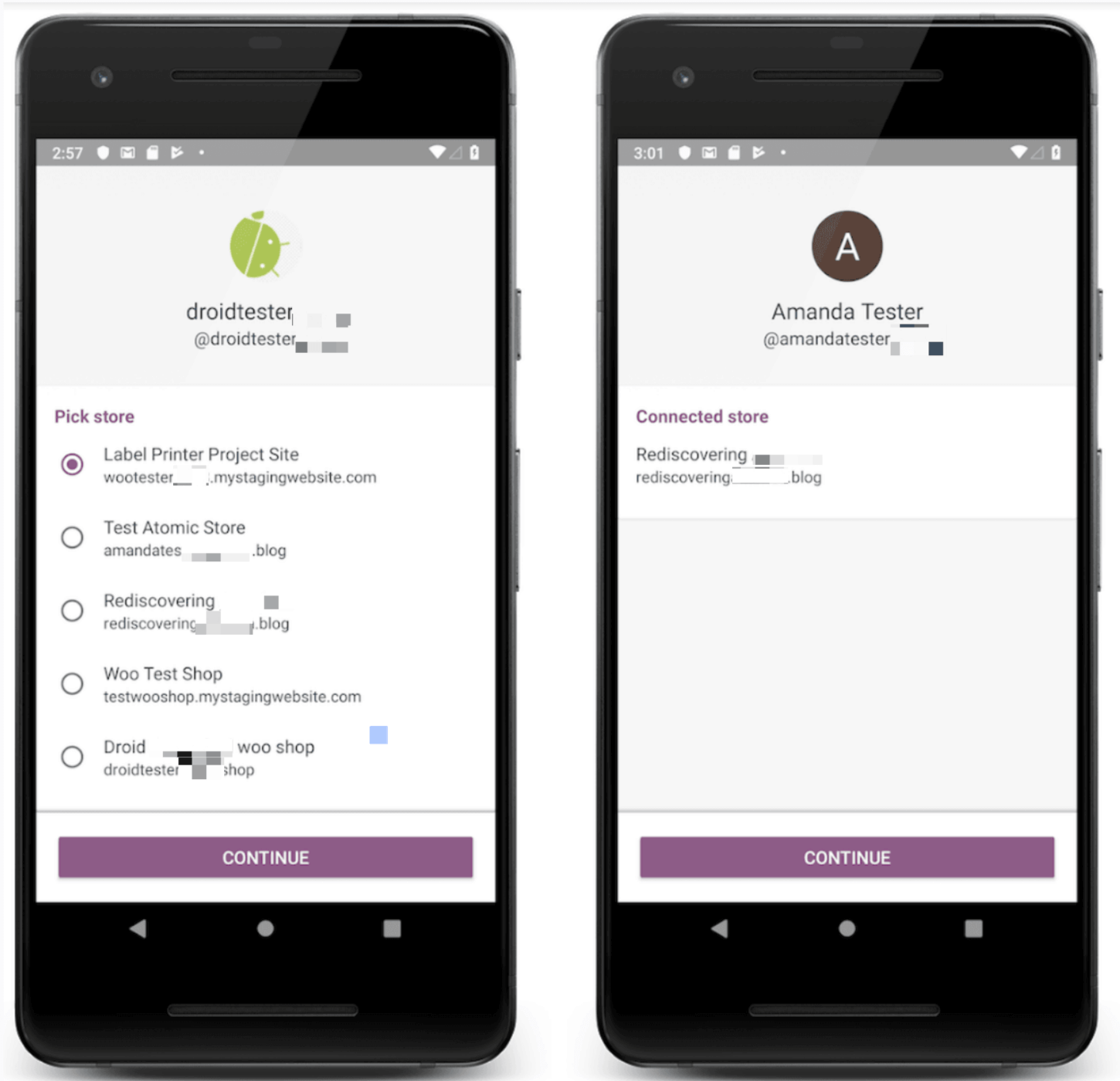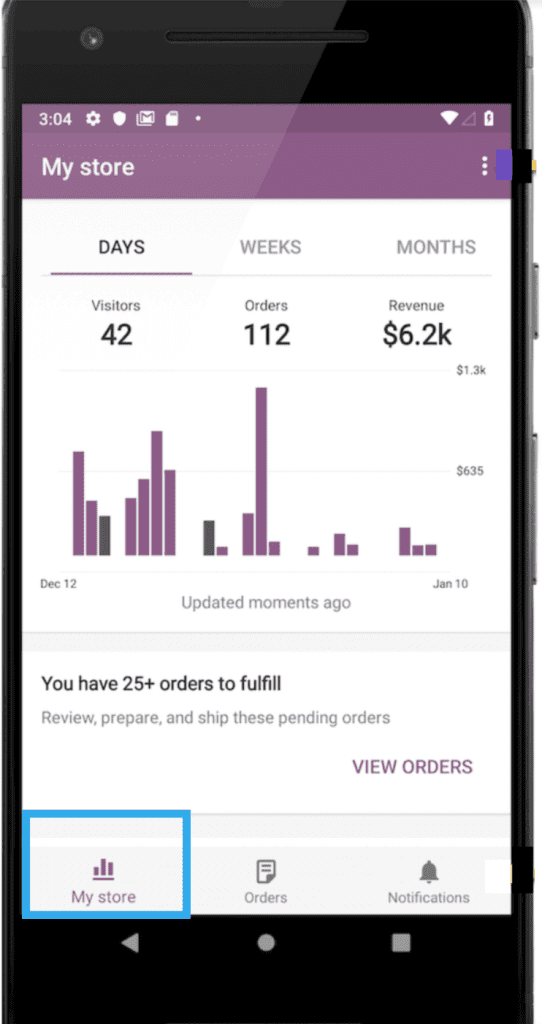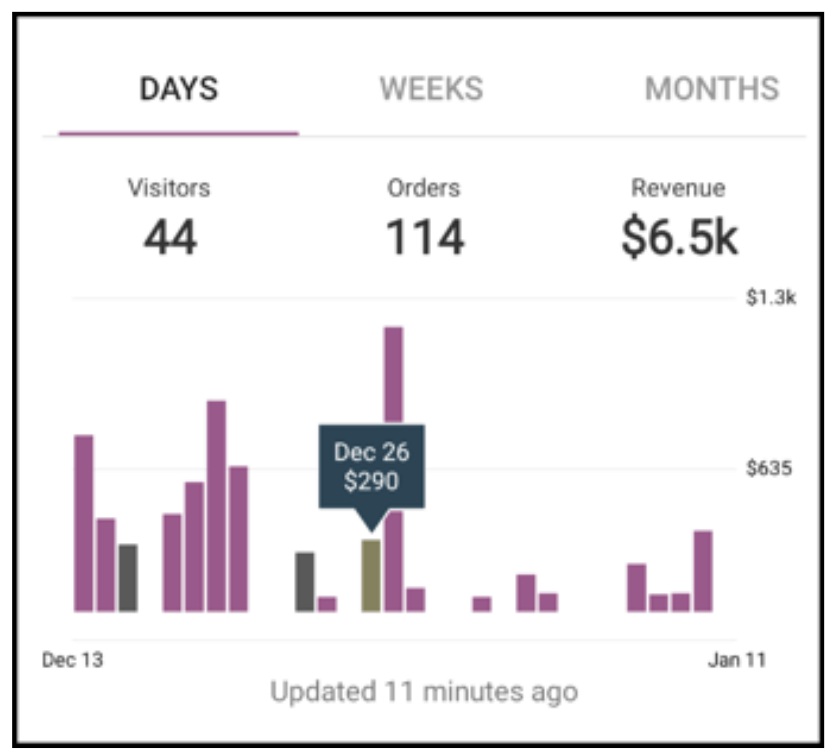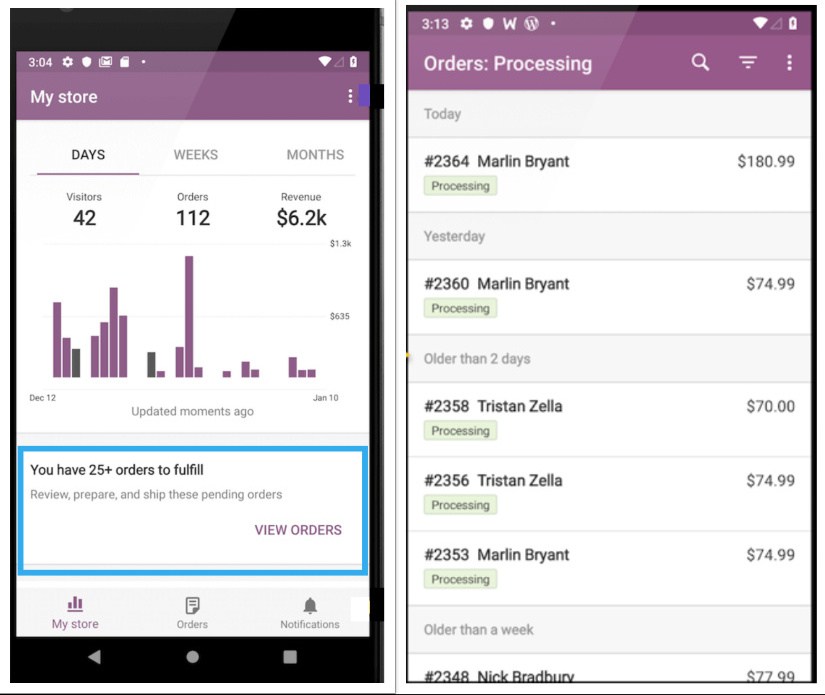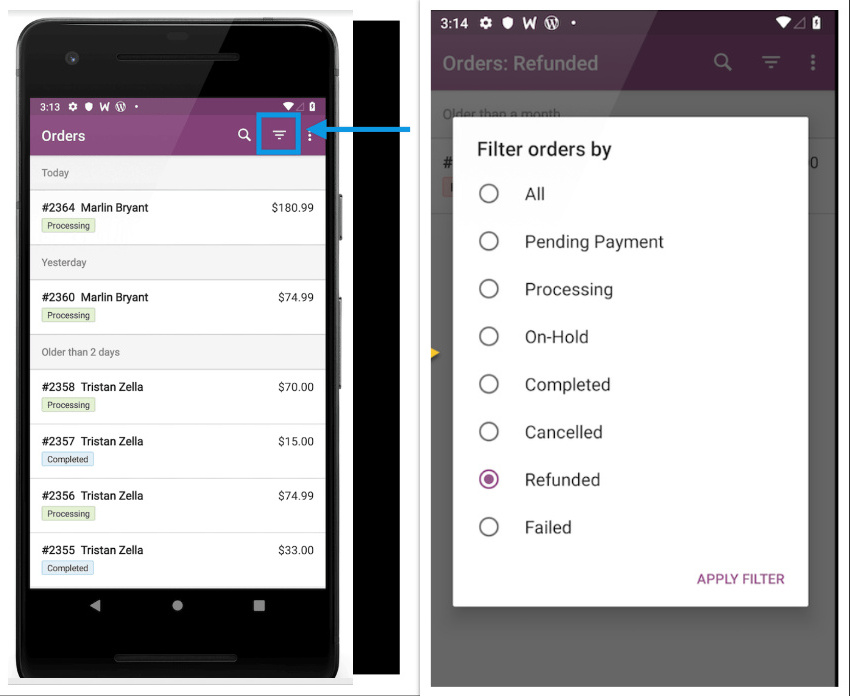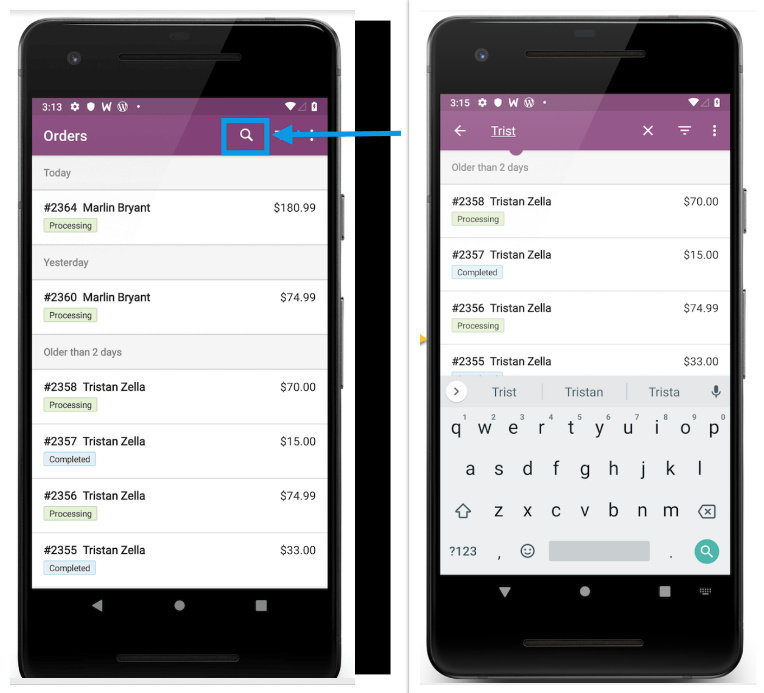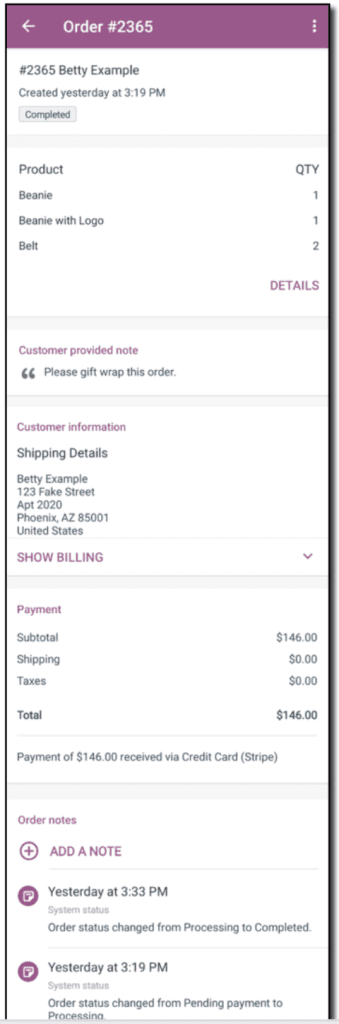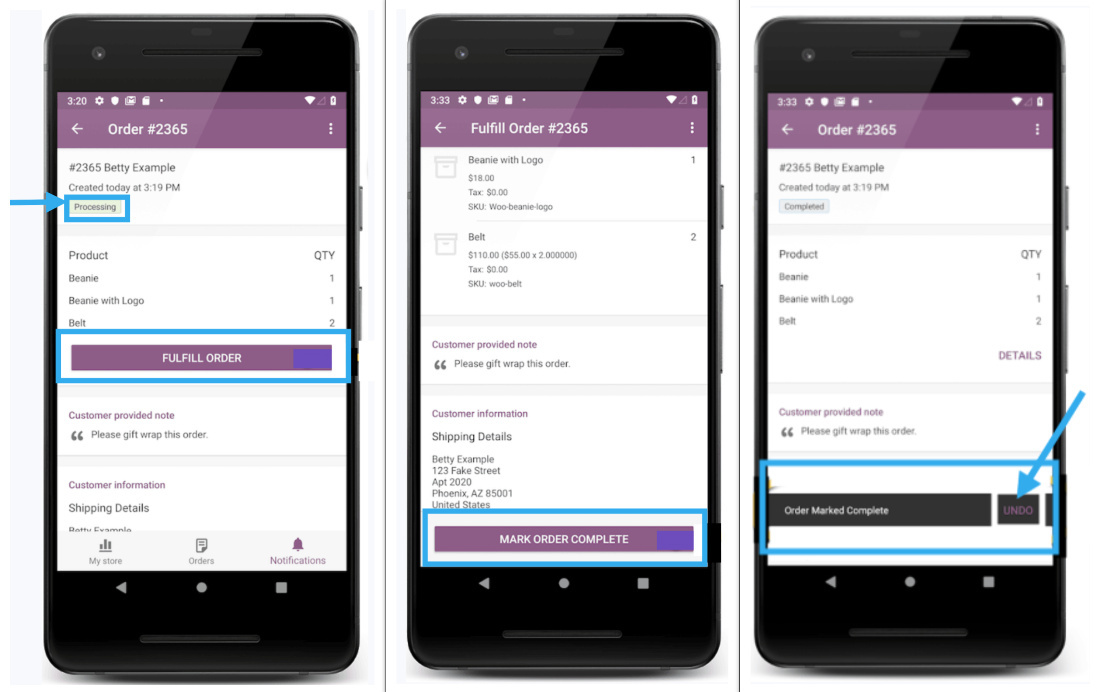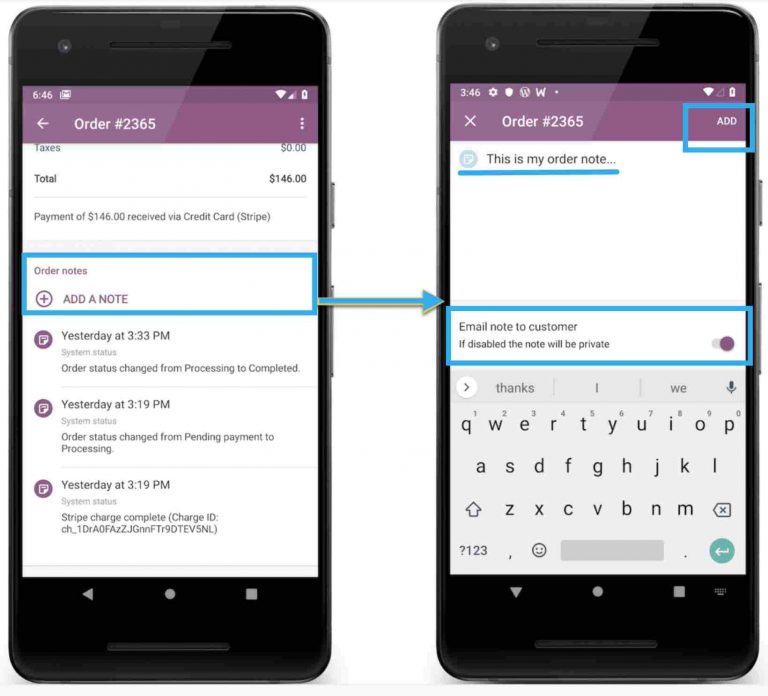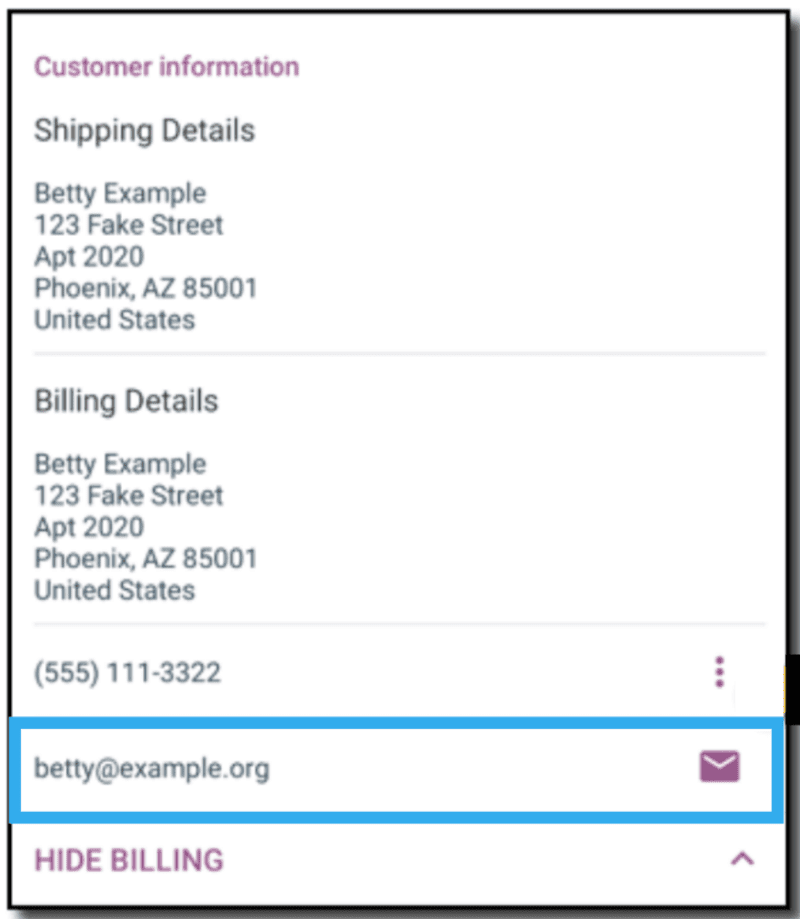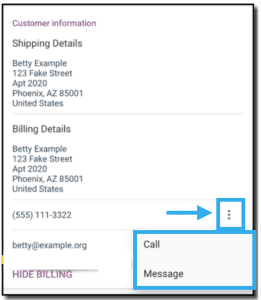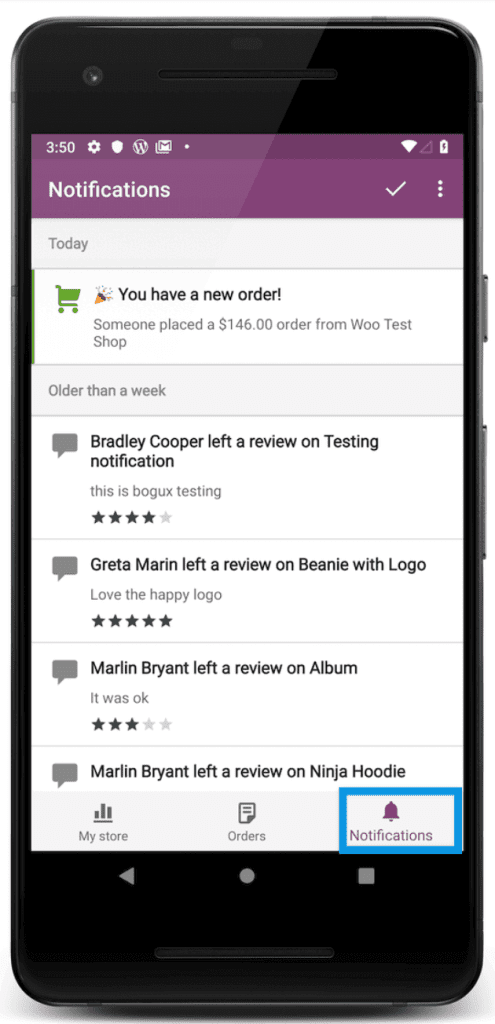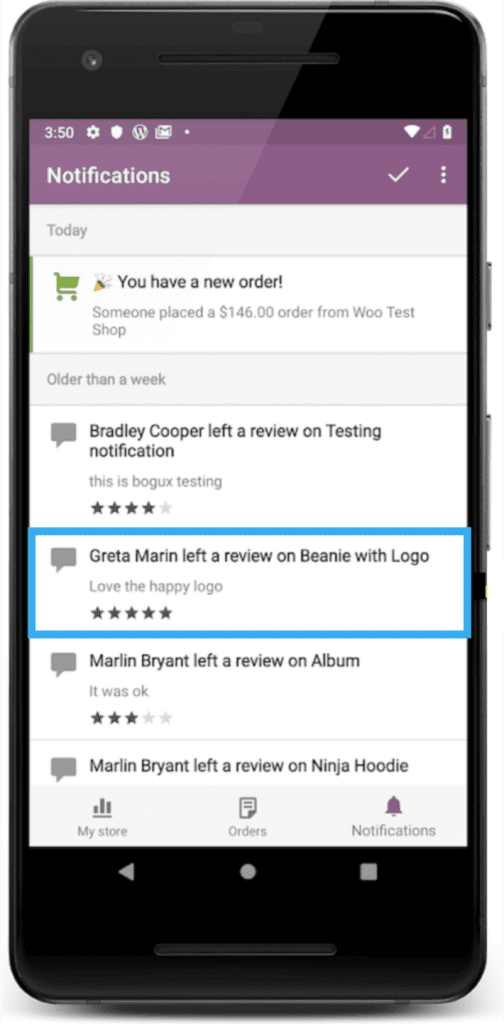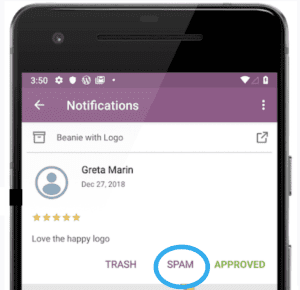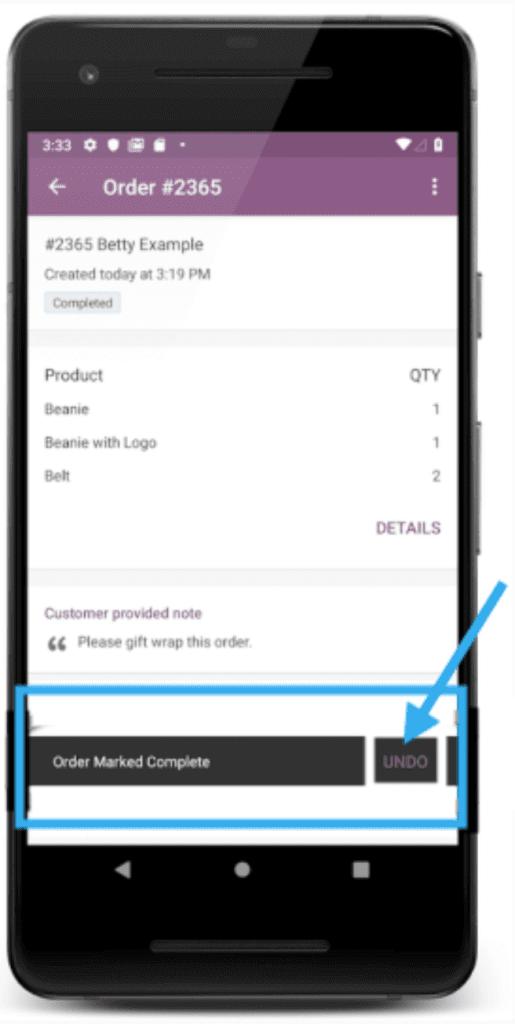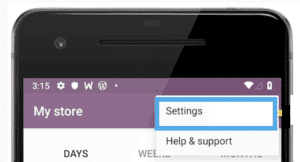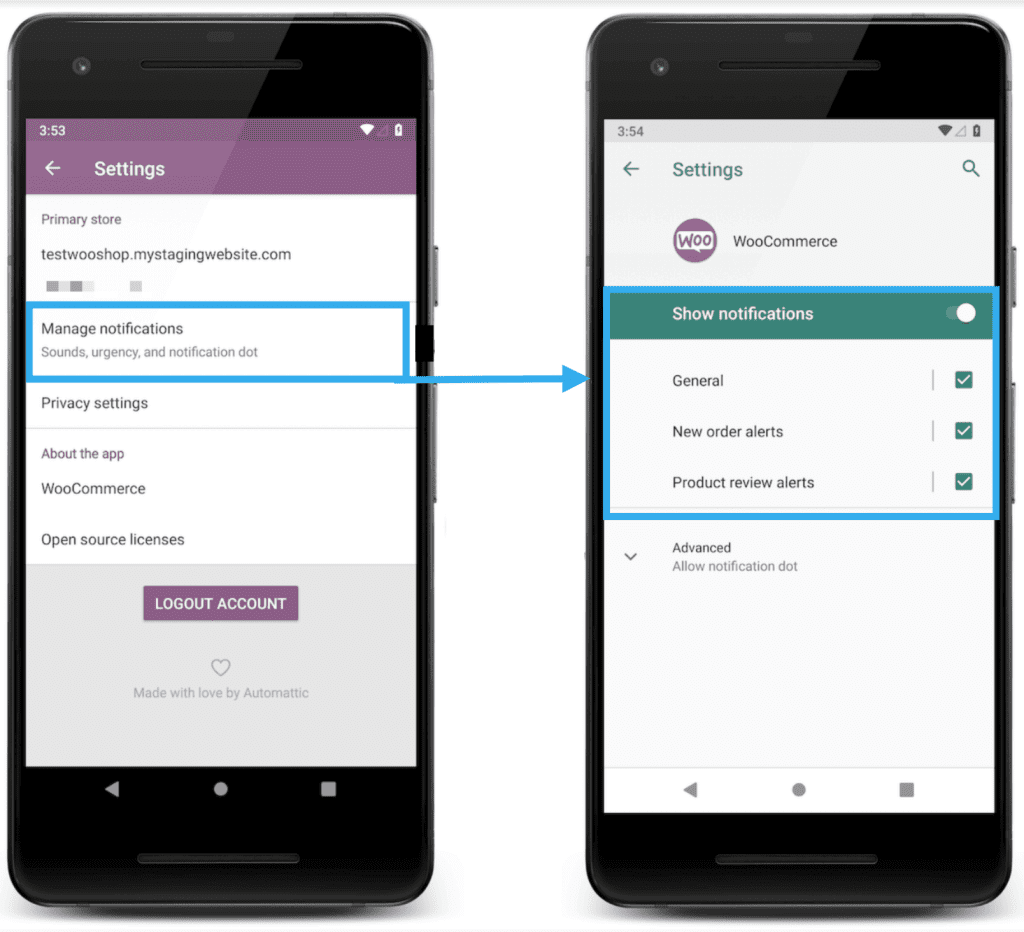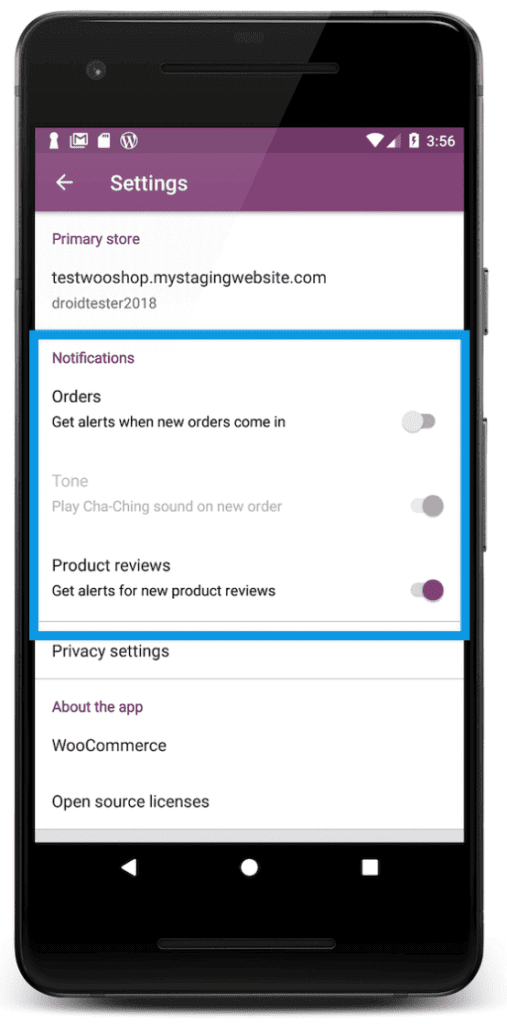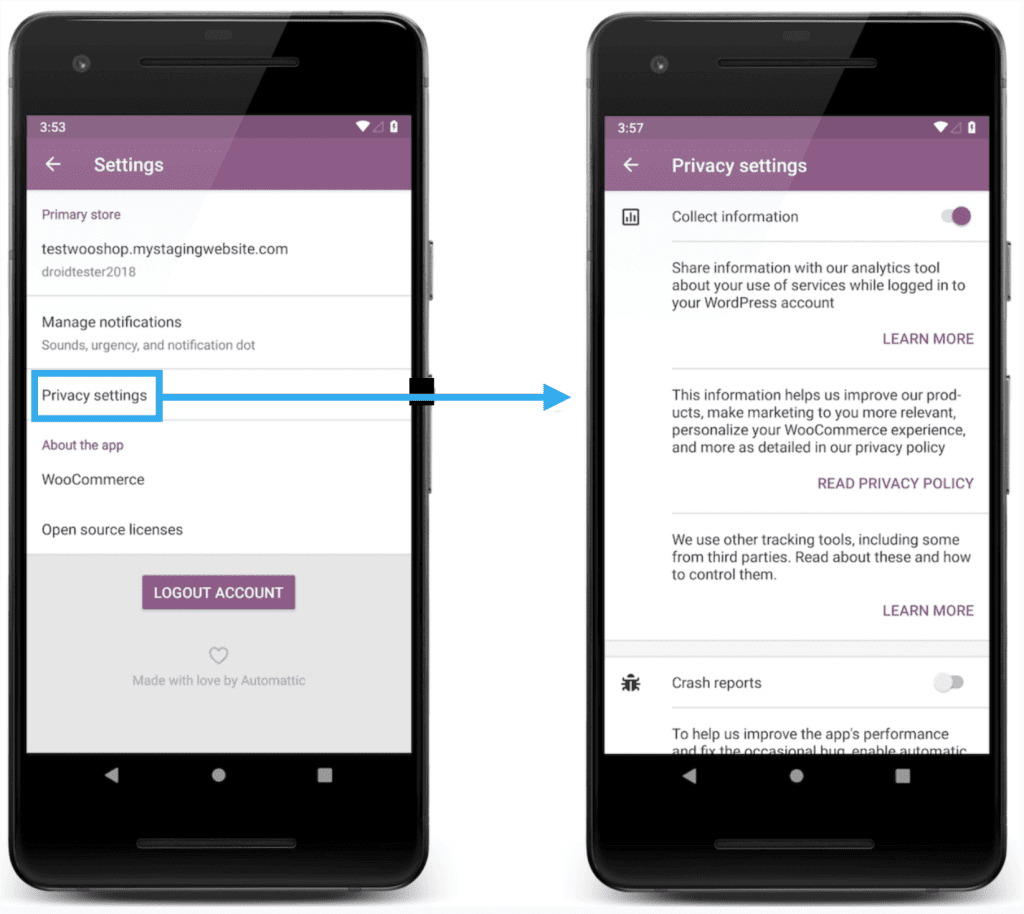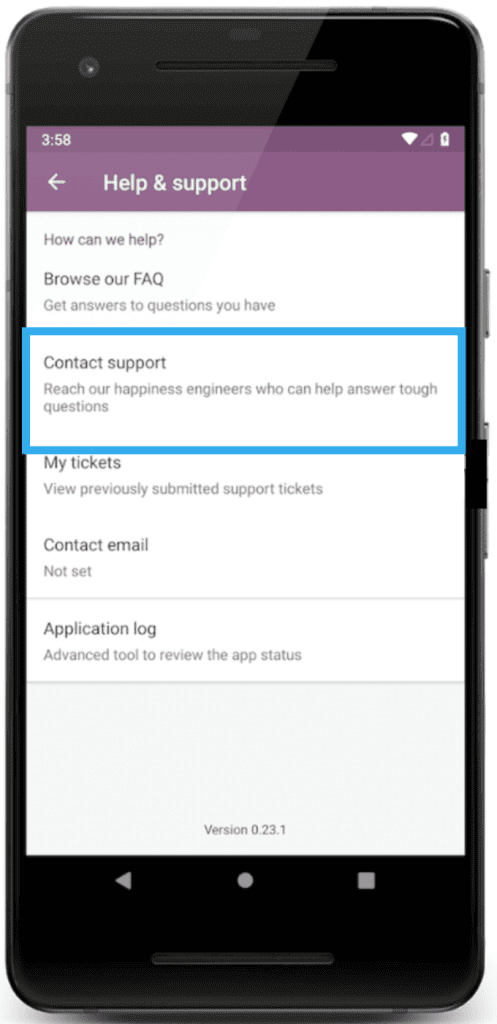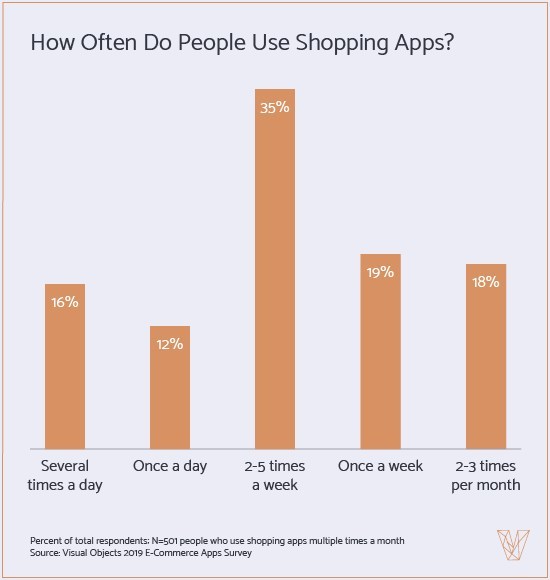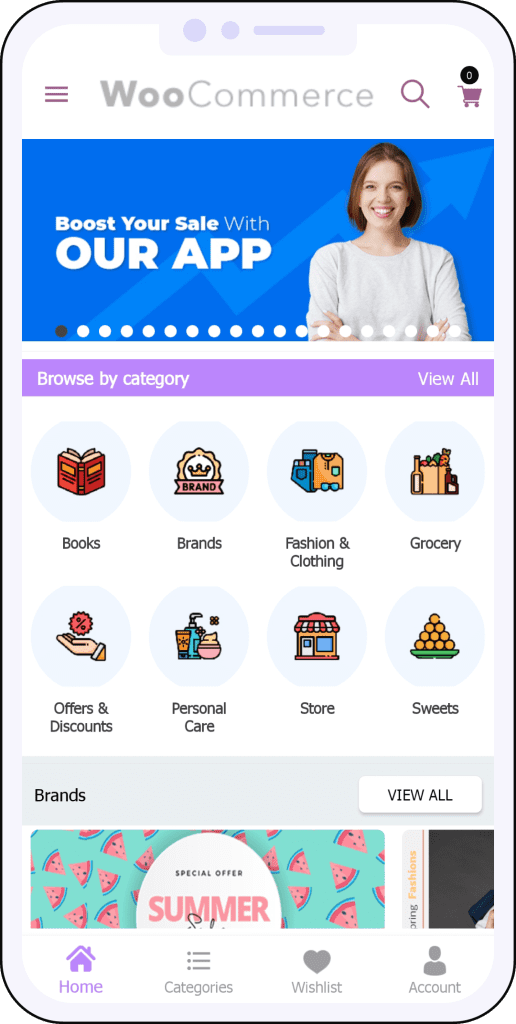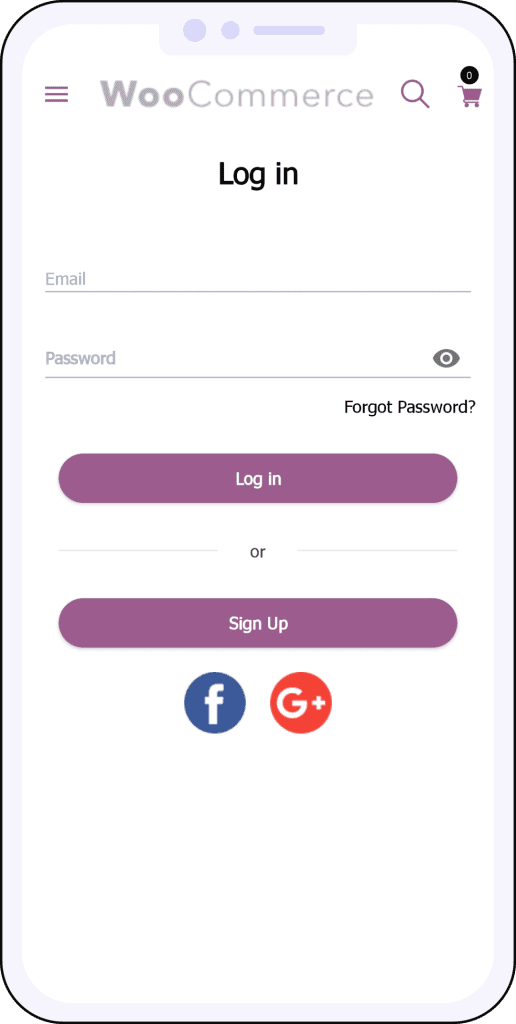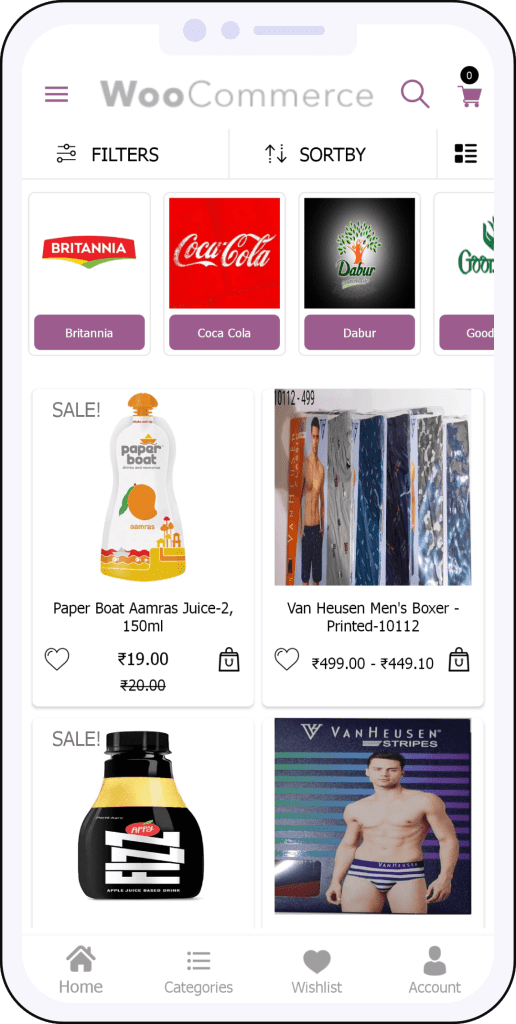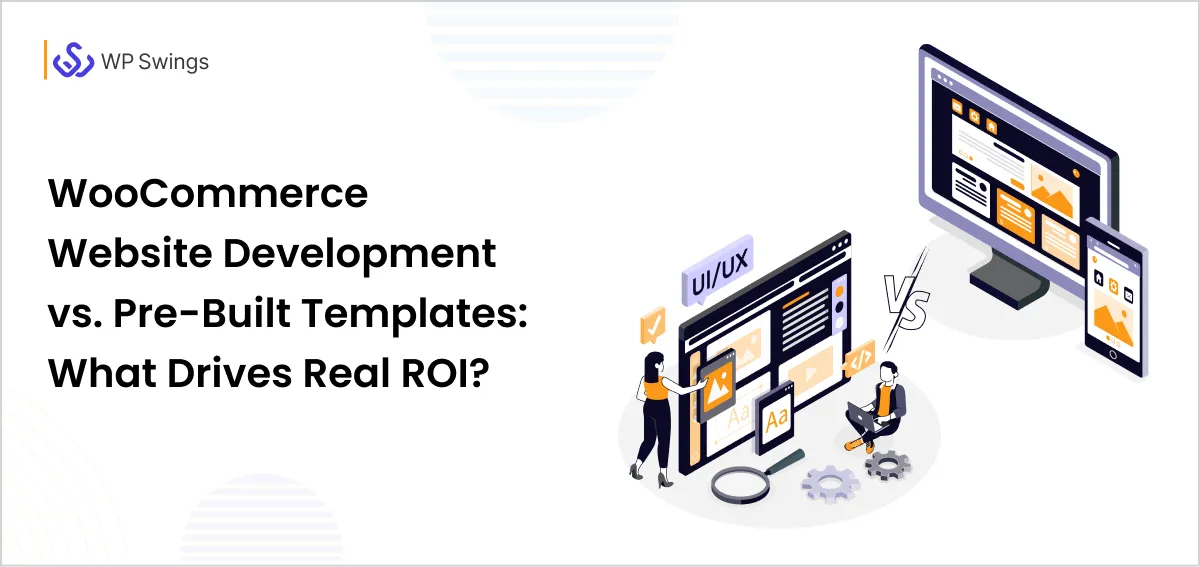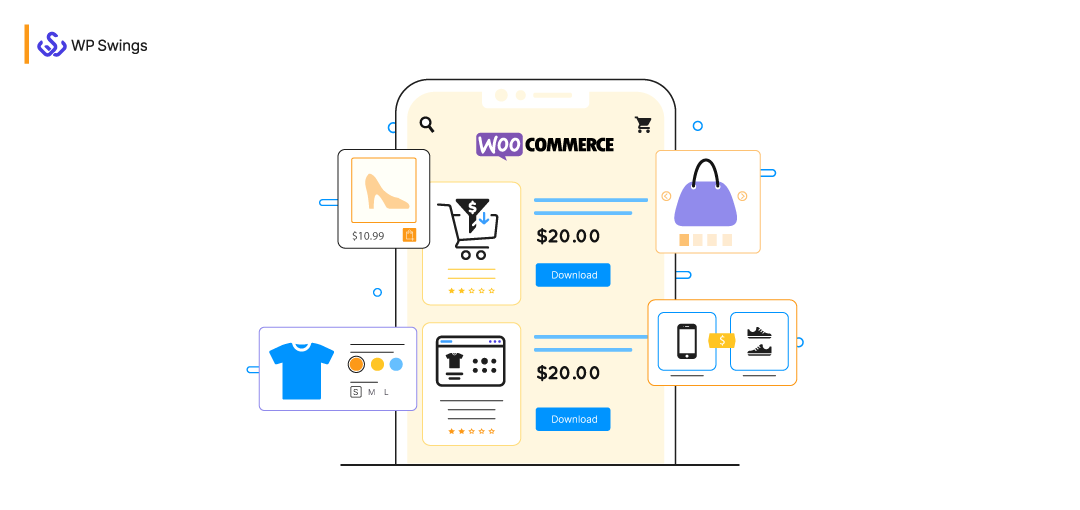
Imagine yourself in a situation where you can’t oversee or control your online store because you can’t access your laptop or PC, and all you have in your hand is an Android or iOS phone.
That creates a conundrum ‒ How could your WooCommerce store be managed on a phone?
This is a situation where ‘software as a solution’ is required.
One such software solution is WooCommerce Mobile App.
It allows you to manage your WooCommerce store through a smartphone (Android or iOS) and brings it in the palm of your hands.
The WooCommerce Mobile App provides an overview of your WooCommerce business by letting you see your dashboard data, check out best-selling products, and view all orders by status.
Also, you can use the WooCommerce mobile app builder to easily convert your Woo store into a native mobile app using the REST API and WebView.
But before we go further, let me settle the debate of iOS vs. Android.
[source]
The operating system market share held by iOS and Android is 56.65% and 43.06%, respectively. Both are top players in the US smartphone market and have a large subscriber base.
That’s why the WooCommerce iOS app and WooCommerce Android app perform the same functions even though they are designed for completely different operating systems.
So, we now know what kind of solution we need, but a few questions still linger.
Why should I choose to install the WooCommerce Mobile app? Or should I create an app version of my store using the WooCommerce Mobile App Builder? How do I use the WooCommerce App?
Keep reading to find all the answers ;)
Table of Contents
- Benefits Of Managing Your Store With WooCommerce Mobile App
- How To Connect Your WooCommerce store with WooCommerce Mobile App?
- Features Of WooCommerce Mobile App
- WooCommerce Mobile App Settings
- WooCommerce iOS App
- Covert Your WooCommerce Store Into a Native App
- Why Use the WooCommerce Mobile App Builder?
- Final Words
Let’s look at the benefits of managing your WooCommerce Store on your smartphone and put your worries to rest.
Benefits of Managing Your WooCommerce Mobile App
There are five main benefits of managing your WooCommerce store with the WooCommerce Mobile App such as:
1. Carry Your WooCommerce Store In Your Pocket
The greatest advantage of WooCommerce for Mobile app is the flexibility to oversee your store with a portable device that fits inside your pocket.
You may have found yourself in situations where you needed to manage your store, but you couldn’t because of not having access to a PC or laptop.
And understandably so, you can’t carry around heavy electronic devices all the time. It takes too much space, but a mobile phone is handy and easily accessible.
You can use it while having drinks, eating, sitting on your toilet seat, or paragliding in the mountains. The possibilities are endless…
2. It is FREE
Nowadays, free is a word that draws suspicion. But in our case, free means free. Yes, you do need to pay for the hosting of a WordPress Business account to install the JetPack Plugin to oversee your store on this app, but that’s it.
I assure you that there are no hidden costs for using WooCommerce Mobile App.
Another amazing tool for managing your WooCommerce store is HIPPOO.
Packed with user-friendly features, the Hippoo WooCommerce app simplifies updating product details, tracking inventory, and managing orders—all from a centralized, intuitive platform.
Whether you’re just starting out or running a large-scale store, Hippoo adapts to your needs and enhances your e-commerce operations.
Hippoo offers core features for free! Users can unlock additional functionalities with a premium subscription.
Later in this article, I’ll explain the cost-free process of connecting your store with WooCommerce Android and WooCommerce iOS apps.
3. Real-Time Monitoring
Self-Evaluation is the first step up the ladder of success.
And WooCommerce Mobile App is designed for success as it lets you evaluate the performance of your WooCommerce store by revealing some key stats.
The WooCommerce Mobile App allows you to oversee the real-time stats of your WooCommerce store, which includes WooCommerces sales reports, order counts, and visitor data by week, month, and year.
You can view these reports in an interactive graphical format just like the WooCommerce Reports on your laptop or PC.
4. Manage Multiple Stores
It is not a rare occurrence for a person to own more than one WooCommerce store.
Keeping that in mind, the WooCommerce Mobile App allows you to manage more than one store. You can easily switch between stores.
5. Dark Mode
Adults average about 8.5 hours of screen time per day. But it may be more for online business owners as they have to sit in front of the screen for longer periods.
The screentime may extend to 10 to 14 hours on some special days, which is detrimental to your eyesight.
Well, WooCommerce for Mobile App got you covered. This app has the Dark Mode Feature which decreases eye strain. This is how you ensure a seamless user experience for your product.
So, these were the five key benefits of using the WooCommerce Mobile App.
Download The WooCommerce App For Andriod And iOS
Before we proceed, check if you have all the necessary requirements to run the app on your smartphone. Here is a list:
- A WordPress site with the WooCommerce plugin installed and activated
- A device running Android 5.0 and higher
- Jetpack plugin installed, activated, and connected to a WordPress.com account.
In the next section, I’ll show you how to connect your WooCommerce store with Android and iOS using WooCommerce Mobile App.
How To Connect Your WooCommerce Store With WooCommerce Mobile App
The login process for both WooCommerce Android and WooCommerce iOS apps is identical. There is no difference between these two whatsoever.
Note: You need to Install and Activate the JetPack plugin and connect your WordPress account with JetPack.
Now, follow these steps to connect your store with the WooCommerce Android app.
1. Download the app from Google Play Store and Apple Store. Open the app and click on login.
2. Type the URL of your WooCommerce store and click Next.
On the next screen, you have two options:
- Log in with the email address
- Log in with Google
3. Login with the Email Address that is associated with your WordPress account and click NEXT.
4. You have two options here:
- To get a Magic Link
- Enter your password instead
5. Select Magic Link and you will receive a link to your email address. The app will show an OPEN MAIL button. Click on it and you will be routed to your email app. Open the Magic Link email, click on the link, and auto-complete the login process.
6. You can simply Enter your password and click NEXT. If the login is successful, you will see the Home Screen of the WooCommerce App.
Login With Google
First, connect your Google account with a WordPress.com account.
1. Tap log in with Google, press NEXT, and then Choose an account you want to use.
After the successful login, you will be directed to the Home Screen of the WooCommerce App.
Connect To Multiple Store
This app shows a list of all the sites connected to your WordPress.com account via Jetpack.
So, as you log in, you will have a list of multiple stores to choose from (if there are more than one) or you will be routed to Home Screen after the authentication of your credentials.
Follow these steps to change stores from within the app:
1. Go to the Hamburger menu> Settings.
2. Tap on the Selected Store and choose a new store from the list.
Note: Only WordPress.com stores and self-hosted sites with WooCommerce and Jetpack plugins installed are displayed in the list of available options.
Logout Of WooCommerce Mobile App
1. Press the hamburger button from the upper right corner.
2. Go to settings from the drop-down menu.
3. On the bottom of the Settings screen, press the LOGOUT ACCOUNT button. The WooCommerce app will show a confirmation box.
4. Tap on LOG OUT when prompted. Or select Back, if you don’t want to log out. The Welcome screen will appear after successful logout.
So, these were the steps that you need to follow to get started with the WooCommerce Mobile App. It’s the same for iOS and Android.
In the next section, I’ll discuss the amazing features of the WooCommerce Mobile App and how it helps you manage your WooCommerce store with ease.
So let’s dive in.
Features of WooCommerce Mobile App
1. Multiple Store Admins
For managing your WooCommerce Store, you often work with two or more people who oversee the different aspects of your store and divide the workload to increase productivity.
Keeping that in mind, the WooCommerce Mobile App has a feature that allows multiple users to access it.
Multiple users can log in to the app with their devices and perform their assigned roles.
So, follow this step to use this feature:
- Log in to your website using a browser.
- Navigate to JetPack > Dashboard and scroll down to Connections.
- Click on Link to WordPress.com.
- Log in with your (the Store Manager’s) WordPress.com account.
- Select Jetpack Free Plan.
2. My Store
The first impression of the WooCommerce app will have you stunned. My Store shows a detailed summary of sales, visitors, pending orders, and revenue. These are the critical information your mind seeks when you are not working on your online store.
Now, you have the option to take an overview of your WooCommerce store and offer some calm to your curious mind by simply tapping on the bottom-left My Store icon.
As you can see, the top section showcases Visitors, Orders, and Revenue. And this data can be viewed according to Days, Weeks, Months, and Years.
- Days – past 30 days
- Weeks – past 13 weeks
- Months – past 12 months
- Years – past 5 years
All of the sales data is presented through an interactive bar graph. Tap on an individual bar to view the data of a specific time period.
The pending orders reminder in the middle sections only appears if there are pending orders to be fulfilled. Tap View Orders to see all pending orders.
The bottom section of My Store shows the Top-selling Products for Today, Past Week, Past Month, and Past Year.
The My Store tab is updated each time you log in to the app or refresh the screen manually by pulling down the entire screen. The same way you refresh your Instagram or Facebook feed.
There is no auto-refresh feature.
My Store gave you an overview of your store but now it’s time to dive into the details.
3. Orders
The Orders tab enables you to view the order list and filter it according to status. It also allows you to search for a specific order and manage orders.
Orders are the reason you even need this app, to begin with. So, tap on the bottom-middle Orders icon, and let’s get rolling.
Follow these steps to apply the Filter you want:
- From the top toolbar, tap the Filter icon.
- A Filter Orders By list will appear. Select the filter you want.
- And tap on APPLY FILTER.
4. Search
You can also search for specific orders. Just follow these steps:
- Tap the Search icon on the top toolbar.
- Start typing the name of the product you want to look for. The search will start displaying matching results as you type.
5. View And Manage Orders
View Order
To see the details of an order, tap the order displayed in the New Order notification or tap an order from the list.
The Order Detail screen provides details on:
- Order date, Order creation time, and status
- Products ordered, prices and quantity
- Customer information, including billing and eCommerce shipping
- Payment information, including order total, payments, refunds, coupons, and how the order was paid
- Order notes – private, system, and public
- Customer notes
Manage Orders
You can manage orders by tapping the order to view Order Details.
Fulfill An Order
Follow these steps to fulfill an order:
- Open the orders that are in Processing.
- Tap FULFILL ORDER and the Order Fulfillment screen will appear.
- On the Order Fulfillment screen, verify all the product details and shipping information.
- Tap MARK ORDER COMPLETE to finish fulfilling the order.
Your customer will receive the Completed Order email notification. If you made a mistake while fulfilling the order, then you can return the order to its original status by clicking UNDO on a message that appears after submitting the order for fulfillment.
View Product Details
To view product details of an order, follow these steps:
You can view product details after you have fulfilled the order.
1. Open a Completed order and tap Details
Add An Order Note
To add an order note, follow these steps:
- Tap any individual order to open the Order Detail screen.
- Scroll down and tap ADD A NOTE.
- Type a note on the Add Note screen.
- The email Note to Customer option allows you to keep the note private (default) or to make it visible to the customer. You can tap on the toggle button to turn it off or on.
- Tap ADD to save the note.
Contact The Customer
To contact the customer, follow these steps:
1. Go to Individual Order > Order Detail screen and then expand the Show Billing tab in the Customer Information section.
2. Now, you can select the method of contact.
- You can send an email to your customer by tapping the envelope icon next to the customer’s email address.
- You can send a text message and Call your customer. Tap the hamburger menu next to the phone number and select Message or Call. This option is only available if a valid phone number is entered during checkout.
Note: Any of these options are only available when correct email addresses and phone numbers are entered in the checkout process.
Notifications
Sometimes a notification is the only thing that brings hopeful news for a WooCommerce store owner.
So, tap the bottom-right Notifications icon, and let’s get rolling.
The Notifications tab displays two types of notifications: New Order and Product Review notifications.
New Order notifications arrive when a new order is received. To view the details of the order, tap the notification.
Product Review notifications arrive when a new product review has been submitted. To open the review in the Review Moderation screen, tap the notification.
More information on review moderation is in the next section.
Note: A red dot appears above the Notifications icon when you have a new notification but only the latest new order notifications are shown currently. Check out the Orders tab to view all new orders.
Review Moderation
Open the Product Review notification by tapping the received alert or by tapping the review notification in the Notifications tab. The Product Review Detail screen will display the content of the review.
Next, you have several options to Approve or Unapproved the review and mark it as Spam or Trash.
Approve/Unapproved: This option allows you to mark the review as approved. You can also mark the review as Unapproved if it was already approved.
Spam/Trash: If you don’t like the review or you think it is repetitive, then you can remove the review immediately by marking it as Spam or Trash.
Note: If you think that you made a mistake, tap UNDO on the confirmation message. or log into your store/site on the web to gain access to spammed and trashed reviews.
WooCommerce Mobile App Settings
Settings of the WooCommerce Android app are easy to configure. Making changes to this WooCommerce app is as easy as opening a can of Coca-Cola.
You use Settings to make the following changes:
- View the connected stores
- Manage notification alerts
- Configure privacy settings
- Read the terms of service
- Learn more about WooCommerce and open-source licenses
To open Settings, navigate to the Home Screen and open the Hamburger menu. And tap the Settings. The Settings screen will appear.
Manage Notification Alerts: you can manage your notifications through settings. Just follow these steps.
For Android Oreo, Open settings and tap ‘Manage Notifications’. Change the settings the way you want to.
For Android Nougat, you can configure all the settings in the notification section.
Note: As you have noticed Options do appear differently depending on the version of your Android OS.
Manage Privacy Settings
You know your business and store better, so it’s best that you configure privacy settings on your own. My opinion is not needed here.
Help & Support
No matter how much of an expert you are, you are going to have to deal with complications – Even the mightiest will fall.
But, WooCommerce app support will be there to pick you up.
Tap on the Hamburger menu and select Help & Support.
On the Help & Support Screen, you will see several options:
Browse FAQs: Get Answers to the most common questions asked by app users.
Contact us at Support: Contact the WooCommerce support team for assistance.
My Tickets: View help desk tickets filed by you.
Contact Email: Set your contact email address so your customers can reach out to you. Also, you can contact WooCommerce android app support through your official mail.
The Application Log: View and copy the application log of the WooCommerce Mobile App to help troubleshoot any underlying issues.
So, my dear readers, that’s all there is to the WooCommerce Android app. Don’t worry, changes are still being made to this app, and features are being updated as we speak.
WooCommerce iOS App
WooCommerce Mobile App is designed for iOS devices like iPhones and iPads. I should explain all the settings and features but the User Interface of the WooCommerce iOS App is similar to the android version, with some minor changes.
For example, the WooCommerce iOS app shows a green dot above the Notifications bell icon whereas the WooCommerce Android app shows a red dot.
So, follow the same steps as I mentioned above to navigate through the WooCommerce iOS app, use its features, configure the settings and manage your business like a pro.
We Provide WooCommerce Solutions And Services
How To Convert Your Woocommerce Store Into A Native Mobile App With Rest API?
We have extensively covered the WooCommerce mobile app in this article. It’s a remarkable tool for managing your WooCommerce store from your mobile device.
However, getting a native mobile app means you have an app version of your WooCommerce store, using which customers can purchase your product & services. You can use it for both management and sales.
Also, It will radically change how your customers view your brand because a mobile app is better than a mobile-friendly website.
So, let’s explore the WooCommerce Mobile App Builder and the role of REST API in app development.
WooCommerce Mobile App Builder
The conversion from the website to a mobile app makes your website more accessible to the users, making it even easier to purchase your products & services.
In fact, people use shopping apps more frequently than websites. Nearly 80% of people use shopping apps while at home, and most use them frequently – at least 2-5 times a week.
[Source: Visual Objects]
So, launching a mobile app version of your web store will keep you ahead of your competitors and convert smartphone users (Android and iOS) into customers.
We can help you in creating a native WooCommerce Android & iOS app with our world-class and feature-rich WooCommerce Mobile App Builder.
You can take your business to the next level with features like push notifications, single-page checkout, limitless customization, and more.
Also, native mobile apps offer higher processing speeds, data protection, hardware integration, and easier ranking on app stores.
Your store’s mobile app will have all the latest features. Plus, we can make any type of customizations to the app such as theme, layout, product placement, banners, features, etc.
Just for context, WP Swings has 50+ WordPress/WooCommerce extensions spread over WooCommerce, WordPress.org, and Envato Marketplace and has contributed religiously to the open-source community at large.
So, we got the resources and expertise to expand your business.
WooCommerce Mobile App Development
How Does REST API Power the WooCommerce App Builder, and Is It Safe?
The WooCommerce mobile app and other third-party software use APIs (Application Programming Interface) to connect with online platforms. For example, the social login feature available on different websites allows direct sign-in without any form filling.
So, WooCommerce offers REST APIs that developers can use to access the various functions and features of the WooCommerce store from outside the WordPress management systems.
The REST stands for Representational State Transfer. It works on exchanging HTTP requests from one endpoint to another. They can be HTTP GET, POST, PUT, or DELETE requests sent from the client to the server in a web URL form.
That’s why our mobile app builder uses WooCommerce REST API and WebViews to build an optimal shopping experience.
The Most Detailed Guide for WooCommerce REST API
Why Use the WooCommerce Mobile App Builder To Create a Native App?
The app works as good as it looks. It has features for both merchants and users. Let’s take a look:
WooCommerce App Features for Users
1. User-friendly Interface: the visual experience of your native app will leave users awestruck. It’s easy to use and navigate. Moreover, it offers neatness of design with accurate icons, captivating fonts, and sections.
2. Time-Saving Features: The social login feature of the app assists in faster entry to the app. Plus, the advanced search feature makes it easier to sort products and categories. Users can also create a wishlist and save items to buy them later on.
3. Smooth Buying Process: The app is designed to facilitate faster checkout. Users can easily locate products and pay with multiple payment methods.
4. Promotes Brand Advocacy: Users can share your products with QR codes and deep links on their social media profiles and increase the visibility of your brand. They can also submit reviews and ratings on all items.
5. Security And Performance: The native mobile apps with superior data security and speed compared to hybrid apps. Add to that, the use of REST API with HTTPS and other data security measures.
WooCommerce App Features for Merchants
1. Limitless Customization: The WooCommerce app builder enables the customization of all elements of your native app like images, texts, layout, etc. You can also configure sections for products, banners, deals, and categories.
2. WPML and RTL Support: The app supports your diverse customer base with multilingual support and provides a seamless experience for native RTL speakers too.
3. Design High-Converting Homepage: You can easily design a high-performing homepage using our app builder with as many sections as you need. Display banners on top of your homepage with alluring offers, a top-selling product & category section, and product images.
4. Live Data Synchronization: The changes you make in the backend will reflect in real-time in the app without a second of delay.
5. Manage Your App: Management is a crucial part of any business. With the native app, you can track your users and make sense of their behavior with analytics and define user properties and custom events to monitor the valuable data, regional traffic, sales, and more.
So, these were the main features and benefits of creating a native app version of your WooCommerce store.
Rest assured, there are plenty of other cool features too. Plus, we do add custom features on client demand.
Now, you can decide if you want to only manage your store from WooCommerce mobile app or create an app according to your business requirements.
Final Words
WooCommerce iOS and Android apps are designed to manage your business. They allow you to perform basic but crucial actions of WooCommerce stores and look at some key stats.
On the other hand, WooCommerce Mobile App Builder turns your store into a native mobile app.
In this article, I have explained how to log in to the WooCommerce app, view key stats, and how to configure the settings of this plugin. Also, I’ve explained how you can create a WooCommerce native app using the mobile app builder.
WooCommerce app will help you oversee your WooCommerce store from anywhere, anytime, and effectively manage your business. It truly brings your WooCommerce store to your pocket.
Whereas the native mobile app will help you effortlessly sell your products & services. On top of that, you can infinitely customize the application and oversee it using reports.
And hey, check out our blogs If you want to learn more about the best eCommerce practices.