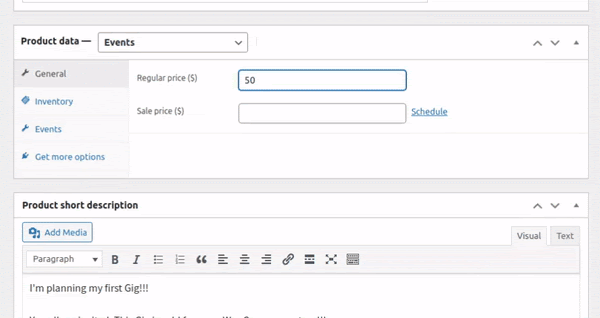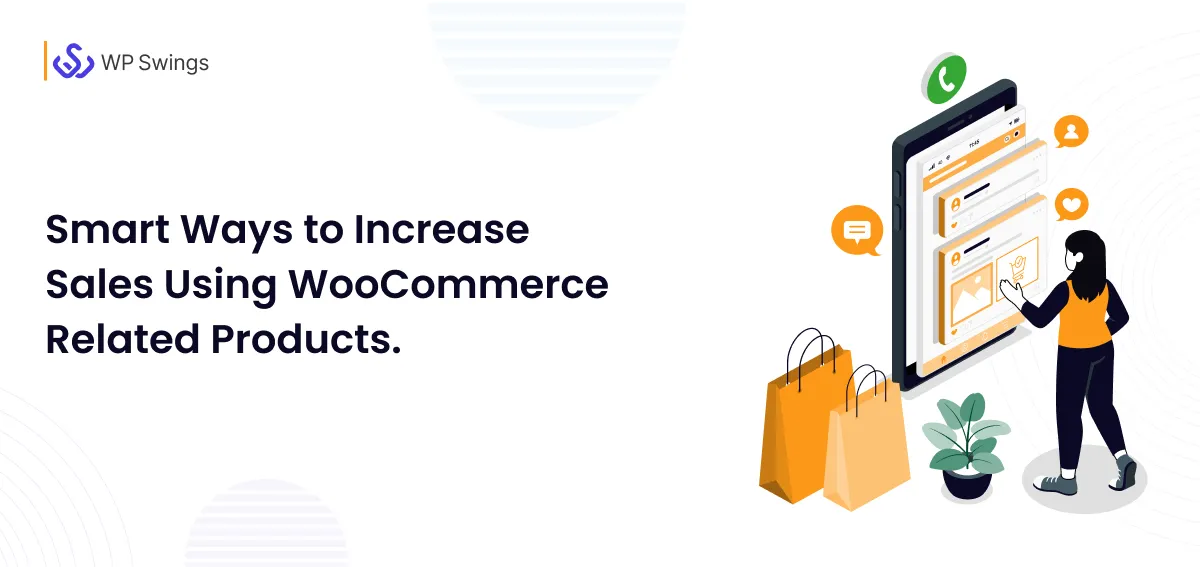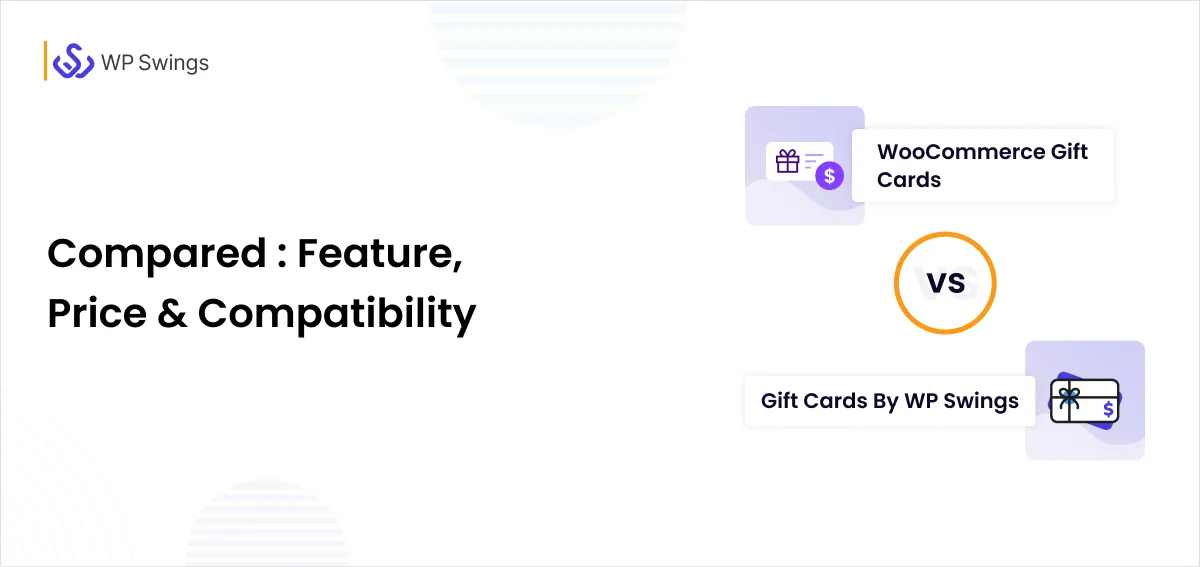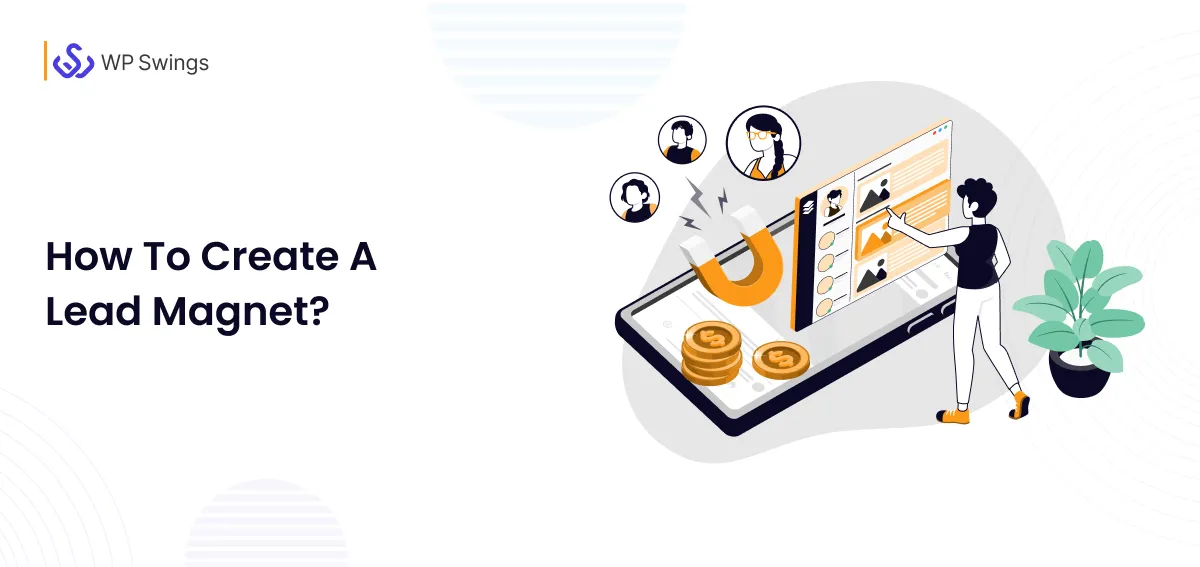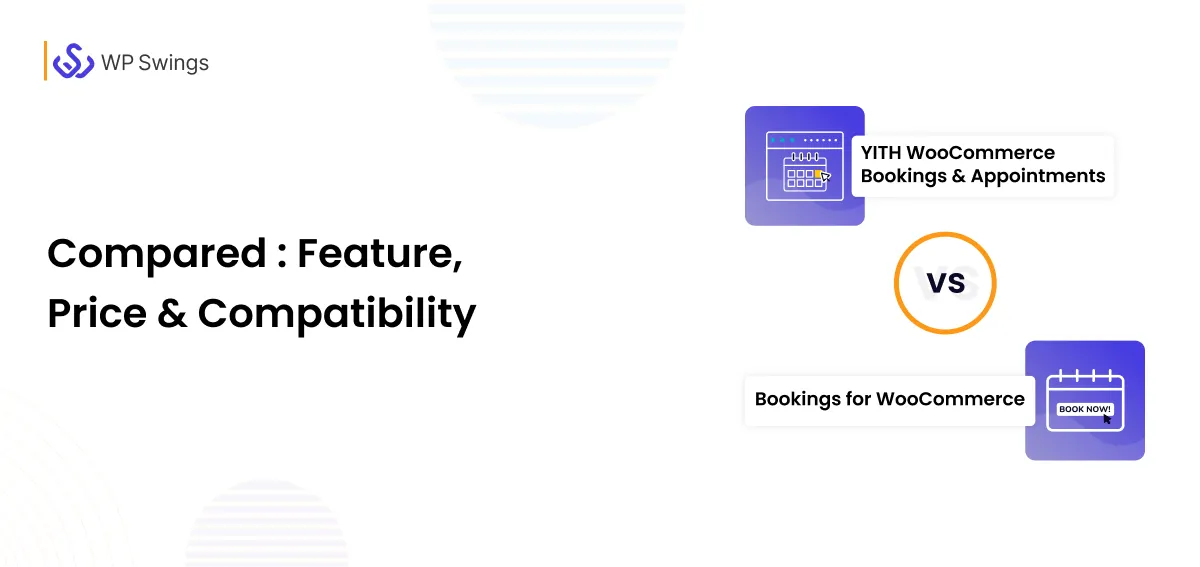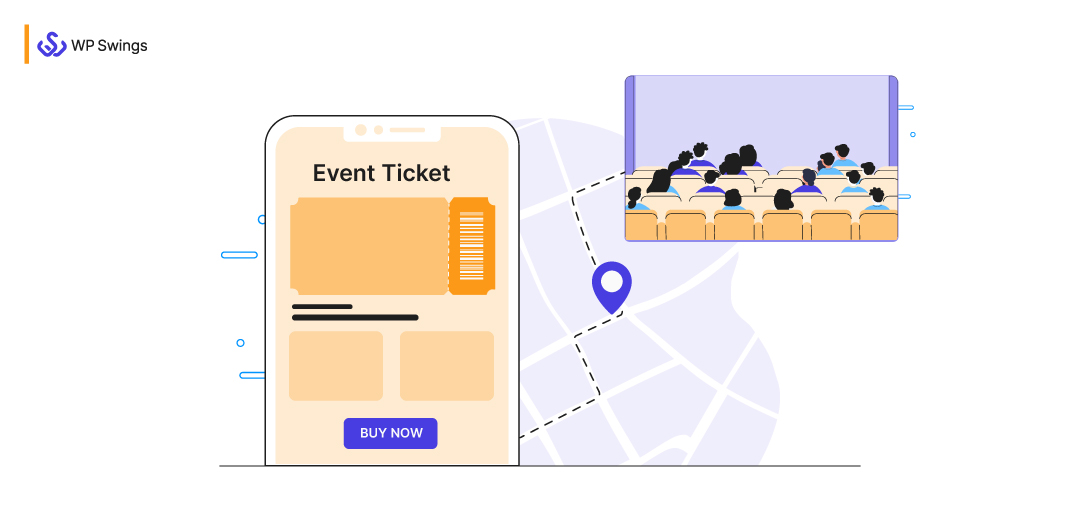
“Events become Feelings, Feelings become Events…” -Jerry Spinelli
It’s Time to Create your Feelings with our Event Tickets Manager
So are you ready for your next big gig? However, you may still be confused about how to create WooCommerce Event Tickets for your event.
You can turn to third-party marketplaces like StubHub or Viagogo to sell tickets for you. The only catch here is that you’ve to pay hefty commissions and outrank your competitors in the marketplace to reach your audience.
Then what is the solution?
Why not create WooCommerce event tickets on your own? Yes, you read it correctly. Why not create your own event management and ticketing website? A website where you have zero competition and you have zero commissions.
Is it possible?
In this blog, I’ll be sharing with you how to use the power of eCommerce and sell tickets with WooCommerce to your event.
Table of Contents
Setting up your online event store might seem complicated, but with the right tools, you have all the bases covered. This blog highlights setting up your online event store with the help of Event Tickets Manager for WooCommerce, powered by functionalities, Integration with Google Meet, Zoom, WhatsApp, and many other such features.
With robust event management tools and seamless WooCommerce integration, it’s ideal for organizing concerts, workshops, webinars, and more.
What Is A WooCommerce Tickets Plugin?
A WooCommerce tickets plugin is an extension specifically designed to handle ticketing and event management within the WooCommerce framework.
These plugins are responsible for creating and selling WooCommerce event tickets for events, such as concerts, conferences, workshops, or any other gatherings, easily and seamlessly for the merchants. These are directly sold through their WooCommerce-powered online stores.
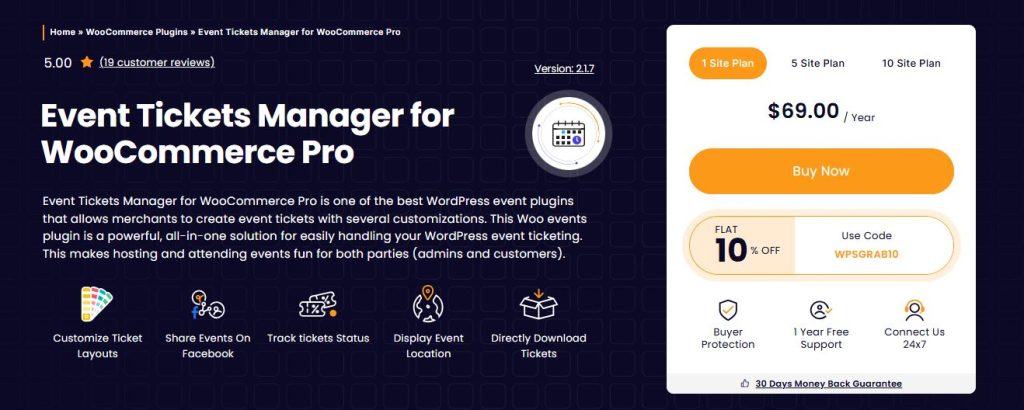
The key features that an event plugin must include are –
- The ability to create and manage events
- Support different kinds of tickets: early bird, VIP, general admission
- Barcode or QR code for tickets
- Dynamic settings to create WooCommerce event tickets for different events
- Automated email and SMS notifications for ticket confirmations and reminders for upcoming events.
- Tools for tracking ticket sales, revenue, and attendance statistics
In the coming sections, we will talk about creating WooCommerce event tickets.
How To Sell And Create WooCommerce Event Tickets?
WooCommerce is one of the biggest online selling platforms. As per statistical data, more than 6.4 million websites are powered by WooCommerce.
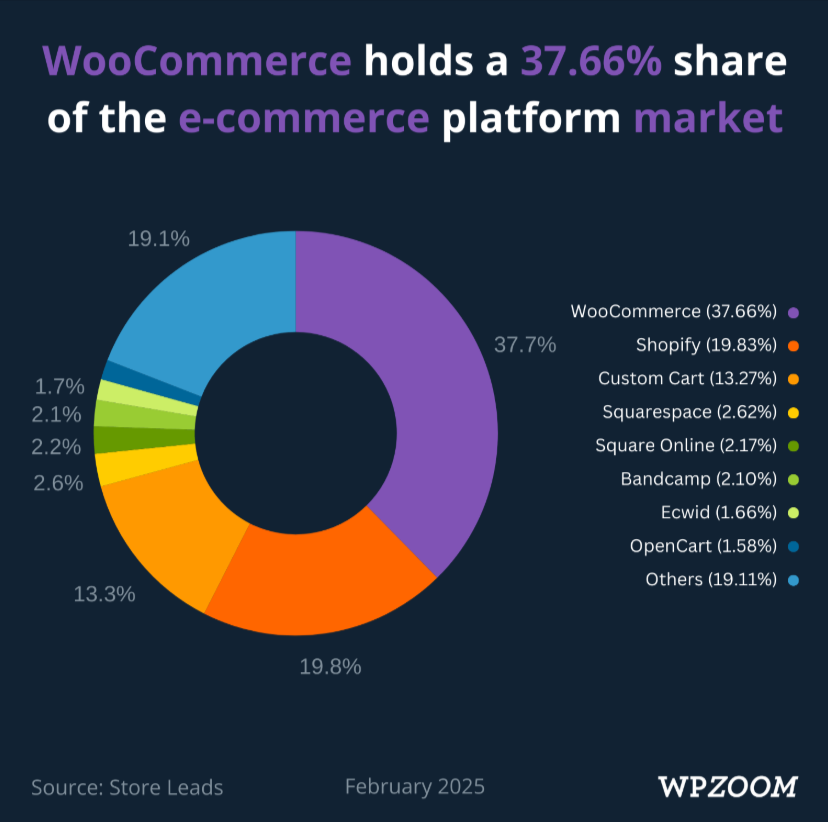
Today, with WooCommerce, you can sell almost anything online, including tickets to your events. So, without wasting any time, let’s begin our comprehensive guide on how to sell event tickets with WooCommerce, powered by functionalities that are responsible for making your online event hosting seamless.
Your All-in-One Ticketing Solution!
This is a completely free solution that allows merchants to add event-based products to their WooCommerce store. Let’s learn How to Sell WooCommerce Event Tickets Online…
1. Create Your WooCommerce Store
To create WooCommerce event ticket-related websites, you need a domain name and WordPress hosting service. After WordPress installation and configuration are done.
Install the WooCommerce Plugin, Configure settings, and start selling event tickets online. Do you want to check out our in-depth WooCommerce tutorial to set up your WooCommerce store? We have a WooCommerce Tutorial.
2. Enable The Event Tickets Manager For WooCommerce Plugin
To sell event tickets from a WooCommerce store, you have to add them as products to your store. By default, you cannot add events as a product on your WooCommerce store. In the stock WooCommerce, you can only add the following types of products:
- Simple
- Grouped
- Downloadable
- Virtual
- External/Affiliate
Therefore, you need to extend WooCommerce’s core functionality to add a new product type. As you might be aware, this can be done in two ways: either you can code or you can use WooCommerce add-ons.
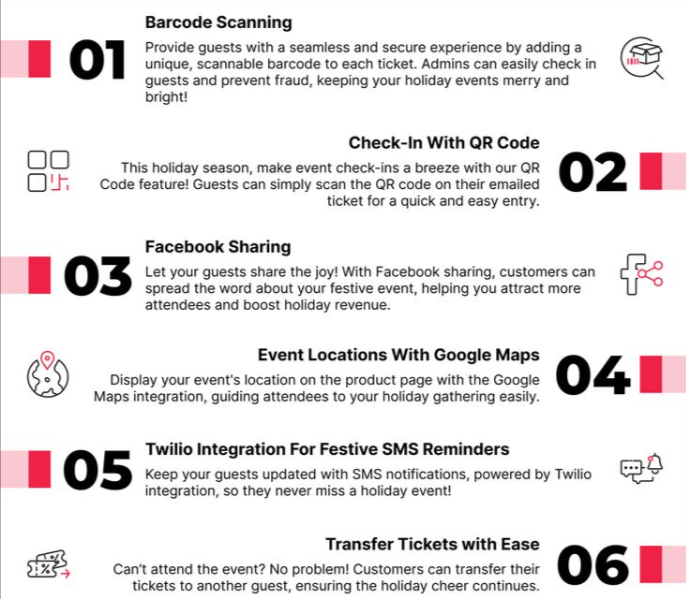
With the help of the WooCommerce events plugin, you can add events as products to your WooCommerce store.
The result? You can easily manage the entire process of selling tickets and managing the seats for your events from your WooCommerce store. Most importantly, you’ll be able to create a fully functional event management and ticketing website.
Once you’ve downloaded the plugin and activated it in your WooCommerce store, enable the plugin and event location site from the general settings of the plugin.
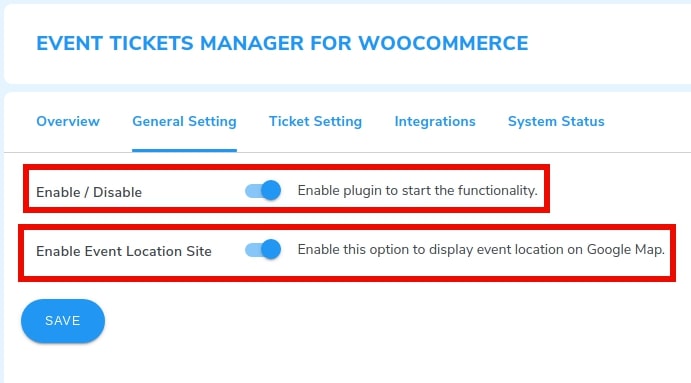
3. Configure The Ticket Settings
Now that you have enabled the plugin, you need to configure some settings. One of them is the ticket settings. In the ticket settings, you must configure how your ticket will be mailed to the customers.
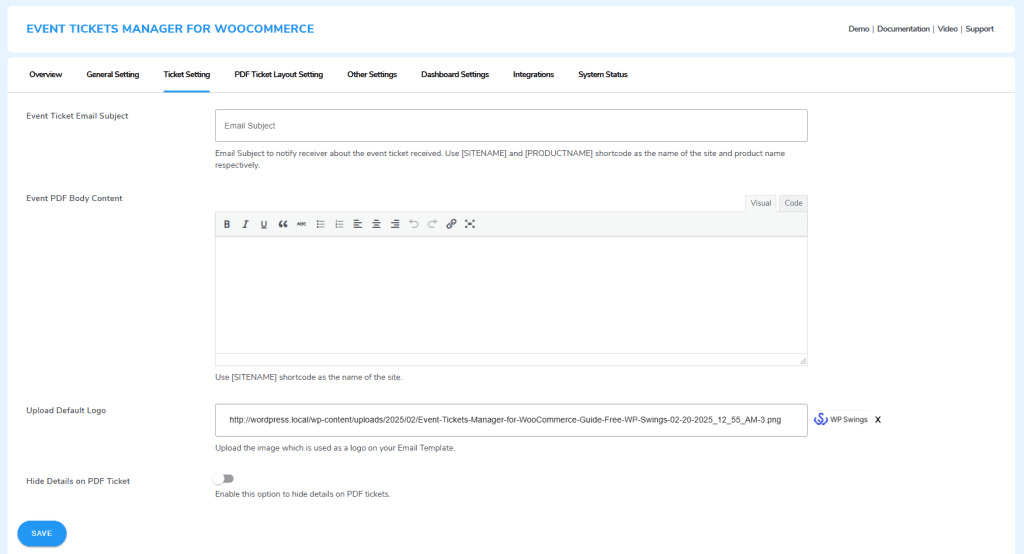
When a customer purchases an event ticket from your store, an email is sent to them. In which they’ll have the ticket to your event along with the PDF.
You’ve to configure the following details:
- Event Ticket Email Subject: You have to enter the subject of your email.
- Email Body Content: In this section of the setting, you’ve to enter the body of the email.
- Upload Default Logo: Upload an image that will be used as a default logo image.
- Hide Details on PDF Tickets: You can also enable this setting to hide the details of the tickets on the PDF tickets.
Once you’ve updated your ticket settings and submitted all the details as per your brand goals, you can press the save button.
4. Integrate Google Maps To Show the Live Location Of Your Event
With the help of this plugin, you can show the exact location of your event to your audience. The Events Tickets Manager For WooCommerce can be integrated with Google Maps. To integrate the plugin with Google Maps, you have to generate an API key. Also, make sure to enable the Maps JavaScript API and Geocoding API to enable the Google Maps functionality.
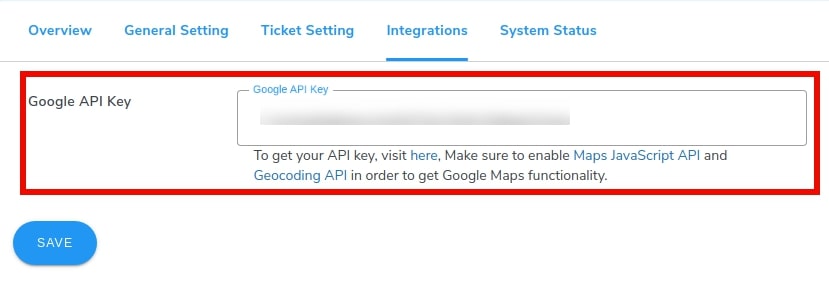
After successfully integrating Google Maps with your WooCommerce store, this is how your customers will see the event location on the site when they are purchasing tickets –
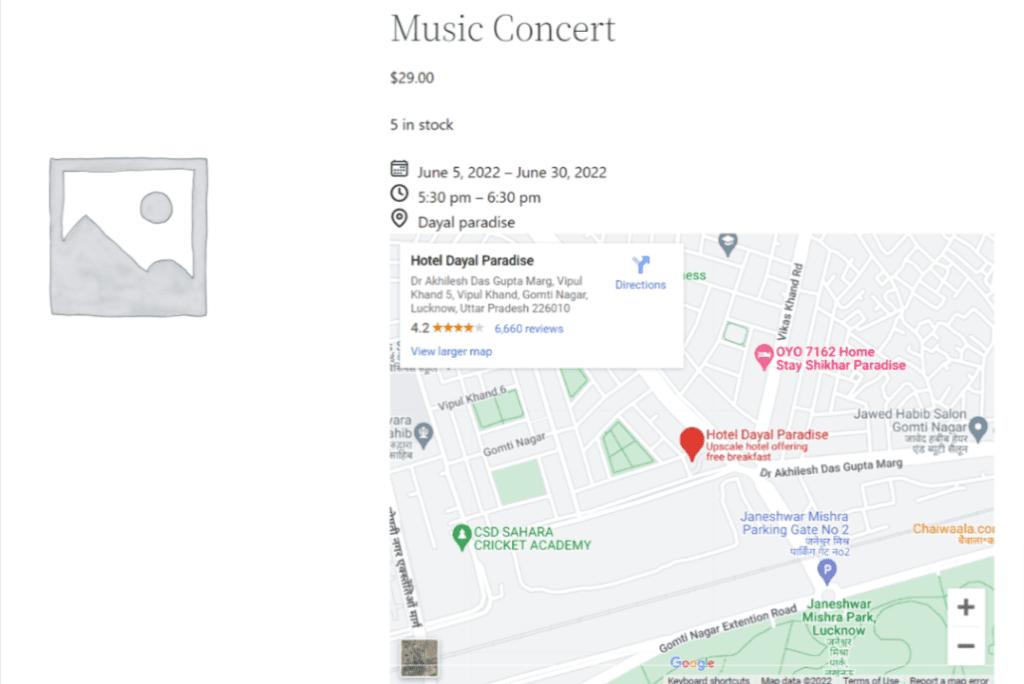
5. Twilio Integration (For Pro Users)
The pro version of the plugin has been integrated with Twilio, which allows merchants to send SMS notifications. Under the Integration tab, you can find an option for integrating Twilio by implementing the following steps:
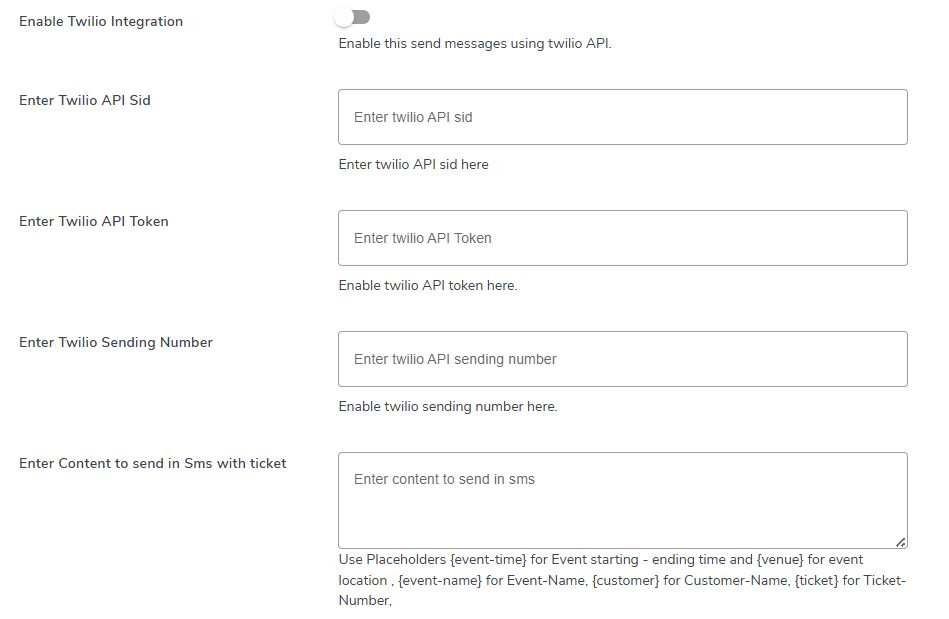
- Firstly, enable Twilio Integration by pressing the toggle switch next to this option to enable the Twilio Integration.
- Secondly, enter the API SID in the text field next to the Enter Twilio API SID option.
- Thirdly, enter the API token next to the Twilio API Token option.
- Lastly, enter the sending number and the phone number from which you want to send a message to your customers.
5. WhatsApp Integration (Pro Users)
WooCommerce event tickets have been integrated with WhatsApp, allowing store owners to send their customers ticket details and event notifications via WhatsApp messages.
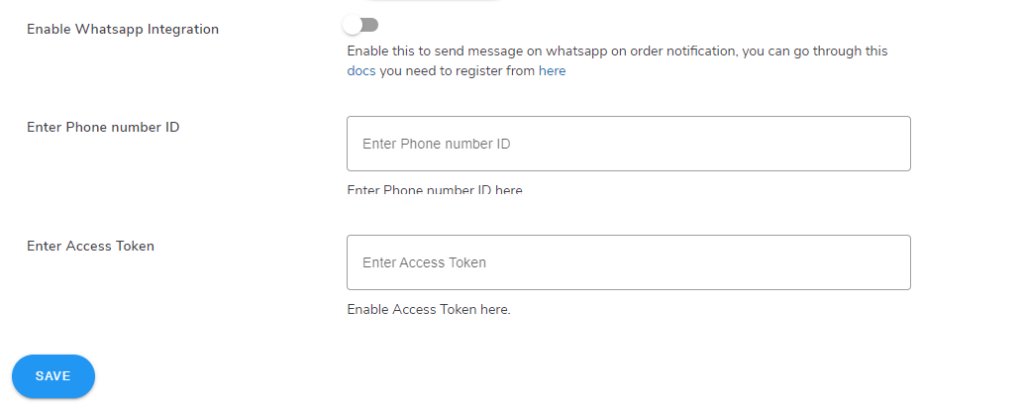
- Enable WhatsApp Integration: Marketers can enable this setting to utilize the functionality of this integration.
- Enter Phone Number ID: Admins can click on the provided link to understand the in-depth information about this integration. They will first have to register as a Meta Developer. There is a default number provided by Meta, but the admins can also use their business profile to send messages.
- Enter Access Token: Once the admin registers themselves as a Meta developer, they will be provided with the Access token, which they need to enter to enjoy the benefits of this functionality.
6. Google Meet Integration (Pro Users)
The event tickets plugin is integrated with Google Meet for Event Products. This enables the admins to add the functionality of allowing customers and participants to attend online events through the G-Meet link.
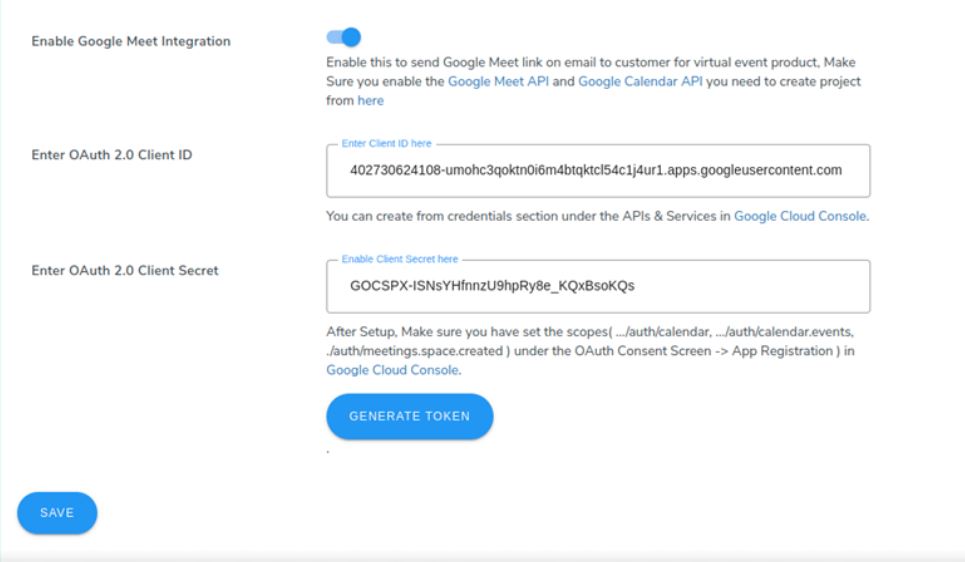
- Enable Google Meet Integration: Enable this to send the Google Meet link via email to customers for the virtual event product. Make Sure you enable the Google Meet API and Google Calendar API. You need to create a project from here.
- Enter OAuth 2.0 Client ID: You can create one from the credentials section under the APIs & Services in Google Cloud Console.
- Enter OAuth 2.0 Client Secret: After Setup, make sure you have set the scopes( …/auth/calendar, …/auth/calendar.events, ./auth/meetings.space.created ) under the OAuth Consent Screen -> App Registration in Google Cloud Console.
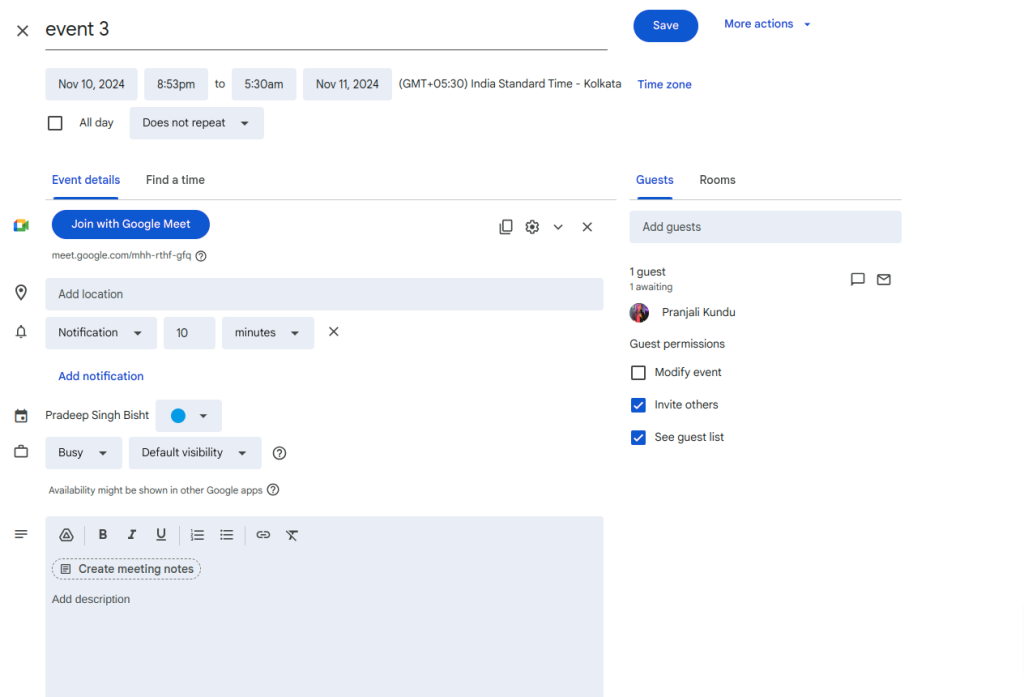
7. Adding Your First Event For Sale
Now it’s time to add your event to your WooCommerce store. Adding events is the same as adding any other product on a WooCommerce store. However, there are a few options that have to be configured to successfully list your event.
Trace the following steps to add an event as a product to the WooCommerce Store:
- Firstly, navigate Products → Add New.
- Now scroll down to the product data box and from the drop-down menu select Event.
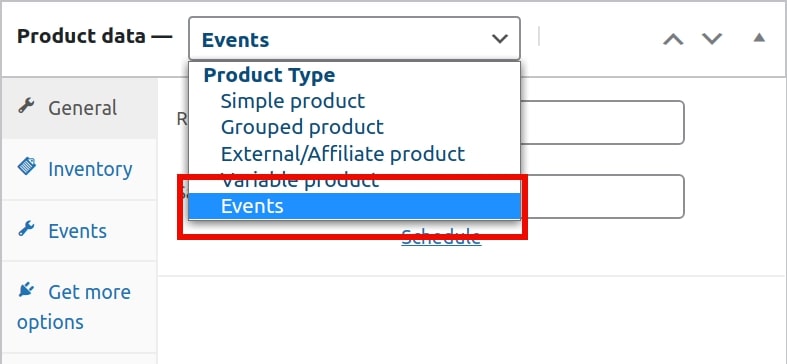
- Lastly, enter the price of the ticket. If the event is on sale, enter the actual cost besides the Regular price and the price at which you are selling it next to the Sale price.
You can also schedule how long the event should be sold at a discounted price.
8. Manage Your Event Inventory
Now, if you are hosting a concert, you may have limited seats. Therefore, there’s a need for stock management. Just like any other physical product, the inventory management for events is the same.
To manage the stock of your ticket, you need to know the following two settings thoroughly:
- SKU: You can assign a unique stock-keeping unit to each of your events. SKU is a unique identifier for each distinct product or service that can be purchased from your store.
- Stock Quantity: In stock quantity, you’ve to enter the maximum number of attendees you want to invite to your event.
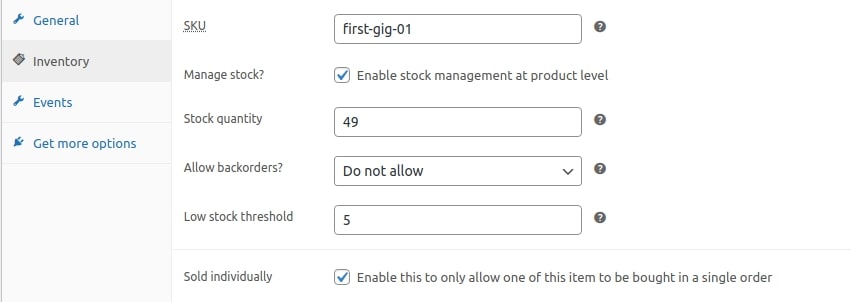
Once you’ve configured the inventory settings for your event, do not forget to save the settings.
9. Set Event Date, Time, And Venue
To sell WooCommerce event tickets, the three essential details that are needed are:
- Event date
- Time
- Venue
Within the product data box, a special setting will appear when you select events as products. As a result, you can configure the date, time, and live location of your event. Just follow these simple steps:
- Firstly, select the Events option in the product data box.
- Secondly, you have to fill in some important information, like:
– Start date and time
– End date and time
– Venue
- For the venue, enter your event’s exact location, and eventually, the exact latitudinal and longitudinal location will be fetched automatically.
- Lastly, make sure to enable the Display event on Google Maps to portray the event location on the product page.
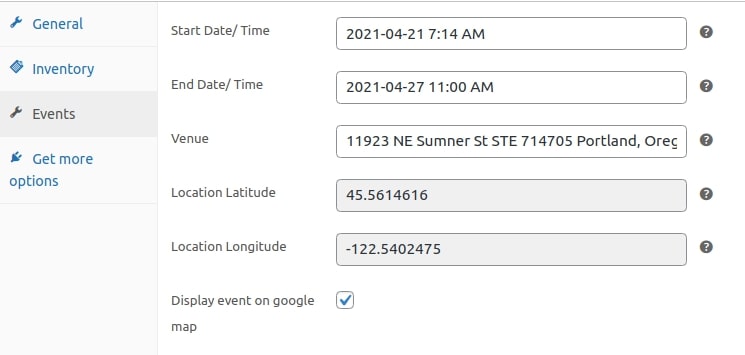
10. WPS Organizer/Attendees (Pro Users)
Next, from the WPS Organizer/Attendees tab of the product data box, you can configure the following:
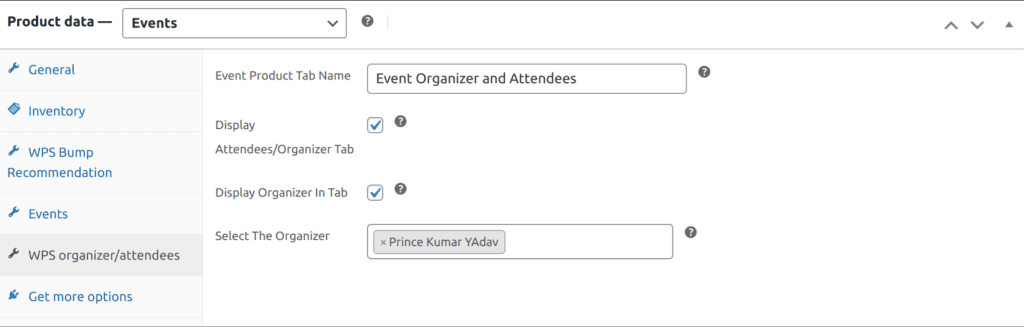
- Event Product Tab Name: The admins can customize the name of the tab using this setting
- Display Attendee/Organizer Tab: The admin can toggle between these settings to enable/disable the attendee/organizer tab from the events page
- Display Organizer Tab: Admins enable this feature if they want to show the organizer; similarly, disable it if they just want to show the attendees tab.
- Select the Organizer: The admin can choose the organizers for different events from this section.
After successfully updating all the settings and updating all the required information. This is how your customers will see this on the site.
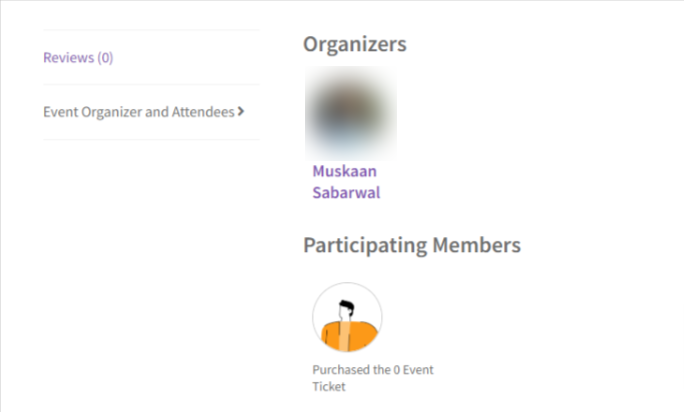
11. Event Tickets Waitlist (Pro Users)
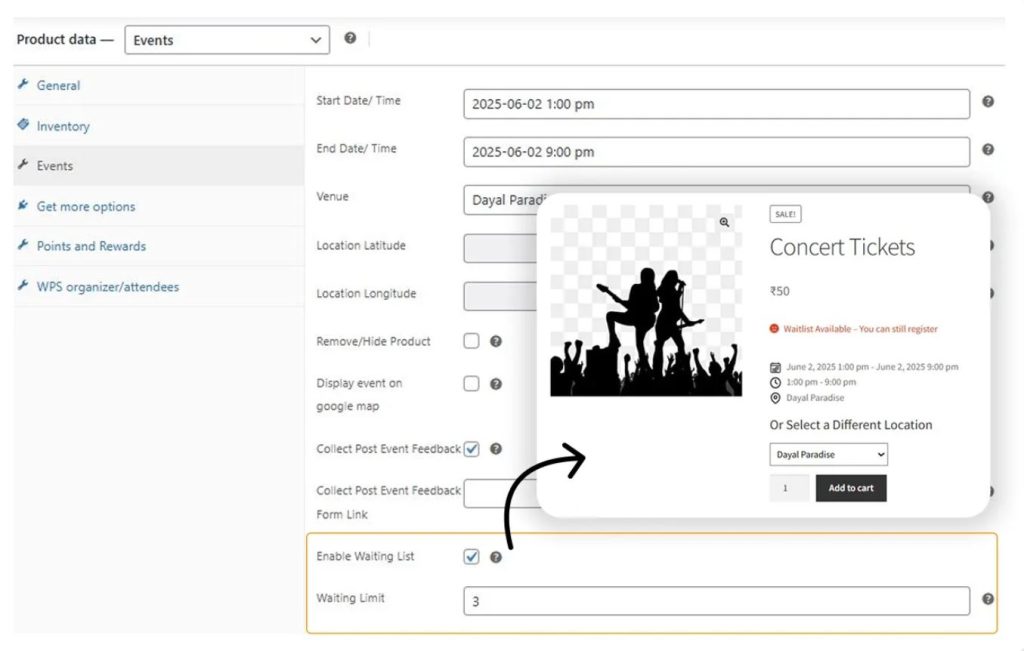
This functionality of the WooCommerce events plugin enables admins to do the following: When a customer “requests cancellation” for a waitlist ticket, the admin will accept/reject it. If the admin accepts it, the system automatically accepts the oldest waiting ticket for the same event, and confirms it, notifying the customer via email.
- Enable Waiting List: Utilize this setting if you want to enable the waiting list functionality, where the waitlist tickets are automatically booked upon the cancellation of a ticket for the same event.
- Waiting Limit: Here, the admin can specify the number of customers that they want to allow in the waitlist for the event.
12. Event Dashboard Enhancements
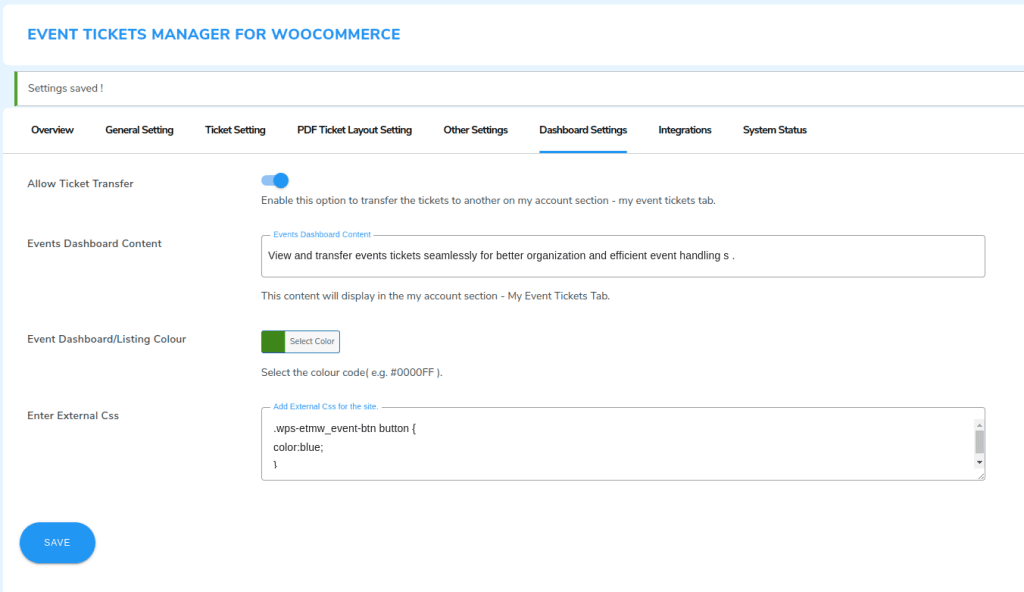
The Events tickets tab has been enhanced to improve the user experience while booking events on your platform. Customers can view all past and future events, transfer tickets, and view/download PDF tickets.
The elements of the event tickets dashboard are also dynamic. The admin can also change the colour for the event listing page to match the colour of the event dashboard.
This will help you maintain uniformity across your online event store. A dedicated field in the WooCommerce event tickets plugin settings is provided where you can enter your own external CSS stylesheets. This allows store owners the ability to customize the appearance of event tickets, event pages, and templates without editing the plugin files or using inline styles.
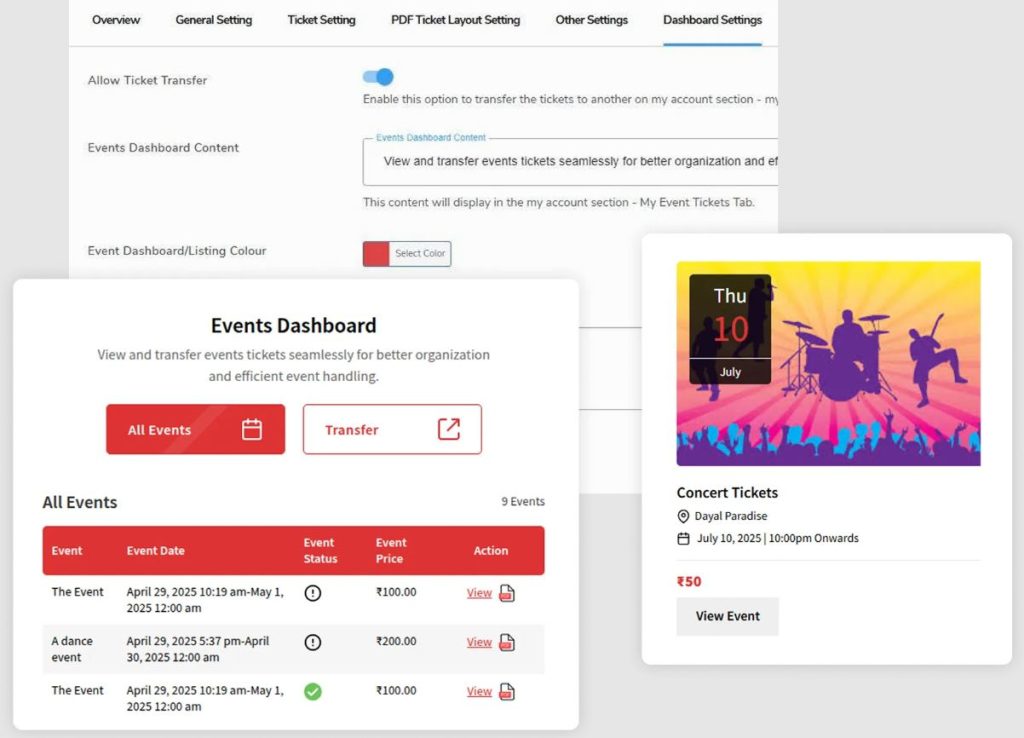
With the step of your setup now, let me introduce you to the top features of Event Ticket Manager for WooCommerce:
On-Demand Features Of Event Tickets Manager
Sell and create WooCommerce event tickets seamlessly by using our plugin. But why our plugin? See for yourself…
- Event Ticket Waitlist: Handle cancellations like a pro. Upon the cancellation of an old ticket, the new waitlist attendee is automatically confirmed.
- Post-Event Feedback: Collect feedback from customers attending the event, which helps them create better events in the future.
- Increase Price By Days: Sell tickets based on the days of the event. This increases your income and notifies customers of the number of days left for an event.
- Display Multiple Locations: Merchants can display multiple locations for a single event. There is no limit on selecting the locations; you can list as many as you like.
- Set Recurring Events on a Daily, Weekly, or Monthly Basis: Conveniently set the recurring date and time for any event. The event can recur daily, weekly, or monthly in the time slot selected by him.
- Utilize QR Codes for Easy Check-Ins: The WooCommerce events plugin allows customers an easy check-in process by using QR Codes.
- Stay Updated Via Event Alerts: Keep your customers updated. Customers can notify them about upcoming events using the “Subscribe” button.
The WooCommerce Event Tickets Plugin Is Your One-Stop Solution!
FAQs For WooCommerce Event Tickets Manager
We understand that incorporating a new plugin can be intimidating and overwhelming. Merchants have thousands of questions before they finally get on board with it. And we are here to help. Some of the “Frequently Asked Questions” are –
-
If My Event Falls On A Public Holiday, Can I Easily Reschedule it?
Yes, there is a way to reschedule the event instead of changing the date manually. How? By utilizing the “Event Date Offset” feature of the WooCommerce event tickets plugin, this functionality of the WooCommerce events plugin allows you to set a buffer period before and after the event begins.
This is useful for accommodating setup or wrap-up time for admins, offering early access, or providing a grace period around the official event duration, or preventing customers from booking on a “public holiday”, either by asking your customer to book the event tickets before the events starts or granting them the grace period to book the tickets before the event ends.
-
How to quickly fill spots when a confirmed ticket is canceled to avoid vacancy?
You can utilize this feature via our WordPress Events Plugin. Well, through this, you can keep your space full if an attendee cancels the confirmed ticket. There is a feature called a waiting list that consists of some spare attendees. This functionality confirms cancellation.
-
Is It Possible To Display Multiple Locations for a Single Event?
Yes, the WordPress events plugin plugin, does allow you to display multiple locations for a single event.
-
How Do I Automate Zoom Links and Calendar Updates for Ticket Buyers?
To solve this problem, we have launched the functionality for the WooCommerce event tickets plugin, which will work seamlessly with Zoom Integration. This enables the admins to host different online events on Zoom; these links will be shared with the customers in their emails. Those particular events will also be displayed on their Google Calendars.
-
What Are the Best Functionalities Available for Notifying of Upcoming Events?
Here are the functionalities:
1. Stay Informed with Event Alerts: This feature empowers admins to keep customers effortlessly updated about upcoming events. With a simple click on the “Subscribe” button, customers can opt in to receive timely notifications, ensuring they never miss out on any event.
2. Automated Email Notifications: The plugin allows you to send automated email reminders to attendees about upcoming events. These notifications can include event details like date, time, and location to keep users informed.
3. Customizable Email Templates: Personalize email content to match your brand’s tone and style. Add custom fields like participant names, event names, and ticket details for a professional touch.
4. SMS Notifications: Integrate with SMS gateways to send quick reminders via text messages, ensuring attendees never miss an event, even if they don’t check their emails.
5. Push Notifications: If integrated with your mobile app, you can send push notifications for real-time updates and last-minute reminders about the event.
6. Google Calendar Integration: Attendees can add events directly to their Google Calendar, enabling automatic reminders through their calendar apps.
These features ensure effective communication with attendees, reducing no-shows and enhancing overall event participation.
-
Is it possible to add a QR code to the event ticket?
Yes, we have provided this feature in our plugin. Admin can scan the QR code of the Guests to check in.
-
Is it possible for the merchant can share the event on Facebook?
Yes, we have this feature in our plugin. You need to enable the Share event on Facebook option. Also, please go to the product edit page and tick the Enable Facebook sharing
-
How many payment gateways does the Event Tickets Manager for the WooCommerce plugin support?
The event ticket manager supports all the WooCommerce payment gateways, for Example, PayPal, Stripe, Direct bank transfer, and Check payment.
-
Your question is not listed.
Don’t worry, you can visit the WP Swings knowledge base for more detailed documentation and support.
When Is Your Next Big Event?
So we’ve reached the end of this article, and we learned a very easy way you can sell WooCommerce event tickets right away. Selling your events through WooCommerce also lets you gain better exposure to your products. Consequently, letting your target market directly engage with your gigs with a better reach.
With functionalities like QR‑code for PDF tickets, Google Maps integration, SMS/event reminders, recurring events management, attendee waitlists, and customizable ticket templates, you’re not just selling tickets — you’re delivering a fully professional event experience.
And since everything is built into your WooCommerce environment, you benefit from secure payment, stock control, analytics for tracking, and seamless online event hosting.
I hope you found this article helpful and informative. So what are you waiting for? Start planning your next big gig and don’t forget to invite team WP Swings to the party.