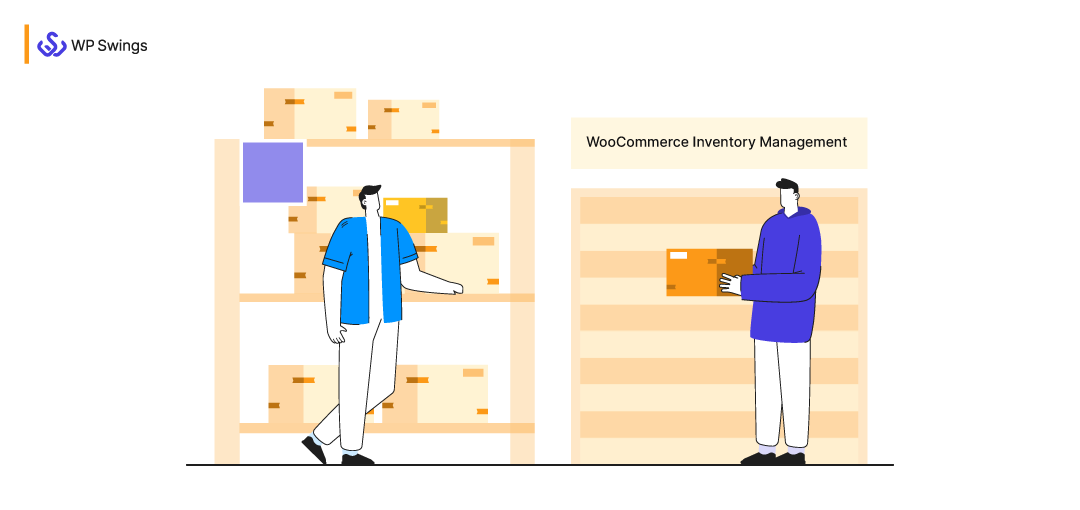
Missing sales, illiquidity, and tied-up money are some of the biggest nightmares of running a WooCommerce store.
Inventory management forms the basis of a successful supply chain and is also vital for the longevity of your WooCommerce store. Since inventory ties up a lot of cash, therefore, the WooCommerce inventory management system is very critical for your online store.
Creating an online store with WooCommerce seems to be very easy but in reality, it demands a lot more than just uploading and creating product pages.
In our last article on WooCommerce shipping, I stated shipping is a very important part of running an online store if you want your customers to relish your products. But once your products are shipped, you need to replenish the warehouses to serve future demands, and all this can be achieved with an efficient stock management system.
Thus, here I’m with another very important article; “How To Perform Inventory Management On WooCommerce?”
Here, I’ll be covering the ins and outs of WooCommerce inventory management. Also, I’ll share some amazing WooCommerce solutions which will ease your load and help you restock in time
In This Article You’ll Learn:
What Is WooCommerce Inventory Management?
If you have been running a business; whether online or offline, you must be well aware of what inventory management is.
What is inventory management?
The act of keeping track of in and out of a business’s stocked-up goods is known as inventory management. Inventory management for warehouses, in particular, plays a crucial role in streamlining operations and maintaining accurate stock levels. It is an integral part of the supply chain process and doing it effectively is important to manage your inventory levels correctly. You have to save yourself from both the situation, namely – overstocking and under-stocking.
Did you know that 43% of Small Businesses do not track inventory at all?
Poor inventory management can lead to some huge losses and some of them are as follows:
1. Missed Sales And Lost Customers
This situation occurs when you don’t forecast your inventory properly and you’re too low on supplies. Consequently, low inventory levels lead to missed sales and ultimately loss of customers.
Try to have some extra stock for hot-selling products or products that have a peak-buying season. As a result, you’ll save yourself from missed sales and lost customers.
2. Money Tied Up
Inventory that does not move in the supply chain is money tied up. If your inventory forecast is not precise, you might end up overstocking your WooCommerce store.
This tied-up money could be used for things that are much more important than inventory like wages, rents, or even fast-moving inventory.
Inventory management is not cheap, therefore, correct precision is very important.
3. Delayed Delivery Of Orders
Another big problem caused by understocking is delayed deliveries. As mentioned in my WooCommerce shipping article, order fulfillment is very crucial in managing an eCommerce business.
If you don’t want to keep your customers waiting to relish your products, ensure you’re not too low on stock. Real-time tracking with field service inventory software helps reduce stockouts by giving teams accurate visibility into item availability across multiple locations.
So these were some of the biggest problems that may occur due to improper WooCommerce inventory management. Proper forecasting of your stocks is important, not only for serving your customers on time but also for avoiding illiquidity.
Let’s see why inventory management is so important for WooCommerce stores.
Before That, Have You Checked Our WooCommerce Solutions?
Importance Of WooCommerce Inventory Management
As I said earlier, inventory management forms the building block of the longevity of a WooCommerce store. Proper organization of inventory ensures the smooth running of the supply chain. As a result, you’re safe from situations like wrong shipments, deadstock, overstock, tied-up money, and so on.
Let’s see some points on why inventory management is so crucial for running a WooCommerce store.
1. Inventory Management Plays An Important Role In Customer Experience
Imagine yourself in the place of a shopper who visits a store but has to return empty-handed because the store manager told you, “we’re out of stock.”
Isn’t that disheartening?
Shipment and fulfillment have a major impact on the shopping experience. Also, customers rarely go back to stores that aren’t prompt in fulfilling their orders. As a result, you start losing your hard-earned qualified leads.
2. Improves Cash Flow
Overstocking your warehouse can tie up your money that could have been used to manage other aspects of your business. Consolidating your inventory insights is easier with expert data warehouse consulting to centralize and optimize your stock data. Efficient inventory management improves your cash flow and ensures you’re not overstocking.
3. Avoids Spoilage Of Articles
Many online businesses sell perishable products like fruits and vegetables that get spoiled or rotten. By forecasting the exact quantity of your products, you can save your inventory from situations like shrinkage and spoilage of articles.
So these are some of the very important reasons for having an efficient WooCommerce inventory management strategy. With an effective inventory management system, you ensure that your business has enough stock to meet the customers’ demands. Also, it is very vital for the smooth running of your supply chain system.
In the next part of this article, I’ll show you how to manage inventory in WooCommerce?
Step-by-Step Guide To Manage Inventory In WooCommerce
Managing a WooCommerce store is not a piece of cake. To make your business a huge success, you need to take care of a lot of things and inventory management is one of them. Thus, in this section of the article, I’ll give you a complete walkthrough of WooCommerce inventory management.
Important Terms Related To WooCommerce Inventory Management
Before we hop on to the steps, let’s see some basic terminology associated with WooCommerce inventory.
SKU: Stock keeping unit or commonly known as SKU is the unique identifier for a WooCommerce product. The SKU identification of a product is really helpful for inventory purposes. Also, if you’re using variable products on your WooCommerce store, it is highly recommended that you use SKUs.
Manage Stock: If you enable this setting, the stock for the products will be tracked by WooCommerce. Also, the inventory will be tracked at the product level, not the variation level.
Stock Quantity: This setting is only visible when the managed stock option is enabled. The admin enters the amount of stock for the product available. As a result, WooCommerce will automatically update the stock status as:
- Stock
- Out of Stock
- On Backorder
Allow Backorders: Backorder is the amount of a company’s stock that has been ordered by the customer but has not been received yet. In WooCommerce, you can determine how backorders can be managed.
Stock Status: Another setting that is visible only when Manage stock is enabled. The Stock status is automatically updated according to the stock quantity.
Sold Individually: By enabling this option, you can limit the quantity of a product a customer can buy in a single order.
So these were some of the terms related to WooCommerce inventory management. Knowing these terms before-hand will make the process easy and much more enjoyable.
Now, let’s see our step-by-step guide to managing WooCommerce inventory. The inventory management process can be done in two ways, namely:
- Manual
- Automated
Manual WooCommerce Inventory Management
For managing your inventory manually in WooCommerce, you need to be well aware of two very important settings. The settings in WooCommerce are as follows:
- Global settings
- Product settings
Global Inventory Settings
Global inventory settings allow you to control the overall functioning of your inventory on WooCommerce. With the help of global settings, you can apply functionalities that will be implemented on all the products on your WooCommerce store.
Just trace the following steps and configure the global WooCommerce inventory settings:
Step 1:
Navigate WooCommerce → Settings and click on the product tab.
Step 2:
Under the Product tab, you will see an option for Inventory.
Step 3:
Enable the Manage stock option to imply the settings on every product of your WooCommerce store. You can skip this step if you’re selling a mix of physical and downloadable products
Step 4:
Once you enable the Manage stock option, you have to configure a few more settings to ensure that your inventory is being updated correctly.
Here are the settings you got to configure:
Hold stock (minutes):
Here you have to fill a time period (in minutes) for which WooCommerce will hold inventory for unpaid orders. This means if a person has a pending order, the product will be removed from the global inventory until the time limit is up.
Make sure you don’t keep this time limit too short. It should be equivalent to the average time spent by a shopper shopping in your WooCommerce store.
Notifications:
Under this option, you can configure the notification settings when you’re either low on stock or your stock is exhausted.
Here are some options that you can configure for sending notifications:
- Low stock notifications & out of stock notifications: Besides the Notifications option, you’ll see two options:
- Enable low stock notifications: Hit the checkbox if you want to send a notification when the stock is low.
- Enable out of stock notifications: Enable the option if you want to send a notification when you are out of stock.
- Notification recipients(s): Enter the email id(s) to whom you want to send a notification.
- Low stock threshold: Enter a number, when the stock reaches this number a “low stock” notification will be sent to the recipients.Note: The Low stock threshold value cannot be below 1.
- Out of stock threshold: Enter a number for which you want to change the stock status to “out of stock”.Note: The Out of stock threshold value cannot be below 0.
Out of stock visibility
Enable this option if you want to hide the out-of-stock items within the WooCommerce catalog.
Per-Product Inventory Options
If your store consists of products that are a mix of physical and downloadable products, you have to manage the inventory for every product separately.
Here’s a complete walkthrough of managing the inventory from the product panel:
Step 1:
Navigate to Product→ All Products. Now select a product for which you want to configure the inventory settings.
Once the product post is open, scroll down to the Inventory option.
Step 2:
Enable the Manage stock option if you want to manage the inventory for this product.
Step 3:
Enter the number of products you’ve in hand in the Stock quantity section.
Note: If this is a variable product, the Stock quantity will be copied to all the variants. If you want to enter different quantities for other variants, you’ve to do it manually for each variant.
Step 4:
Choose whether to allow backorders or not. If you enable this setting, the customers can purchase products that are out of stock.
Allow backorder is a great solution to avoid customer service breakdowns and chargebacks.
So these were some of the settings for WooCommerce inventory management. Managing inventory is a tedious process and doing it manually can make it prone to errors. Thus, to avoid any mishappening and minimize human errors in your eCommerce warehouse, one needs an automated system. Let’s see a few WooCommerce solutions to make the inventory management process less difficult and robust.
Managing WooCommerce Inventory Through Automated Solutions
What I love about WooCommerce is its ability to customize the stock features of the store. One can enhance the features by just adding plugins.
WooCommerce has solutions for every aspect of an online store whether it’s shipment and fulfillment, customer reviews, or managing inventory.
Why do we need WooCommerce inventory management plugins?
The stock inventory management system of WooCommerce has some limitations, like:
- The basic WooCommerce inventory management doesn’t allow bulk editing of stock items. Updating inventory manually for each product is not feasible when you’ve got a large database.
- Managing inventory with the WooCommerce style will cost you a lot of time that can be utilized in other more productive tasks. A plugin adds up as an extra muscle that takes off a lot of your load from your shoulders.
- With the inventory management plugins, you can export data and use it later for analysis. Consequently, you can make changes to the data and upload it back to your online store as well.
Without further ado, let’s see some WooCommerce inventory management plugins.
1. Product Bulk Editor For WooCommerce
It can be very difficult for online stores to manage a large number of products. There are so many attributes in a single product that it can be very very difficult if you manage each article separately.
What if there was a single WooCommerce dashboard to manage all the products?
This is where the Product Bulk Editor for WooCommerce comes into play. The plugin gives you an interface that lists your products with their variations and stock properties.
You can very easily filter products by:
- Ordered by name
- Stock management status
- Order by name
- SKU
- Stock quantity
- Product Type
- Stock status
This WooCommerce extension allows you to set the stock quantity for multiple products at once. Also, you can save a report of all your stock offline in .csv format.
2. Quickbooks Integration For WooCommerce
Quickbooks Integration for WooCommerce is an inventory management solution for wholesale and multi-channel businesses. The extension syncs the WooCommerce store with the Quickbooks CRM, as a result, it allows you to keep track of products as you sell, manufacture, and restock them.
Here are some functionalities that you can add to your WooCommerce store with QuickBooks commerce:
- Automate your inventory levels and order statuses.
- It allows B2B merchants to sell wholesaling on their online store.
- The plugin allows you to sell on multiple channels and marketplaces. Moreover, QuickBooks has given native integration with Amazon and eBay.
- With the QuickBooks Commerce dashboard, you can analyze the performance of all your sales channels, products, and customers.
- With help of the smart reports, you can perform demand forecasting and ensure that you’re neither out of stock or overstock.
3. UniCommerce
Unicommerce is an eCommerce-focused warehouse and inventory management software launched in 2012. Designed to meet the complex needs of online sellers, it supports centralized stock management across multiple sales channels, making it ideal for high-volume WooCommerce stores.
Key Features:
- Centralized Inventory Control – Manage stock across online marketplaces, offline stores, and warehouses from one platform.
- Multi-Channel Integration – Seamlessly integrate with WooCommerce, Amazon, Flipkart, Myntra, and more.
- Automated Purchase Orders – Trigger restock alerts and auto-generate POs based on stock thresholds.
- Real-Time Tracking & Insights – Get complete visibility into stock movement and order status.
- Order Management Automation – From order import to invoicing and shipping, automate every step.
- User-Friendly Dashboard – Access all inventory and order functions through a clean, intuitive interface.
4. WooCommerce Dropshipping
WooCommerce Dropshipping by OPMC is a store management solution built for dropshipping stores. The plugin is an ideal solution for:
- Managing a dropshipping store.
- Automatically notifying suppliers whenever the products are purchased from your stores.
- Importing inventory from various suppliers.
- Assigning inventory to specific suppliers.
This plugin is the ultimate solution for managing the dropshipping stores’ inventories. The merchant can efficiently manage notifications sent to wholesalers and new orders when a sale is made.
The WooCommerce Dropshipping also has:
- Amazon affiliate support to show Amazon products directly on your WooCommerce store.
- AliExpress automation for automatic completion of shipping details on new orders via AliExpress login.
- AliExpress support for importing products on your store from AliExpress.
So these were some WooCommerce inventory management solutions with the help of which you can automate your stock management work and make it less prone to errors.
These solutions provide support to all businesses whether they are wholesalers, retailers, dropshippers, or B2B businesses.
In the last part of this article, I’ll be sharing with you some best practices for managing your WooCommerce inventory efficiently.
WooCommerce Inventory Management Best Practices
Whether you manage your WooCommerce store manually or with the help of an automated solution, the process has to be robust and efficient. Though inventory management is tedious and an important aspect of running a WooCommerce store, you cannot waste your entire time.
Thus, you got to follow some best practices to ensure an improved cash flow and smooth running of the supply chain.
Here are some effective techniques that you can use to manage your WooCommerce inventory:
- The first thing you have to do is get your forecasting done right. Reports like the past performance of your products can be very useful in determining your stock quantity. You can also take the help of inventory management software to know the precise numbers.
- Don’t forget to consider the inventory carrying cost. It is the cost associated with holding inventory to fulfill sales orders. The inventory carrying cost can be determined by the following formula:
(C + T + I + W + (S – R1) + (O – R2))/ Average annual inventory costs
Where:
- C = Capital
- T = Taxes
- I = Insurance
- W = Warehouse costs
- S = Scrap
- O = Obsolescence costs
- R = Recovery costs
- If you’re selling your products across multiple channels, you need to be more vigilant with your inventory. What you can do is maintain separate records for each channel and manage the inventories separately.
- Build a synchronized relationship with your suppliers. Whether you need to return a slow-selling product or restock a fast-seller, the key is to have a positive and proactive relationship with your suppliers.
- You can also consider dropshipping. Dropshipping is an ideal scenario for inventory management. Instead of taking the load of managing the inventory, you can use WooCommerce third-party logistics providers to care for you.
Start Restocking Now!!!
With this, we’ve come to the end of our article. We saw how effective management of Woocommerce inventory plays an important role in reducing costs, analyzing the sales pattern, and boosting profits.
Inventory is one of the biggest assets for an online business. In order to reduce costs and boost profits, you need to nurture it in the right direction. Remember the fundamental of inventory management is to create a business with sustainable growth.
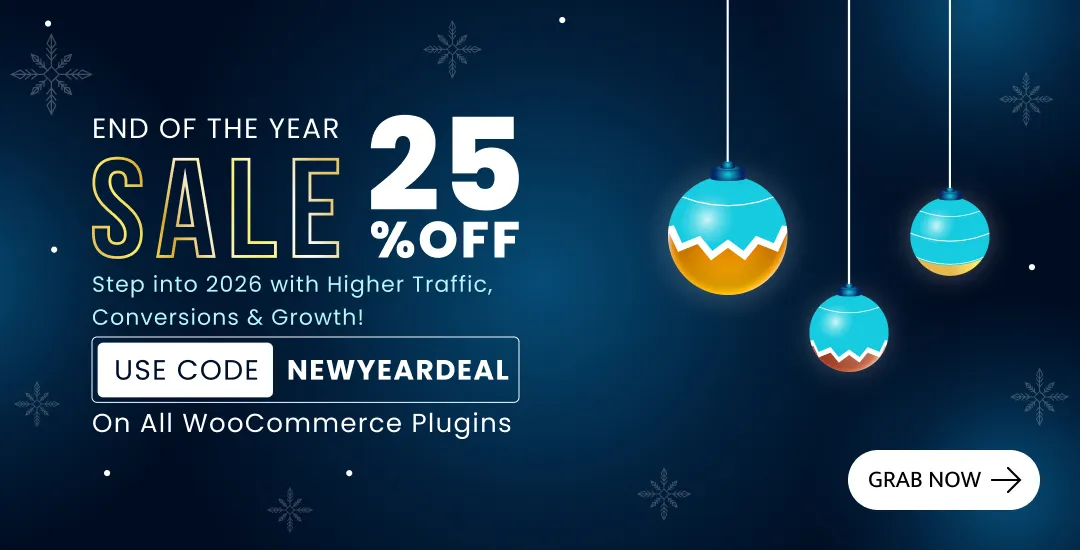

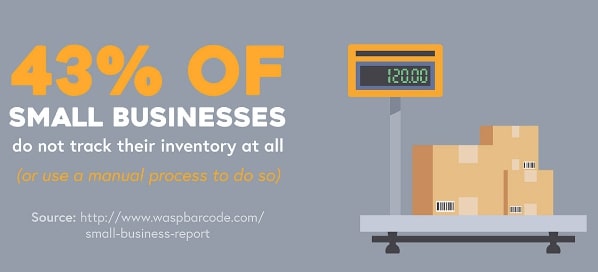
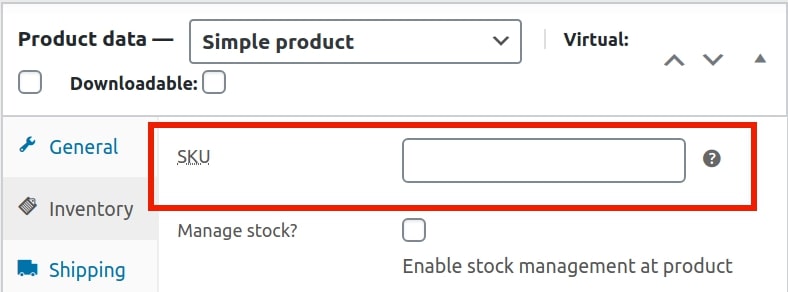
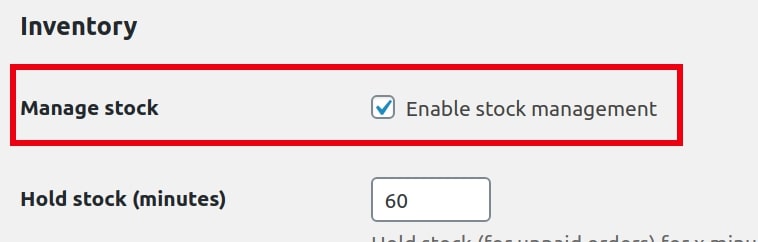
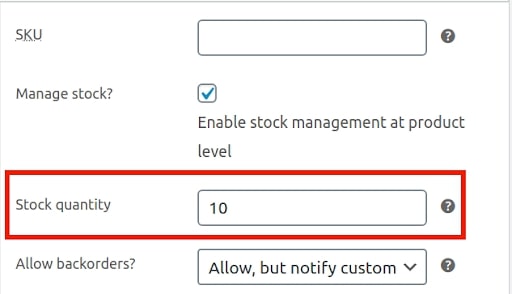
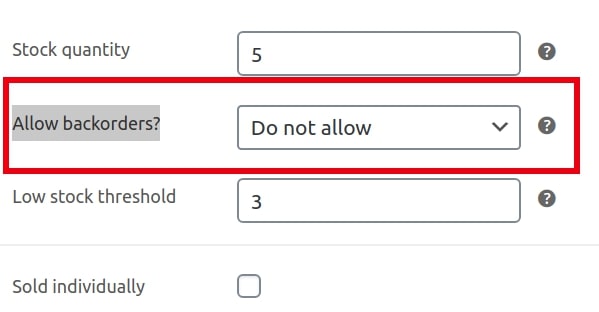
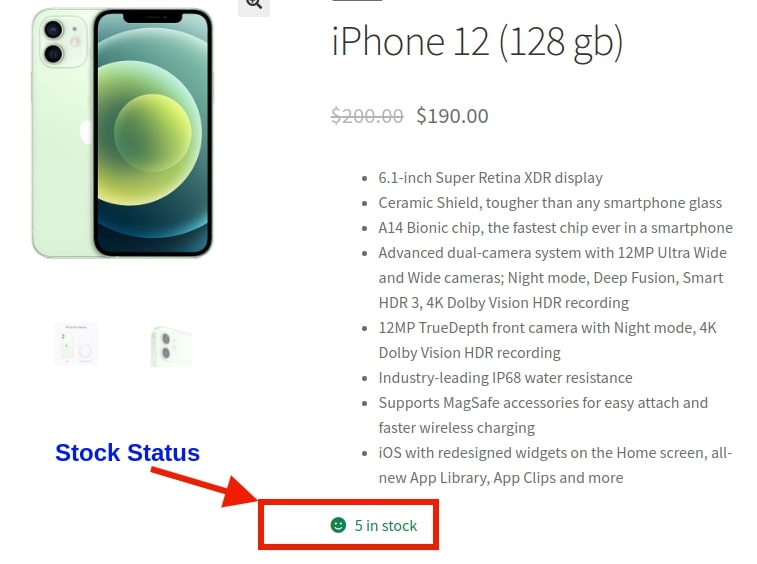
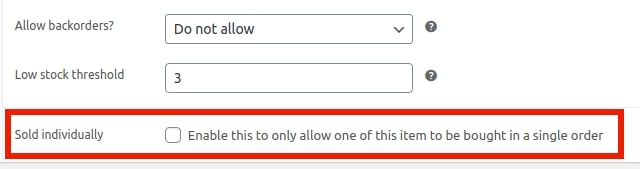
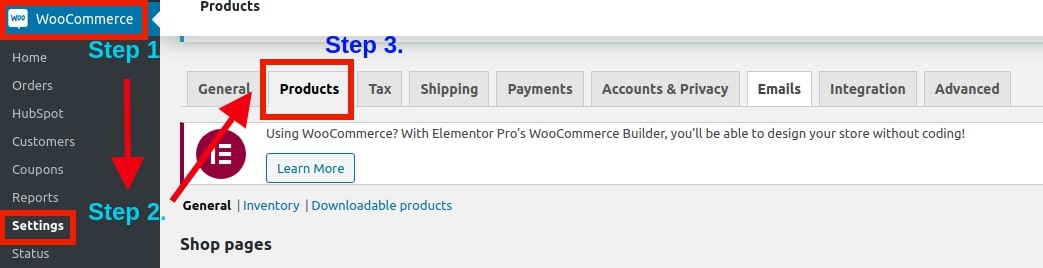
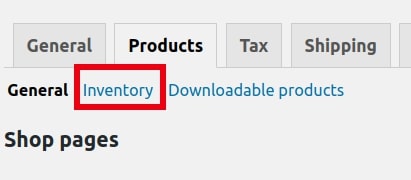
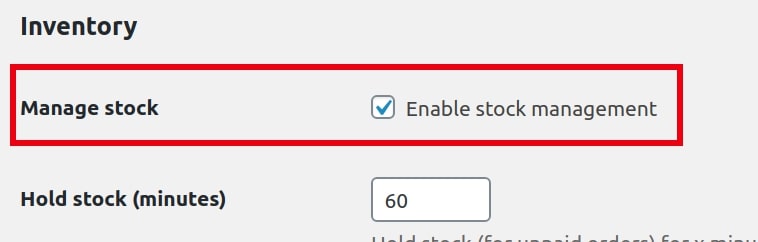


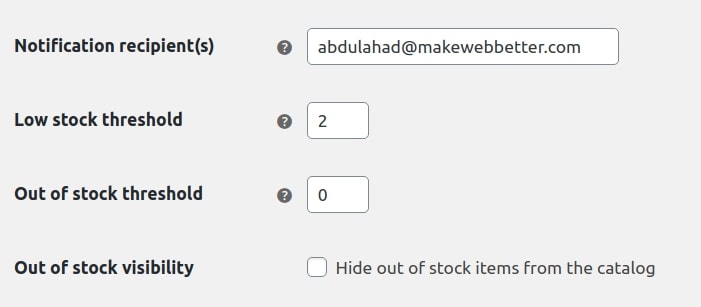
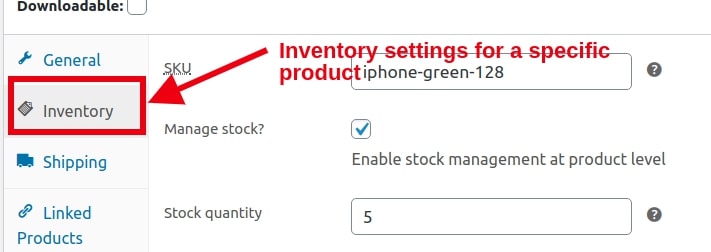
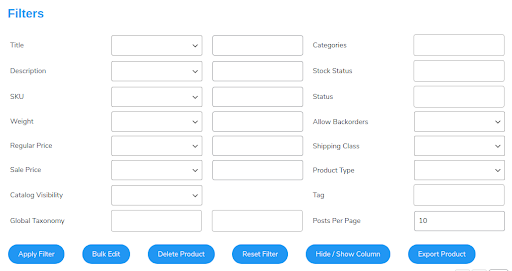
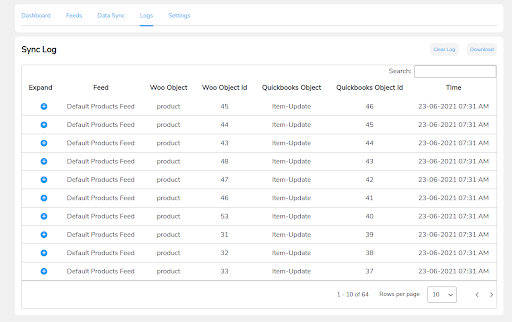
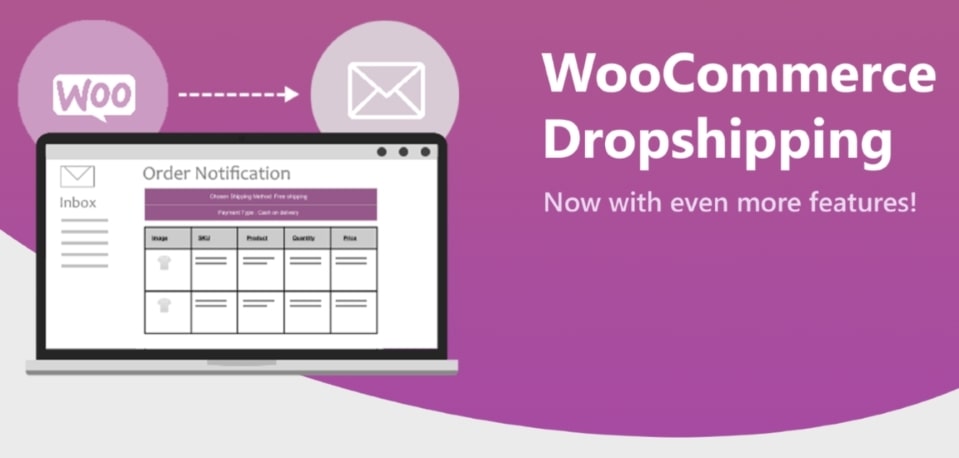







A strategic plan is required to keep note of which products are available in the warehouse and which are required to be ordered. A full-proof inventory management system is essential to properly manage the existing stock and avoid overstocking of items or replenishing depleted stocks. When you have a proper system to manage stocks the problems like these gets mitigated, thus saving both warehouse space and overall cost.
You’re one hundred right Cecelia. Proper inventory management is the key to inventory forecasting which all revolves around how an individual tracks and manages the inventory storage levels and output flow.
Customers have the choice to choose their username or go with the automatically generated one. Well, if someone doesn’t want to register, guest checkout is the answer. Customers have a hassle-free time with refunds as the owner can manage them easily. Owners can keep a track of all the orders, shipments, orders which have been fulfilled, etc. They can also keep an eye on the inventory to make sure that the stocks don’t run out.
I completely conquer with you Rebekah you’ve made an amazing point here.