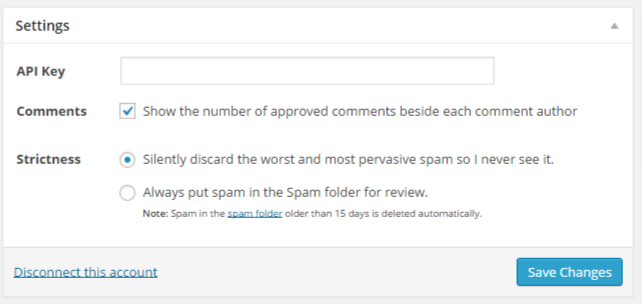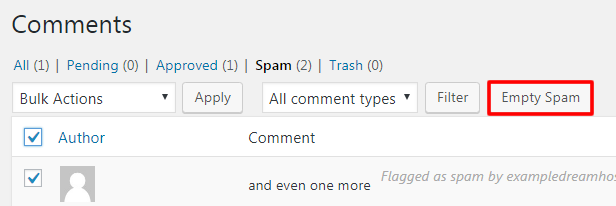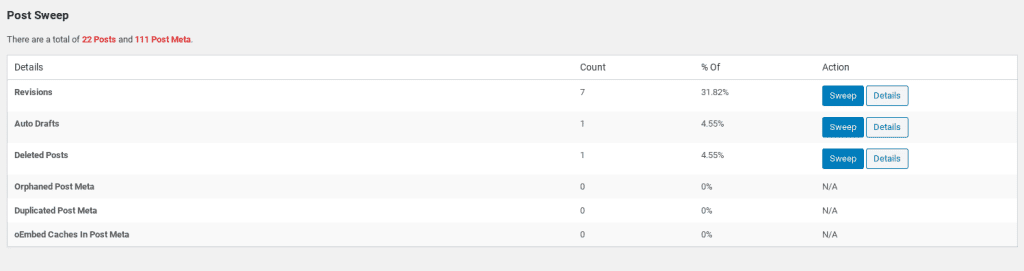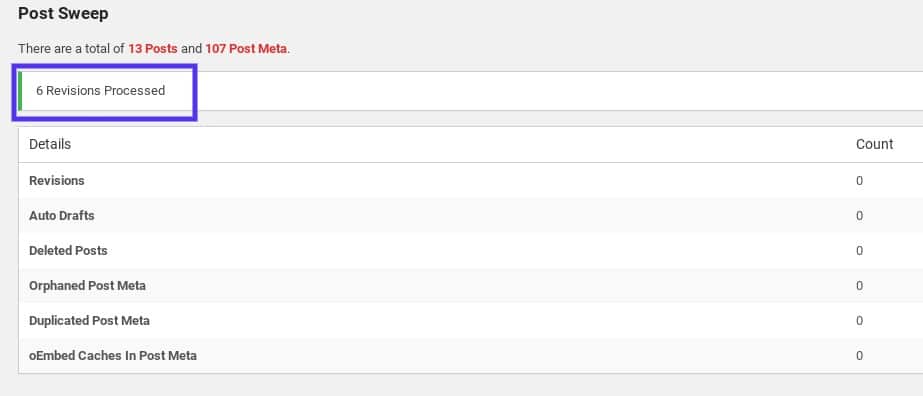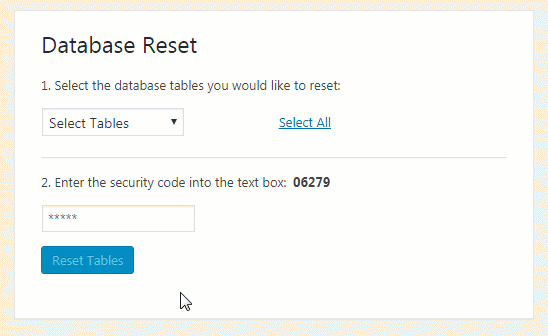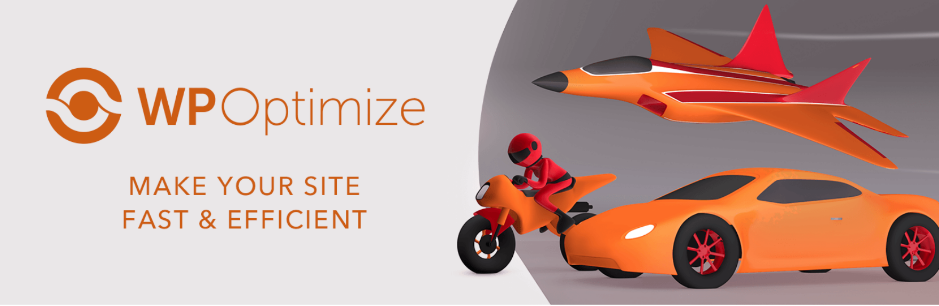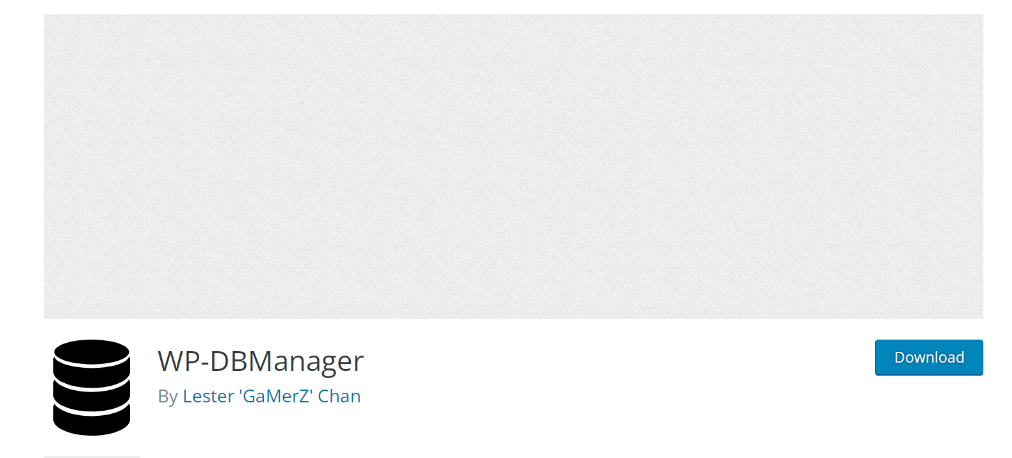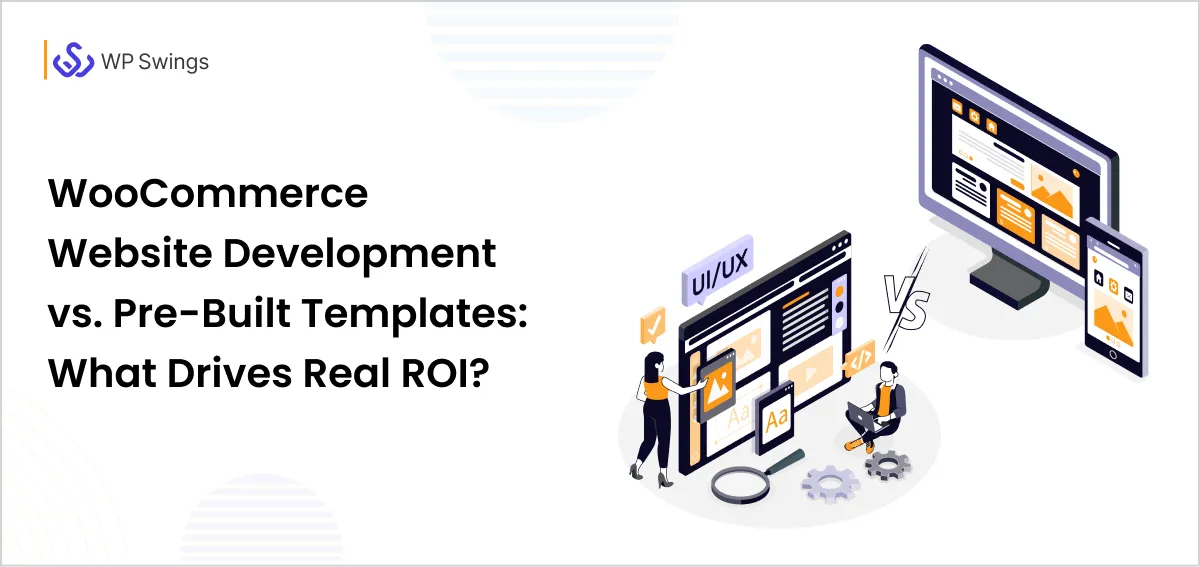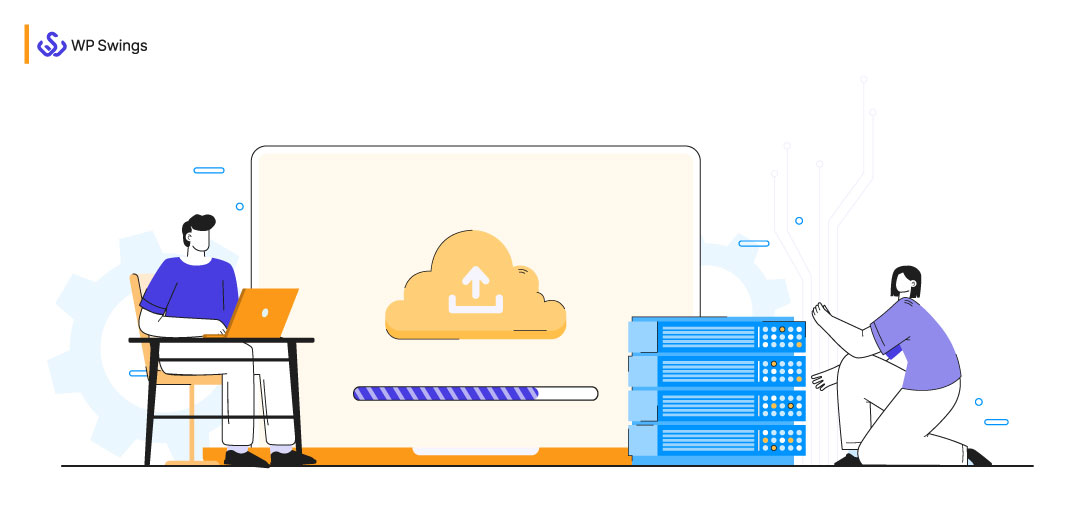
In simple terms, a WordPress database is a place where you store all your website’s data i.e. blog posts, pages, comments, and custom post types such as links, form entries, and portfolio items. It also stores the website’s theme settings, default settings, and plugin settings.
It stores all the data using MySQL which is an open-source database management system. All WordPress websites by default have set MySQL for the website to work without bumping. But again, who doesn’t like customizations? So, keeping that aspect in mind you can also add more tables to customize.
A database is a life-saver option to save all your significant data and to retrieve it as one wants and as per the user’s requirements. There are many ways to access and manage the data but WordPress uses MYSQL as its database management. MySQL helps you to supervise components like user data, user meta, posts, comments, and so on. We will talk about these in detail in the following sections.
If you update and optimize the WordPress database regularly, the website works smoothly and efficiently and it helps to speed up WordPress database. In this blog, we will discuss the different courses of action that the users might consider taking for database optimization and to take their websites to another level!
Tables of Contents
The Importance of Optimizing Your WordPress Database
Let me explain with a simple example; imagine you’ve purchased an expensive luxurious car. But you don’t get a frequent tune-up. You might feel it is not important or required but it does! A car that runs smoothly and gives good mileage requires these tune-ups and upgrades. It is the same with your WordPress database.
With every use, the database becomes heavy and the website becomes slow. The user must optimize the WordPress database and update it frequently for the fluent running of the website.
The website tends to naturally grow as you keep adding new content. Your database will increase in size, as your website is changing with various settings and options to choose such as plugins, themes, and the content.
You Can Check Out Elite WooCommerce Plugins
If you don’t optimize WordPress database, you’ll eventually notice a considerable slowdown. And this is something that any regular internet user will notice. Media heavy or high traffic websites can run sluggish if the backend database is not optimized, and that will lead to negative user experiences.
How to Easily Optimize WordPress Database?
Now that we are accustomed to the importance of optimizing your website and the reasons for it becoming slow. We finally address the elephant in the room: How to optimize WordPress database?
We will not only talk about the different methods of optimizing it but will also talk about the different aspects that you should consider while optimizing it.
The key to solving all the problems is understanding the solution first. And we will do the same here.
Understanding the WordPress Database
Before launching the website on WordPress, the user must be well aware and informed about the entire database to be able to optimize and improve it for advancement.
Confused About Launching a Website on WordPress?
At present, there are a total of 12 default tables used by WordPress to store the data. You can go through this infographic for a better understanding of these tables. This infographic has divided these tables into subcategories.

1. wp_commentmeta:
This table contains meta information about comments posted on a default WordPress website. The table basically has four fields i.e. meta_id, comment_id, meta_key, and meta_value. Each meta_id is related to a comment_id.
2. wp_comments:
As the name suggests, this table contains your WordPress comments. It contains the comment author’s name, URL, email, comment, etc.
3. wp_links:
It is used to manage blogrolls created by the earlier versions of WordPress or the Link manager plugin.
4. wp_options:
This table contains most of your WordPress site-wide settings such as site URL, admin email, default category, posts per page, time format, and much much more. The options table is also used by numerous WordPress plugins to store plugin settings.
5. wp_postmeta:
This table contains meta-information about your WordPress posts, pages, and custom post types. An example of post meta information would be the templates to use to display a page, custom fields, etc. Some plugins would also use this table to store plugin data such as WordPress SEO information.
6. wp_posts:
The name might say posts but actually, this table contains all post types or we should say the content types. This table contains all your posts, pages, revisions, and custom post types.
7. wp_termmeta:
This table is for the developers, as it allows them to store custom metadata for terms under their custom taxonomies. For example, WooCommerce uses it to store metadata for product attributes and categories.
8. wp_terms:
WordPress has a powerful taxonomy system that allows you to organize your content. Individual taxonomy items are called terms, and they are stored in this table. For example, your WordPress categories and tags are taxonomies, and each category/tag inside them is a term.
9. wp_term_relationships:
This table manages relationships of WordPress post types with terms in the wp_terms table. For example, this is the table that helps WordPress determine whether post X is in the Y category.
10. wp_term_taxonomy :
This table defines taxonomies for terms defined in the wp_terms table. For example, if you have the term “WordPress Tutorials“, then this table contains the data that says it is associated with a taxonomy called category. In short, this table has the data that helps WordPress differentiate between which term is a category, which is a tag, etc.
11. wp_usermeta:
This table contains all the meta information about registered users on your website.
12. wp_users:
This table contains all the user information like username, password, user email, etc.
What Is WordPress Bloat?
As WordPress is open-source and you can customize it as per your requirements either by installing different plugins or selecting themes that suit your website the best, the WordPress database stores a lot of unnecessary data over the years.
Take an example of your wardrobe. You keep stuffing it with new clothes every month and after a certain point there is no space to store more clothes and it also gets difficult to find the existing clothes because of the clutter. This is similar to your WordPress website.
In simple words; all the codes that you don’t really need? That’s WordPress Bloat.
There are several ways to remove this bloat. But, there are some good practices that you can incorporate to eliminate this problem completely, and helps with database optimization.
How to Remove Bloat From Your WordPress Database?
We have listed some of the reasons and the practices for all the readers after thorough research. As discussed above, the extra bloat makes your website less effective and slow. So, why not eradicate this issue completely and optimize WordPress database beneficially?
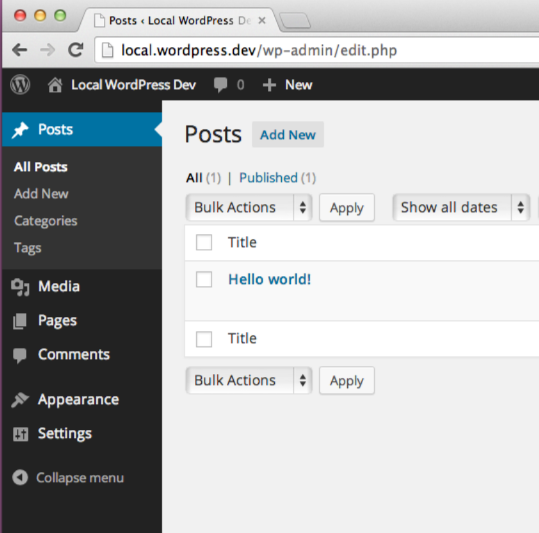
(This is how an unbloated website looks)
1. Spam Comments
A website generally receives a lot of spam comments. This is a problem that a lot of websites face and this should be tackled immediately for the smooth running of your website. If your website receives a lot of spam comments, it ends up taking up a lot of space in your database.
By default, the spam comments are deleted after 30 days. But there’s a catch here! Even after these comments are deleted, they end up taking up a lot of space in the form of thousands of rows in your wp_comments table. It not only over-stuffs your website, and makes it slow but also poses a lot of security risks from the presence of irrelevant comments on the blog posts to links that lead to malicious websites.
Now, the solution to this problem is a good anti-spammer plugin, that can track and stop the number of spammers in your account, and can reduce the bloat, and helps to optimize WordPress database.
Another good option is Akismet Spam Protection as it permits the user to delete the obvious spam so that the comment is deleted from your database entirely.
Pro Tip: The users must be careful because there are times when genuine comments might also get deleted.
But, now that WordPress has introduced the “Empty Spam” button to the spam comments page, you don’t need any plugin for this issue. This button helps you to completely delete the spam comments with just a click.
2. Revisions
WordPress revisions can become a serious problem very quickly if you don’t manage them properly. Generally, the number of revisions depends on the number of pages that you have created or the number of blogs that you have published on your website.
So, technically if you have a large website or if you make changes frequently, this can lead to quick and unnecessary database bloat. And, every time a revision is created, an additional row is added to the WordPress database’s wp_post table, with a post_type value of revision.
Now, there are two ways to deal with this issue. Either delete the WordPress revisions or limit the revisions. For deleting the revisions, who can take the help of a plugin and easily solve the problem. WP-Sweep is the one plugin that helps you with this issue effortlessly.
You can clearly see the plugin’s screen in the attached screenshot. The user can easily click on the “Sweep” button, and the work will be done.
The above screenshot shows that the WordPress revisions have been successfully processed using the plugin.
3. Remove Unnecessary Plugins
Did you know that 99% of plugins and theme data are stored in WordPress’s database? And, you’ll be surprised to know that even though you delete or uninstall a particular plugin the data is still stored and is not deleted, and as discussed before this increases the bloat! And, this creates an issue with database optimization.
When you’re building a website, you might try out a few different plugins and themes to check which you like the most. The user will keep the one that fits the best and then deactivate and delete the rest. If this is not the case, make sure to go back and clean up plugins that you aren’t using.
The best practice to follow is that once you have deleted a particular plugin, the user must go in and look for the data created by the deleted plugins. Even though you have deactivated and deleted plugins, they will leave data behind.
The reader can also use a plugin to solve this issue. We recommend Database Reset to be the best possible solution for your database optimization.
4. Deleted Items
This is another rooky mistake that a lot of users end up making. When you are working on a website, you tend to make mistakes and end up deleting the published posts or blogs, or other uploaded content.
These deleted items are automatically added to the trash bin of your WordPress website because there are times when you delete a certain post or blog by mistake and you can restore it.
Now, if you are someone who remembers to clear their trash bin then you are fine. Otherwise, your website will become slow. WordPress by default clears the trash bin every 30 days.
But you can also change the number of days before trash is emptied to help with Database optimization. This can be done by adding the following code to your wp-config.php file.
define( 'EMPTY_TRASH_DAYS', 5 ); // 5 days
These are some of the causes of WordPress bloating that result in making your website slow and less inefficient. We have also mentioned the good practices that if you incorporate, help you to increase the speed of your website.
Plugins Used to Optimize Your WordPress Data
We are about to wrap up this blog. But, how can we forget about the easy way out of this issue? You can easily use a plugin for Database optimization. Sometimes with just a click!
These plugins help in cleaning your database with minimal effort and without any headaches. Today, we will talk about two of our favorite and most popular options. We’ll discuss the features and pricing of these plugins.
1. WP- Optimize
WP-Optimize is the one-stop solution for all your database optimization needs. After installing this plugin, you don’t have to worry about any unnecessary WordPress bloat. You don’t even need an additional plugin to carry forward the task.
You can not only clean up your website but can also compress the images that you upload. This plugin optimizes your website by compacting the tables and retaining the backups.
Pricing
You’ll be surprised to know that a free version is available for this plugin. But, the premium versions include the following plans:
- Starter – $39 per year for one to two sites.
- Business – $59 per year for five sites.
- Unlimited – $149 per year for unlimited sites
Features
Let us now take a look at some of the elite features of this plug-in.
- It quickly removes post revisions
- Removes the need for unnecessary comments
- The user can schedule the cleaning for ease of use
- It also helps with caching
- Help boost the SEO and retain customers by reducing user bounce
2. WP- DBManager
WP-DBManager is responsible for managing the WordPress database. From repair and optimization to backup, and restore options. Not only this, but it also allows the user to optimize the deleted backup database, drop/empty tables, and run selected queries.
Pricing
The user will be happy to know that this plugin is free of cost. The developer uses and manages it with the help of donations.
Features
- It’s a simple plugin that you can use for database optimization and to make sure that an extra plugin isn’t going to weigh down your site.
- Its main purpose is to automatically backup your database and log the files.
- The user can examine tables in your database and decide whether or not to keep them.
- All of your database backups are stored in a list for you to manage and potentially use in case of an attack or server problem.
Wrapping Up
I’ll like to conclude by saying, for the longevity of anything be it a car or a website, you must maintain it properly. With proper maintenance and optimization, the website works effectively and loads quickly. And we have covered all the important aspects of a successful WordPress Database Optimization.
So, Happy Database Optimization :)