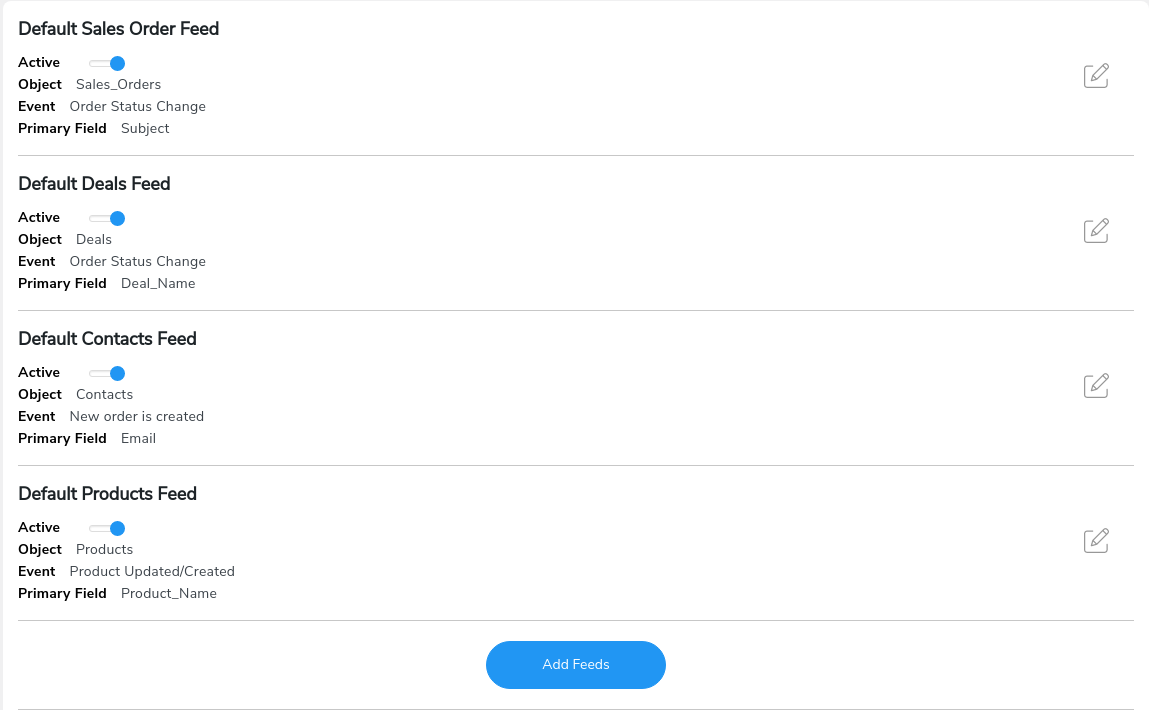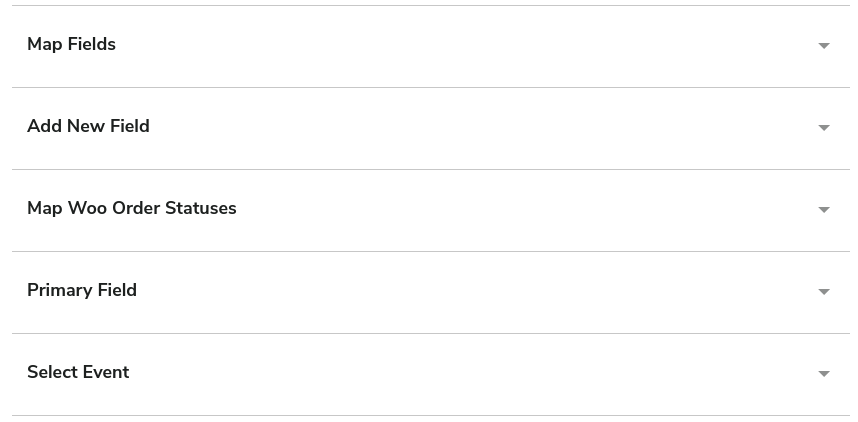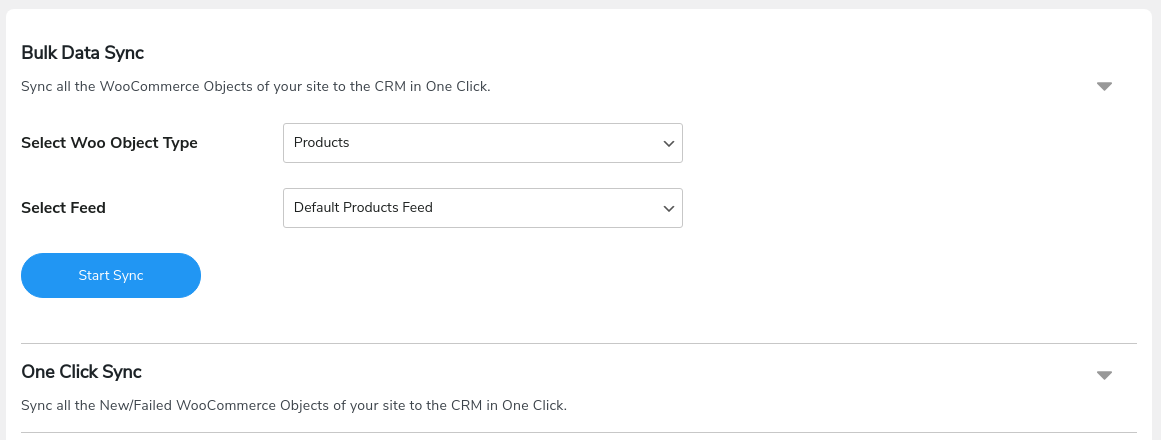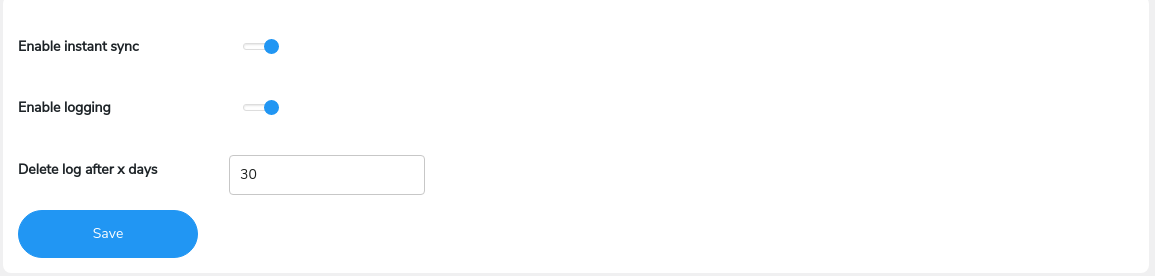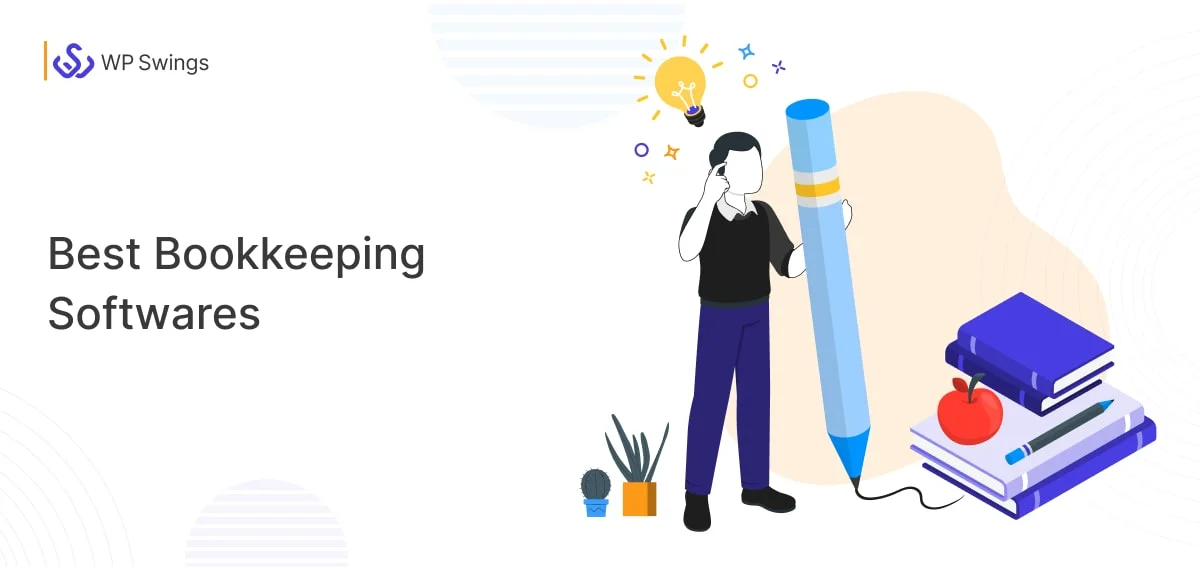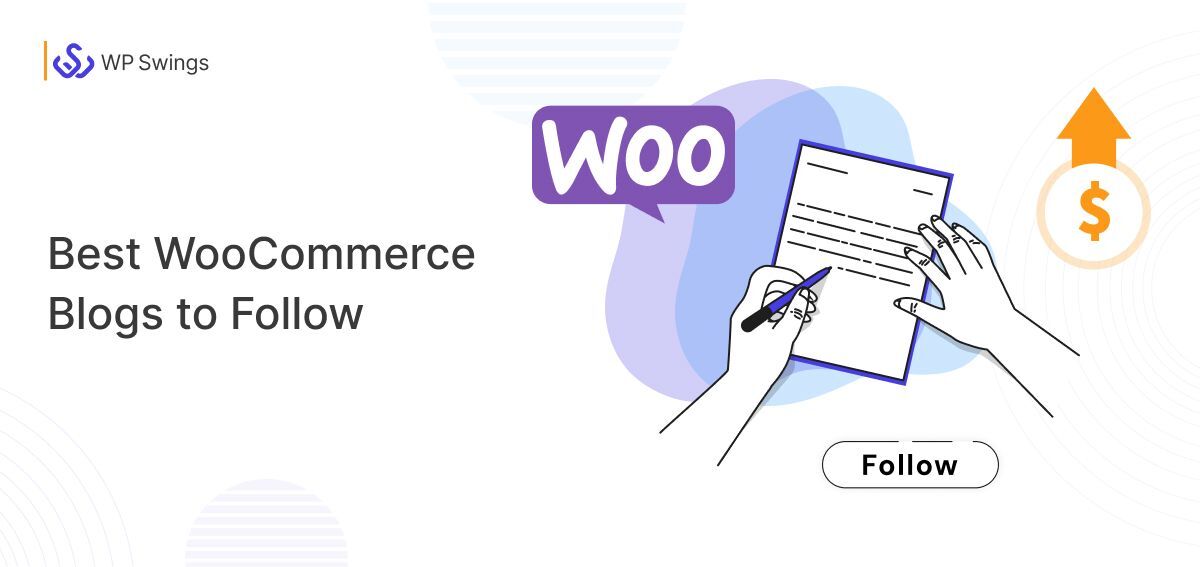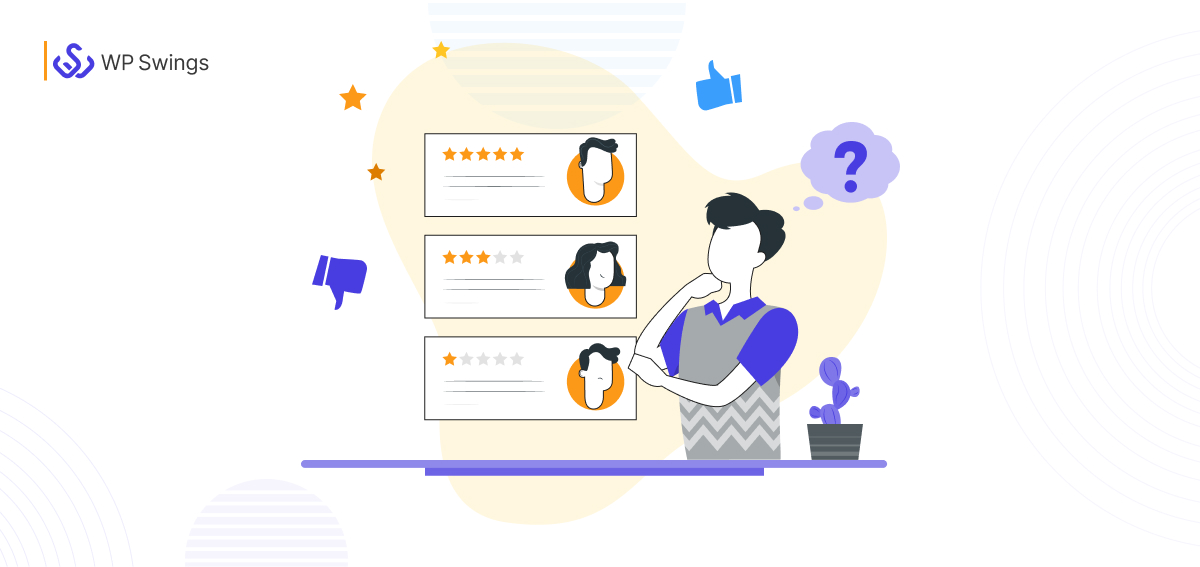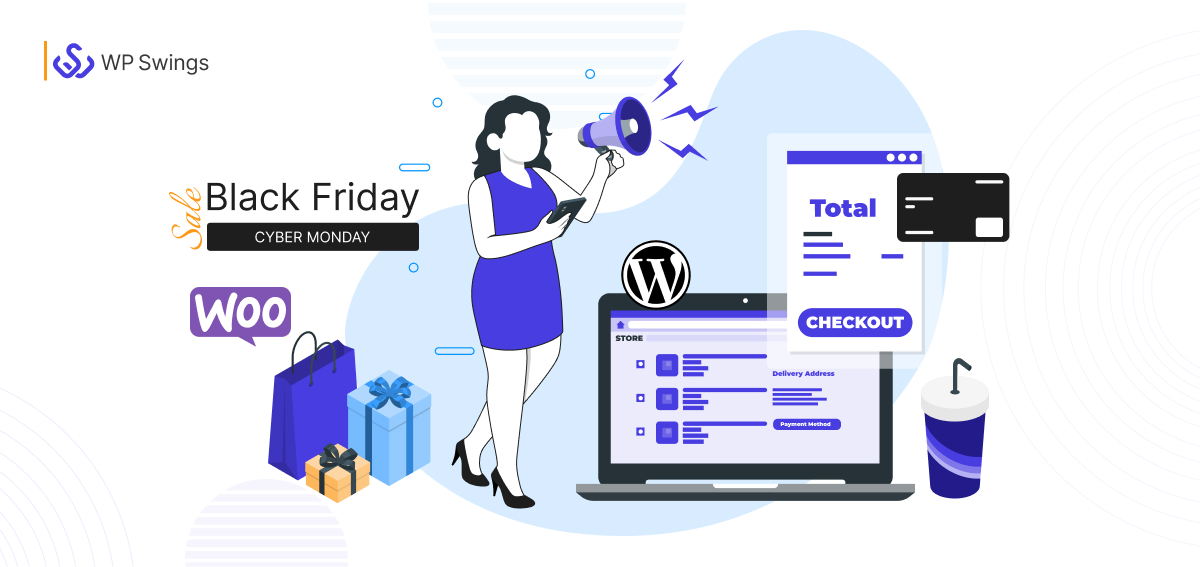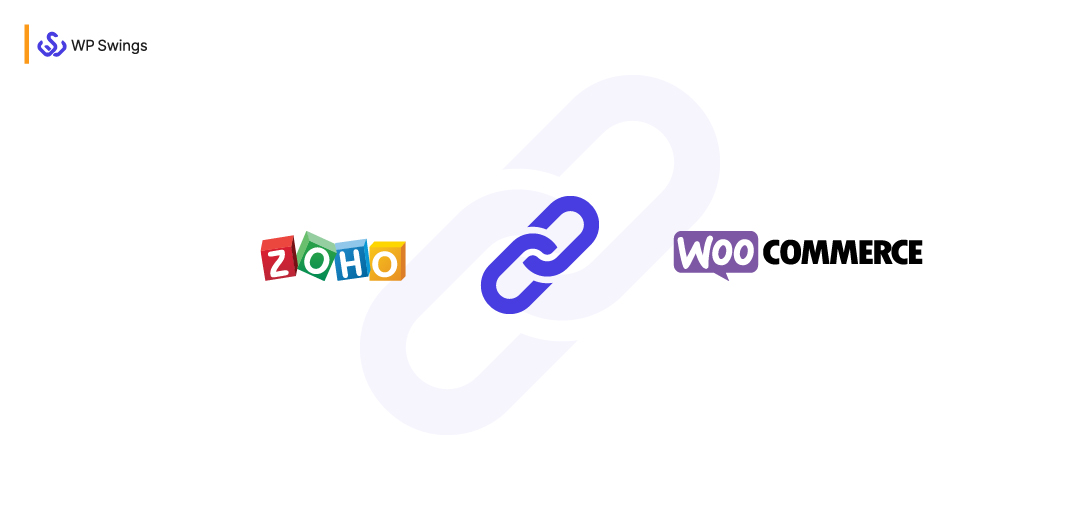
“Catalyzing Growth Through Unity: Exploring the Depths of Zoho WooCommerce Integration for Optimal E-commerce Performance”
Navigating the landscape of eCommerce entails challenges beyond simple transactions. Your eCommerce journey doesn’t conclude with store creation. The real trial unfolds as the store gains momentum, amassing substantial amounts of sales data.
Effectively managing this data becomes paramount, as inefficient handling can lead to futile data accumulation and storage wastage. This is where Customer Relationship Management (CRM) software steps in.
Zoho shines as a beacon of trust among CRMs, adopted in 180 countries by 150,000 brands. Paired with WooCommerce, it offers eCommerce a robust solution.
This blog aims to guide you through the Zoho and WooCommerce integration. This integration not only streamlines data management but also unlocks the full potential of your store’s data.
So, let’s delve into the reasons that prompt the amalgamation of these two platforms and embark on the journey of creating a seamless Zoho WooCommerce Integration.
Table for Contents
A. The Problem
For those in the realm of online business, dealing with double entry is often an unavoidable chore. After all, after placing orders in your WooCommerce system, they must also be matched with corresponding accounts in your customer management software (such as Zoho CRM).
Moreover, seamless integration between various software isn’t always a given. The connection between the two is already evident, making Zoho CRM a valuable asset.
Interested in creating your site with WooCommerce, but need help? Look no further!
As your WooCommerce store flourishes, data pours in relentlessly – customer details, orders, products, deals, and more. Imagine dealing with hundreds of daily orders and the task of analyzing them all come quarter-end.
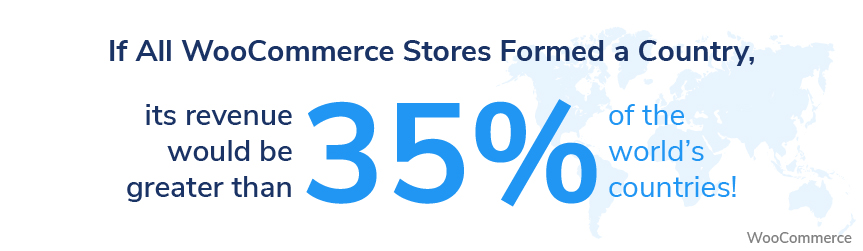
Managing such colossal data becomes not just tedious but also storage-intensive. This is a hurdle faced by many WooCommerce store owners. To surmount this obstacle, they seek a solution that can effectively address this challenge.
B. The Solution
To tackle the aforementioned challenge, the WooCommerce-Zoho Integration plugin offers a strategic resolution.
By leveraging this integration, businesses can consolidate their WooCommerce data within Zoho, facilitating streamlined tracking, simplified visualization, and comprehensive analysis. This synergy empowers better insights and informed decisions.
Seamless Integration Awaits: Connect WooCommerce and Zoho CRM effortlessly with WP Swings.
The plugin comes with feeds that you can use to customize the synchronization of WooCommerce objects data. You can use the default feeds to sync Orders, Products, Contacts, and Deals data, or you can create your custom feeds to sync any other objects’ data.
You can customize the feeds to select the trigger event for synchronization, map WooCommerce order status with Zoho, and map field type with field value.
Ready to tap into your store’s full potential? Our WooCommerce Zoho Integration acts as a friendly guide, smoothing the way through funnel stages while streamlining data management. Our video dives into plugin features and installation details.
Let’s learn how to set up the Zoho WooCommerce Integration.
How To Use WooCommerce Zoho CRM Integration?
WooCommerce can be used now. The Zoho CRM integration process is simple; thus, I advise you to start with an evaluation. Our integration software was created to function with almost any company.
But that’s not how it operates by default! It needs to be tailored to your needs so that it not only addresses your immediate issues but also foresees and addresses potential future issues.
Putting this aside, let me go over the setup procedures.
Follow these steps to configure the plugin and start using it on your WooCommerce store-
- Go to the WooCommerce marketplace.
- Install the WooCommerce Zoho Integration on your website.
- After installing, set up the plugin using the setup assistance resource.
- Start customizing the existing feeds or create new ones as required after setting up the plugin.
- You will need to tweak some of these settings under a feed-
1. Select Object
Select a WooCommerce object you want to sync the data for.
2. Map Fields
Map a field to the value it will store.
3. Add New Field
If you want to sync some other data of the object, add that field to the respective feed.
4. Map Woo Order Statuses
Map WooCommerce order statuses with Zoho order statuses to make sure it takes effect in Zoho CRM automatically if it changes in WooCommerce.
5. Product Details
Enable this setting in the Orders feed to sync the product data that was purchased in the order.
6. Primary Field
Make a choice out of a field to make it a primary key.
7. Select Event
Choose the event that will trigger the data sync process.
After customizing the feeds successfully, go to the Data Sync tab to Enable/Disable data sync. You get 2 settings in this tab-
8. Bulk Data Sync
Enable to sync all the historical data of the selected object.
9. One-Click Sync
Enable to sync all the Newly added or failed data to sync over.
Go to the Settings tab after setting the synchronization. Here you’ll get these 3 options-
10. Enable Instant Sync
In order to make sure the data sync instantly over Zoho CRM, you need to allow the instant sync feature of the plugin as soon as you receive it on WooCommerce utilizing the Zoho WooCommerce Integration plugin.
11. Two-Way Sync for Products and Orders
Enabling this toggle will allow you to sync the product stock quantity and sales order status from Zoho CRM to WooCommerce. If you enable these toggles, whenever a Product’s stock or an Order’s status is changed in the Zoho CRM, it will sync and reflect over your WooCommerce store as well.
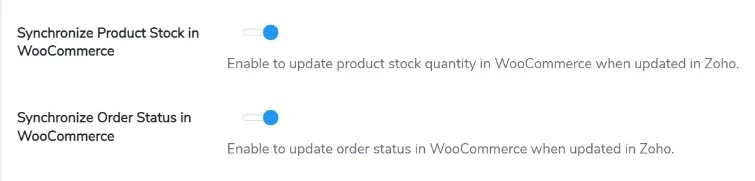
12. Background Sync
With the background sync feature on, you can sync your existing data in the background over Zoho CRM every 5 mins using the Bulk Sync feature. This feature helps you when you don’t want to sync the data in the beginning while setting up the integration.

13. Enable Logging
In order to log synchronization errors you need to enable the logging of sync data.
14. Enable Woo Sync Logging
This setting allows you to easily enable or disable your log creation for the WooCommerce-based synced data over your Zoho CRM.
You might think, why is it useful for me??? It is. Once you want to check your synchronized WooCommerce data over Zoho CRM for your log maintenance, you can utilize the data from here.
15. Delete Log After X Days
Set the number of days you want to store the logs for.
16. Map your Product Name to Field Values Effortlessly
You can now easily synchronize the product names in the ZOHO CRM order field and successfully map it using the function of our Zoho and WooCommerce Integration plugin, so don’t worry if you need to include your product name with your mapped data.
You should watch the feature’s screencast for a more thorough understanding–
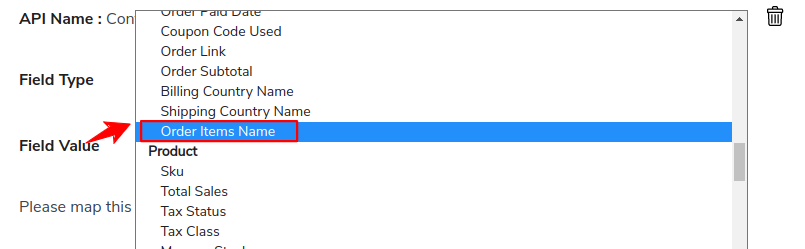
It is easy to sync the product names in the order field of ZOHO CRM thanks to the WooCommerce Zoho CRM Integration plugin. This feature is incredibly useful when you need to map the data for your orders within CRM.
So this is how you set up this Zoho WooCommerce Integration plugin. If you want to dig more into the plugin, you can go through this Zoho CRM documentation.
Seamless Zoho CRM Integration via Contact Form 7
Effortlessly sync Contact Form 7 submissions with Zoho CRM. The integration initiates upon Contact Form 7 plugin installation and activation. Customize form fields to elicit desired responses, and seamlessly map custom fields to Zoho objects for streamlined connectivity.
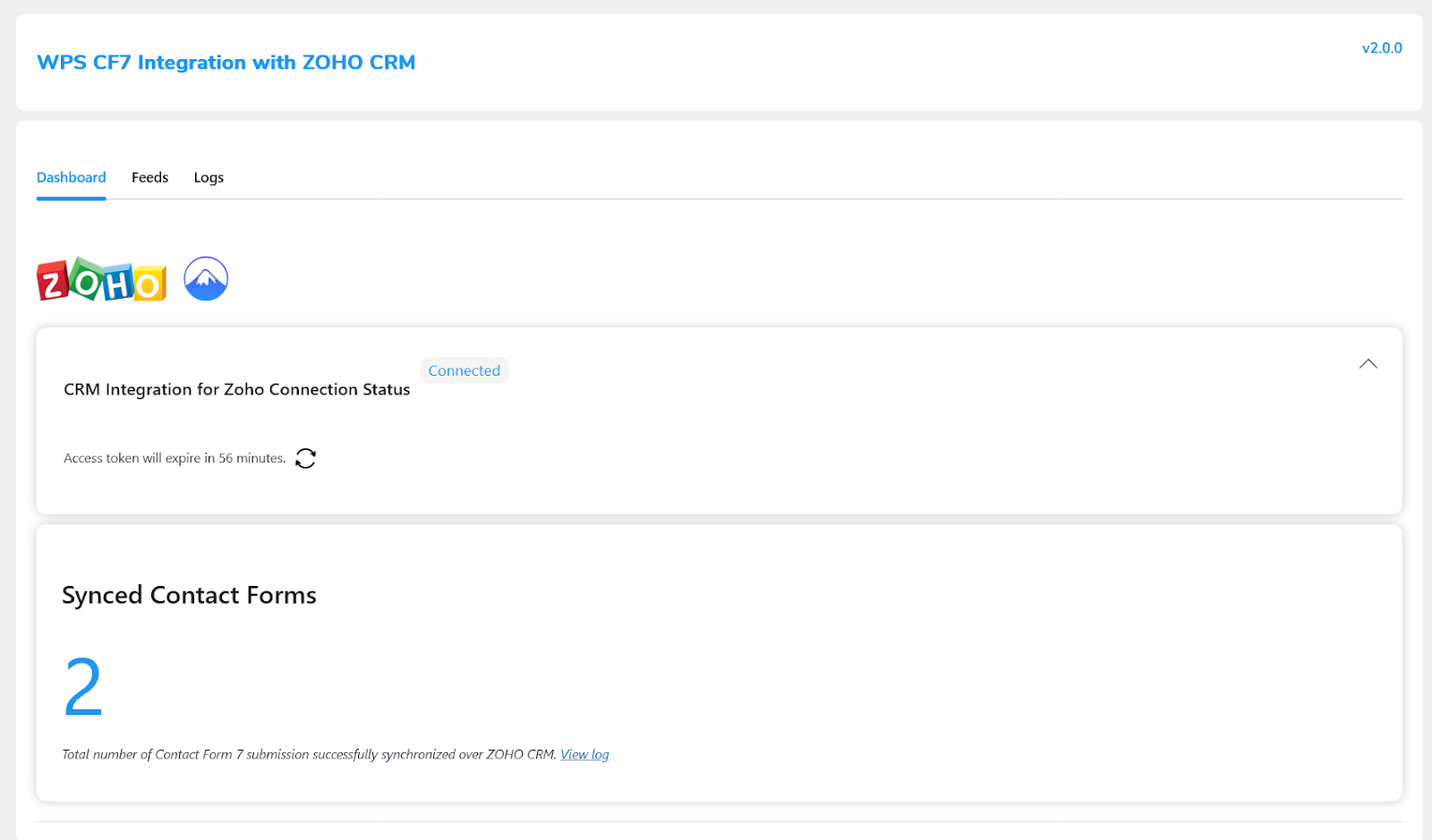
Integrate CF7 Forms and Sync Data with Zoho CRM
Effortlessly add CF7 forms to your store and seamlessly sync collected submission data to Zoho CRM.
Here’s how to set up the integration:
1. Install and activate the Contact Form 7 plugin. Once successful, a new sub-tab named “CRM Zoho CF7” will appear in the WP Swings tab.
2. Follow these steps for syncing contact forms:
a. Navigate to CRM Zoho – CF7 > Feeds and click “Add Feeds” to create a new feed.
b. In the feed details, select your CF7 form from the “Select CF7 Form” dropdown.
c. Choose the Zoho Object for mapping CF7 Form Fields.
d. Specify Field Type (standard or custom) and enter field values from the CF7 form.
e. Set a primary key field if needed.
f. Publish to synchronize your CF7 form with Zoho CRM.
The “Logs” tab offers a detailed compilation of successful form submissions, encompassing user responses. By clicking on the Zoho ID, you can access in-depth submissions within your Zoho account. On the other hand, the “Feeds” tab presents synchronized CF7 form statuses, enabling easy editing, deletion, or deactivation of synchronization according to your requirements.
Effortless User Data Synchronization: Seamlessly Connect WordPress and Zoho CRM with Feeds!
Introducing Our Upcoming Innovation: Integration With Zoho Books And Inventory For Woocommerce
You can thank the Zoho team for creating business-centric solutions for all types of merchants. They have two other software that can optimize your management capabilities: Zoho Books and Inventory.
Zoho Books is an accounting software primarily for small businesses to manage their finances, including invoicing, expense tracking, financial reporting, and tax management.
Zoho Inventory is a software solution that focuses on inventory management and order fulfillment. It’s designed to help businesses effectively manage their inventory levels, track stock movements, manage orders, and maintain control over their supply chain processes.
So, what if you want to use both software platforms at once for your WooCommerce store?
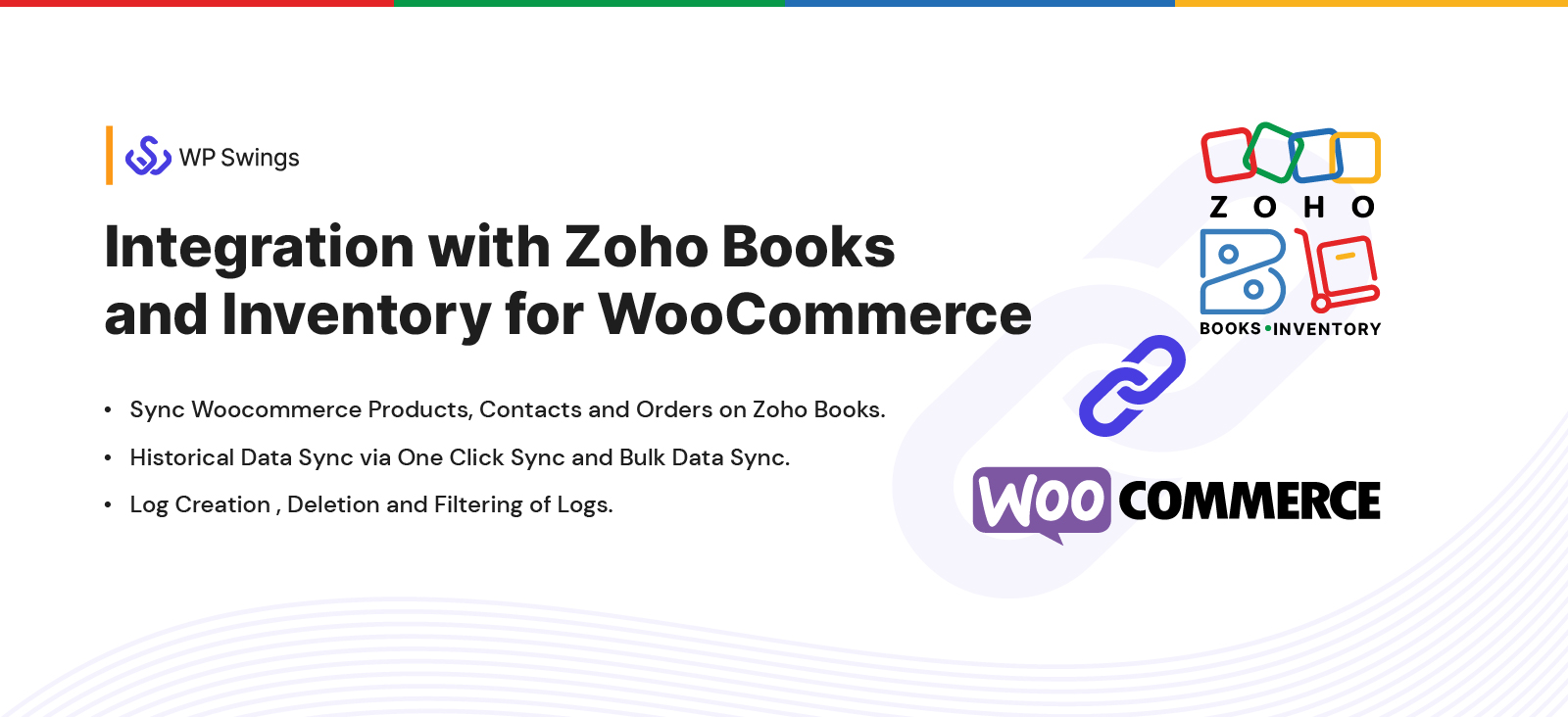
WooCommerce with Zoho Books & Inventory Integration provides three preset data feeds: Contacts, Invoices, and Items. These feeds enable the synchronization of relevant information from WooCommerce to Zoho Books and Inventory. Additionally, users have the option to design custom feeds that gather data tailored to their individual requirements.
You can use this integration for both software, or either one of them. If you wish to use it for accounting purposes only, then it can work solely as a WooCommerce Zoho Books integration tool.
Sounds exciting, doesn’t it? But you’ll have to wait a bit for this Zoho Plugin to go live. Stay in touch with us and be one of the first to try it out!
Benefits Of Zoho WooCommerce Integration Plugin
1. Saves Your Developer’s Time
This Zoho WooCommerce Integration plugin lets you store the error logs that occur while syncing the data. But above that, it provides a comprehensive logging report which contains responses, requests, object data, and many other sorts of details.
This makes it easy for your developers to figure out the error and resolve it which ultimately saves the time they would’ve wasted on that error.
2. Quick and Simple Data Sync
Zoho CRM would swiftly sync all of your WooCommerce data. Data from WooCommerce, both ongoing and prospective, can be quickly synchronized with Zoho.
Top CRM Integrations Working in a Sync With WooCommerce?
3. Offer Outstanding Business Solutions to Work With
40+ Business Solution apps are available with Zoho.
Zoho CRM is the best program you can combine with WooCommerce and is at the top of the list of apps you can use. The Zoho Plugin is what includes all the capabilities you require for managing your client interactions in the best possible way.
One system’s connection to another is what makes it possible for them to cooperate. Getting the information you require and having some chores completed automatically can enable you to work more productively.
4. Synchronizes Data In No Time
When your WooCommerce store grows, it receives tons of data. Syncing it to a platform can take an eternity. But with this plugin, you can send your data over Zoho in no time.
This Zoho WooCommerce Integration uses Zoho API that lets you send multiple records of any module in one go.
So whether it’s your historical(existing) WooCommerce data or the new one, the synchronization gets done at full tilt (which could’ve taken a while otherwise).
5. Automatically Update the Deleted Feed Records
Even if you mistakenly modified or removed data across just one platform, you can easily sync and update the existing information using the plugin’s Reset Zoho Feed Id meta box settings feature. It enables data stream synchronization effortlessly.
6. Easy To Set Up And Use
The plugin comes with a super easy and user-friendly interface which makes it easy to use. You don’t need to be a tech nerd to set up the plugin, install and use it at your WooCommerce store.
This WooCommerce Zoho CRM Plugin is easy to set up. You don’t need to be a tech nerd to install and use it in your WooCommerce store.
7. Upscale your Customer Relationships
You may directly build contacts from your orders with WooCommerce Zoho Integration. As a result, a contact is created in Zoho CRM each time a consumer places an order on your WooCommerce website. facilitating your ability to use direct marketing to further promote your company and its goods.
You can see your contacts and deals in connection with Zoho CRM. You have a better chance of closing more business deals because you can rapidly respond to emails. As visitors engage with your WooCommerce website, its analytics tool also provides you with a thorough understanding of the status of your leads, contacts, and prospects.
8. Provides You Full Control For Your Data Sync
CRM Integration for Zoho plugin gives you complete control over how you want to sync your data. This plugin provides you feeds you can use and customize to sync data the way you want.
For example, you can customize the feeds to automatically take effect on Zoho whenever an order status in WooCommerce changes.
Additionally, there is a tool for filtering errors in the log database. This tab has two sections, one of which is Sync Logs, and displays the data you transmitted from WooCommerce to Zoho CRM.
Final Thoughts
eCommerce is challenging. But with proper tools and strategies, you can deal with it smoothly. And WooCommerce with Zoho CRM is a strong combination of tools that can help you not only handle your store data efficiently but improve your campaign performance, lead nurturing, revenue generation and so much more.
And if you’re using both of these platforms, WooCommerce Zoho CRM integration becomes a must-try. Obviously, you’ll need something that can send your data to the CRM, otherwise how you’ll manage it.
So if the plugin intrigued you, give it a try. If you’ve any sort of doubt, you can connect with our WooCommerce experts to get rid of it.
Tired of WooCommerce Issues? Let’s Fix Them!
Hey there! WP Swings is here to put your WooCommerce store concerns to rest. Whatever challenges you’re facing, just give us a shout. We’re ready to help!