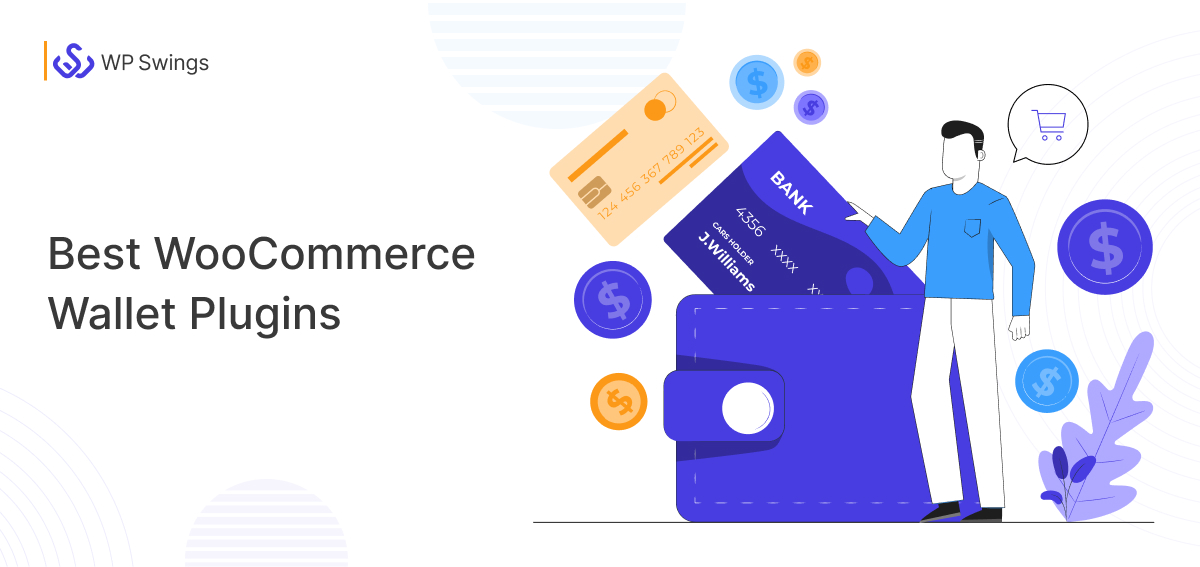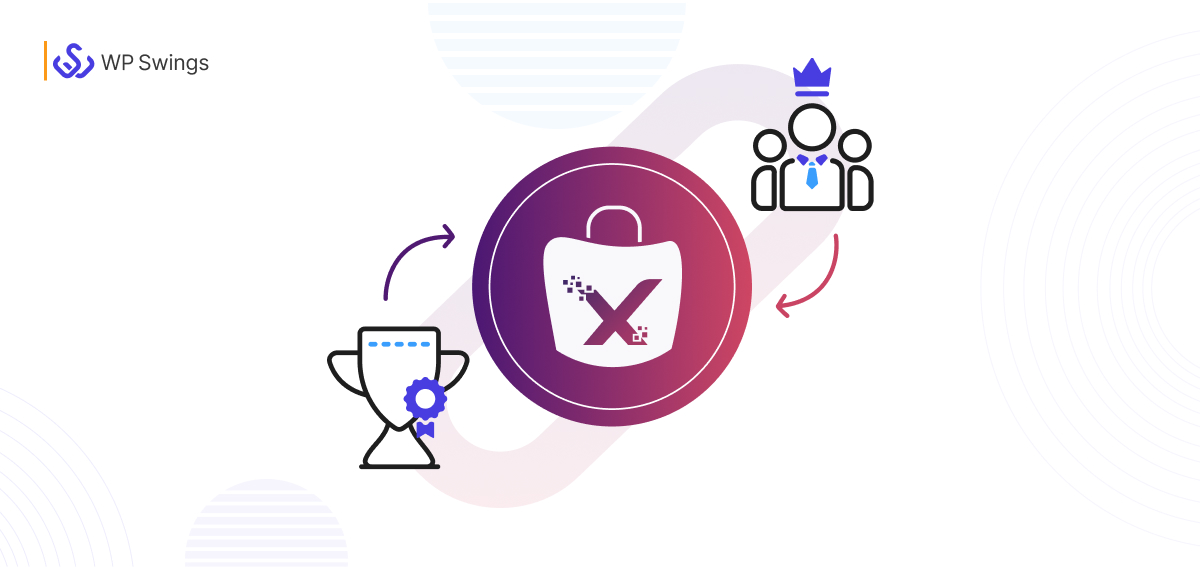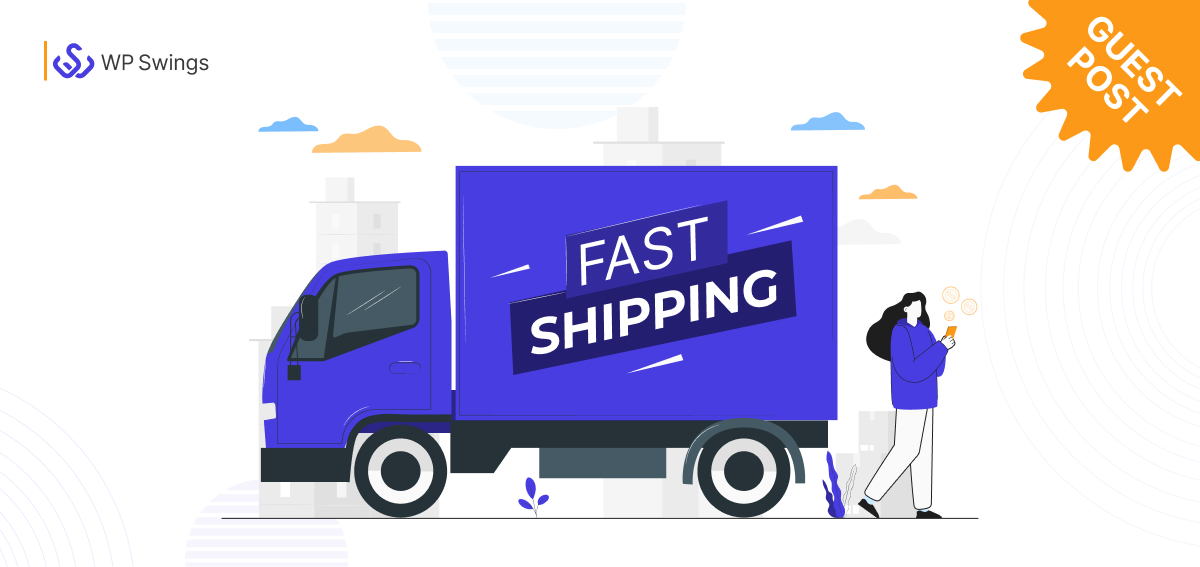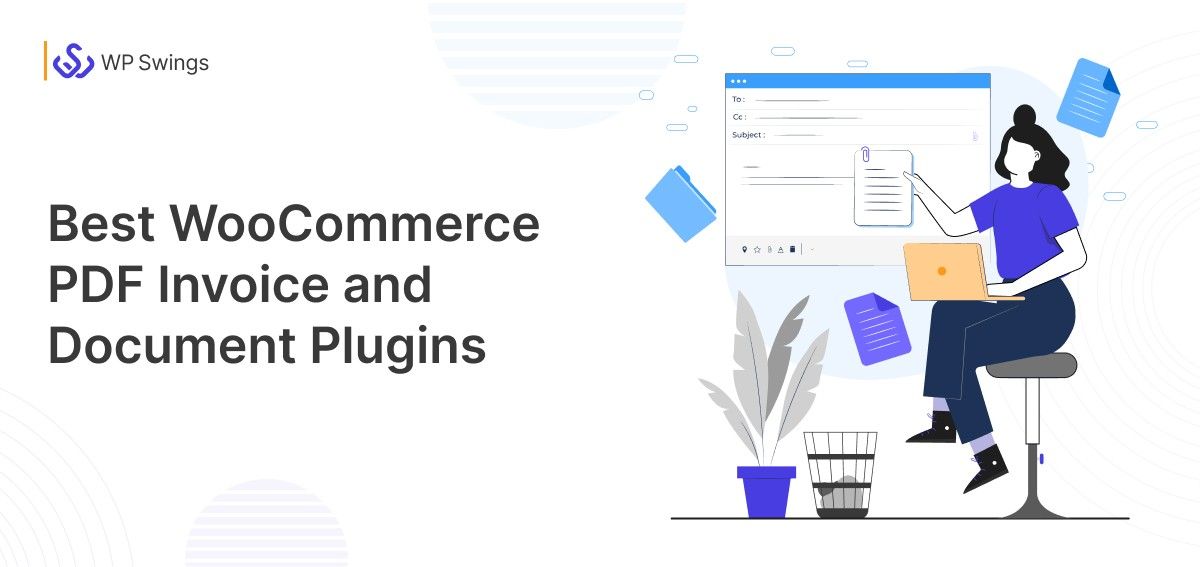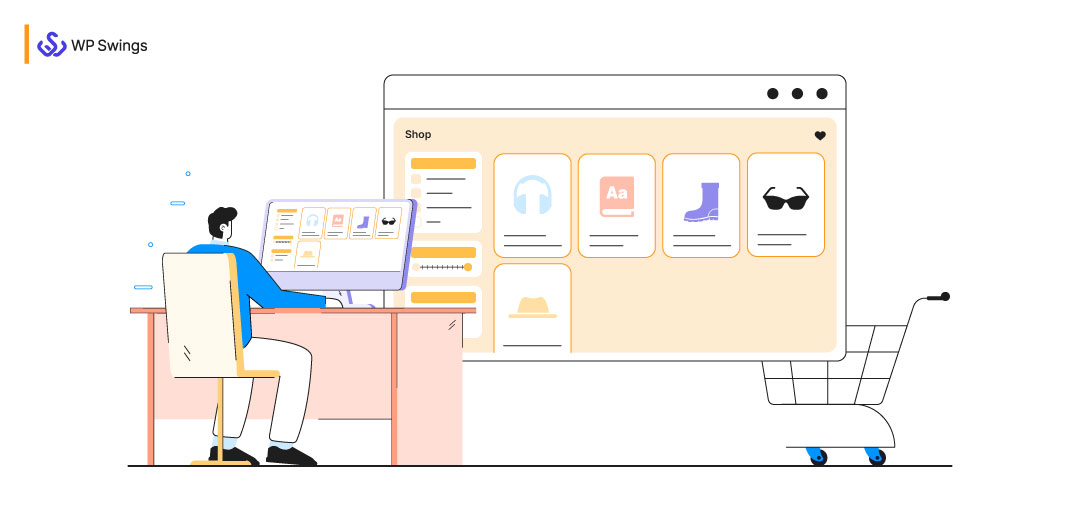
Customers play a significant role in a company’s success. This is especially true for business owners like you and me. Not only high-quality products but using some innovative strategies is also extremely beneficial to your company or business.
Turning your WooCommerce Store into catalog mode is one of these strategies. Several well-known companies, such as Udemy, also use this strategy to provide product pricing and purchase alternatives for their unregistered or guest consumers.
This is because simply showcasing the product catalog can create a huge feeling of intrigue. As a result, you’ll be able to simply persuade unregistered customers to register and view product details, finally leading to a purchase.
What Is Catalog Mode for an eCommerce Store?
A catalog mode website is an online store where buyers can browse the entire product inventory but won’t be able to purchase them. If we talk about traditional eCommerce websites, clients and visitors can buy any product they like whenever they want. They just add the item to their shopping carts, complete the checkout process, and pay for the goods or services they want.
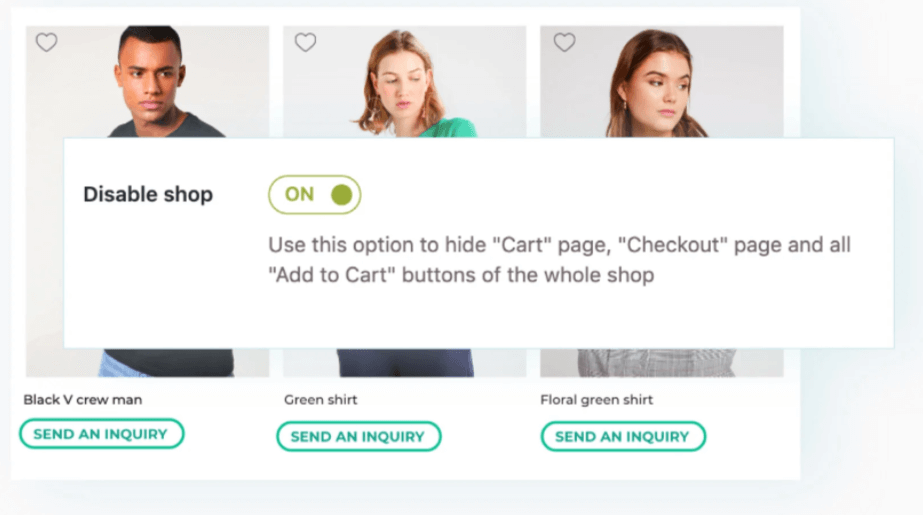
In WooCommerce catalog mode users cannot purchase from the store. Customers are unable to purchase things because these websites hide the “Add to Cart” buttons and restrict access to the cart and checkout pages.
Is this to say that you won’t be able to buy anything?
No. Most stores only accept purchases from registered customers or request that visitors contact them via their website.
WooCommerce catalog mode is popular among wholesale and member-only eCommerce sites. It can also be useful for other companies that are pre-launching products or just wish to display product inventories for marketing purposes.
Want to Start an Online Store Without Inventory!
Why Is a Catalog Necessary for Your Store?
For some websites, using WooCommerce as a catalog mode can be a game-changer. You may create a more personalized experience by turning your store into a catalog and having users contact you for further information about your products. It can also help you upsell users by increasing their engagement.
Not only engagement but if you run a member-only eCommerce site using catalog mode, it also encourages your audience to sign up as this is the only option they have if they want to buy your products. By applying this method, you may attract fewer prospects but they would be potential customers who are truly interested in what you have to offer. Furthermore, the WooCommerce catalog mode may be useful if you sell limited-edition products on your website.
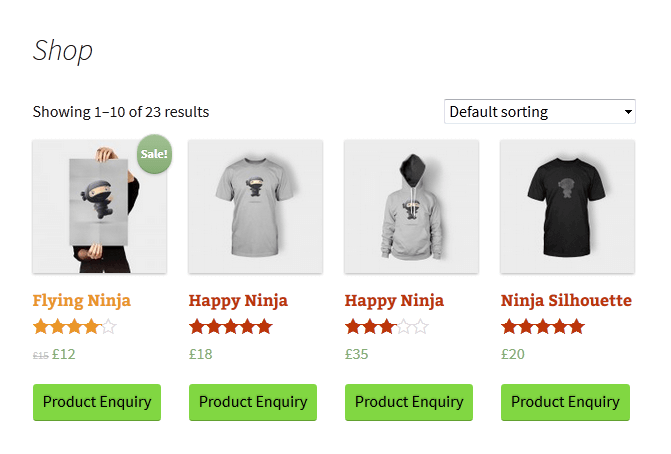
Finally, whether you’re launching a product or even a new online store, catalog mode can help you build buzz. You can put the things on your website and use them to build traffic before the store opens.
So, let’s dive into some of the general benefits of WooCommerce catalog mode are:
- Showcase your products differently for different types of customers
- Increase the number of users who have signed up, which can help with email and newsletter marketing.
- With catalog mode, users get a more personalized experience
- Strengthen your clients’ trust and loyalty to your products through increasing customer involvement.
- Allow only particular sorts of users to purchase your product.
If you are on WooCommerce and want to learn how to switch to catalog mode, this is just the place to be. I will be helping you with the process throughout this article.
Now, to ensure you get this right, I’ve mentioned the different ways to enable the Woocommerce catalog mode. This will undoubtedly increase your memberships and greatly improve your customers’ shopping experience.
How to Switch Your Store to Catalog Form.
You can activate the WooCommerce catalog mode by using a plugin. It is one of the most direct ways to add any form of functionality or feature to your WordPress site.
You can enable catalog mode using a variety of plugins. But, here we will look at the best one-
Advanced Catalog Mode for WooCommerce.
Hope You Already Have the Setup of Woocommerce!
Advanced Catalog Mode
The Advanced Catalog Mode plugin lets you make advanced changes to your store. This plugin will help you in putting it in catalog mode for specified user roles. These changes can be applied to unregistered/guest users as well as other registered user roles.
The WooCommerce Advanced Catalog Mode plugin is an excellent role-based catalog mode solution for:
- Hide the WooCommerce ‘Add to Cart button and pricing to put your WooCommerce store in catalog mode.
- Customize or replace WooCommerce ‘Add to Cart’ button with a ‘Request a Quote’ action.
- Allow role-based catalog mode to be enabled and payment methods to be hidden based on user roles.
- For specific user roles, replace the Place Order button text with custom text.
- Based on user nature, hide the Place Order button.
- Disable the Cart and Checkout Page.
With a variety of modification options, this catalog mode plugin provides a lot of freedom. Simple, Variable, and Grouped products are all supported by the plugin.
Switch Your eStore to Catalog Mode
With the catalog mode plugin’s advanced customization options, you can convert your entire store into WooCommerce catalog mode. To implement the improvements across the store, make changes with a few simple clicks. If necessary, exclude administrator roles from these updates.
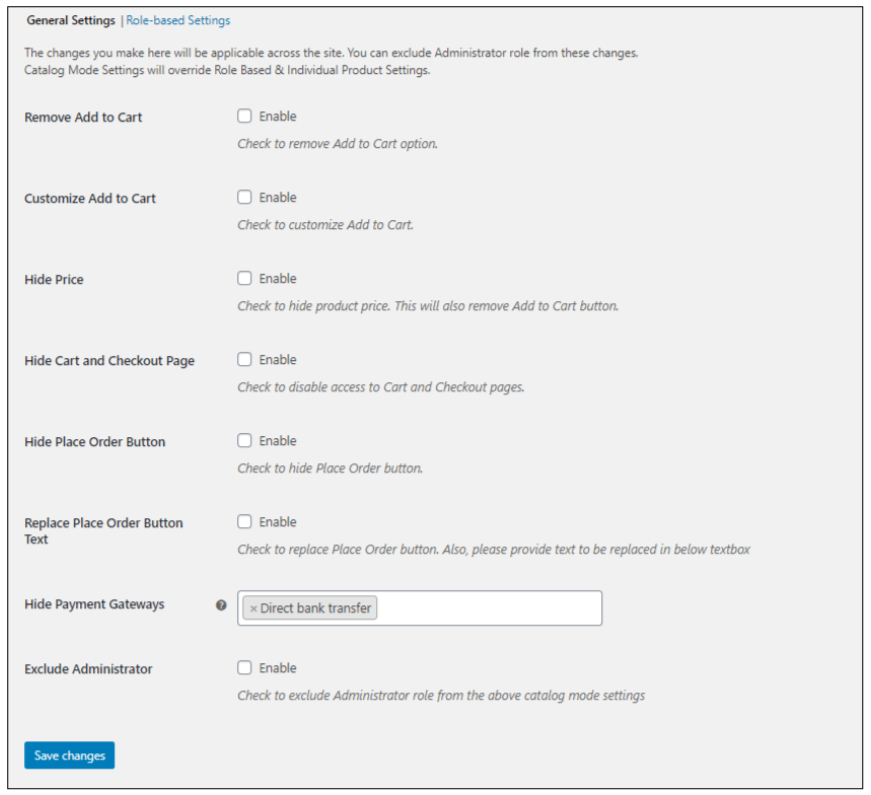
When you have products that require client inquiry and quotations, switching to catalog mode will be beneficial. It could also come in handy while you’re upgrading your goods or your website is down for maintenance. You can do the following with its sophisticated customization options:
- Customize the Add to Cart button by changing it to Custom text and Redirecting to the desired page.
- Replace the Add to Cart button with a text/HTML Placeholder text instead.
- Remove the cart, checkout pages, and payment gateways from your site.
- Customize the placeholder wording and hide the ‘Place Order’ button.
- Administrator is not allowed to use Catalog mode.
- Specific payment gateways can be hidden.
- Hide the store’s product pricing.
WooCommerce Role-Based Catalog Mode
For specialized user roles, put your WooCommerce store into catalog mode. You can use Advanced Catalog Mode to:
- Change the Add to Cart button to Custom text and Redirect to the desired page for the selected user roles to personalize it.
- For specified user roles, remove the Add to Cart button and replace it with text/HTML Placeholder content.
- Disable the ‘Place Order’ button and change the placeholder text depending on the user’s role.
- Payment Gateways can be hidden for each user role separately.
- For certain user roles, hide the Cart and Checkout Pages.
- For specific users, hide product prices.
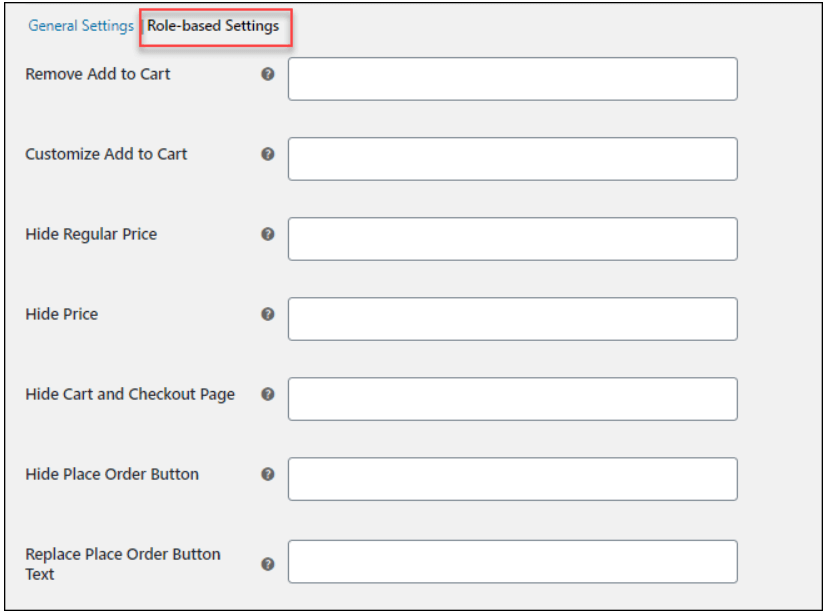
Hide Payments Methods
For various user roles, hide different payment methods available in your store. If a single user has numerous user roles assigned, set the priority. This customization will be applied to the user role with the highest priority.
To know how to hide payment methods for the Administrator user role, look at the following screenshot:
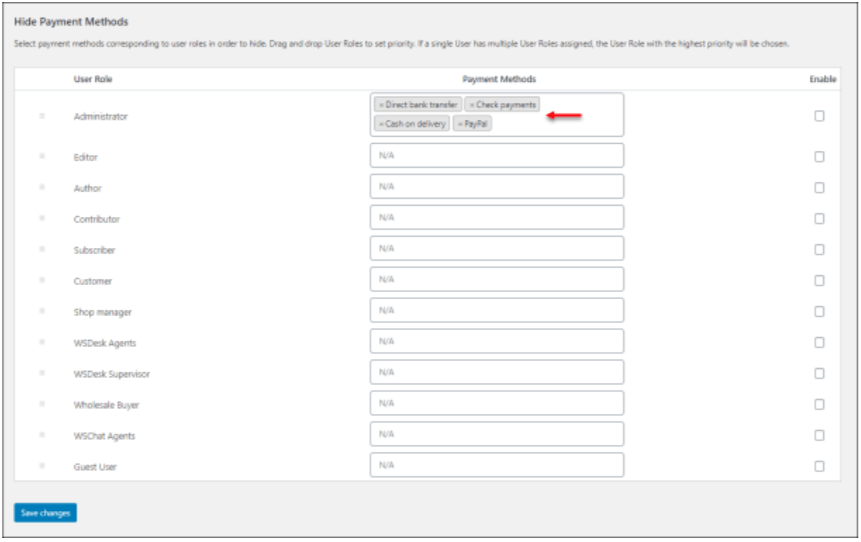
On the checkout page, it will appear as:
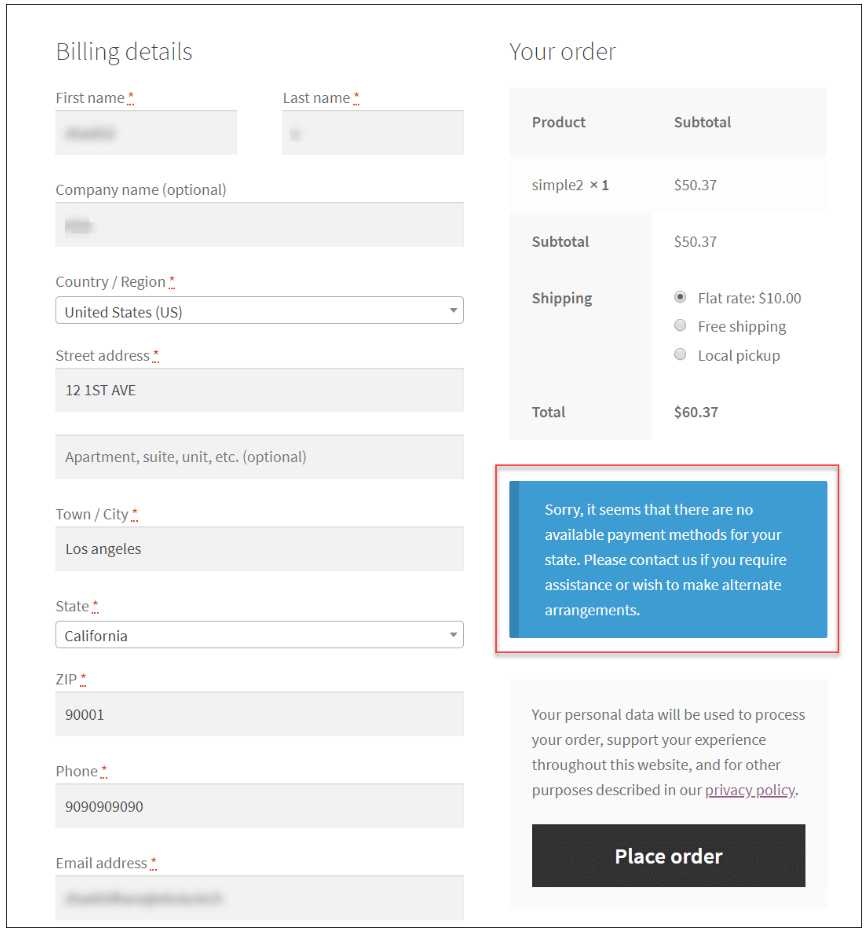
Role-Based Catalog Mode for Individual Products
Individual goods can be set to role-based catalog mode from their product pages. Remove Add to Cart, customize Add to Cart, hide pricing, and hide products can all be applied to specific user roles. Additionally, use general settings to apply these catalog mode capabilities across the entire store.
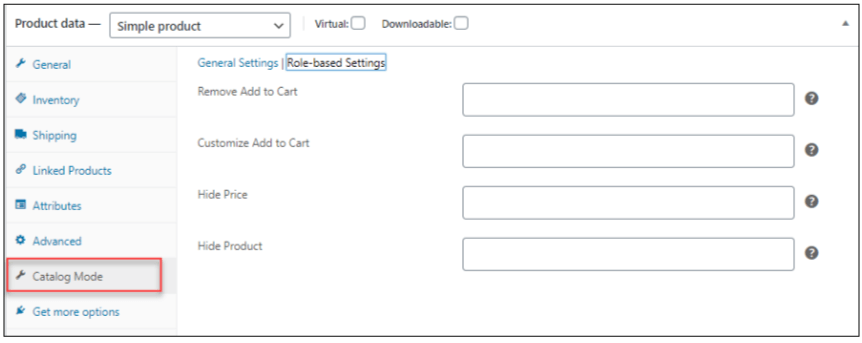
WooCommerce Request a Quote
You may edit the Add to Cart button with the WooCommerce Request a Quote functionality by changing the button wording (like ‘Request a Quote,’ ‘Price Inquiry,’ etc.) and forwarding your consumers to a custom page. If you provide unique services or sell products at variable prices, this type of flexibility is great.
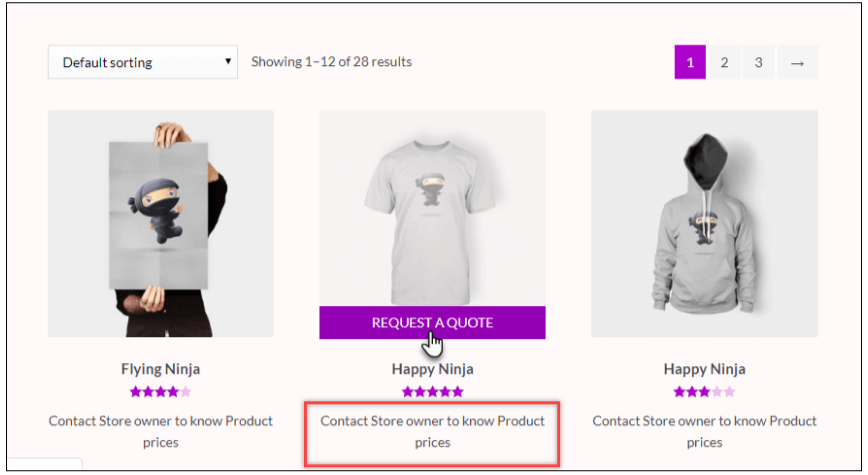
Unregistered/ Guest Users
All custom settings of both Unregistered/Guest and registered user roles must be configured. By combining the guest user role with other registered roles, you can remove and edit the ‘Add to Cart’ button, conceal prices, hide the Cart and Checkout pages, hide the Place Order button, and replace the Place Order button wording with custom content.
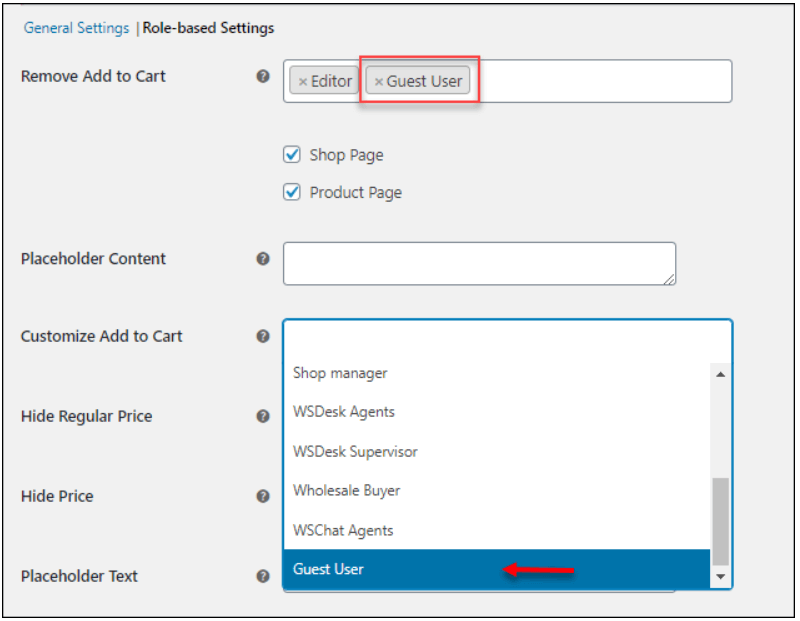
Supports Various Product Types
For simple, changeable, or grouped products, use catalog mode. Settings for individual products can be directly from their product pages.
Conclusion
WooCommerce catalog mode is a smart concept for stores that wish to raise the number of registered users. It also gives you a more personalized shopping experience to promote engagement. WooCommerce catalog mode generates buzz before launching a new product or limiting sales to logged-in customers.
I hope that this article demonstrates how simple it is to convert your eStore into WooCommerce catalog mode. With the above information, you can convert your WooCommerce store into catalog mode with the use of a plugin as suggested. Good luck from here on out, since you should notice results quite shortly.