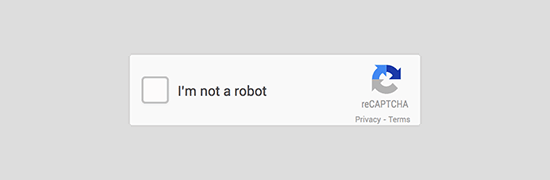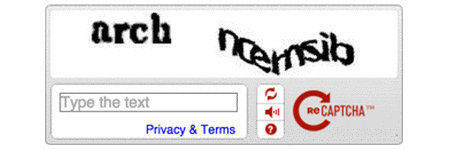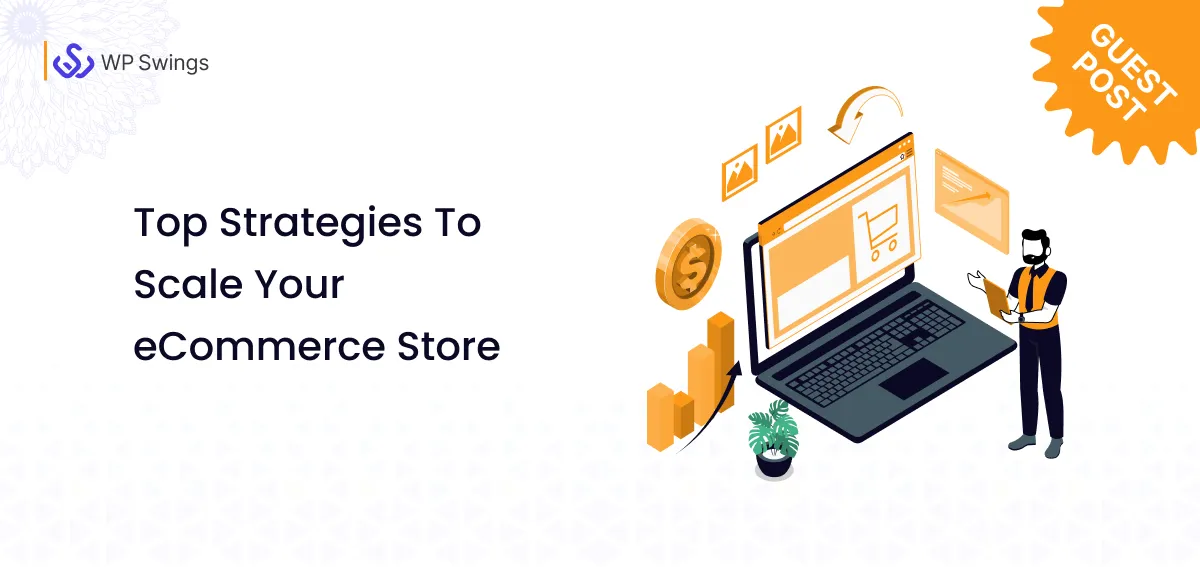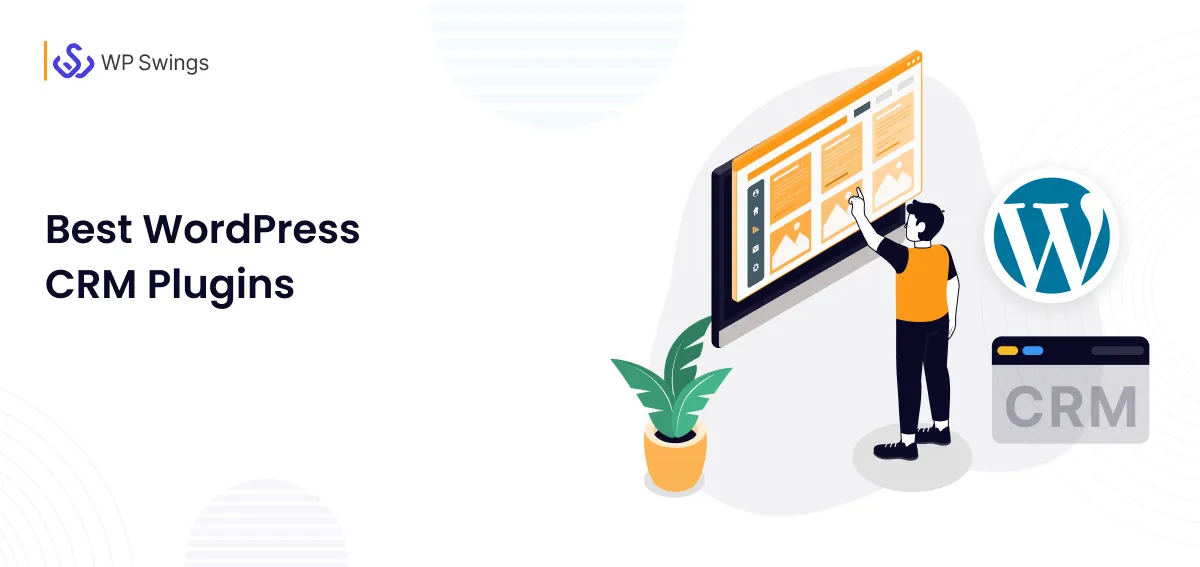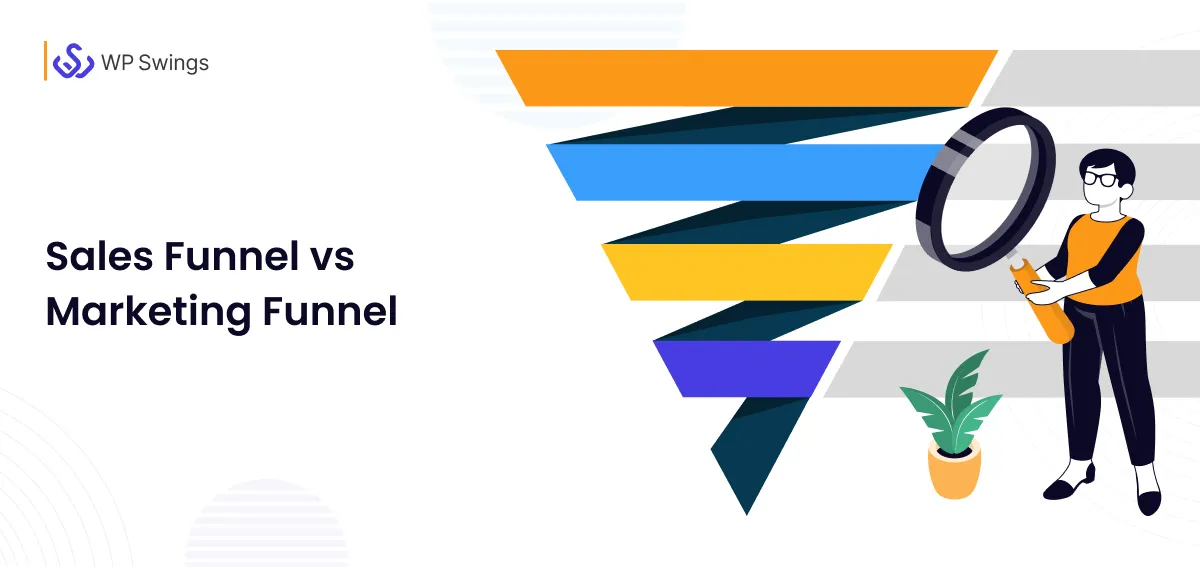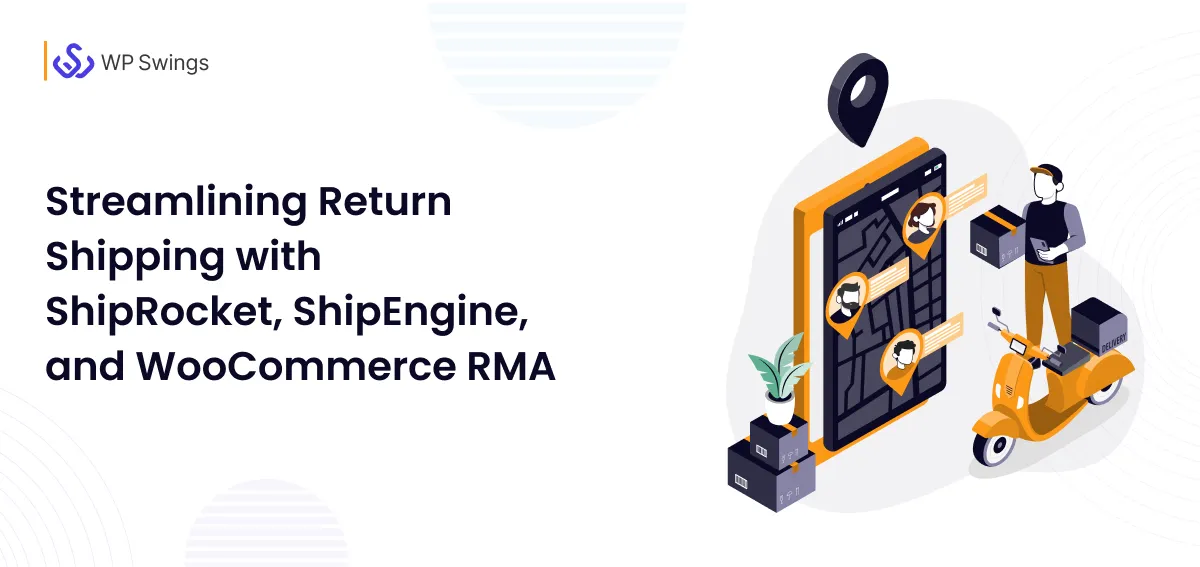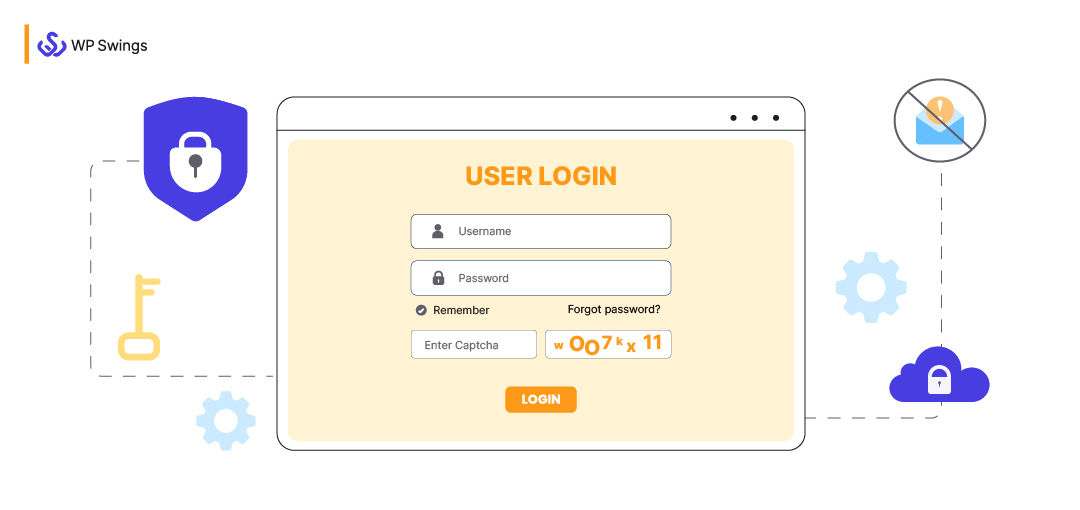
If you shop online or do anything on different online platforms, you are aware of Captcha. There’s a high chance you’ll also know different Captcha types. If you have ever made your way out of a blurry or distorted, then typed the correct answer in the box, congratulations because you’ve made your way out of a Captcha test.
Captcha for WordPress is one of the effective measures that users take to stay away from bots and spammers to safeguard their websites. We understand that WordPress Security is important, if there is a breach of any kind it can damage your website, thereby damaging all your efforts and hard work.
Fortunately today we will discuss in-depth Captcha for WordPress websites and you’ll have a better knowledge of Captcha and its whereabouts.
Table of Contents
- Understanding the Concept of CAPTCHA?
- What Is Google’s reCAPTCHA?
- How to Add CAPTCHA for WordPress Websites?
- Why Is CAPTCHA Beneficial for WordPress Sites?
- What Are the Cons of Implementing CAPTCHA for WordPress Websites?
- Types of CAPTCHA
- Wrapping Up
(Jump to the section that interests you the most!)
But, before jumping right into the blog we should understand the concept of Captcha first. We tried to cover all the possible aspects and elements related to it.
Let’s proceed with no delays, spammers are just around the corner!!
Understanding the Concept Of CAPTCHA
Captcha stands for “Completely Automated Turing Test to Tell Computers and Humans Apart”. The meaning is exactly the same. This computer program can tell the difference between a human and an automated user by conducting different types of tests. These tests are quite easy to take and pass but difficult for automated users or bots to process.
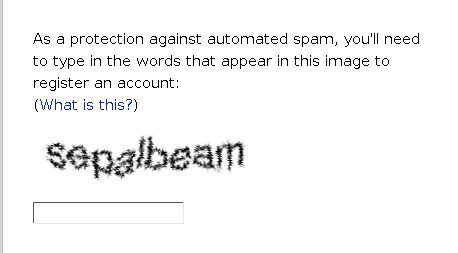
As we mentioned before, there are different types of Captcha but the traditional and commonly used one is — where a user a shown a distorted image that has different alphabets or numbers. And, then asked to decode them and type the correct answer in the box. This is commonly used by all the websites but it is easy to comprehend by all the users.
Today there are new advanced versions of Captcha as well, and we discuss this in the following sections of this blog.
What are Bad Bots?
Any bot that has malicious intentions or can have a potentially negative purpose is regarded as a Bad Bot. They can steal your content, post spam on your website, overload or even hack your server. These bots can be classified as Spam bots, Content Scrapers, Brute Force Attack bots, and DDoS bots.
While some of these might not inflict any major damage to your website, others might leave a very damaging impact on your website. Hence, it is suggested you deploy necessary measures to avoid these bad bots. Captcha is one of them.
What Is Google’s reCAPTCHA?
No doubt Captcha is beneficial for safeguarding the website, but it comes with its cons as well. Sometimes the users might get irritated if the Captcha test is too difficult to pass. There are situations where the alphabets are too distorted to decode, and the users might just leave your website. This can take a toll on your website’s performance and negatively impact the UX (user’s experience).
In 2014 to solve this problem Google introduced the Google reCaptcha login system or the No Captcha reCaptcha for the users to implement on their WordPress websites. This acted as a successor to the traditional computer program.
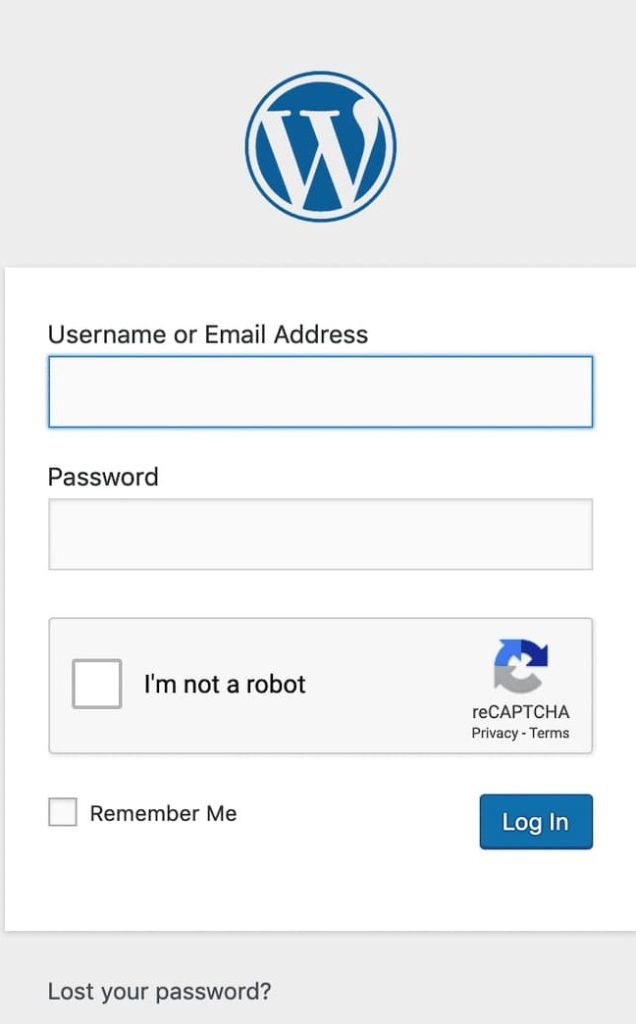
The new system made the entire system less complicated and time-effective. The users or the visitors, now just tick the box next to the “I am not a Robot” text to confirm their legitimacy. But why reCaptcha? It is easier for the users and after than the most traditional Captchas.
Google has proved to be the best advocate for excellent user experience. It always tries to come up with something or the other just to make the entire experience better. In 2018, Google introduced “invisible CAPTCHA”. This computer program can detect bots without requiring any immediate action on the part of users.
How to Add CAPTCHA for WordPress Websites?
Let us finally address the problem statement here. Individuals and new users are not aware of the steps to add Captcha for WordPress websites. We have already established why protecting your website from spammers and bots is important. So, let’s just jump to the steps.
Step 1: Install the WordPress CAPTCHA Plugin
We are assuming that you have already set up your WordPress website. But, if you are confused about setting up your website? We have the perfect resource for you!
Solving All Your Confusions. Once and for All!
After successfully setting up your website. You must protect it as well. The easiest way to implement Captcha to your WordPress site is by adding a plugin. There are a lot of different plugins to choose from. But, considering installing a plugin for your site there are certain points to consider. We have mentioned some of them for you to go through.
1. The very first thing to consider is which of these Captcha plugins suits your website working. As we discussed the traditional Captcha plugin is not as user-friendly as Google’s reCaptcha plugin is, so choose wisely!
2. The plugin that you’re going ahead with should work on all the areas of your website.
3. Ensure that the plugin works anywhere, you’ve added a form. This will stop the spammers and bots from signing up for your website.
To install the plugin, head over to your WordPress dashboard. Then, select the “Plugins” option on the left side. After selecting the option click on “Add New”, and you are all set to install the plugin of your choice.
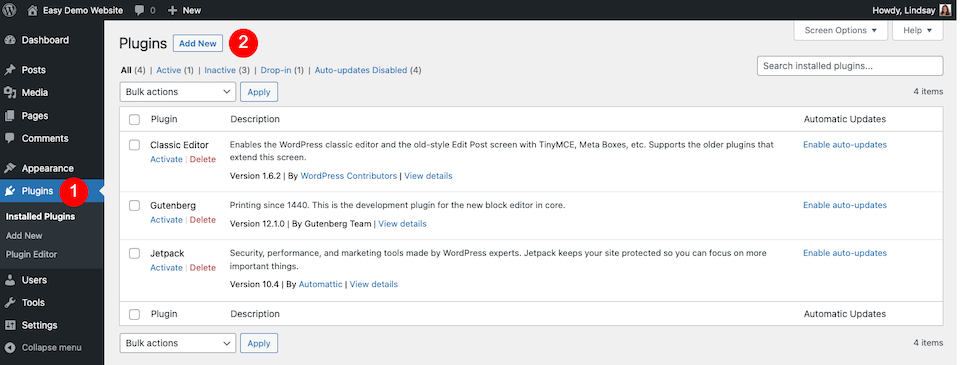
Step 2: Integrate Your Account With Google reCAPTCHA
After successfully installing the plugin, it is now time to finally implement it. Keeping in mind the above points, users should go ahead with Google’s reCaptcha plugin because it is convenient and user-friendly.
In this step, we will activate the plugin. After activating it, you’ll need to create your Google reCAPTCHA (assuming you’ve selected that plugin or a plugin that uses one). Now, the user must head over to the Google reCAPTCHA admin console, and fill out the registration form:
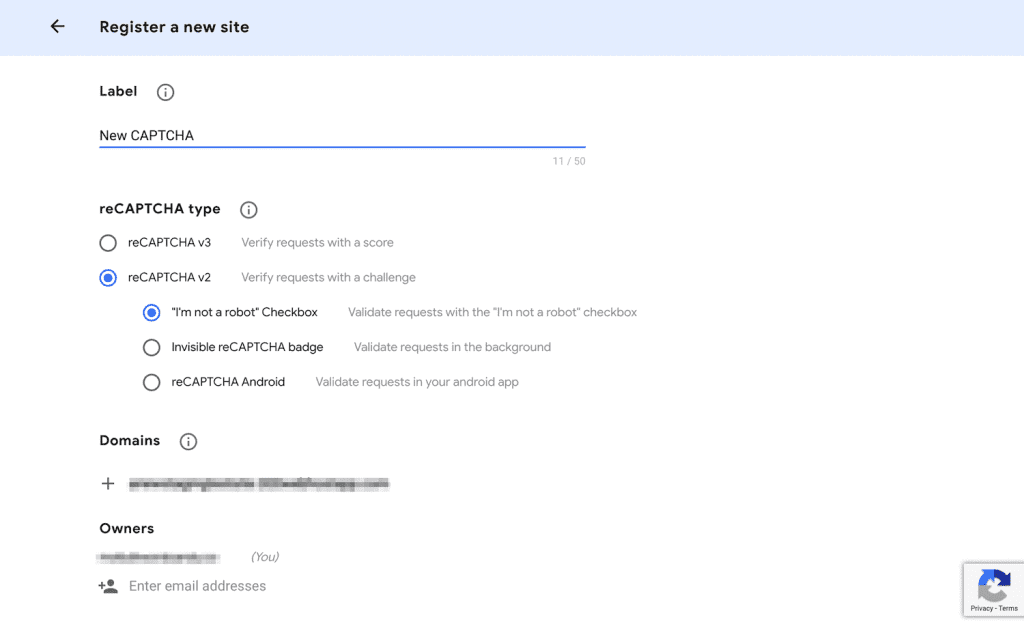
It is advised to the users to read the form carefully and fill up the form accordingly. You will be asked to select between the “v2” i.e reCaptcha version 2 or “v3” i.e. reCaptcha version 3. But what is the difference between them? It is quite simple, version 2 means, you are enabling the users to verify themselves via a score. And, version 3 means, you are enabling the users to verify themselves via a challenge.
The selection entirely depends on your choice, but always remember to give user experience the top priority here. After successfully filling up the form, click on the submit button. The user can now copy the “Site Key” and “Secret Key”. You can copy this key because you use this later on.
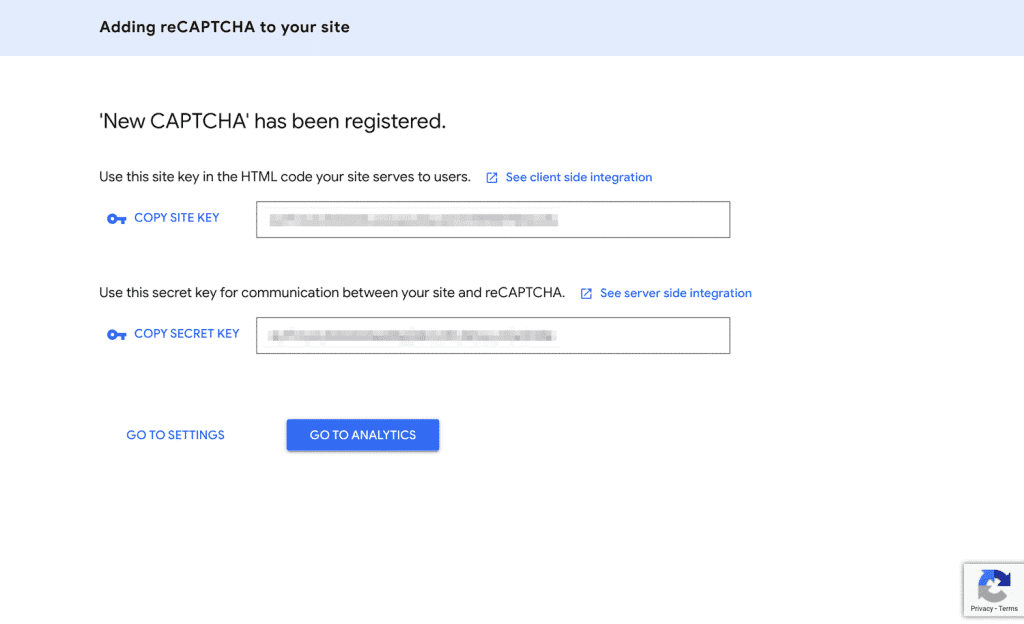
The keys that have been shown in the picture above picture need to be copied and entered into your WordPress Captcha settings. Now, the process can be different as it depends on the plugin that you use. But it is easy to find your way to find around the plugins’ settings page.
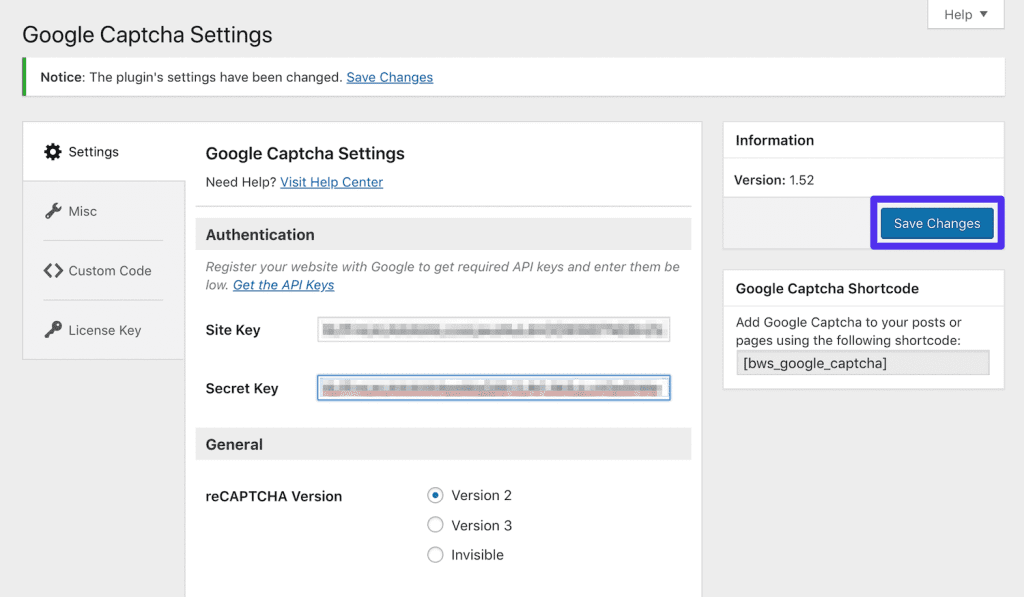
Now, add these keys, and don’t forget to click on “Save Changes” to confirm all the settings.
Step 3: Configure the Settings to Protect Key Areas
After successfully filling up the registration form, and installing the plugin we may now jump to the next step i.e. enabling Captcha settings to the specific areas or parts of your website.
If you are installing Google’s reCaptcha plugin, you’ll be given a list to select from. Here you can select the important areas where you want to implement this computer program to protect your website.
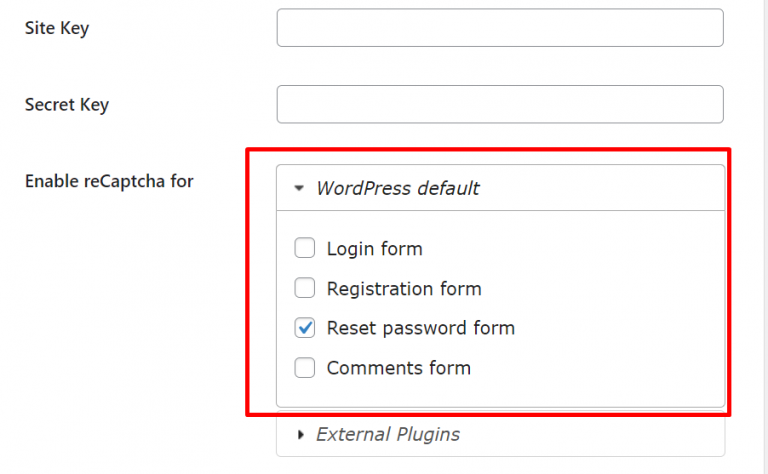
Step 4: Placing Captcha To Important Areas
You can place Captcha in the important areas of your website. For example, your login page is the main target for external force and Cross-Site Scripting (XSS) attacks.
To add a CAPTCHA to it, navigate to Google Captcha > Settings > General > Enable reCAPTCHA within WordPress, and select Login Form under WordPress Default.
You do the same for adding Captcha to other sections like
- Login Page
- WooCommerce Login Page
- Contact Form
- Password Reset Page
- Comment Form
- Registration Form
If you want to protect more pages, you can always shift to the pro plans to do so!
Unsure About Some Aspects of Starting Your Own WordPress Blog?
Why Is CAPTCHA Beneficial for WordPress Sites?
Now that you have become a pro at adding captcha to your WordPress site, you may also wonder, why are we doing this? What are the benefits? Well, consider this to be your lucky day because we have taken up the challenge, to answer all your questions,
This section will deal with revealing all the benefits of adding Captcha. Let’s dive right in!
- It helps you to make online shopping more secure for the customers or users
- It also prevents the spammers from logging in multiple times.
- Stops the cybercriminals from commenting on your blog posts or adding links to other websites.
- Maintains the integrity of your website by securing polls, this prevents the robots from giving repetitive responses.
- It also filters unwanted traffic by eliminating bots and robots from visiting your website.
- It helps you to differentiate humans from robots.
- It stops hackers and spammers from visiting your website.
What Are the Cons of Implementing CAPTCHA for WordPress Websites?
There are always two sides to a story. So, if we have discussed the pros or benefits of Captcha, their certain cons as well. Captcha can be highly effective in securing your website. But it also negatively impacts your users’ experience. Some other cons are as follows,
- It can be disruptive in nature. This can frustrate the user visiting your website.
- Some Captchas are not accessible to the users when they are using screen readers or certain assistive devices.
- There are some Captchas types that do not support certain types of browsers.
- It can also be difficult for people with disabilities.
- It is also time-consuming for the users.
- Bots and spammers can still find loopholes, it is not a foolproof solution
Types of CAPTCHA
As of the current date, Captchas fall into three major categories— text-based Captcha, picture-based Captcha, and audio-based Captcha. We will take the liberty to explain each one separately for your better understanding.
1. Text-based Captcha
This is the traditional and original way of verifying humans. These captchas use alphabets, numbers, certain capitalized phrases, or a random combination of alphabets and numbers.
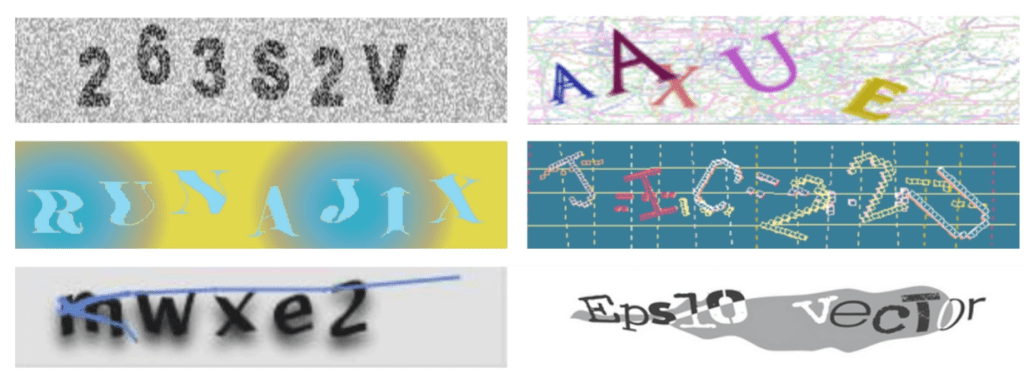
These phrases are often presented in an alienated way so that it is difficult to interpret or decode. The process of alienation involves rotation, scaling, and distorting characters. It also involves overlapping characters with an amalgamation of elements such as color, lines, arcs, or dots. This is important because it provides protection against spammers and hackers with insufficient text recognition algorithms but the drawback here is that it can also be difficult for humans to interpret.
2. Picture-based Captcha
This type of Captcha was introduced to replace the traditional text-based captcha, as it was difficult and time-consuming for the users to interpret. Picture-based Captcha is when the computer program uses graphical elements like images of animals, shapes, and scenes to verify the user.
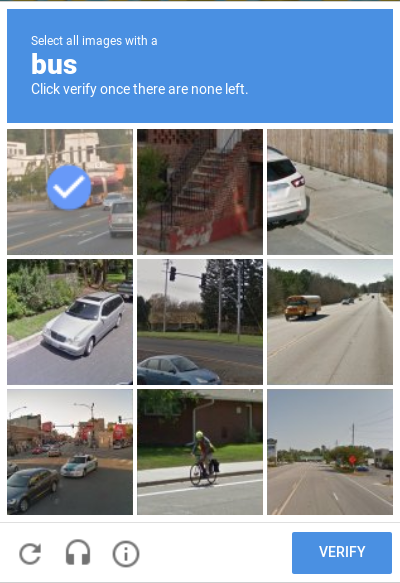
The users are basically asked to identify a certain animal and shape from the given image or pick the odd one out. This was introduced because it was easier for the users to understand than the text-based captcha. But it has its own share of pros and cons. It is difficult for a visually impaired individual to solve these. However, it has resulted in an effective option to secure your website because the bots require both semantic classification and image recognition.
3. Audio-based Captcha
These were developed especially for visually impaired users, who were unable to take text-based and picture-based Captcha tests. Sometimes there is a combination of both text-based and audio-based captchas, where the users are given an option to select whether they want to hear the written alphabets or not.
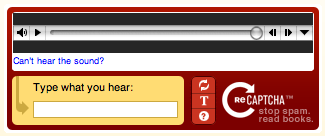
Wrapping Up
Keeping all the factors and elements in mind. It is extremely important to add Captcha for WordPress sites. It is not as difficult as it looks.
Let’s now narrow it down to three basic steps:
- Set up Your WordPress Site and download the Captcha plugin
- Get Google’s reCaptcha to use with the plugin
- Integrate and use it to protect the important parts of your site
That’s all you need to do in order to build a security shield to protect your websites and the users and their personal information. It might seem a small process but it is important to incorporate because precautions are always better than cure!
Still, Worried About Securing Your Website?
Stay Safe and Happy Surfing! :)