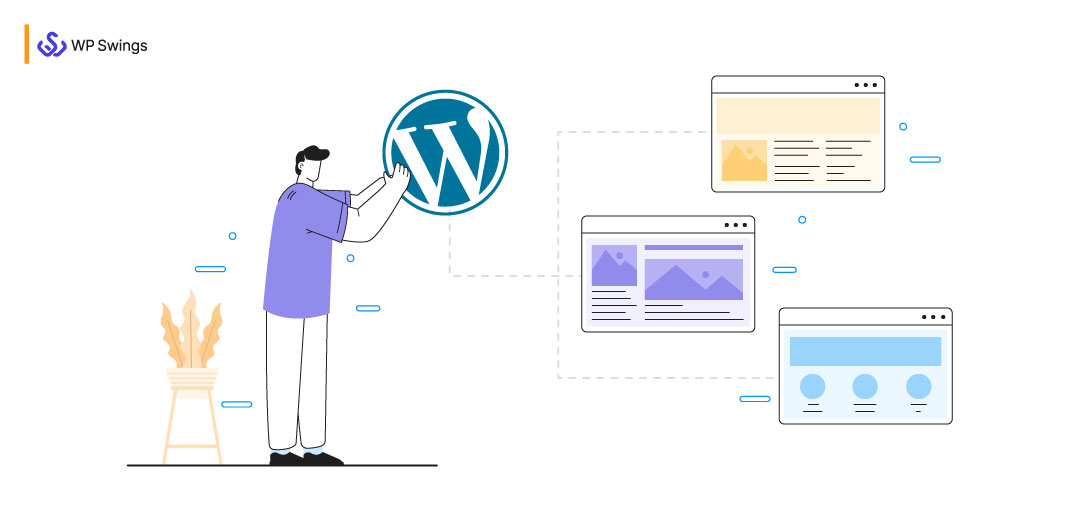
Working with WordPress has always brought a sense of ease and comfort to single-site owners. However, managing multiple sites over the WordPress dashboard was still a serious concern for many.
What’s more challenging? The people were unaware of WordPress’s explicit feature – WordPress Multisite. Many people are still a bit confused, even today, and not fully aware of WordPress’s multisite functionality.
Therefore, we thought of giving all the readers a head start with this comprehensive guide, including almost everything you must know about WordPress multisite, in a definite manner.
Table Of Contents
- What Is WordPress Multisite?
- The Benefits Of Creating A WordPress Multisite…
- What Are The Pros & Cons Of WordPress Multisite?
- Create a WordPress Multisite: Prerequisites & Steps
- Configure And Manage WordPress Multisite Network
- WordPress Multisite Domain Mapping: Customize Your Domain Names
- Host Client Sites With Domain Mapping!
- Summing Up!
What Is WordPress Multisite?
WordPress multisite is a functionality offered by the WordPress platform to create a network of websites or blogs that is accessible from a single WordPress installation.
Well, it is quite complicated to have multiple websites running simultaneously. WordPress multisite feature, hence, targets this pain point of its users by allowing them to manage multiple WordPress websites of a similar nature from a single dashboard. Moreover, the combined core code file for every multisite feature eliminates the struggle to manage plenty of core code files for each website.
Pro Tip: Having a multisite network is more manageable and strategic than having multiple single websites.
WordPress Multisite Vs Multiple WordPress Websites
- The WordPress multisite setup increases the complexity level of website management as compared to a single WordPress website.
- Since multisite is a network of sub-domains or sub-folders, ensuring every site’s speed and security is a tedious task and requires particular attention.
- Although there is no visible difference between WordPress multisite and single WordPress websites, multisite has the upper hand because you can customize each subdomain without affecting the other.
- However, modifying core files via the “super admin” interface is significantly easier for multisite, whether it’s .htaccess or wp-config.php.
That’s not all! Many other factors remark the differences between the multisite, single-site, and multiple sites.
The Benefits Of Creating A WordPress Multisite…
Having a WordPress multisite is a great decision, no doubt. But “what are the benefits and why do you need one?” is also a viable question that you must not avoid in any case
The WordPress multisite, as already discussed, is a network of multiple sites managed from a single WordPress dashboard. It is used by various corporations and organizations among the varied industries, from corporate industries to education.
The WordPress multisite serves the best in the following cases –
- News & lifestyle industries have different departments and teams
- Profit, non-profit, government websites serving different locations, branches, regions, cities, etc.
- Blogs running on multiple subdomain networks, etc.
So, what is your purpose in creating a WordPress multisite?
The following section takes you through the “pros” and “cons” of having a WordPress multisite. Hopefully, it will give you a clearer vision while you decide on your purposes.
What Are The Pros & Cons Of WordPress Multisite?
Nothing is perfect. Period.
The varied business process requires varied approaches. Hence, when approaches are different, how can the solution be the same for all? That’s when we say that although multisite networks can be very fruitful for some, they won’t work at all for others.
Source: Tech9logy Creators
Thereby, learning the advantages and disadvantages of using a WordPress multisite is important too.
WordPress Multisite: Pros
Single Dashboard:
Using WordPress multisite gives a big advantage to the super admins, and that is a combined dashboard to manage every subdomain or subdirectory.
Individual Management Is Still Convenient:
Although the super admins have access to monitor all sites from a single dashboard, assigning different admins to every website is also allowed. This is very much like different team managers having individual roles and responsibilities while reporting to a common boss or super admin.
Efficient Code Manager:
You might not be aware of the complexities of handling multiple single sites when the case is to update the themes or plugins, etc. But with WordPress multisite, there happens to be a single set of core code files. And any kind of update in theme or plugin can easily be done for any subsite by editing the core code files.
WordPress Multisite: Cons
- You need proper technical knowledge to manage WordPress multisite networks.
- Multisite hosting costs you more than single-site hosting plans. Get it customized for a great experience.
- Multisite uses shared resources. Therefore, anything wrong with your network impacts your website as well.
- Not every plugin is compatible with multisite networks
Create A WordPress Multisite: Prerequisites & Steps
In this section, we’ll be discussing how to create a WordPress multisite. This is the most crucial section of this article. But before we proceed, there are a few things that you must be crystal clear about. They are –
- Your multisite network structure
- Hosting requirements
WordPress Multisite Network Structure
Every business has its specific requirements, and WordPress understands this. Hence, it allows you to choose the way to set up your multisite, as you wish. There are two ways in which you can create your WordPress multisite –
1. Sub-Domains
In this type, multiple subdomains are created for each subsite. The WordPress multisite developed with this approach is also referred to as a domain-based network for multisite. For example,
Here, every sub-domain seems to be an individual single site serving the purpose for its visitors.
2. Sub-Folders
In this type, the multisite network structure is designed using directory/folder paths. This approach is very similar to the subfolders address of your systems and is referred to as a path-based network. For example,
The sub-folders approach to creating WordPress multisite has more convenient URL navigation for the site visitors, like passing through levels to reach the final destination.
Hosting Requirements For WordPress Multisite Networks
It is obvious that if you have an existing hosting plan for your single WordPress website, it will not work the same for your WordPress multisite. You need an upgraded plan for hosting your multisite.
In case you’re starting with the multisite itself, then it’s a must for you to carefully plan and analyze your hosting requirements. WordPress multisite networks often require hosting that supports multisite configurations and higher resource demands, which some managed WordPress platforms, such as WP Engine, are designed to accommodate. Well, your hosting requirements depend on the following factors –
- Size of your multisite network – whether you wish to have a few websites or a large network.
- Compare top WordPress hosting providers based on their pricing structures and features.
- Whether shared hosting is sufficient or you need to rent a dedicated server to fulfill your hosting needs.
Once you’re all prepared with your multisite network structure and hosting requirements, you can proceed with the steps to create your WordPress multisite.
Steps To Create WordPress Multisite
Please note that the steps guided below are for the existing single WordPress website switching to WordPress multisite to expand its wings. In case you’re starting fresh, you may follow through from “Step 2” onwards after you’re done installing WordPress.
Step 1: Lay The Groundwork For Your WordPress Website
You need to prepare your existing WordPress website for upgrades while switching to the multisite network. Now, this involves the following:
- Take a backup of your WordPress website data.
- Move or change the WordPress directory if you aim to run it in a different directory than the existing one before activating the multisite feature.
- Deactivate all the active themes and plugins. Ignoring this step may hamper the functionality of your website network at later stages.
- Verify the working of all permalinks over a single WP instance
Step 2: Enable Multisite Functionality
You need a little technical knowledge to proceed with this step, as it requires editing the core code files. If you’re sure you can do it following the guidance provided, proceed ahead, if you have even 1% of doubt, I’ll suggest outsourcing the task to the experts.
Well, to enable the multisite network –
- Open wp-config.php file
- Add the following code snippet above the first line (starting with “include” or “require”)
/* Multisite */
define( 'WP_ALLOW_MULTISITE', true );
- Refresh your browser after adding the snippet. You’ll further notice a “Network Setup” item appears in the Tools menu of your WordPress dashboard.
Step 3: Set up Network Menu Item
- Click on the “Network Setup” item under the “Tools” menu.
- Go to “Create a Network of WordPress Sites”
- Add the site addresses to be included in the network.
- Select the network type – Subdomain or Sub-directory
- Update DNS for domain-based websites –
- Server Address
- Network Title
- Admin Email Address
- Click on the “Install” button to save the changes.
Pro Tip: Cross-verify the server requirements and warnings(if any) before confirming the changes and hitting the “Install” button.
Step 4: Enable The Multisite Network
After you save the above-mentioned settings and hit the “Install” button, you’ll see a code appear on your screen.
Now, you need to add these code lines to your .htaccess file and the wp-config.php file. You can add these code lines either with a file manager or an FTP client, whichever suits you best.
Once done, refresh your browser and re-login to your WordPress account. Your WordPress Multisite network is, hence, enabled.
Configure And Manage WordPress Multisite Network
Once done with hosting and setting up the WordPress multisite, the next step is to configure the settings of your multisite network.
1. Configure Your Multisite Network Settings
To configure your network settings, follow the steps below –
- Go to My Site > Network Admin > Dashboard. This new dashboard contains many new options in the menu panel.
- To create a new site in your network or to add a new user, go to the “Right Now” dashboard.
- The next step is to configure the network settings, go to the admin sidebar, and click on “Settings”.
- Go to the “Registration Settings”. By default, this setting is disabled. You can enable it by selecting your suitable option.
- Fill in the boxes against each setting as per your requirements and save the changes. Your Multisite network is configured.
2. New Site Settings
The settings options under this heading allow the super admin to configure the default options for any new site being added to the network. However, these options can be customized at any time by your network admin.
3. Plugin Settings
This setting enables the admin to activate or deactivate the installed plugins for the individual sub-sites. However, installing the new plugin is not supported via this setting.
Check Out The Variety Of Different WooCommerce Plugins We Offer:
4. Adding Themes And Plugins To the Network
To add themes, go to My Site > Network Admin > Themes. All the existing themes will be listed over here. In case you wish to add any new theme for your multisite network, click on “Add New”. Search for and select your new theme and click on “Install”.
Pro Tip: To make your new theme available for all sub-sites, select the “Network Enable” option.
5. Setting WordPress Multisite On Localhost
You can use any WAMP or LAMP to set up WordPress Multisite on a local system. You’ll need to follow the same steps you did to host a website. However, take care of the domain mapping. You can easily set up a subdirectory website in the local system, but to set up a subdomain or a different domain, you’ll need to set up a virtual host on the WAMP or LAMP server.
6. Troubleshoot Multisite Network Issues
As already said, managing a multisite network is a complex task. It is not so easy to track the issues if you do not know the technical workings of the network.
As is commonly noticed, most of the issues arise in WordPress multisite due to incorrect configuration of the network settings, wildcard subdomains, and domain mapping.
Login Issues
Login issues are the most reported problem from users using multisite with subdirectories. You can try fixing this issue by replacing a line of code in the wp-config.php file.
- Open the wp-config.php file
Search for the code line – define('SUBDOMAIN_INSTALL', false);Replace it with – define('SUBDOMAIN_INSTALL', 'false');
WordPress Multisite Domain Mapping: Customize Your Domain Names
Having default domain names is a convenient and easier choice to make. However, if you don’t feel content about it and wish to customize it, you need to implement domain mapping to your WordPress multisite network.
Domain mapping for WordPress multisite is the process of allocating custom domain names to the subdomains of your multisite network. Creating subdomains or subdirectories to the main website in a WordPress multisite network usually looks like this –
subsite1.example1.com
Or this –
example1.com/subsite1
But, it is not always convenient to use this URL format for addressing the subdomains and subdirectories. Hence, to allow the customizations of the domain name, WordPress multisite came up with a native feature called “domain mapping”.
Domain mapping in the multisite network maps the website name and shows it as a separate domain. For example, your subdomain subsite.example1.com can be customized as subsite.com, and/or subdirectory example1.com/subsite1 can also be customized as subsite1.com.
The domain mapping concept became a native feature with the upgrade of WordPress 4.5. This implies that you no longer need a WordPress plugin to use this process.
The domain mapping is a 3-step process –
- Install an SSL Certificate
- Locate the Domain in DNS
- Update the Custom Domain in WordPress Multisite Network
WordPress Multisite: Host Client Sites With Domain Mapping!
This is one other major concern that we came across with our multiple clients: whether WordPress multisite can be used for hosting client sites or not.
Well, we gave it deep thought and debated with many industry experts too. What we concluded was that multisite networks can be used for hosting client sites if the domain mapping concept is in the loop, too. The multisite domain mapping feature in WordPress gives full allowance to admins to customize domain names completely. Many WordPress developers are already using this approach for simpler designs.
However, a few industry experts also believe that it is not an ideal or appreciated approach. And their ignorance is justified, considering the two critical factors –
1. Complications In The Migration Process:
Since multisite networks involve a common core code file for all the sites in the network, it is hard to extract a single site file and data. Moreover, there are high chances of dropping and missing data if done manually without any extended help.
2. Common Database:
Multisite networks use a shared resources approach for all the sites in the network. This also implies the database. This means that there is a single shared database in a WordPress multisite network. It can cause a severe issue if the privacy of any single website in the network is compromised.
If you’re sure that you can handle these factors efficiently, we give you a thumbs up to proceed with using WordPress multisite network for hosting client sites. But, with any percent of doubt in mind, it won’t be a heads up, either for you or your client.
Not Sure If You Can Set up A WordPress Multisite?
Summing Up!
WordPress multisite is a valuable feature to leverage the advantages of managing multiple websites. Although it has its restrictions, it is a preferred method because of the varied options available (as we discussed above).
WordPress multisite network and domain mapping features are useful applications for the super admins managing multiple websites from a single dashboard.
We understand that besides adopting the best security and performance measures, you might come across issues that are beyond your control. In that case, feel free to connect with us, we offer outstanding services to rectify your issues right away….


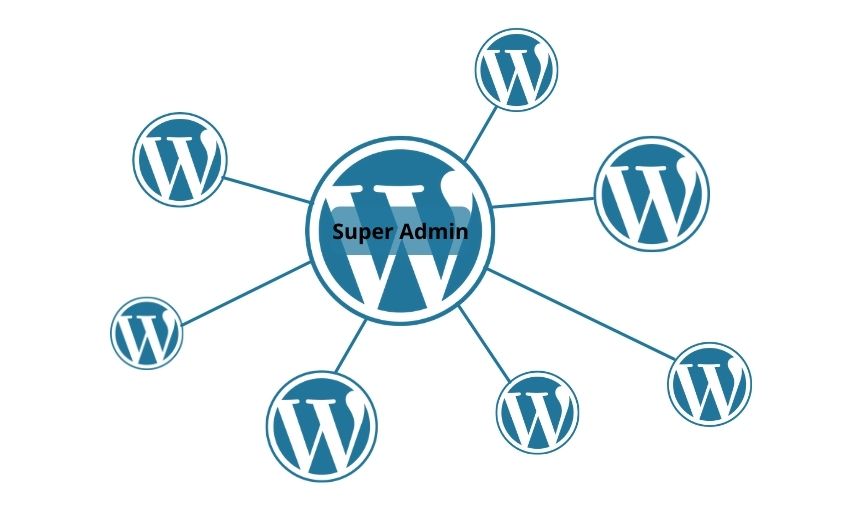
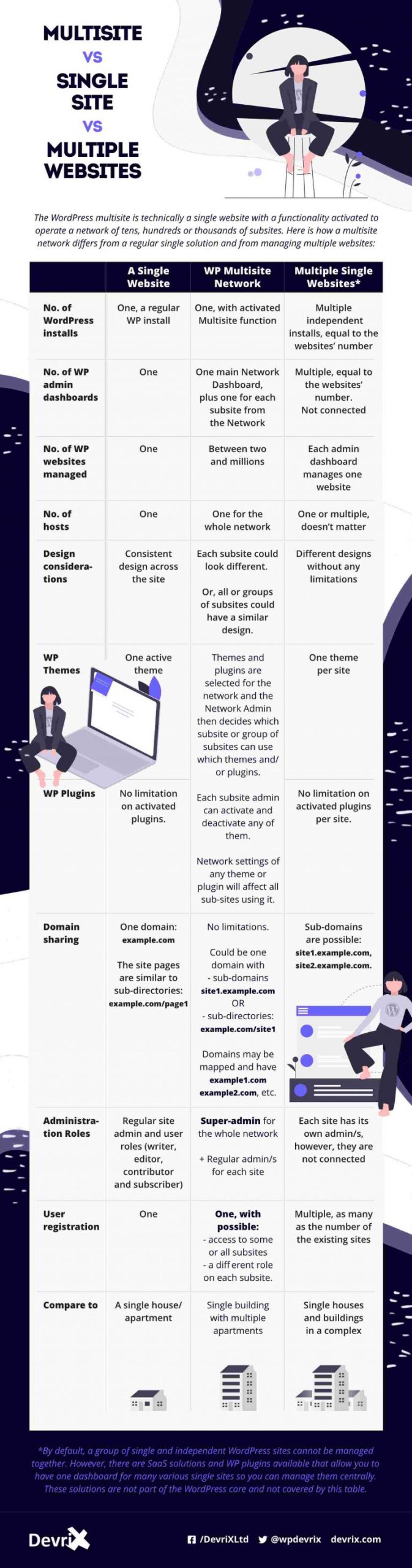
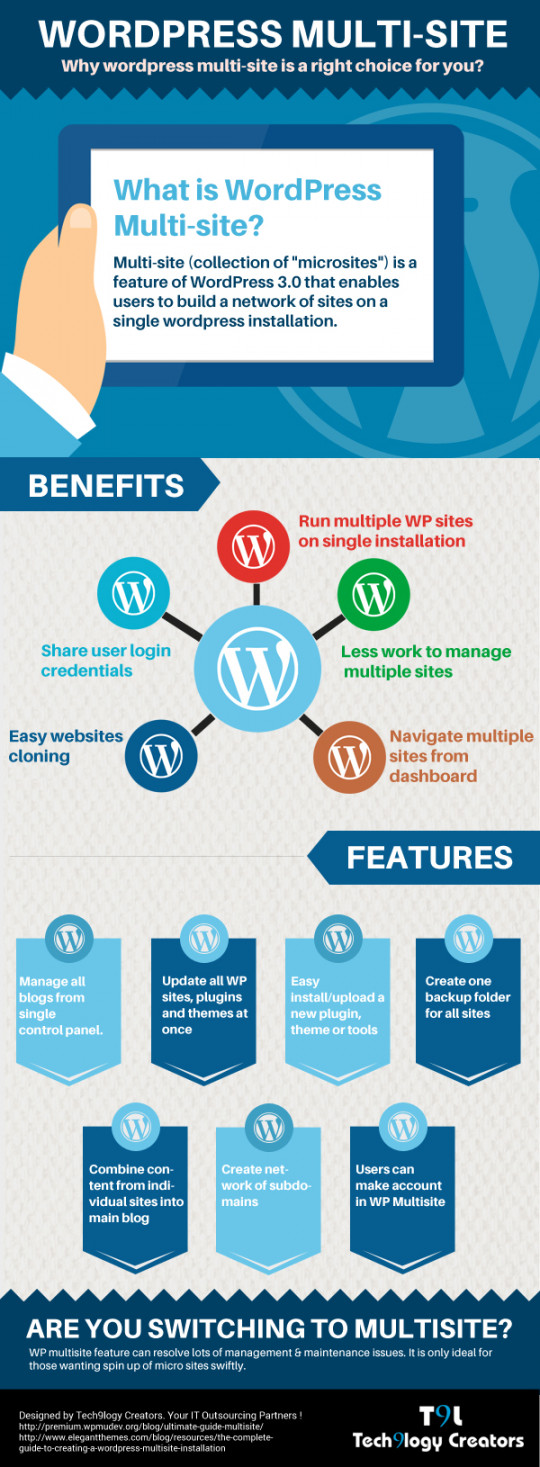
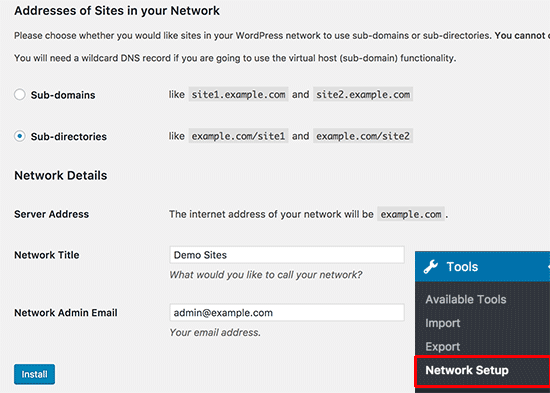
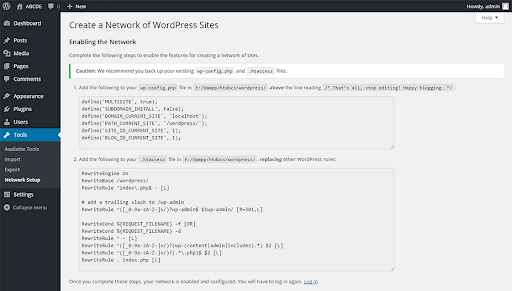
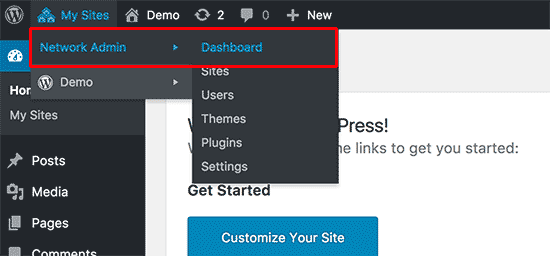
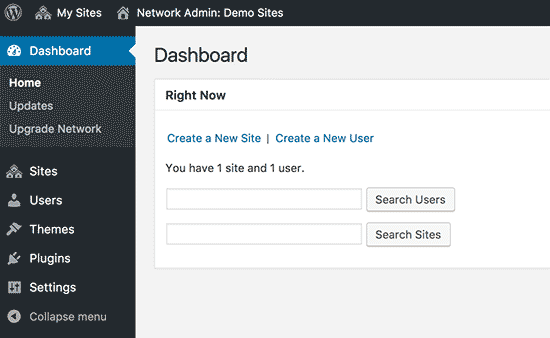
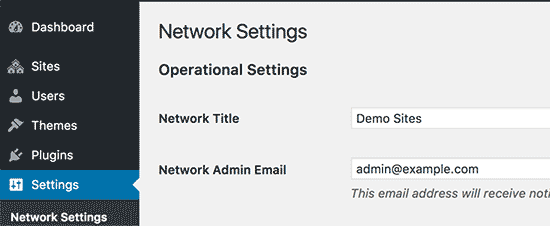
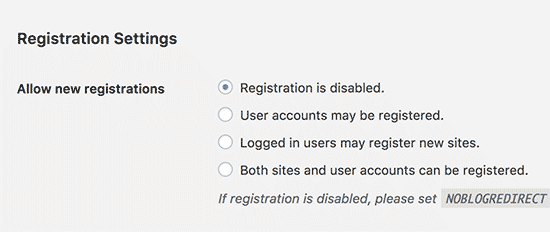
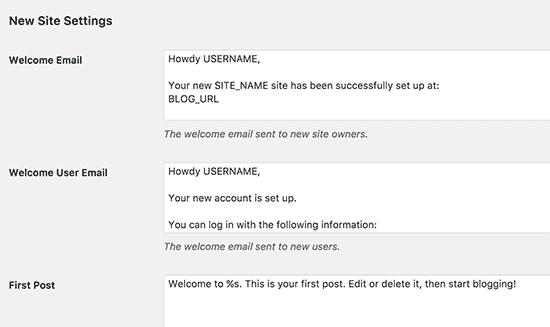







Appreciating the effort the author in putting so much effort to give such an in-depth informative article. It is definitely a great guide. Thank you for sharing.
I’m glad you liked reading it and gained some valuable information. Keep Reading :)